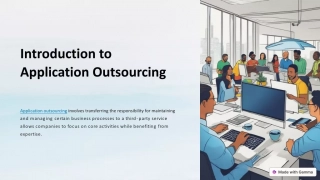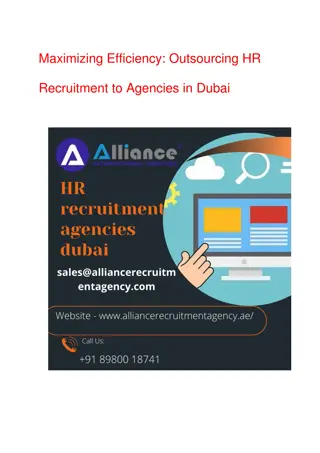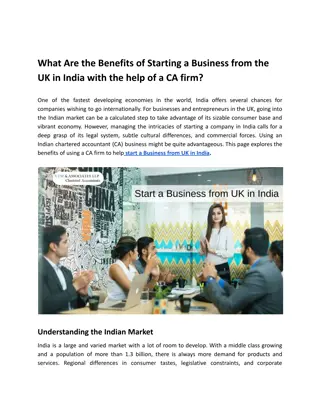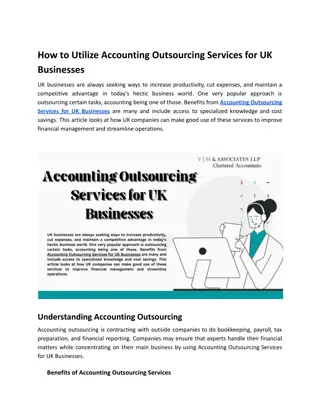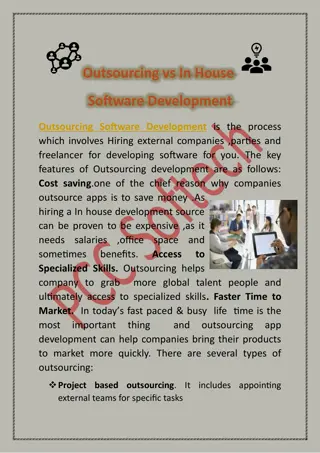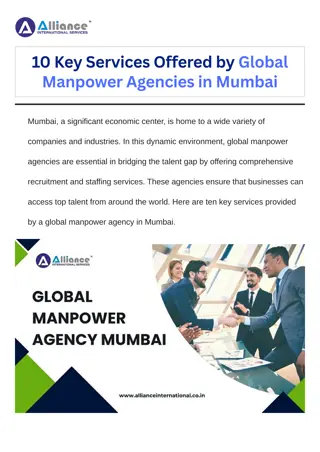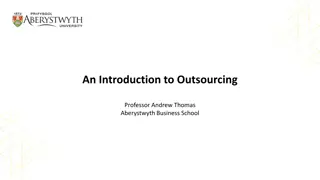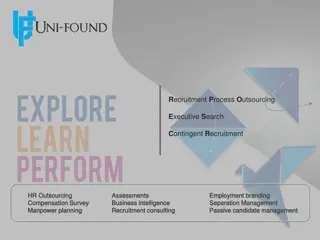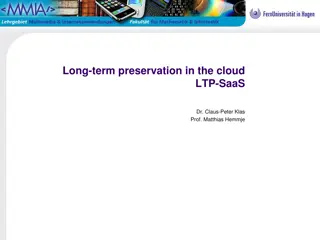Handling Old Digital Media for Preservation: Equipment, Procedures, and Outsourcing Options
Learn how to handle old digital media effectively for preservation, including equipment requirements, write-protection methods, and capturing disk images. Understand the importance of copying data promptly due to media fragility. Explore in-house and outsourcing options for preserving valuable digital content. Discover the risks associated with outdated media and the need for proactive preservation strategies.
Download Presentation

Please find below an Image/Link to download the presentation.
The content on the website is provided AS IS for your information and personal use only. It may not be sold, licensed, or shared on other websites without obtaining consent from the author.If you encounter any issues during the download, it is possible that the publisher has removed the file from their server.
You are allowed to download the files provided on this website for personal or commercial use, subject to the condition that they are used lawfully. All files are the property of their respective owners.
The content on the website is provided AS IS for your information and personal use only. It may not be sold, licensed, or shared on other websites without obtaining consent from the author.
E N D
Presentation Transcript
Technology Module: PROUD Handling Old Digital Media Dorothea Salo This POWRR Institute is generously funded by the
Expected Outcomes Know what equipment you would need to rescue data from digital media you have in-house Know how to write-protect several types of digital media Know what a disk image is and how to capture one from several types of digital media
Module Overview 1. Dealing with old digital media 2. Outsourcing options 3. Equipment and software 4. Procedures
Old Digital Media? Old? In the vast scope of human history, not old. In the more-limited scope of preservable history? Old enough to be worrisomely fragile and at-risk. Examples: Floppy diskettes, any size (5.25" and 3.5" commonest) Iomega Zip and Jaz disks (really any removable disk from the 90s- 00s and there were a lot of these!) Early tape cartridges (such as DDS#s) Data and audio CDs, data and video DVDs. Gold is meaningless Whole computers with data on hard drives
Baseline Truth: Copy Them NOW! Whatever you have, almost none of it was made to last. The longer you wait, the less likely the data remain safe. Equipment is becoming harder to source and use. This will only get worse over time. If you have older digital media in your collection with data you want to keep, copying them should be a top preservation priority. Outsource or in-house? Up to you. This presentation assumes you need in-house capacity.
Outsourcing Options Not many, and some are dodgy. Try floppydisk.com and retrofloppy.com. We have not used these services, therefore cannot recommend them. Make SURE to ask whether you can get a disk image, not just files! Consider RADD ( Recover Analog and Digital Data ) at UW-Madison Run by Dorothea Salo, POWRR instructor and author of these slides (bias alert!) Very high-end: data recovery and digital forensics shops These WILL be EXTREMELY pricey! Don t do this unless you must! Examples: Gillware Data Recovery, gillware.com; We Recover Data, https://www.werecoverdata.com/
Finding Out What You Have This is basic to almost any preservation project. It applies here too. When you find something, look for and note down: Physical medium, if you can tell (if not, Wikipedia is surprisingly helpful) Relevant operating system, other relevant software, if you can tell (is anything written on the label helpful? Do any employees know anything? Is there a finding aid with helpful information?) Original date, if you can tell (even an approximation could help)
The 80/20 Point for Most Collecting Institutions 5.25" floppy diskettes 3.5" floppy diskettes Iomega Zip disks SD cards, increasingly Possibly hard drives But don t plan for this unless you know you have to! Anything else? Outsource it, or make the considered decision to discard it. You don t need the headache. The headache will only get worse over time, as equipment scarcity worsens.
5.25 Diskettes A drive Pull one from an old computer Buy one secondhand from eBay, recycledgoods.com, shopgoodwill.com TEAC FD-55GFR is the gold standard, but others may well work nicely Device Side Data s FC5025 floppy-drive controller card deviceside.com, $55.25 + shipping at time of writing Also buy their tabletop power supply for the drive: $25 Comes with software for Windows, Mac, Linux Don t trouble about an enclosure; they are hard to find It s possible to bodge a plastic enclosure from external CD/DVD drives Alternately, 3d-print one: https://www.thingiverse.com/thing:2441163
3.5 Diskettes External USB drive Still available new, but used is usually fine. Shopgoodwill.com often has these. Consider buying two different models; sometimes a diskette likes one drive more than another. Problem: Mac diskettes Modern Macs do not recognize 3.5" drives. Windows does not recognize Mac-specific filesystems (file- organization-on-disk schemes). Solution, if you run into this problem and FTK Imager doesn t help: MacDrive from mediafour.com, $50.
SD Cards These come in many shapes and sizes. Look for a USB reader that handles lots of them. 20-in-1 readers exist. Readily available (for now) for about $25-50.
IOMEGA Zip Disks USB drives still available new, readily available used Don t buy a used SCSI model. Unless you are absolutely sure you have no 250MB disks (and never will have them), buy a drive that reads them. If it can read 250MB, it can also read 100MB; the reverse is not true. Tall squarish drives are probably 100MB-only. Rounded slimmer drives handle both. No. Yes!
Hard Drives Rolls-Royce solution: Kryoflux (also handles floppies etc. if you have a drive) So expensive you can t even find out the price without calling them Cadillac solution: Tableau Universal Forensic Bridge, guidancesoftware.com Some institutions have these. The trick is that Tableau tends to make bridges that only read 1-2 types of drive, so you have to buy more than one. The universal bypasses (most of) this problem. $1100 new, but check eBay Honda Civic solution: WiebeTech/CRU Forensic ComboDock, cru-inc.com As capable as the Tableau, somewhat less expensive, multi-drive-type Software somewhat clunkier, but their tech support is good $325-400 new, but check eBay
Step 1: Write-protection, Where Available Computers love to write to disk. When you re trying to archive data, though, you shouldn t let the computer change anything on the disk! 5.25" diskettes: physical write-protection There is usually a square notch on the right side of the diskette near the top. If the diskette is double-sided, there will also be a notch at left. Cover the notch(es) with a small piece of tape. (Bonus if you still have write- protect stickers!) 3.5" diskettes: physical write protection On the back of the disk, look in the top left-hand corner. There should be a plastic switch in a notch. Move the switch so that there is a see-through square hole in the diskette. SD cards: physical write-protection Look for a slider. Move it to the locked position. Hard drives: the bridge/dock should have write-protection built-in.
Step 1: Write-protection, Where Available Tab to move to open Notch to cover dankeck, Viking Office Products 2HD High Density IBM Formatted, https://www.flickr.com/photos/140641142@N05/33683508662/ FaceMePLS, Floppydisk, https://www.flickr.com/photos/faceme/6690146497/ CC-BY, cropped Public domain, cropped
Sometimes You Cant Write-protect Zip disks cannot be write-protected. There is probably some way to disable the drive s ability to write, but life is too short to try this, honestly. If you must, hunt for USB write blockers or use BitCurator. An SD card that doesn t have the write-protect slider cannot be write-protected.
Step 2: Make a Disk Image Don t just copy the files off the disk! Poor archival practice! There may be information left on the disk outside files. ( Remanence. ) Provenance: retaining the ability to prove that files came from a specific disk, and have not been altered since. Archivists: the disk image is your fonds. 5.25" diskettes: the FC5025 software can capture disk images as well as files. Anything else: you need disk-imaging software. At the cost of your email address: FTK Imager Lite, accessdata.com. Recommended! WinImage from Gilles Volant: $30, winimage.com. Sadly, the most Archivally Correct way to do this is BitCurator (Guymager), which is appallingly hard to install and use.
Done? If you are only trying to save the data, you are done once you have stored the disk image somewhere(s) safe with appropriate metadata. Some archives photograph diskettes, to preserve label information. At minimum, need to know what book or collection each disk image belongs with. Wondering about metadata? Look at Archivematica s demo: sandbox.archivematica.org If you want to examine the data, or let others examine it, you have more work to do. Pulling files out of the disk image Virus checking Looking for sensitive data (personally-identifiable information) and redacting it before release if it exists BitCurator can do this, with difficulty. So can Archivematica.
I have the disk images how do I get the files out of them? Annoyingly, the FC5025 software doesn t help you read the disk images it creates. WinImage, FTK Imager, and BitCurator can get files out of disk images. Caveat: WinImage can t make or read .E01 images, which are the preferred choice for archives. There are different types of disk image with different file extensions. .img, .ima, .imz: from FC5025 and WinImage .E01: the best choice if you re imaging with FTK Imager or BitCurator/Guymager, because it lets you include some metadata inside the image Guymager (inside BitCurator) can transform .img and .ima into .E01. This might make your future life easier if you re imaging both 5.25" and 3.5 floppies, or floppies and Zips.
Can I make a disk image AND copy the files? Sure, if you prefer. Be aware you re dealing with potentially virus-ridden files, though! FC5025 software makes copying individual files amazingly clicky and time-consuming. If you re in this situation, make an image, then open the image in WinImage or FTK Imager and grab the files from there instead! Windows (with MacDrive) should recognize your 3.5" floppy normally; you can then copy files from the Explorer as you normally would.
Really Done? Quite possibly not. Your next problem is whether any software still in existence can read the files on the disk(ette) or drive. The answer may be no. The 1980s through 2000s produced lots of short-lived software with proprietary binary file formats. Genealogy fans: sorry, early genealogy software is THE WORST. This problem can generally wait, however. The important thing is to ensure you have the disk image and files so that you can do the file-format research later!
Technology Module: PROUD Handling Old Digital Media QUESTIONS? Thanks and Good Luck!