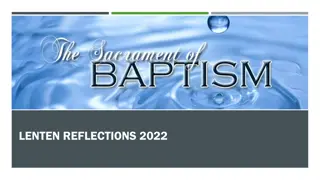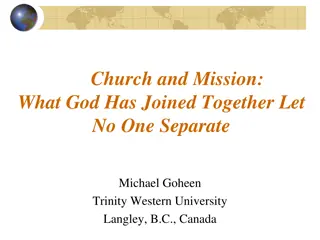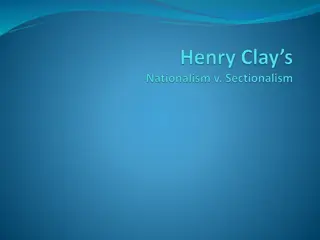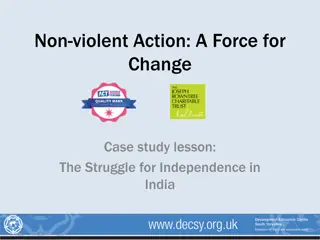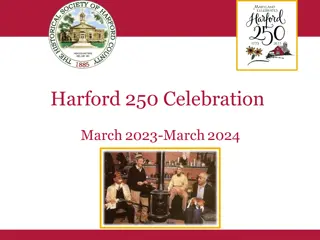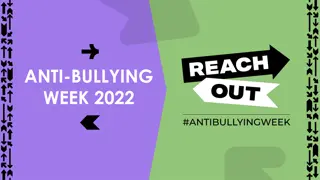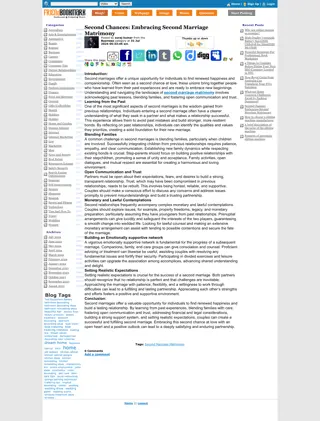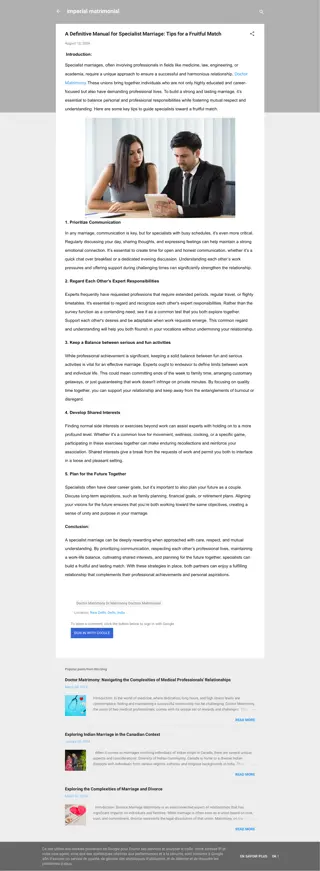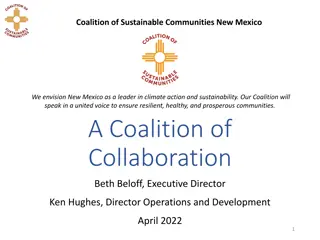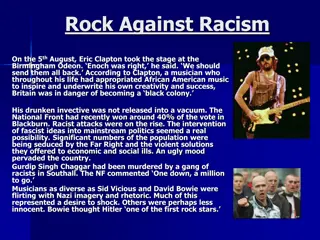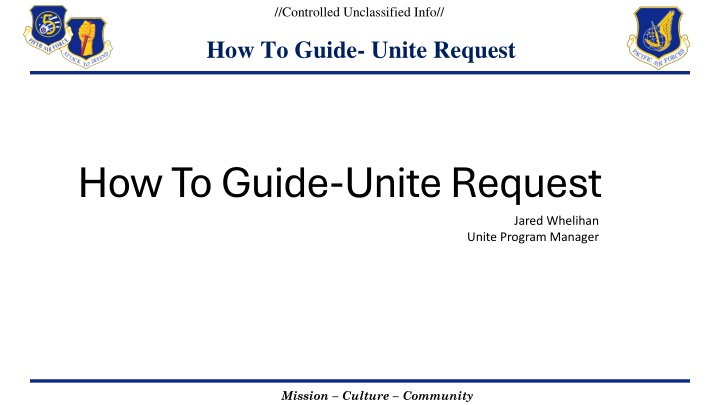
Guide to Unite Program Request Management
Learn how to effectively manage Unite Program requests in this comprehensive guide. Follow step-by-step instructions to create, update, and complete tasks for your requests. Stay organized and informed throughout the process, ensuring a successful outcome for your mission, culture, and community initiatives.
Download Presentation

Please find below an Image/Link to download the presentation.
The content on the website is provided AS IS for your information and personal use only. It may not be sold, licensed, or shared on other websites without obtaining consent from the author. If you encounter any issues during the download, it is possible that the publisher has removed the file from their server.
You are allowed to download the files provided on this website for personal or commercial use, subject to the condition that they are used lawfully. All files are the property of their respective owners.
The content on the website is provided AS IS for your information and personal use only. It may not be sold, licensed, or shared on other websites without obtaining consent from the author.
E N D
Presentation Transcript
//Controlled Unclassified Info// How To Guide- Unite Request How To Guide-Unite Request Jared Whelihan Unite Program Manager Mission Culture Community
//Controlled Unclassified Info// How To Guide-Unite Request -Jared Whelihan Unite Program Manager Mission Culture Community
//Controlled Unclassified Info// Tasks for Requester Step 1.) Follow the link to find the Unite Program Teams Folder and go to the Unite Request Channel. UNITE Program | Unite Request | Microsoft Teams Step 2.) You will go to the Tasker- Unite Request, there you will create a new task under New Request Step 3.) You will the example task as shown below, select the three little dots, select Copy task, to create your new task. Mission Culture Community
//Controlled Unclassified Info// Tasks for Requester Step 4.) Change Task name, Event Name, Squadron/Unit/Flight & Event Date, then select the Assignment Check Box, and Copy Task. Mission Culture Community
//Controlled Unclassified Info// Tasks for Requester Step 5.) Select and change the Due Date ****Due date will be event date it was ordered**** Mission Culture Community
//Controlled Unclassified Info// Tasks for Requester Step 6.) Add the required documents to the tasker. The only document required in this step is the Unite Program Request and the *Unite Snow Runs Agreement* ***Winter Season Only*** Mission Culture Community
//Controlled Unclassified Info// Unite POCs - All Required Files, along with this training are stored within the Files Section of the Unite Request Folder - You will be notified via TEAMS when there is progress made during your request. - After you have completed the event, your request will be moved to the Completed Events Task. - You will be required to submit the After-Action Report, which can be found in the Files Section. - You are required to submit at a minimum of three photos of your event, in the attachment area. If you have any questions or concerns, please reach out to Jared Whelihan at jared.whelihan.1@us.af.mil or at 226-3254, or 226-9158 Mission Culture Community