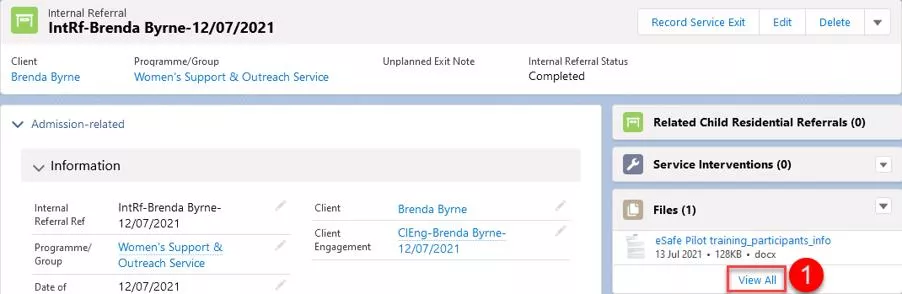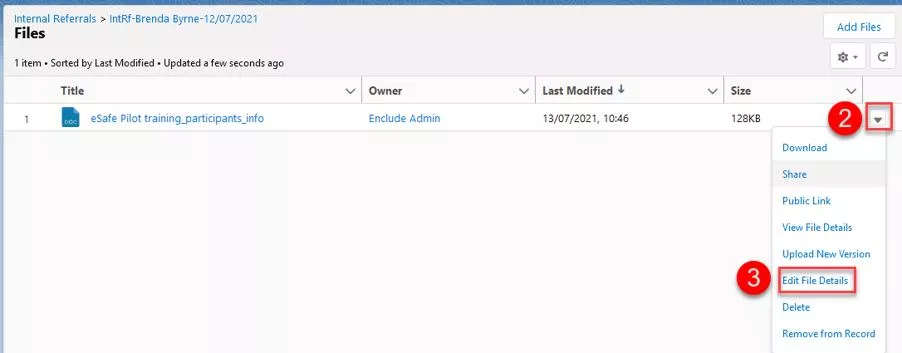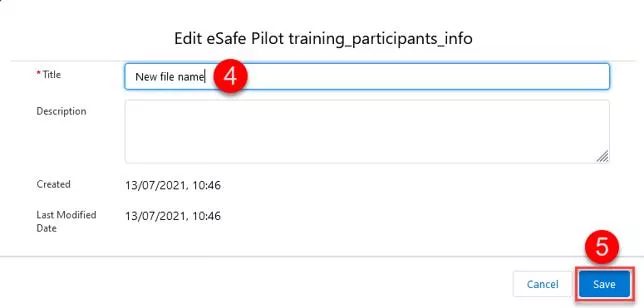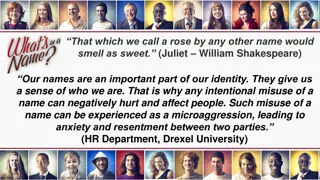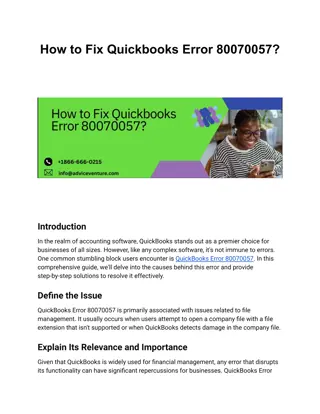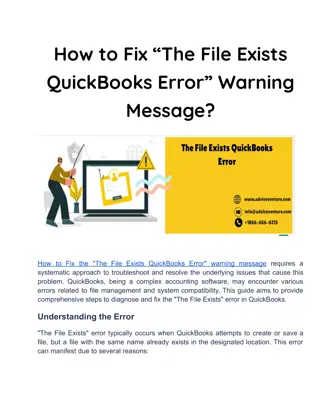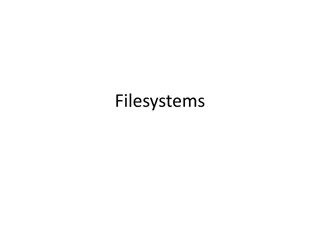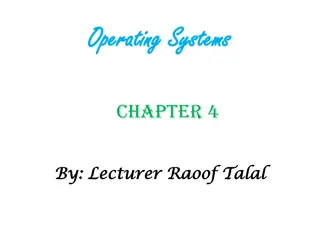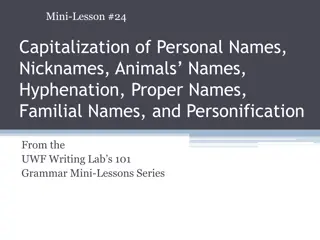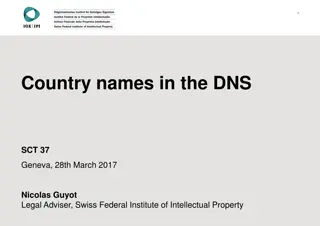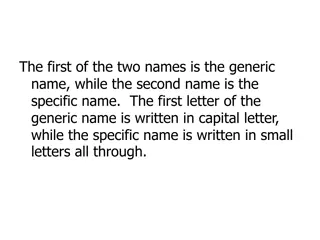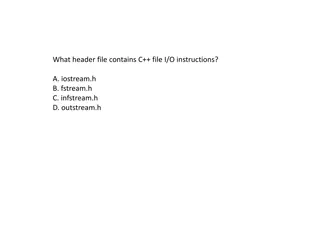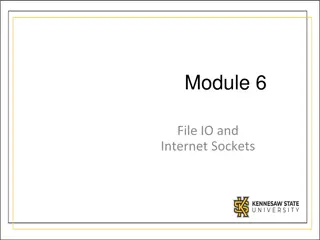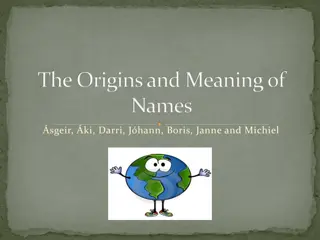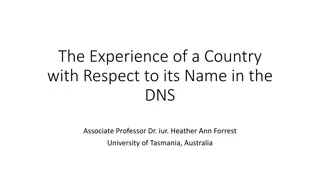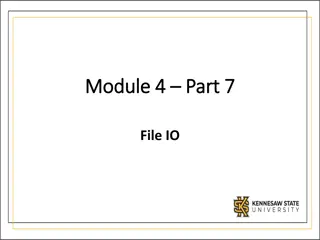Guide to Changing File Names and Updating Them Easily
Learn how to efficiently change file names and update them in your system. Discover methods for modifying file names that are already uploaded, renaming files during upload, and managing file details effortlessly. Follow step-by-step instructions with helpful images for a seamless experience.
Download Presentation

Please find below an Image/Link to download the presentation.
The content on the website is provided AS IS for your information and personal use only. It may not be sold, licensed, or shared on other websites without obtaining consent from the author.If you encounter any issues during the download, it is possible that the publisher has removed the file from their server.
You are allowed to download the files provided on this website for personal or commercial use, subject to the condition that they are used lawfully. All files are the property of their respective owners.
The content on the website is provided AS IS for your information and personal use only. It may not be sold, licensed, or shared on other websites without obtaining consent from the author.
E N D
Presentation Transcript
Changing file names Updated 22/11/2021
Changing file names To change a name of the file that s already uploaded onto the system click 1) View All in the Files Related list. 4) Type in the new name and click 5) Save. 2) Expand the dropdown and choose 3) Edit file details.
Changing file names during upload In the Files related list click 1) Upload files. Locate the file you want to upload on your hard drive. 2) Right click on the file name and select 3) Rename option.
4) Type in new name for the file and click 5) Open to upload the file to eSafe. 6) Click Done when the upload is finished.