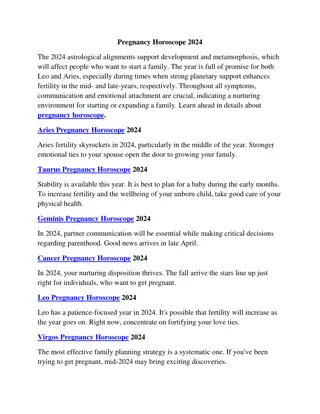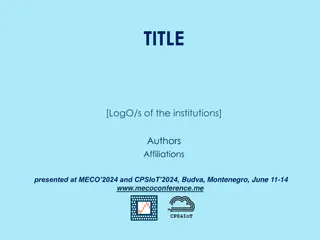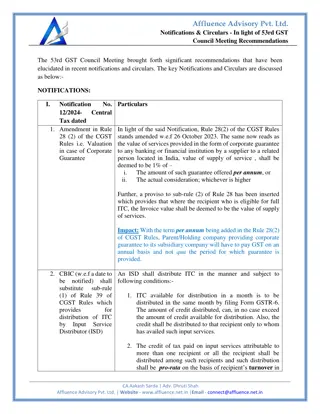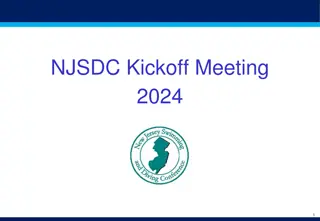Graphical User Interface: Windows and Control Elements
In computing, a window is a graphical control element that forms part of the graphical user interface of a program. This element can display and receive input from processes, with options to minimize, maximize, restore, and close windows. Users can move and resize windows to suit their needs, enhancing productivity and customization. Learn how to interact with windows effectively in various operating systems.
Download Presentation

Please find below an Image/Link to download the presentation.
The content on the website is provided AS IS for your information and personal use only. It may not be sold, licensed, or shared on other websites without obtaining consent from the author. If you encounter any issues during the download, it is possible that the publisher has removed the file from their server.
You are allowed to download the files provided on this website for personal or commercial use, subject to the condition that they are used lawfully. All files are the property of their respective owners.
The content on the website is provided AS IS for your information and personal use only. It may not be sold, licensed, or shared on other websites without obtaining consent from the author.
E N D
Presentation Transcript
In computing, a window is a graphical control element. It consists of a visual area containing some of the graphical user interface of the program it belongs to and is framed by a window decoration. It usually has a rectangular shape that can overlap with the area of other windows. It displays the output of and may allow input to one or more processes. Windows are primarily associated with graphical displays, where they can be manipulated with a pointer by employing some kind of pointing device. Text-only displays can also support windowing, as a way to maintain multiple independent display areas, such as multiple buffers in Emacs. Text windows are usually controlled by keyboard, though some also respond to the mouse. A graphical user interface (GUI) using windows as one of its main "metaphors" is called a windowing system, whose main components are the display server and the window manager
Windows Control Buttons Minimize (Windows+D) Maximize (Windows+ Up) Restore (Windows + Down) Close (Alt + F4)
Move, Resize window Before a window can be moved, make sure it is not maximized. A maximized window cannot be resized. If the window is maximized, click the maximize or resize button, as shown in the example below. Also, realize that not every window can be resized. To move the window, first click and hold the left mouse button down at the top. While continuing to hold down the mouse button, move the window to where you want it to be positioned.
Resizing a window can be helpful in many situations. For example, you can resize a DOS command window or resize two program windows to fit both windows on the same screen. The following sections show you how to resize a window in Windows and macOS.
Click on one of the files or folders you want to select. Hold down the control key (Ctrl). Click on the other files or folders that you want to select while holding the control key. Continue to hold down the control key until you select all the files you want.
Use the taskbar to show the desktop Press and hold (or right-click) any empty space on the taskbar, select Taskbar settings, select Taskbar behaviors, then choose Select the far corner of the taskbar to show the desktop. ... Move the mouse over, or press, the far-right edge of the taskbar to see the desktop.