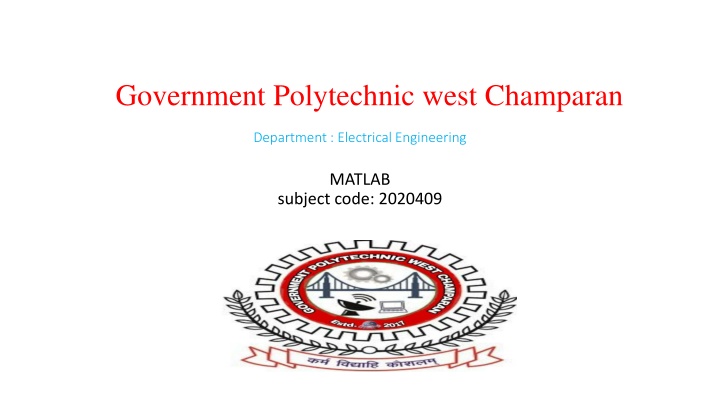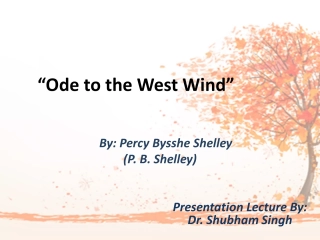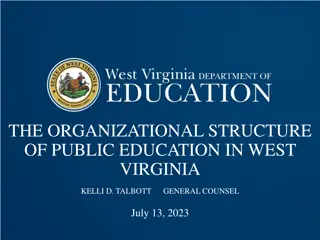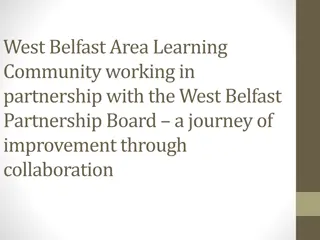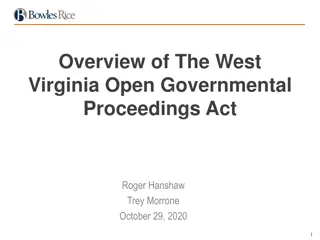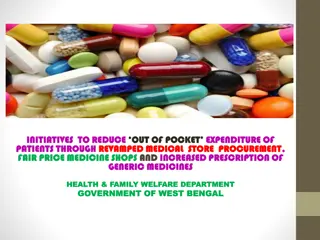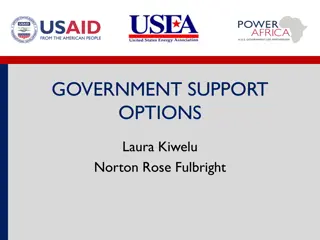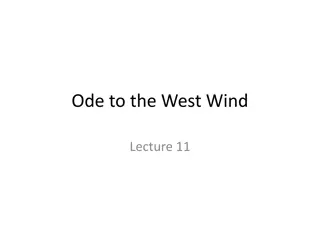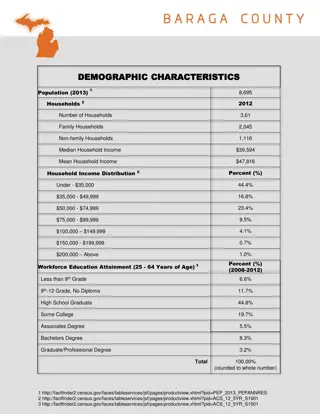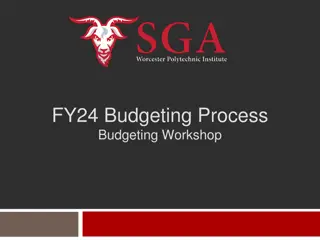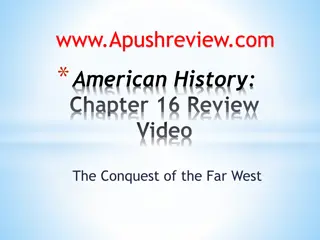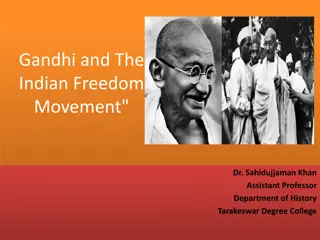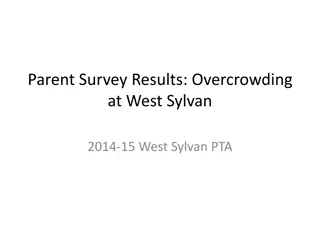Government Polytechnic west Champaran
The Government Polytechnic West Champaran Department offers courses in Electrical Engineering with a focus on MATLAB programming. Students learn a variety of skills related to electrical systems and how to utilize MATLAB for data analysis, simulation, and modeling in the field of electrical engineering. The subject code 2020409 is associated with this course, providing a comprehensive understanding of both theoretical concepts and practical applications in the discipline.
Download Presentation

Please find below an Image/Link to download the presentation.
The content on the website is provided AS IS for your information and personal use only. It may not be sold, licensed, or shared on other websites without obtaining consent from the author.If you encounter any issues during the download, it is possible that the publisher has removed the file from their server.
You are allowed to download the files provided on this website for personal or commercial use, subject to the condition that they are used lawfully. All files are the property of their respective owners.
The content on the website is provided AS IS for your information and personal use only. It may not be sold, licensed, or shared on other websites without obtaining consent from the author.
E N D
Presentation Transcript
Government Polytechnic west Champaran Department : Electrical Engineering MATLAB subject code: 2020409
Content Introduction MATLAB Environment MATLAB as a Calculator MATLAB Online Syntax and Semantics Help Plotting
Introduction MATLAB (MATrix LABoratory) is an efficient user-friendly interactive software package, which is very effective for solving engineering, mathematical, and system problems. MATLAB Windows The assumption here is that the reader is sitting in front of an active computer and MATLAB is installed. To begin MATLAB, double click the MATLAB icon on the computer s desktop or select MATLAB from the Start or Program menu. Immediately a special window called the MATLAB desktop appears as below.
MATLAB Environment The Command Window The Command History The Workspace The Current Directory
Matlab as a Calculator Let s start at the very beginning. For example, let s suppose you want to calculate the expression, 1 + 2 3. You type it at the prompt command (>>) as follows, >> 1+2*3 Ans= 7 You will have noticed that if you do not specify an output variable, MATLAB uses a default variable ans, short for answer, to store the results of the current calculation.
Matlab Operation Symbol Operation Example Answer Addition 3+6 12 + - * / Subtraction 9-4 5 Multiplication 3*3 9 Division 9/3 3 Quitting MATLAB To end your MATLAB session, type quit in the Command Window, or select File Exit MATLAB in the desktop main menu.
Mathematical Functions MATLAB Command Function Example ? sqrt(x) sqrt(3) log?? log10? ?? log?2 log102 exp(2) log(x) log10(x) exp(x) sin(x) sinx sin(pi/3) cos(x) cosx cos(pi/4) acos(x) cos-1(x) acos(0.2)
home, clc, clear command >>home Home moves the cursor to the upper-left corner of the command window. You can use the scroll bar to see the history of previous functions. >>clc clc clears all the input from the Command Window display, giving you clean display . After using clc, you cannot use scroll bar to see the history of functions. But you till can use the up arrow to recall statements from the Command history >>clear Clear removes all variables from workspace. This free up system memory.
Difference between fix, round, ceil, and floor commands >> round(6.628) ans = 7 round command rounds the element of x to towards nearest integer >> fix(6.628) ans = 6 fix command rounds the element x to nearest integer towards zero >> ceil(6.628) ans = 7 ceil command rounds the element x to nearest integer towards infinity >> floor(6.628) ans = 6 floor command rounds the element x to nearest integer towards minus infinity
Basic Plotting MATLAB has an excellent set of graphic tools. Plotting a given data set or the results of computation is possible with very few commands. Creating simple plots basic MATLAB graphing procedure, for example in 2D, is to take a vector of xcoordinates, x = (x1, . . . , xN ), and a vector of y- coordinates, y = (y1, . . . , yN ), locate the points (xi , yi), with i = 1, 2, . . . , n and then join them by straight lines. You need to prepare x and y in an identical array form; namely, x and y are both row arrays or column arrays of the same length.
Continue.. The MATLAB command to plot a graph is plot(x,y). The vectors x = (1, 2, 3, 4, 5, 6) and y = (3, 1, 2, 4, 5, 1) produce the picture shown in Figure 2.1. >> x = [1 2 3 4 5 6]; >> y = [3 -1 2 4 5 1]; >> plot(x,y)
Continue. >>x = 0:pi/100:2*pi; >> y = sin(x); >> plot(x,y) Notes: 0:pi/100:2*pi yields a vector that starts at 0, takes steps (or increments) of /100, stops when 2 is reached. If you omit the increment, MATLAB automatically increments by 1.
Adding titles, axis labels, and annotations MATLAB enables you to add axis labels and titles. For example, using the graph from the previous example, add an x- and y-axis labels. >> x = 0:pi/100:2*pi; >> y = sin(x); >> plot(x,y) >> xlabel( x = 0:2\pi ) >> ylabel( Sine of x ) >> title( Plot of the Sine function )
Multiple data sets in one plot Multiple (x, y) pairs arguments create multiple graphs with a single call to plot. For example, these statements plot three related functions of x: y1 = 2 cos(x), y2 = cos(x), and y3 = 0.5 cos(x), in the interval 0 x 2 . >> x = 0:pi/100:2*pi; >> y1 = 2*cos(x); >> y2 = cos(x); >> y3 = 0.5*cos(x); >> plot(x,y1, -- ,x,y2, - ,x,y3, : ) >> xlabel( 0 \leq x \leq 2\pi ) >> ylabel( Cosine functions ) >> legend( 2*cos(x) , cos(x) , 0.5*cos(x) ) >> title( Typical example of multiple plots ) >> axis([0 2*pi -3 3])
Specifying line styles and colors It is possible to specify line styles, colors, and markers (e.g., circles, plus signs, . . . ) using the plot command: plot(x,y, style_color_marker )