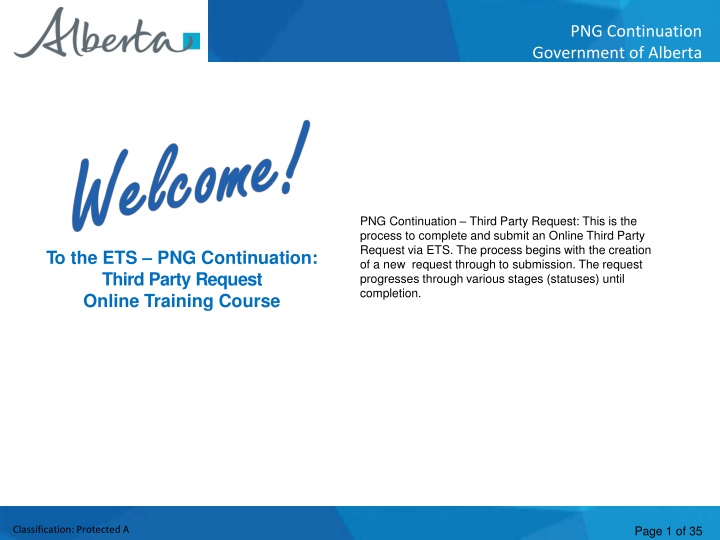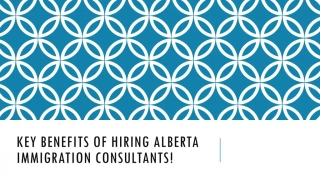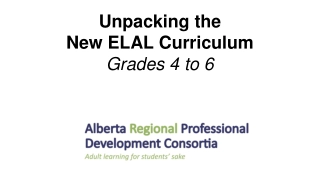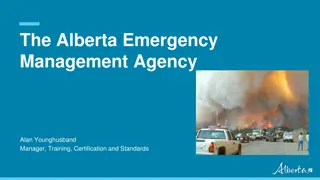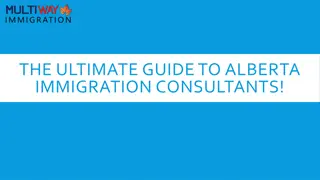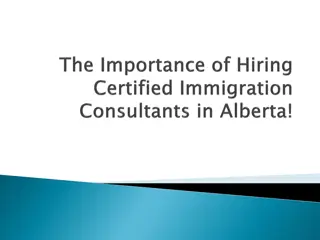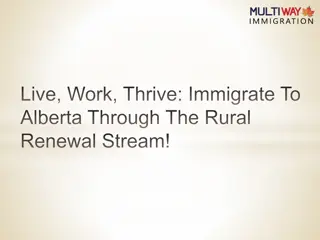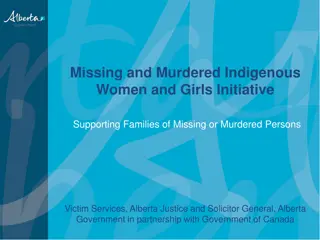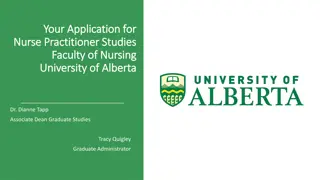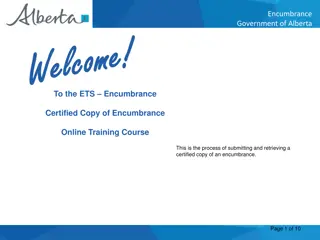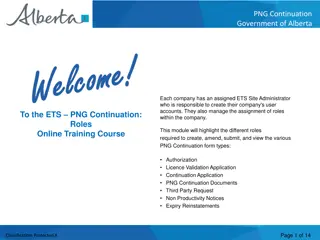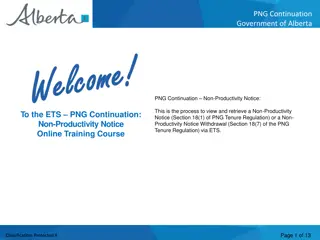Government of Alberta
Learn how to create, submit, cancel, or view an Online Third Party Request through the ETS system. Understand the steps involved from request creation to submission. Get insights into the various stages of request processing and completion.
Download Presentation

Please find below an Image/Link to download the presentation.
The content on the website is provided AS IS for your information and personal use only. It may not be sold, licensed, or shared on other websites without obtaining consent from the author.If you encounter any issues during the download, it is possible that the publisher has removed the file from their server.
You are allowed to download the files provided on this website for personal or commercial use, subject to the condition that they are used lawfully. All files are the property of their respective owners.
The content on the website is provided AS IS for your information and personal use only. It may not be sold, licensed, or shared on other websites without obtaining consent from the author.
E N D
Presentation Transcript
PNG Continuation Government of Alberta Welcome PNG Continuation Third Party Request: This is the process to complete and submit an Online Third Party Request via ETS. The process begins with the creation of a new request through to submission. The request progresses through various stages (statuses) until completion. To the ETS PNG Continuation: Third Party Request Online Training Course Page 1 of 35 Classification: Protected A
PNG Continuation Government of Alberta Revisions Revisions Table Date Revisions Type Page Number March 10, 2017 Initial Creation All June 2020 Updated Banner and Resource Page All September 2020 Various All Page 2 of 35 Classification: Protected A
PNG Continuation Government of Alberta Introduction In this module you will learn how to: Create and submit an Online Third Party Request. Cancel or withdraw an Online Third Party Request. View a Third Party Response document. Page 3 of 35 Classification: Protected A
PNG Continuation Government of Alberta Login to ETS 1. Login to ETS with your user name and password 2. Expand PNG Continuation 3. Select Third Party Requests Only lands under indefinite continuation are available for selection. Page 4 of 35 Classification: Protected A
PNG Continuation Government of Alberta Create and Submit a Third Party Request You must have the Creator role to create or withdraw a request and the Submitter role to submit a request. Only lands under indefinite continuation can be reviewed for non-productivity and will be available to select. Page 5 of 35 Classification: Protected A
PNG Continuation Government of Alberta 1. Select Company Name and optionally enter Comment Create Third Party Request Administration Information When a request is created, its status is Work in Progress. 2. Select Contact Information and edit if required 3. Click Save Only lands under indefinite continuation are available for selection. Use the Save button after completing information. Page 6 of 35 Classification: Protected A
PNG Continuation Government of Alberta If information is not entered into a mandatory field, or the request validation fails, the screen will display a rederror message. The request must be corrected and then you can try to save again. Error Message Only lands under indefinite continuation are available for selection. Page 7 of 35 Classification: Protected A
PNG Continuation Government of Alberta ETS request number is generated and displayed upon successful save. At this time, the request can be retrieved and opened from your Work In Progress list. Only lands under indefinite continuation are available for selection. Page 8 of 35 Classification: Protected A
PNG Continuation Government of Alberta Create Third Party Request Agreement Information Select Agreement 1. Click on Select Agreement Only lands under indefinite continuation are available for selection. Page 9 of 35 Classification: Protected A
PNG Continuation Government of Alberta Create Third Party Request Agreement Information Select Agreement (continued) 4. Click on Checkbox to select agreement 2. Enter Agreement Number 5. Click OK 3. Click Search Page 10 of 35 Classification: Protected A
PNG Continuation Government of Alberta Create Third Party Request Only indefinite lands will be available Customize Lands (continued) Result of customization/breakdown is displayed. 4. Click on the checkbox to select lands you want to use for non-productivity review. Only lands under indefinite continuation are available for selection. 5. Click OK Use the Reset button to clear the screen. Page 12 of 35 Classification: Protected A
PNG Continuation Government of Alberta Create Third Party Request Agreement Information Change Agreement If needed, simply Select Agreement again and search a new agreement. The agreement will be replaced. Ensure the lands you want reviewed are correct. You may wish to customize again. Only lands under indefinite continuation are available for selection. Page 13 of 35 Classification: Protected A
PNG Continuation Government of Alberta View Third Party Request Document The Third Party Request Document is a PDF document which details the information in your request. Please do not mail a printed request to Alberta Energy. To view the document click on this link. The Third Party Request Document can be viewed at any time after the application has been saved. Page 14 of 35 Classification: Protected A
PNG Continuation Government of Alberta Submit Third Party Request You must have the Submitter role to submit a request. When the request is complete, click the submit button. If there are errors, the request goes back into work in progress so it can be corrected and resubmitted. Only lands under indefinite continuation are available for selection. 1. Click Submit Page 15 of 35 Classification: Protected A
PNG Continuation Government of Alberta Submit Third Party Request (continued) 2. Click OK 3. Click OK Page 16 of 35 Classification: Protected A
PNG Continuation Government of Alberta Submit Third Party Request (continued) Alberta Energy has received the request when when the status becomes Processing (Submitted). The request remains in this status until the request is reviewed. Submission Date is now displayed. Only lands under indefinite continuation are available for selection. At this stage the request cannot be edited (except Contact Information). Page 17 of 35 Classification: Protected A
PNG Continuation Government of Alberta Submit Third Party Request (continued) After the request has been submitted, you can open the document and print a copy for your records. It is suggested that you save an electronic copy for future reference as once an ETS Request is completed they are removed from the Work in Progress screen after 90 days. Page 18 of 35 Classification: Protected A
PNG Continuation Government of Alberta Work In Progress You can use the Work In Progress screen to retrieve all active requests associated with your company. Please note that certain requests may have been archived and will no longer be in your Work in Progress list. Page 19 of 35 Classification: Protected A
PNG Continuation Government of Alberta Work In Progress 2. Optionally choose your search parameters 1. Select Work In Progress 3. Click Find Remove the default date search parameters if you wish to retrieve all active Third Party Requests. Page 20 of 35 Classification: Protected A
PNG Continuation Government of Alberta Work In Progress Search Parameters and Result Parameter Field Result Column Type Form Type You can utilize the search parameter fields to filter search results. Request Number ETS # The table on the right shows the correlation between the parameter fields and each corresponding result column. Start/End Date Last Updated Application # Application # Below is a color-highlighted illustration of the Work in Progress search screen to further demonstrate the relationship between the data. Agreement # Agreement # Status Status Comment (not shown as a result column) Application # does not pertain to Third Party Requests. Page 21 of 35 Classification: Protected A
PNG Continuation Government of Alberta Work In Progress Search Result To load a request click on the ETS request number link. To open a document click on the report Pdf link. Navigate with these page numbers if there are multiple pages of search result. Page 22 of 35 Classification: Protected A
PNG Continuation Government of Alberta Cancel or Withdraw a Third Party Request You can: Cancel a request in Work in Progress status. Withdraw a previously submitted request with a status of Processing (Submitted). Please note that withdrawing a request will remove it from Alberta Energy s records. Note: You must have the Submitter role to cancel or withdraw a request. Page 23 of 35 Classification: Protected A
PNG Continuation Government of Alberta Cancel Request Only lands under indefinite continuation are available for selection. 1. Click Delete 2. Click OK Page 24 of 35 Classification: Protected A
PNG Continuation Government of Alberta Cancel Request (continued) Status becomes Client Cancelled. Only lands under indefinite continuation are available for selection. At this stage, the request is no longer editable. Page 25 of 35 Classification: Protected A
PNG Continuation Government of Alberta Withdraw Request When a request is withdrawn, it is removed from Alberta Energy s records. When submitting a new request for the agreement, you must select all lands that you want reviewed. Only lands under indefinite continuation are available for selection. 2. Click OK 1. Click Withdraw Page 26 of 35 Classification: Protected A
PNG Continuation Government of Alberta Withdraw Request (continued) Status becomes Client Withdrawn. Only lands under indefinite continuation are available for selection. At this stage, the request cannot be edited. Page 27 of 35 Classification: Protected A
PNG Continuation Government of Alberta Third Party Response Once the review is processed, a Third Party Response document will be sent to ETS, and the request status becomes Completed. An email may be sent from ETS informing your company that a Third Party Response document is available for viewing. These email notifications are considered a courtesy and should not be relied on to track PNG Continuation Third Party Requests in ETS. Page 28 of 35 Classification: Protected A
PNG Continuation Government of Alberta View Third Party Response Document To view the Third Party Response document click on either link. Page 29 of 35 Classification: Protected A
PNG Continuation Government of Alberta SAMPLES Page 30 of 35 Classification: Protected A
PNG Continuation Government of Alberta List of ETS Statuses Third Party Requestors can find all ETS Requests under Work in Progress Page 31 of 35 Classification: Protected A
PNG Continuation Government of Alberta List of ETS Statuses (continued) Status Group Status Name Description Party Location Work in Progress Request has yet to be submitted to the internal system. Third Party Requestor Work in Progress Creating a Request Submitted Request has been submitted but not yet received by the internal system. Third Party Requestor Work in Progress Processing (Submitted) Request has been received by the internal system. Third Party Requestor Work in Progress Client Cancelled Request has been cancelled from your Work In Progress list by you. Third Party Requestor Work in Progress Cancelling/ Withdrawing a Request Client Withdrawn An already submitted request has been withdrawn by you prior to completion. Third Party Requestor Work in Progress Page 32 of 35 Classification: Protected A
PNG Continuation Government of Alberta List of ETS Statuses (continued) Status Group Status Name Description Party Location Department Rejected Request has been rejected by Alberta Energy. Third Party Requestor Work in Progress Rejected Completed Request is now completed and the Third Party Response document is available for your retrieval. Third Party Requestor Work in Progress Final/Response Page 33 of 35 Classification: Protected A
PNG Continuation Government of Alberta Resources ETS Support and Online Learning provides access to relevant guides, courses and other information. If you have questions, please contact PNGContinuations.Energy@gov.ab.ca or the PNG Tenure Help Line at (780) 644-2300. Page 34 of 35 Classification: Protected A
PNG Continuation Government of Alberta Congratulations! Congratulations! Congratulations! You have completed the ETS PNG Continuation: Third Party Request Online Training Course To access Courses, Guides and Forms for all your ETS Business please see ETS Support and Online Learning. If you have any comments or questions on this training course, please contact: Crown Agreement Management Helpdesk: (780) 644-2300 Email inquires: PNGContinuations.Energy@gov.ab.ca Page 35 of 35 Classification: Protected A