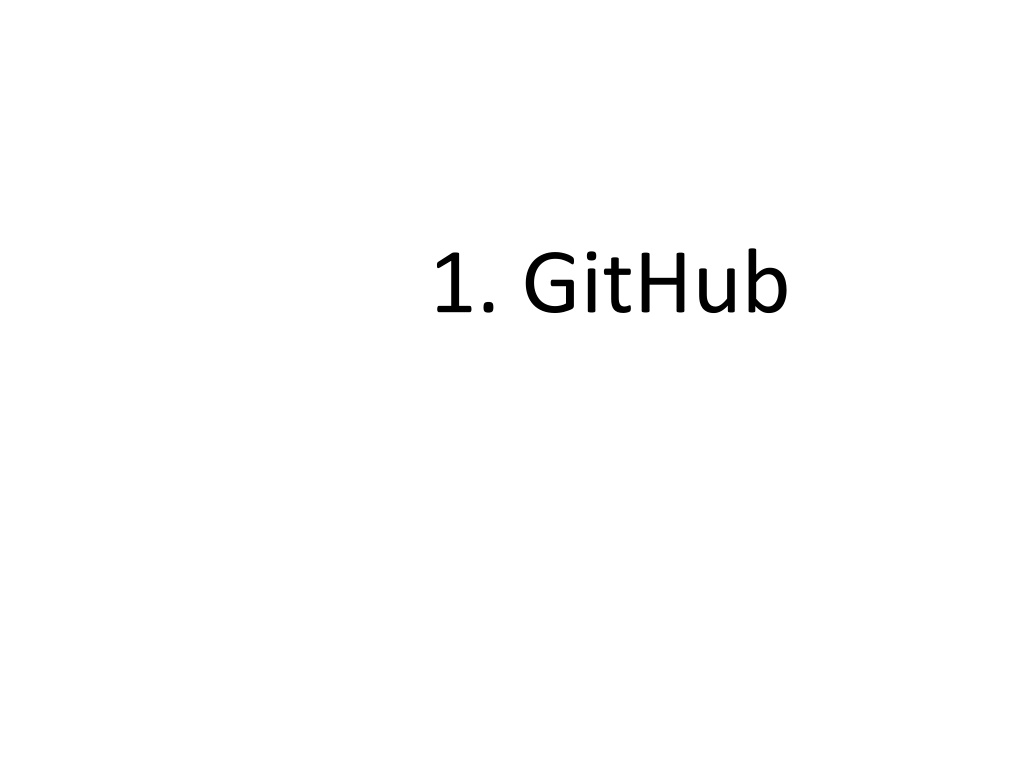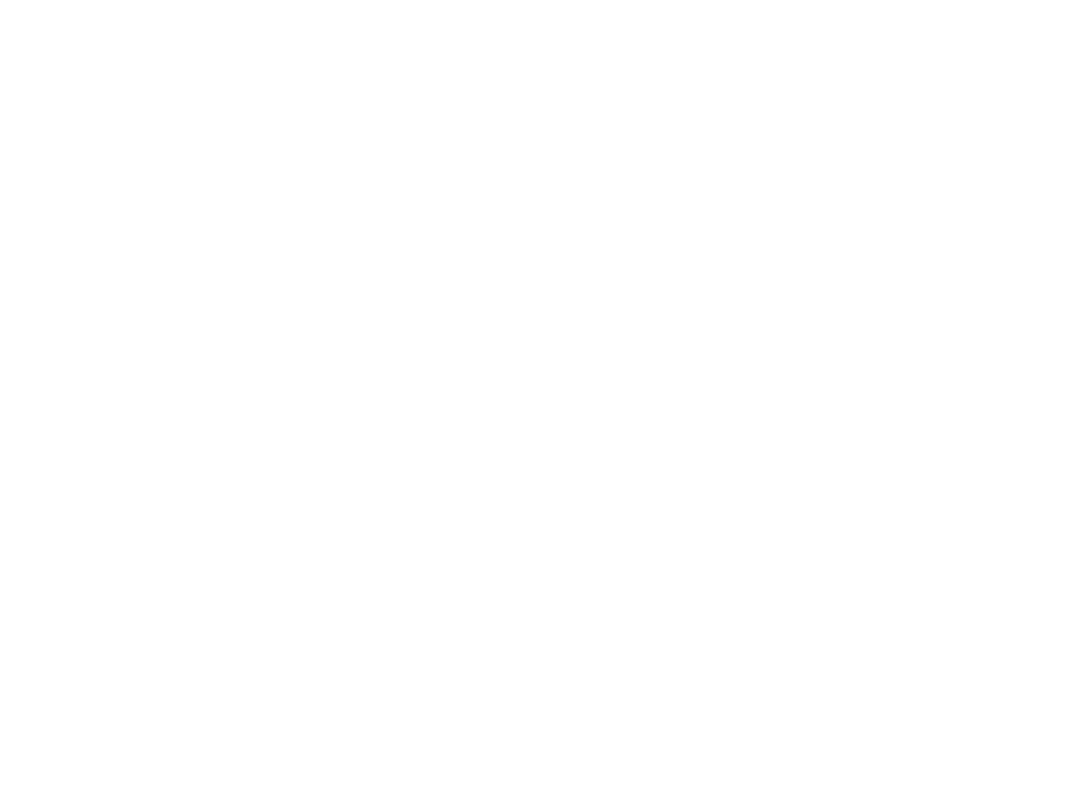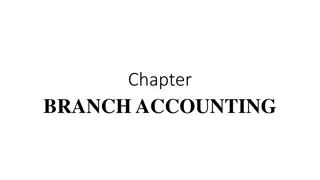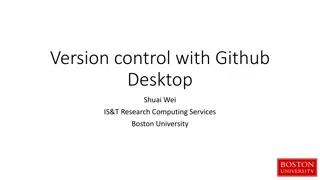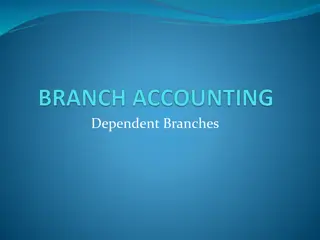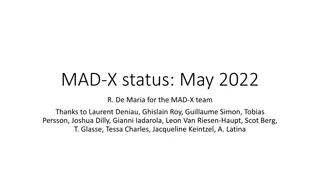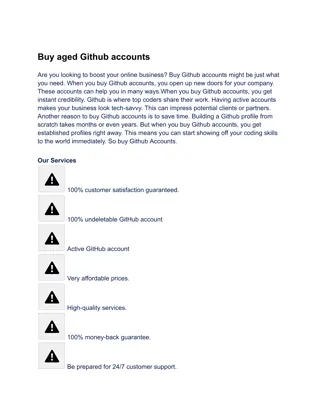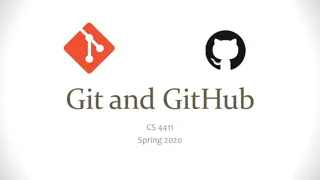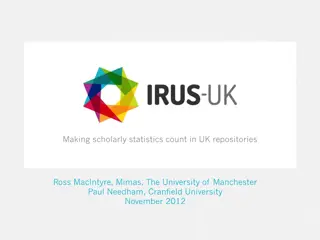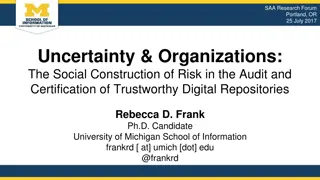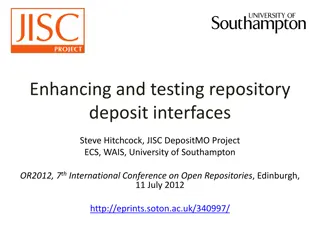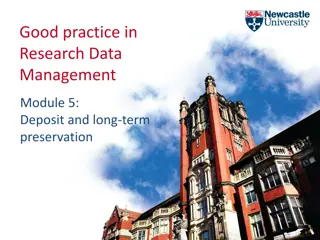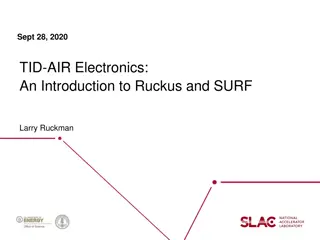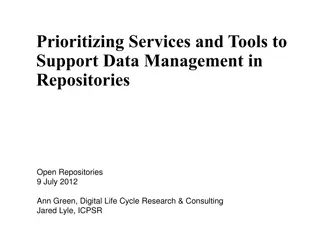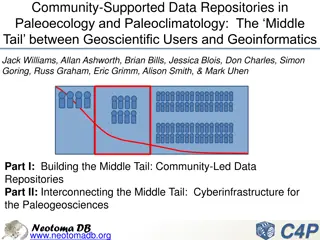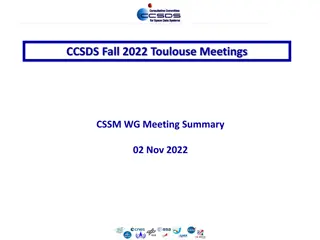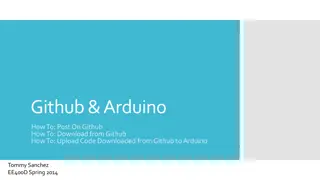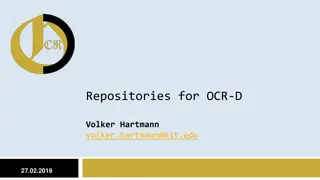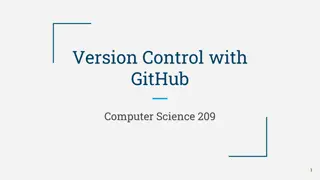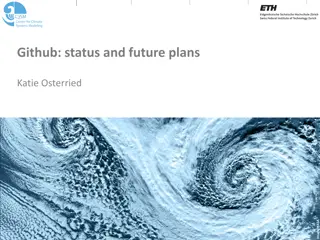GitHub Essentials: Creating Repositories, Branches, and Pull Requests
GitHub is a versatile code hosting platform that facilitates version control and collaborative work. Learn how to create repositories to organize projects, create branches for different versions, and utilize pull requests for code review and merging.
Download Presentation

Please find below an Image/Link to download the presentation.
The content on the website is provided AS IS for your information and personal use only. It may not be sold, licensed, or shared on other websites without obtaining consent from the author. Download presentation by click this link. If you encounter any issues during the download, it is possible that the publisher has removed the file from their server.
E N D
Presentation Transcript
GitHub? You ll learn how to: Create and use a repository Start and manage a new branch Make changes to a file and push them to GitHub as commits Open and merge a pull request
What is GitHub? GitHub is a code hosting platform for version control and collaboration. It lets you and others work together on projects from anywhere. This tutorial teaches you GitHub essentials like repositories, branches, commits, and Pull Requests. You ll create your own Hello World repository and learn GitHub s Pull Request workflow, a popular way to create and review code.
Step 1. Create a Repository A repository is usually used to organize a single project. Repositories can contain folders and files, images, videos, spreadsheets, and data sets anything your project needs. We recommend including a README, or a file with information about your project. GitHub makes it easy to add one at the same time you create your new repository. It also offers other common options such as a license file.
Your hello-world repository can be a place where you store ideas, resources, or even share and discuss things with others. To create a new repository In the upper right corner, next to your avatar or identicon, click and then select New repository. Name your repository hello-world. Write a short description. Select Initialize this repository with a README.
Step 2. Create a Branch Branching is the way to work on different versions of a repository at one time. By default your repository has one branch named master which is considered to be the definitive branch. We use branches to experiment and make edits before committing them to master. When you create a branch off the master branch, you re making a copy, or snapshot, of master as it was at that point in time. If someone else made changes to the master branch while you were working on your branch, you could pull in those updates.
This diagram shows: The master branch A new branch called feature (because we re doing feature work on this branch) The journey that feature takes before it s merged into master
Branches accomplish similar goals in GitHub repositories. Here at GitHub, our developers, writers, and designers use branches for keeping bug fixes and feature work separate from our master (production) branch. When a change is ready, they merge their branch into master. To create a new branch Go to your new repository hello-world. Click the drop down at the top of the file list that says branch: master. Type a branch name, readme-edits, into the new branch text box. Select the blue Create branch box or hit Enter on your keyboard. Now you have two branches, master and readme-edits. They look exactly the same, but not for long! Next we ll add our changes to the new branch.
Step 3. Make and commit changes Bravo! Now, you re on the code view for your readme- edits branch, which is a copy of master. Let s make some edits. On GitHub, saved changes are called commits. Each commit has an associated commit message, which is a description explaining why a particular change was made. Commit messages capture the history of your changes, so other contributors can understand what you ve done and why.
Make and commit changes Click the README.md file. Click the pencil icon in the upper right corner of the file view to edit. In the editor, write a bit about yourself. Write a commit message that describes your changes. Click Commit changes button.
Step 4. Open a Pull Request Nice edits! Now that you have changes in a branch off of master, you can open a pull request. Pull Requests are the heart of collaboration on GitHub. When you open a pull request, you re proposing your changes and requesting that someone review and pull in your contribution and merge them into their branch. Pull requests show diffs, or differences, of the content from both branches. The changes, additions, and subtractions are shown in green and red.
Step 5. Merge your Pull Request In this final step, it s time to bring your changes together merging your readme-edits branch into the master branch. Click the green Merge pull request button to merge the changes into master. Click Confirm merge. Go ahead and delete the branch, since its changes have been incorporated, with the Delete branch button in the purple box.