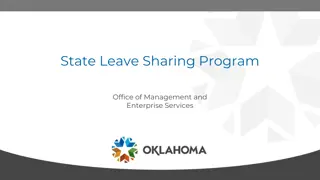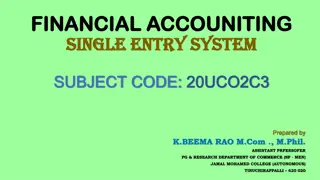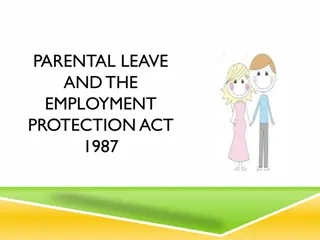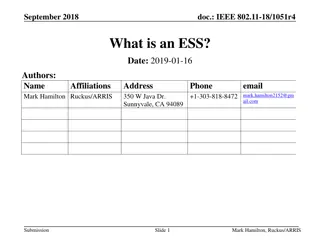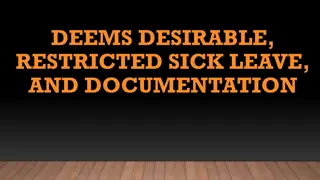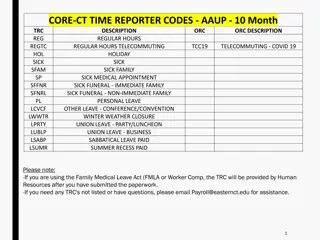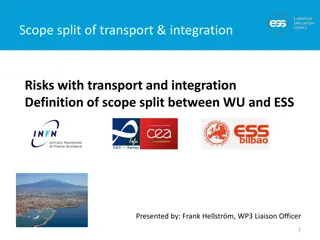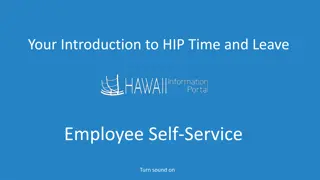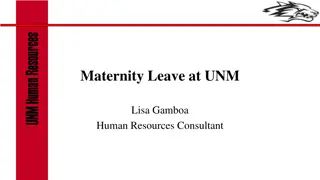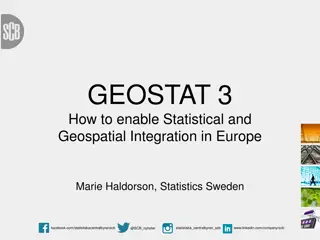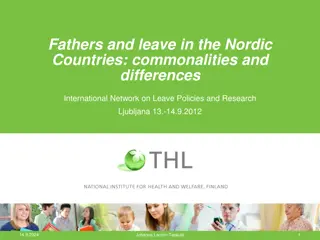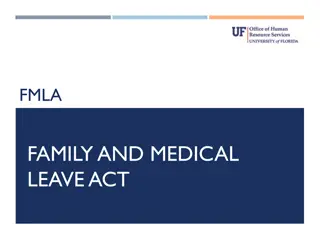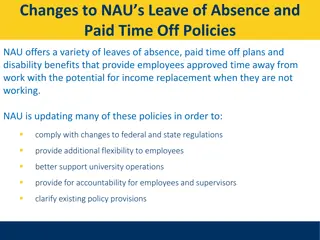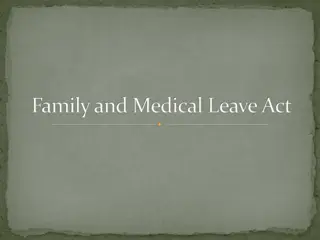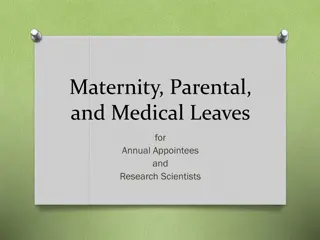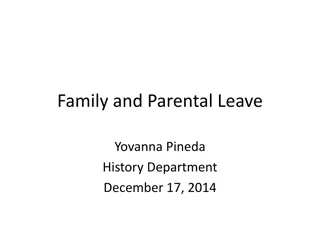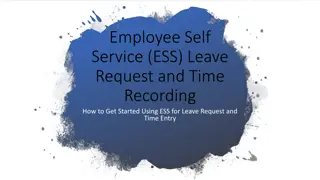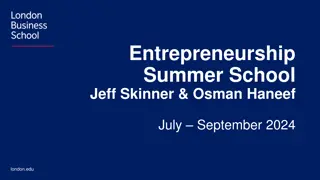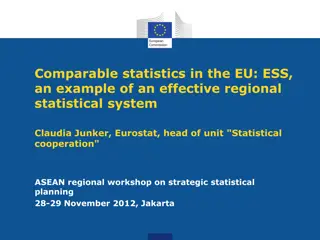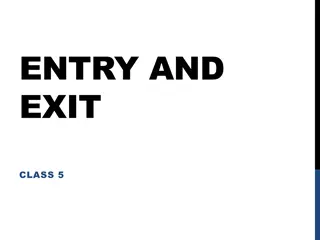Getting Started with ESS for Leave Request and Time Entry
Employee Self Service (ESS) allows monthly and hourly employees to submit leave requests and record time using the portal. This process involves compiling a roster, contacting the Payroll Department, data clean-up in IRIS, training sessions, and final steps before going live with ESS. For further inquiries, contact Rosa Gilmore, Director.
Download Presentation

Please find below an Image/Link to download the presentation.
The content on the website is provided AS IS for your information and personal use only. It may not be sold, licensed, or shared on other websites without obtaining consent from the author.If you encounter any issues during the download, it is possible that the publisher has removed the file from their server.
You are allowed to download the files provided on this website for personal or commercial use, subject to the condition that they are used lawfully. All files are the property of their respective owners.
The content on the website is provided AS IS for your information and personal use only. It may not be sold, licensed, or shared on other websites without obtaining consent from the author.
E N D
Presentation Transcript
Employee Self Service (ESS) Leave Request and Time Recording How to Get Started Using ESS for Leave Request and Time Entry
ESS Leave Request allows both monthly and hourly employees to submit leave request using the employee self service portal. The request is routed to the employee s supervisor and once approved the leave is updated in IRIS on the employee s leave record. For bi-weekly employee s the leave is also posted to employee s time sheet. ESS Time Entry allow hourly employees to record their time worked using the employee self service portal. The time entered by the employee is routed to the employee s supervisor for approval and populated on the employee s time sheet in IRIS. An employees can enter time worked at different intervals, i.e. daily, weekly or bi-weekly. What is ESS Leave Request and Time Entry
Send a request to Payroll Department begin the process. Compile a roster of all monthly and hourly employees that will use ESS for leave request and/or time recording. Contact the Payroll Director for the information needed on the roster. The roster should be submitted to the Payroll Department. Payroll will review the list and then forward it to Knoxville (Kathy Zelem) to enroll the employees in ESS Leave Request and Time Recording. Decide on the date you want to go live using ESS. This date should be a couple of months in the future, to allow set-up of the employees by Knoxville, for data clean-up in IRIS and for training. How to Begin Using ESS for Leave Request and Time Recording
Data Clean-up - There may be some data clean that is needed in IRIS in order for ESS to work properly. Two things that may need to be looked at and possibly changed are: -Supervisor for each position The position must contain the position number that will be approving leave request and time entry. - Work schedule the correct work schedule must be entered for all bi- weekly hourly employees. The work schedule will need to be corrected on the position as well as on the employee holding the position. Actions that must be taken first
Schedule a date to have employees trained on using ESS for leave request and time recording. This date should be as close to your go-live date as possible. Kathy Zelem will present a 1- hour Zoom Video Training for your department. Final Steps (Note: A zoom video can be sent to your department for viewing at a later time.)
For all questions and additional information regarding ESS Leave Requests and Time Recording, Contact Rosa Gilmore, Director at X84815 Questions or Request Additional Information