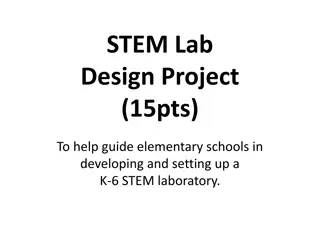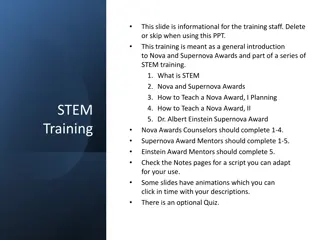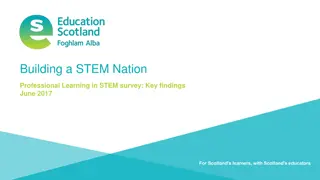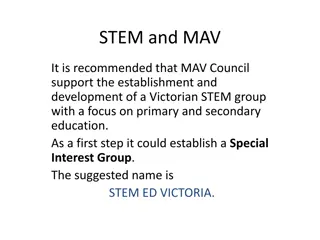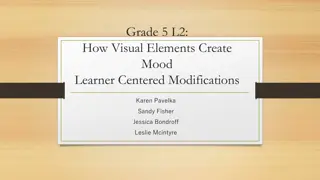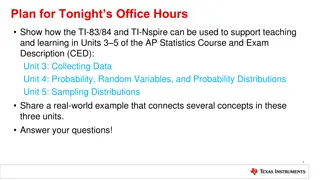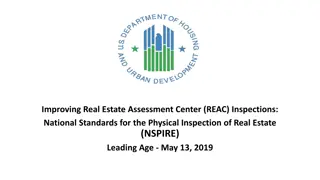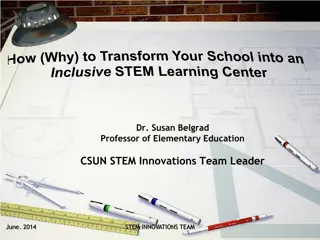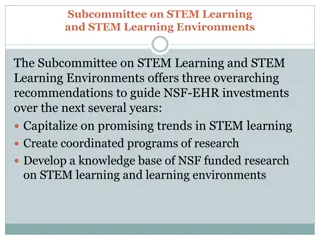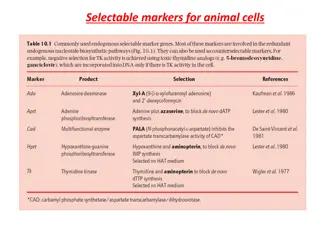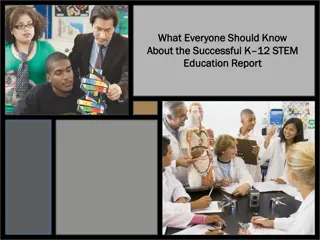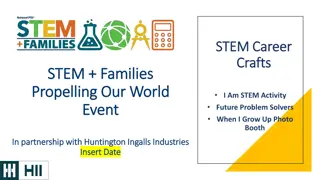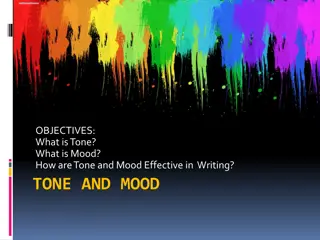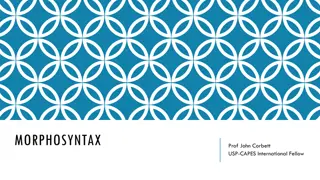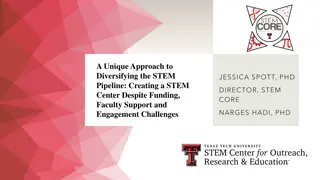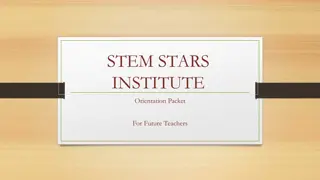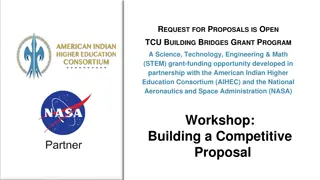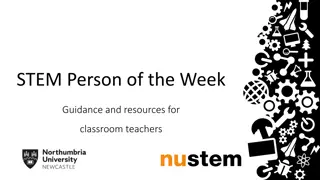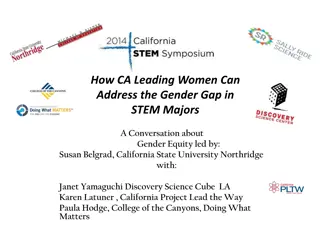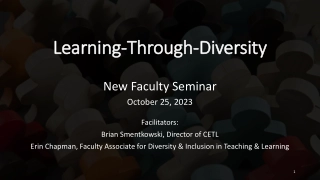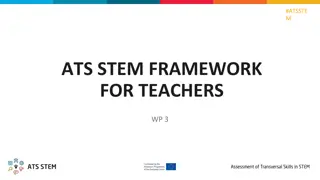Exploring Digital Mood Rings with TI-Nspire and TI-Innovator: A Fun STEM Project
Bring science and coding together with the Digital Mood Ring project using TI-Nspire and TI-Innovator Hub. Dive into color mixing, body temperature thresholds, and essential programming concepts such as variables, loops, conditional statements, and Boolean operators. Follow recommended paths, tackle challenges like setting LED colors and using loops, and build a mood ring to determine mood based on temperature readings. Explore the world of science and programming in a hands-on and engaging way without prior coding experience.
Download Presentation

Please find below an Image/Link to download the presentation.
The content on the website is provided AS IS for your information and personal use only. It may not be sold, licensed, or shared on other websites without obtaining consent from the author. Download presentation by click this link. If you encounter any issues during the download, it is possible that the publisher has removed the file from their server.
E N D
Presentation Transcript
? Introduction Digital Mood Ring with TI-Nspire and TI-Innovator Hub student STEM project Bring science and coding together (no coding experience necessary) while developing a mood ring! The science of color mixing is explored while determining the right body temperature thresholds. The project includes variables, loops, conditional statements, Boolean operators and other fundamental concepts in programming 1
Recommended Path for TI-Innovator Projects Smart Irrigation Project Pet Car Alarm 10 Minutes of Code for TI-Innovator Units 1-3 Digital Mood Ring Project Hub Four Chambered Heart Music with Code More in the works 2
Digital Mood Ring Challenges Challenge 1: Use SET COLOR to explore using the color LED. Try to find the RGB values of all the colors in the mood chart. Challenge 2: Use DispAt command to display your name at several locations on the screen. Challenge 3: Use a For..EndFor loop to display the numbers 1 through 10. Challenge 4: Connect a temperature sensor to the TI-Innovator Hub and display the temperature on the calculator. Challenge 5: Use a loop to read and display temperature. Challenge 5 Extension (Optional): Use a loop to read, display and log into list arrays for time and temperature. Graph the result. Challenge 6: Use a While..EndWhile loop along with getKey() command to monitor temperature and make a decision to display a message, Hot or Cold . Then modify your program to include a 3rdlevel between hot and cold, Nice . Final Challenge: Build a mood ringto repeatedly read the temperature sensor, determine the mood of the person, display the temperature value and display the mood. 3 Use Digital Mood Ring by challenges document at URL http://bit.ly/2oqU1X8 Use Digital Mood Ring by challenges document at URL http://bit.ly/2oqU1X8
Summary of programming concepts in the project True/False comparison operators used in conditional statements for program control: =, ,<, ,>, Control of a red-green-blue LED output Send SET COLOR 255 0 0 Assignment of initial values to variables to give the program known starting points. key:= time:={ } Display of text strings, variable values and expressions DispAt 5, Temperature= ,t, C DispAt 4, Time= ,n*0.5, sec For loops to repeat a set of commands a specified number of times For n,1,10 commands within loop EndFor While loops to repeat a set of commands while a condition is true While key esc commands within loop EndWhile Connecting, reading and getting to a variable temperature sensor inputs Send CONNECT TEMPERATURE 1 TO IN 1 Send READ TEMPERATURE 1 Get t Keyboard inputs using the TI-Nspire getKey command that returns a text string of the name of the last key pressed key:=getKey() If-Then conditional statements that do a set of commands if a condition is true and are skipped if the condition is false If t<22 Then commands within If-Then block EndIf Storing variables to variables using the assign operator, := f:=9/5 x t+32 Boolean operator and to require two conditional statements to be true for the entire statement to be true If t 22 and t<25 Then List variables of a set of values and accessing individual elements of the list using the position number. time:={0.5,1,1.5,2} time[5]:=2.5 4
Summary of TI-Nspire concepts and skills ctrl-doc key (+page) to add a page to a document Home/On key to turn the calculator on and to return to the home screen, which is a jumping off point for managing the calculator. Move from page to page in a document by using ctrl left arrow and ctrl right arrow or by using the touchpad to move the pointer to the page number tab and center clicking TI-Nspire document files combine a set of pages containing apps. Apps include calculator, program editor, grapher and others. The menu key brings up selections that are available in each app Home screen document management includes New document to start a new document file My Documents to view and manage documents Current returns to the document that is open Use the program editor app to create and edit programs. Use Check Syntax and Store to update changes made to programs before running the program. ctrl-r and ctrl-b are useful shortcuts on the Check Syntax and Store menu. ctrl-r, Run, checks syntax, stores and pastes the program name to a calculator page Select from menus using arrow keys and enter or by the shortcut of the number or letter preceding the menu item The keyboard is divided into three sections: Alpha entry (bottom) Math entry (middle) Navigation and document management (top) Programs are run on the calculator app Type or paste the program name on a blank row, then press enter to run the program Press and release the ctrl key to access function labeled above the keys. Use the var, variable, key to view and access the variables in a document esc key to back out of menus and dialogues Use the catalog (book symbol) key to see a menu of all the functions in the calculator ctrl-z to undo, ctrl-c to copy, ctrl-x to cut, ctrl-v to paste ctrl-s to save the document The delete key is a destructive backspace 5
Digital Mood Ring (introduction to STEM and coding Projects for all levels) Bring science and coding together (no coding experience necessary) while developing a mood ring! Explore the science of color mixing while determining the right body temperature thresholds. ? This is an excellent first TI-Innovator STEM and coding project. The project includes variables, loops, conditional statements, Boolean operators and other fundamental programming concepts. This is an excellent first TI-Innovator STEM and coding project. The project includes variables, loops, conditional statements, Boolean operators and other fundamental programming concepts. 6 Use Digital Mood Ring by challenges document at URL http://bit.ly/2oqU1X8 Use Digital Mood Ring by challenges document at URL http://bit.ly/2oqU1X8
? Final Challenge Digital Mood Ring with TI-Nspire and TI-Innovator Hub student STEM project Final Challenge: Build a mood ringto repeatedly read a temperature sensor, determine the mood of the person, display the temperature value and display the mood. 7
Digital Mood Ring for TI-Nspire Simple Example Program Send "CONNECT TEMPERATURE 1 TO IN 1" key:= " DispAt 8, Press esc key to quit While key "esc key:=getKey() Send "READ TEMPERATURE 1 Get t DispAt 4,"Temp =",t," C If t<24 Then Send "SET COLOR 0 0 0 DispAt 5,"You are STRESSED EndIf If t 24 and t<26 Then Send "SET COLOR 255 0 0 DispAt 5,"You are NERVOUS EndIf If t 26 Then Send "SET COLOR 255 0 255 DispAt 5,"You are CALM EndIf Wait 0.5 EndWhile Send "SET COLOR 0 0 0 9
Digital Mood Ring for TI-Nspire Simple Example Program Send "CONNECT TEMPERATURE 1 TO IN 1" key:= " Setup DispAt 8, Press esc key to quit While key "esc key:=getKey() Send "READ TEMPERATURE 1 Inputs Get t DispAt 4,"Temp =",t," C If t<24 Then Send "SET COLOR 0 0 0 DispAt 5,"You are STRESSED While Loop EndIf Outputs If t 24 and t<26 Then Send "SET COLOR 255 0 0 DispAt 5,"You are NERVOUS EndIf If t 26 Then Send "SET COLOR 255 0 255 DispAt 5,"You are CALM EndIf Wait 0.5 EndWhile Clean up Send "SET COLOR 0 0 0 10
? On to the final challenge Digital Mood Ring with TI-Nspire and TI-Innovator Hub student STEM project 11