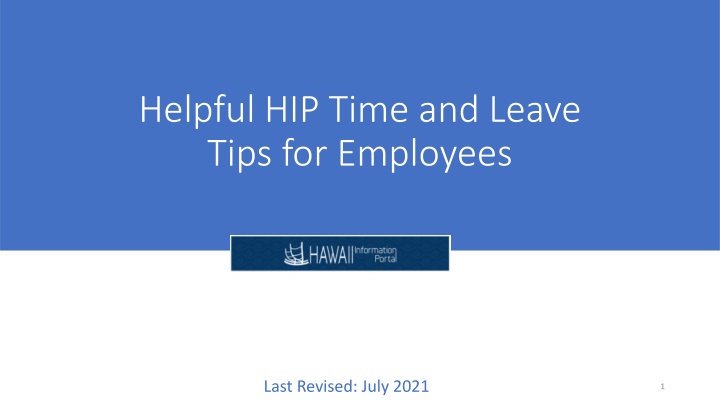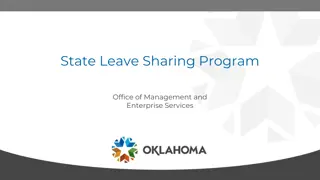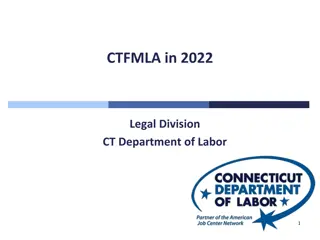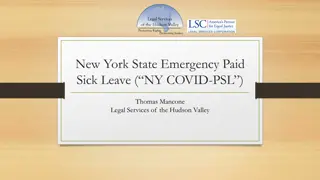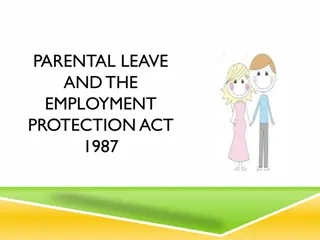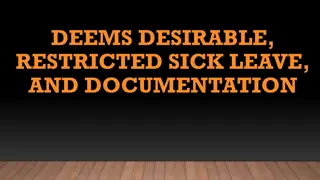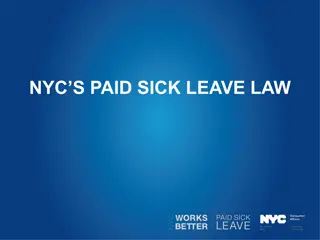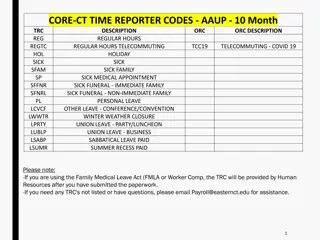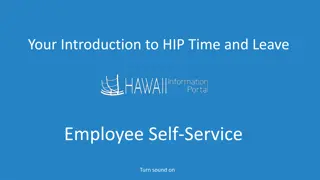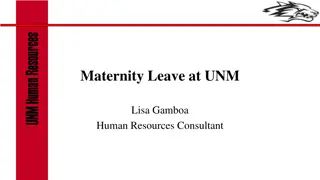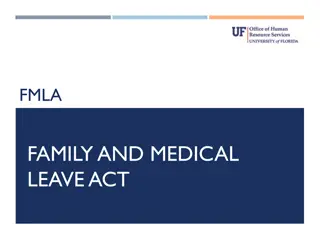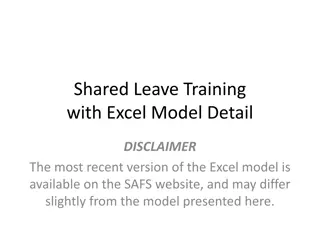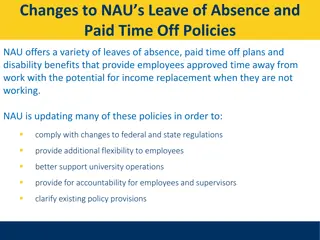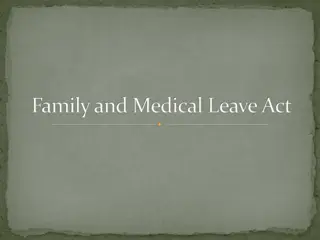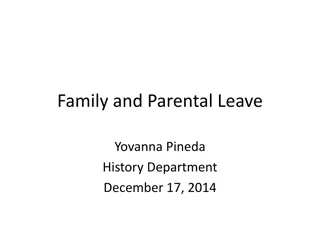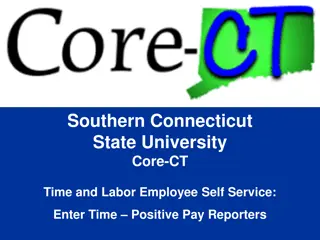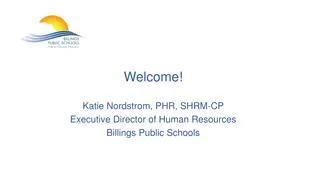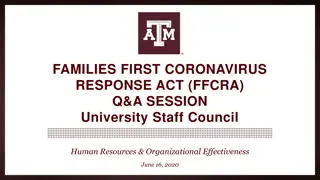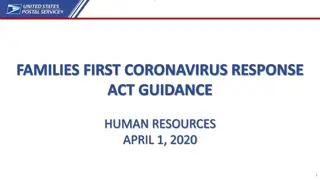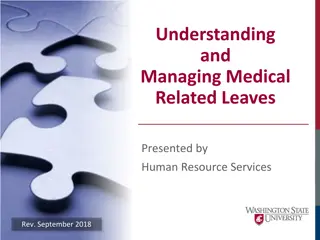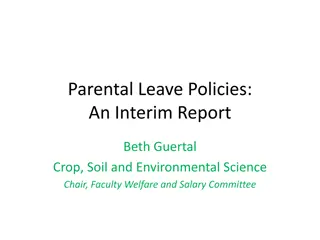Essential Time and Leave Management Tips for Employees
Understand the process of entitlements, tracking time off, and managing absence balances to ensure you make the most of your paid time off at work according to the State of Hawaii guidelines. Learn about sick and vacation hours entitlements, how to track them accurately, and updates to your leave balances.
Download Presentation

Please find below an Image/Link to download the presentation.
The content on the website is provided AS IS for your information and personal use only. It may not be sold, licensed, or shared on other websites without obtaining consent from the author.If you encounter any issues during the download, it is possible that the publisher has removed the file from their server.
You are allowed to download the files provided on this website for personal or commercial use, subject to the condition that they are used lawfully. All files are the property of their respective owners.
The content on the website is provided AS IS for your information and personal use only. It may not be sold, licensed, or shared on other websites without obtaining consent from the author.
E N D
Presentation Transcript
Helpful HIP Time and Leave Tips for Employees Last Revised: July 2021 1
Entitlements An entitlement occurs when the State credits you with paid time off such as sick and vacation hours. Normally employees earn their entitlements when the second half of the month closes. Certain exceptions may apply however: An entitlement may be reduced in circumstances where you took unpaid time off from work in the month such as LWOP, or when your department has you on a leave of absence during the month An entitlement may be delayed if you were on leave when the entitlement would occur at the end of the month, in which case you would receive the entitlement when you return from that leave again Sick entitlements are credited to UPW members who earn as they go meaning that they receive sick entitlements more often and their credited sick time will post at the end of each pay period Sick entitlements for employees on Workers Comp leave may require manual adjustment by an HR office to credit an employee with their full amount of paid leave owed 2
How to Track Your Entitlements and Takes An entitlement occurs when the State credits you with paid time off such as sick and vacation hours. A take occurs when you voucher any type of time you take off from your scheduled work hours. You can use the Forecast Balance feature in your Absence Balances tile to both forecast into the future and look back at your time. Let s say today is 6/7/2021 and you want to know your entitlements and takes as of 3/31/2021 Step 2) Once you click Forecast Balance button, your totals will appear from the date you selected What your balance was as of that date How many hours you earned as of that date How many hours you ve taken as of that date Step 1) Select the date that you want to retrieve your information in the past as of ; select the Absence Type and Absence Name; click Forecast Balance button 3
Absence Balances The State of Hawaii updates employee absence balances in conjunction with the twice-monthly pay cycle. You are paid for your work on either an After-the-Fact basis or a Lag basis depending on State of Hawaii rules that apply to your employment. For example: After-the-Fact Lag You are paid for your work 1/1 to 1/15 on the 2/5 pay day You are paid for your work 1/16 to 1/31 on the 2/5 pay day Using the same example, here s what will post for employees absence balances as of the 2/5 pay day: After-the-Fact Lag Your balance will be as of 1/15 in HIP and will include all entitlements from last month, less any hours of paid time you took from 1/1 to 1/15 Your balance will be as of 1/31 in HIP and will include entitlements from January, less any hours of paid time you took from 1/16 to 1/31 4
Absence Balances Updates to leave balances show in two different ways: Method #1 Your Pay Statement Take a look at the lower left-hand corner of the pay statement Start balance indicates the balances at the beginning of the year. Earned shows the hours earned year-to-date. Taken shows the hours taken year-to-date. Special note: leave taken during the end of the pay period may not be reflected if either it is not entered or approved on the timesheet before the timesheet submission deadline. Adjustments shows adjustments due to situations such as correction, reclassification, or carryforward to update the end balance. End balance indicates the calculated balances at the end of the pay period. 5
Absence Balances Method #2 The Absence Balances Tile This first row is where UPW members would see their sick hours, as they are Earn as you go Sick employees Note the As Of date so you can tell which pay period was most recently posted Note that if the As Of date is in the past and you ve taken more leave since that date, your balance doesn t yet reflect the reduction 6
How to Read Your Pay Statement The Hours and Earnings Box of your pay statement gives you a lot of detailed information that you may find useful. Here are some examples of Hours and Earnings boxes and how to interpret the data. If you took Leave Without Pay, it will show a separate line item If you take any type of paid leave such as sick, vacation, admin leave, etc., your rate for that paid time off and the hours you took are visible. The paid leave added together with your Regular hours. 7
How to Read Your Pay Statement If there was a correction done to your time/pay, you can see the offset displayed as a negative, so you know there was an adjustment More examples Each type of pay is listed instead of being rolled up to Regular hours; note that for Overtime, you will now see the state overtime rate as well as any additional federal overtime rate that you were eligible for The pay period that the earnings correspond to are displayed on the pay statement if the earnings pertain to a prior period of work Meal pay is expressed in number of meals (e.g., 4) as opposed to hours TIP! Only 12 rows fit in the Hours and Earnings box, so any additional rows of data will be summed for you in one consolidated other row to ensure you still have the data 8