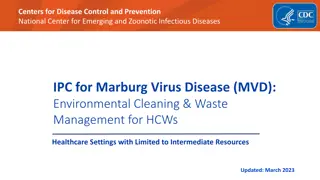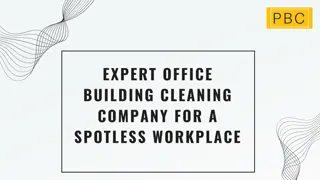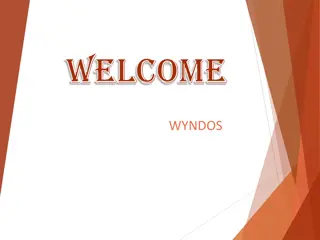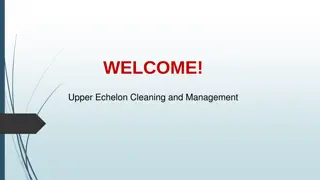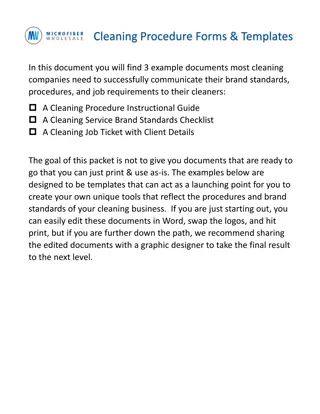Essential Spreadsheet Data Cleaning with OpenRefine
OpenRefine is an open-source tool developed by Google for data cleaning without coding knowledge. It runs securely on your local browser and offers essential features like splitting rows, facet types, clustering, removing duplicates, number functions, and more. You can download OpenRefine, access class datasets, open various file types, and utilize advanced facets like Timeline and Scatterplot. Enhance your data cleaning with OpenRefine today!
Download Presentation

Please find below an Image/Link to download the presentation.
The content on the website is provided AS IS for your information and personal use only. It may not be sold, licensed, or shared on other websites without obtaining consent from the author.If you encounter any issues during the download, it is possible that the publisher has removed the file from their server.
You are allowed to download the files provided on this website for personal or commercial use, subject to the condition that they are used lawfully. All files are the property of their respective owners.
The content on the website is provided AS IS for your information and personal use only. It may not be sold, licensed, or shared on other websites without obtaining consent from the author.
E N D
Presentation Transcript
Essential Spreadsheet Data Cleaning with OpenRefine Sara Gonzales, MLIS Data Librarian Galter Health Sciences Library & Learning Center Northwestern University Feinberg School of Medicine 1
What is OpenRefine? An open source tool first developed by Google (originally called GoogleRefine) A data-cleaning machine that requires no coding knowledge - (although it helps to learn a few expressions more on this later!) A secure tool that runs in your local browser window, but does not share your data online 2
OpenRefine classes at GHSL: Introduction vs. Essentials Introductory OpenRefine Essential OpenRefine -Splitting and joining rows -Additional facet types: Timeline, Scatterplot, and Numeric -Faceting and filtering (simple, text-based) -Transforming numeric value inconsistencies -Clustering -Duplicates facet -Writing transformations -Remove duplicates (blank down) -GREL number and math functions -Sort and facet by multiple columns -Transforming Booleans -Join two OpenRefine projects -Transforming Arrays -Installing extensions -Fetching data from URLs -Reconciling data against the Medical Subject Headings -Reconciling data against online sources -Transpose columns into rows Introductory OpenRefine topics adapted from Library Carpentries OpenRefine: https://librarycarpentry.org/lc-open-refine/3
Download Download OpenRefine from: http://openrefine.org/ Download the datasets for this class: https://drive.google.com/file/d/1yoCm jy- EFroMV7M5UL9RwDYYTKAfYHbS/view ?usp=sharing 2019_NEISS_SmallSubset.csv AND: https://drive.google.com/file/d/1IGBps 15J-_9do2EULZKJGYRCpWZodzc- /view?usp=sharing NEISS_ProductCodes_ProductNames 4
Open a Project -Open CSV, Excel, JSON, and XML files stored on your computer OR -Fetch data from a Web Address 5
Uncheck this box 6
Beyond Text Facets: Timeline Facet 7
Beyond Text Facets: Scatterplot Facet 8
Beyond Text Facets: Numeric Facet 9
Transforming coded numbers with math functions From the Age drop down, choose Edit Cells Transform Write a simple formula to transform the ages. GREL supports +, -, /, and * Subtract 200 from each value to remove the unneeded 2 and isolate age in months. Divide by 12.0 (the .0 ensures a result in decimal format) 10
Beyond Text Facets: Duplicates Facet Select true after applying the Duplicates facet to work only with the rows that have a duplicate 11
Facet on Multiple Columns For most data cleaning tasks, faceting on one column at a time works well in order to isolate discrete fields of data Multiple facets can be enabled at once, on both text and numeric fields By including or narrowing in on certain entries within a facet, the other facets will update (narrow down) based on the first entry you selected. This essentially takes a slice of your data, one variable at a time 15
Join Data from Two OpenRefine Projects From your main project screen, select Open, a button on the far right. This brings you back to the Open or Create Project screen. Browse to the CSV file NEISS_ProductCodes_ProductNames.csv that you downloaded earlier and open it as a new project. The ProductCodes_ProductNames CSV has the key column (the one that contains the same unique values in both projects, Product_1 ), and the column that we want to bring over to our original project, Product_Name. 17
Join Data from Two OpenRefine Projects cell.cross('NEISS_ProductCodes_ProductNames csv','Product_1').cells['Product_Name'].value[0] 18
Installing Extensions -On the RDF extension GitHub page, download the latest release of the extension: OpenRefine 3.3 v1.2.1 -Navigate to the folder on your machine where you have stored your downloaded OpenRefine files -Navigate to the folder openrefine-3.3/webapp/extensions -In extensions, create a new folder titled rdf-extension -Find your downloaded RDF extension zip file. Click to Extract All, and when asked for a destination folder navigate to the new rdf-extension folder you created in your OpenRefine extensions. Extract to this location. -Close the OpenRefine application and re-start it https://openrefine.org/download.html 19
Installing Extensions Extract to Correct Folder Extract contents of this folder to the created folder Create this folder 20
Reconcile using your new Extension Newly added extension Enter a human-readable name Enter the SPARQL endpoint URI Add a reconciliation service using the RDF extension. This will usually be in the form of a SPARQL endpoint. SPARQL endpoint for querying MeSH obtained from the NLM s MeSH RDF technical documentation: https://hhs.github.io/meshrdf/sparql- and-uri-requests 21
Reconciliation Results Single check-box: will accept the reconciled value only in this cell Double check-box: will accept the reconciled value for every identical cell 23
Transposing Columns into Rows The aim of the data shaping exercise is to take three dimension-based columns, which all have measurements in the same units, and convert them to two columns, Dimension and Measurement. The more columns that employ measurements in the same units, the more columns can be consolidated to make the dataset more compact. For tips on Transposing in the opposite direction, rows into columns, see the questions, answers, and examples available on Stack Overflow: https://stackoverflow.com/questions/496 77016/transposing-rows-in-openrefine 24
Transposing Columns into Rows, continued In the Transposition dialog box, choose the beginning and ending columns on the left (From and To) On the right, name the two new columns Dimension and Measurement Dimension is a key column, or, the one that contains the original columns names Measurement is a value column, containing the original column s values Transposing the original three columns into one columns is also possible, but this results in multi-valued cells which would need to be broken out 25
Transposing Columns into Rows, result The measurement-related columns in the project have now been reduced, from three to two Although new rows have been added, they are still associated with their original records, as can be seen by the shading cues OpenRefine provides in record mode. The record numbers that OpenRefine assigns are also a cue that no new records have been created The results can also be viewed in rows mode. However be aware that this will make the dataset appear to expand, as rows are created and all the non-dimensional data is repeated to go with each instance of height, width, and depth. When transposing, it s best to keep the project in record mode. Record 1 Record 2 26
Some final OpenRefine tips When working with larger datasets, you may want to allocate more memory to OpenRefine. Methods for increasing memory vary by operating system and also according to which version of Java you have. For a guide on allocating more memory, see: the OpenRefine FAQ: Allocate More Memory Many additional extensions can be added to OpenRefine to add increased functionality. Installing extensions might involve installing various additional software programs on your computer. Check with NUIT or FSMIT when in doubt. A list of extensions is available on the OpenRefine downloads page There is a wealth of additional OpenRefine educational material online! Here is a small sample: The Google Refine introduction series (pre-dates OpenRefine s name change, but still useful): https://www.youtube.com/watch?v=B70J_H_zAWM) A library-focused OpenRefine blog by Owen Stephens Cleaning Data with OpenRefine by Seth van Hooland, Ruben Verborgh, and Max DeWilde Getting Started with OpenRefine by Thomas Padilla 27
Credits Michael, Brinna. OpenRefine. Joining Projects. University of Illinois Library LibGuides, https://guides.library.illinois.edu/openrefine/joiningprojects. Accessed 2020-07-23. National Institutes of Health. US National Library of Medicine. MeSH RDF Technical Documentation. https://hhs.github.io/meshrdf/sparql-and-uri-requests. Accessed 2020-08-27. United States Consumer Product Safety Commission. National Electronic Injury Surveillance System (NEISS). NEISS Estimates Query Builder. https://www.cpsc.gov/cgibin/NEISSQuery/home.aspx. Accessed 2020-06-01. Verborgh, Ruben, and Max De Wilde. Using OpenRefine. Packt Publishing Ltd, 2013. Slides and NEISS dataset segment used for this class can be found at: https://github.com/saragon02/Class_materials Cover slide image by kues1, accessed at: https://www.freepik.com/free-photo/old-files_1012333.htm Developed resources reported in this presentation are supported by the National Library of Medicine (NLM), National Institutes of Health (NIH) under cooperative agreement number 1UG4LM012346. The content is solely the responsibility of the authors and does not necessarily represent the official views of the National Institutes of Health. 28