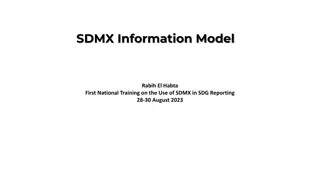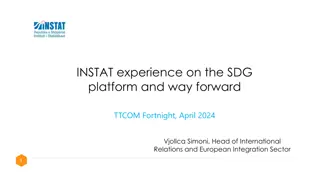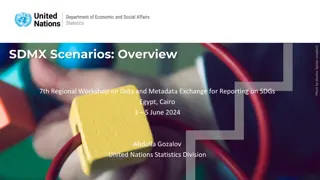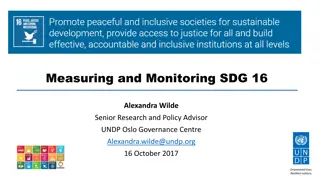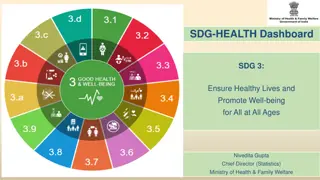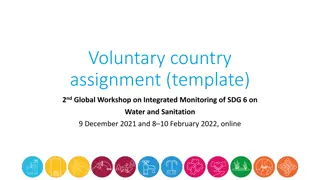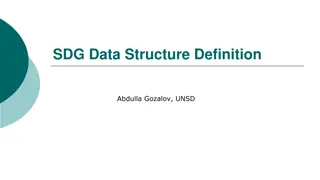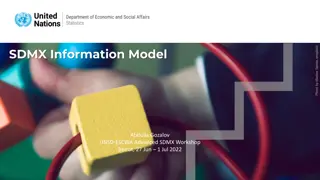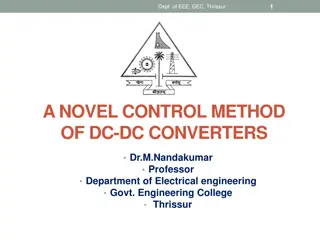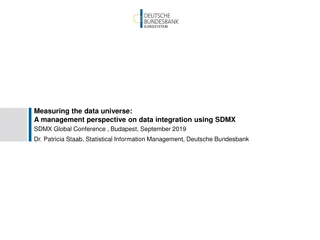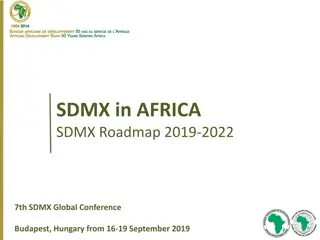Enhancing Data Exchange for SDG Monitoring with Advanced SDMX Converter
Explore the advanced features of SDMX Converter that streamline data and metadata exchange for SDG monitoring. Learn about transcoding, parameter worksheets, and how to simplify mapping efforts for more efficient data processing.
Download Presentation

Please find below an Image/Link to download the presentation.
The content on the website is provided AS IS for your information and personal use only. It may not be sold, licensed, or shared on other websites without obtaining consent from the author.If you encounter any issues during the download, it is possible that the publisher has removed the file from their server.
You are allowed to download the files provided on this website for personal or commercial use, subject to the condition that they are used lawfully. All files are the property of their respective owners.
The content on the website is provided AS IS for your information and personal use only. It may not be sold, licensed, or shared on other websites without obtaining consent from the author.
E N D
Presentation Transcript
Advanced SDMX Converter UNSD-ESCWA 6th Regional Workshop on Data and Metadata Exchange for SDG Monitoring Amman, 5-8 June 2023 Abdulla Gozalov United Nations Statistics Division
SDMX Converter: advanced functions SDMX Converter features and additional applications can facilitate automation and reduce the mapping effort. Command-line application facilitates batch processing. Multiple datasets could be processed at a time. SDMX Web Service and Java library can be used by software developers to create custom applications that rely on SDMX Converter functionality. Advanced features of SDMX Converter can be used with any of the versions, i.e. Web, desktop, command line, library Facilitate the development of complex data entry spreadsheets Simplify mapping between the original data source and SDMX structures 2
Transcoding Transcoding refers to code mapping, when internal codes are different from DSD codes. Transcoding can be stored within data spreadsheets or in external files. This is very useful when multiple sheets need to be mapped and reused.
Transcoding worksheet: name Transcoding can be supplied in a worksheet. The name of this worksheet must then be specified in Parameters. The name of the parameter is TranscodingSheet. This example specifies that transcoding is stored in a worksheet named Trans1. Any other valid name that starts with Trans can be used. 4
Transcoding worksheet: format 3 columns are used Text: original code Dimension: concept to which transcoding applies Value: DSD corresponding to the original code During conversion, original code specified in the Text column, will be substituted with DSD code specified in the Value column for the concept specified in the Dimension column. 5
Multiple Parameter worksheets Using a single Parameters worksheet means that all data worksheets must have the same layout. Concepts must be placed in the same rows/columns/cells If worksheets in a data entry spreadsheet have different layouts (e.g. for different indicators), multiple parameter worksheets can be specified. If multiple worksheets are used, an additional spreadsheet is required to specify which Parameter worksheets apply to which data worksheets. A single Parameter worksheet can be used with multiple data worksheets. 6
Parameter mapping When multiple parameter worksheets are used, a worksheet named Parameter_mapping specifies the relationship between parameter and data worksheets. Two columns are used. The Data sheet column specifies the name of the data worksheet, and the Parameter sheet column specifies the name of corresponding parameter worksheet. Worksheets for which a parameter worksheet was not specified, will not be processed. 7
External parameters and transcoding Parameter and transcoding sheets can be stored in external files rather than within the data spreadsheet. During the conversion process, location of the external file with parameters and transcoding can be specified. 8
Additional Excel parameters MaxEmptyRows the maximum number of rows without observations after which Converter completes the processing of sheet. DataEnd the last (bottom right) cell with data; can be used instead of NumColumns. MaxEmptyColumns the maximum number of columns empty columns after which Converter moves to the next row. SkipRows can be used to instruct Converter to not process specified rows, e.g. SkipRows 24, 25, 26 9
Additional Excel parameters (2) SkipObservationWithValue - skip observation with specified value, converter will skip and ignore this observation. SkipIncompleteKeys true/false; skip observations with empty or wrong concept value when value is set to true. Default value is set to true. ConceptSeparator character that is used to separate concepts when multiple concepts are mapped to the same cell. For example: ConceptSeparator 1. Specify separator ; UNIT_MEASURE ATT COLUMN B/1 2. Mapping: use slash to specify position inside cell UNIT_MULT ATT COLUMN B/2 UNIT_MEASURE UNIT_MULT 3. Use separator in data worksheet PT;0 10
Additional Excel parameters (3) DefaultValue value that will be used in the output for empty observation cells MissingObservationCharacter character that is used to specify that an observation is missing. DefaultValue, if set, will then be used for that observation. roundToFit true/false; specifies whether observations must be rounded to match the maxLength attribute in the DSD. formatValues controls whether and how Excel formatting is applied to cells in the output. RoundingPrecision specifies the number of digits to be used for rounding. 11
THANK YOU! 12