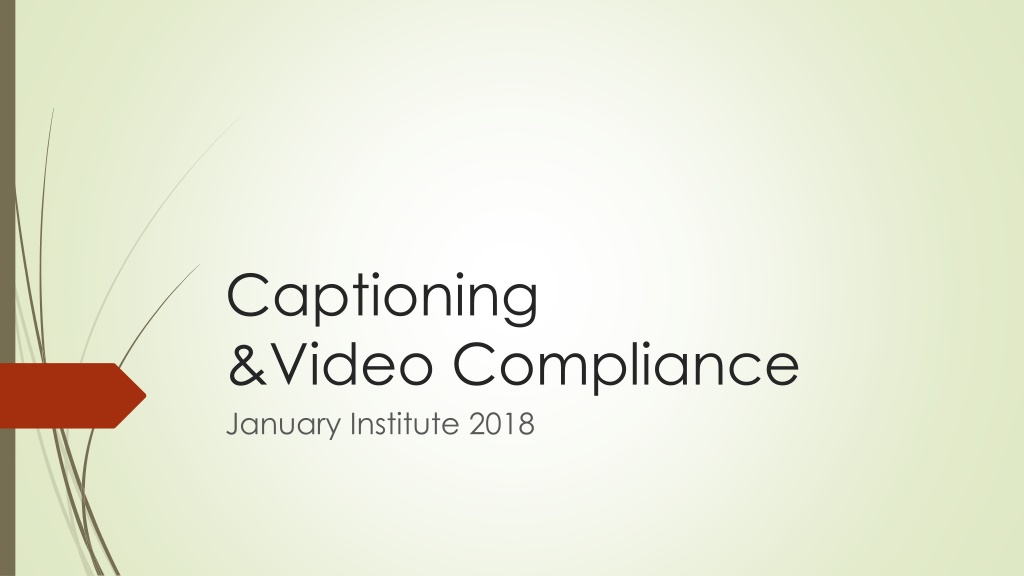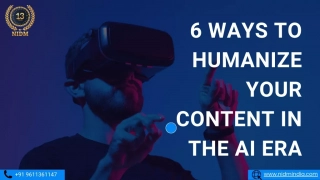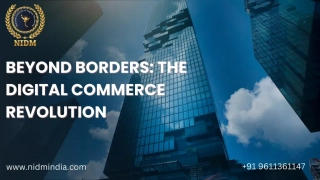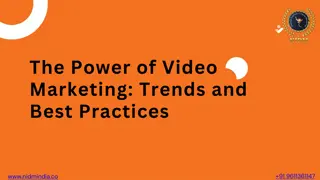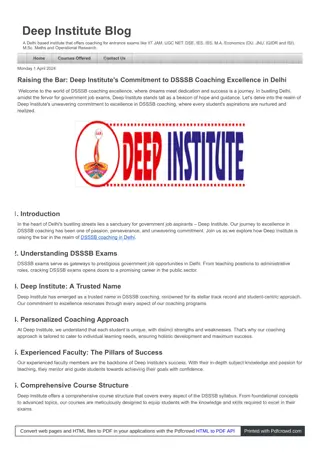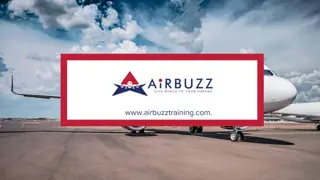Enhancing Accessibility Through Video Captioning Compliance
The January Institute 2018 focused on promoting learning about captioning and reviewing MVCC Video Procedure of 2012 to ensure 100% compliance in providing closed captions for all online and hybrid classes. The initiative aimed to provide equal access to communication and learning for students with hearing loss and visual impairments through captioning. Explore the history of captioning at MVCC and the various styles of captioning to understand the importance of accessibility in education.
Download Presentation

Please find below an Image/Link to download the presentation.
The content on the website is provided AS IS for your information and personal use only. It may not be sold, licensed, or shared on other websites without obtaining consent from the author.If you encounter any issues during the download, it is possible that the publisher has removed the file from their server.
You are allowed to download the files provided on this website for personal or commercial use, subject to the condition that they are used lawfully. All files are the property of their respective owners.
The content on the website is provided AS IS for your information and personal use only. It may not be sold, licensed, or shared on other websites without obtaining consent from the author.
E N D
Presentation Transcript
Captioning &Video Compliance January Institute 2018
Objectives: Promote learning about captioning & review MVCC Video Procedure of 2012 Reach 100% compliance for providing closed-caption for all videos used in online and hybrid classes or in Blackboard Supplemental course sites. Provide tools on how to request captioning for videos through an updated process for captioning through a centralized video Library Understanding why we caption videos
The audio portion of a video presentation is inaccessible to those with hearing loss and deaf SWD 490-500 students Fall 2017 3% of the students registered with the disability office is Deaf or Hard of Hearing 1% of students registered with the disability office is blind or visually impaired Captioning promotes and provides equal access to communication and learning for students
Captioning history for MVCC Innovative Grant 2015 -Closed Caption & Signed Video- Podcasts for online classes (Stacey McCall & OAR) YouTube channel Worked with work study students to caption videos for specific departments Realized any video over 3 minutes is not worth doing in- house. Started sending them out for processing. Future years: expand this project to include all online- faculty in the second and third year until MVCC online courses are 100% compliant
Three styles of Captioning Open Captions -always are in view and cannot be turned off Closed Captions -can be turned on and off by the viewer Descriptive Videos -the accessible use of narration for the blind and visually impaired Sample Description Video
MVCC Video Procedure of 2012 When purchasing new video, check to see if a captioned version is available When your syllabus, DGV or other college programs includes the use of DVDs, or online and digital media, it is necessary to determine if they are closed captioned It is not acceptable to ask an ASL interpreter to interpret a movie that is not captioned If you provide a transcript to a student, provide it to all students
How to determine if videos are closed captioned. Most televisions (unless manufactured prior to 1992) have a pre-installed closed caption decoder chip. Simply locate the caption option in your television's menu, turn on the captions and then watch 5-10 minutes of the video to check for captions. Media Player is used through the classroom computers (see handout with directions on how to turn on CC) When using YouTube videos click on the CC in the bottom right corner of the video screen.
How to determine if videos are closed captioned - continued When using Films on Demand click the CC button on the bottom right corner of the video screen. VAST Academic Video Online: (only has TRANSCRIPTS) Ensemble Video (MVCC s Academic Video Library) allows instructors to embed captioned videos to blackboard, and connect with 3play media to get videos captioned, or descriptive captioning.
Current MVCC Captioning Process January 2018
MVCCs Academic Video Library The Academic Video Library is a designated central repository for archiving, organizing, and searching MVCC academic videos Digital libraries are large in memory size and easier to retrieve in different settings on the campus MVCC s Academic Video Library can be found: https://www.mvcc.edu/online-student-support/ensemble-video Start by searching the Academic Video Library for your video. If you have a DVD, bring to Armin Safizadeh in the IT department (AB137A).
Email one of system administrators to initiate captioning. Email should contain the exact title and link that is in the Academic Library to initiate the captioning process. System Administrators can provide you with an Ensemble username and password. Armin Safizadeh, 315-731- 5774 IT Department: AB 137A asafizadeh@mvcc.edu Jocelyn Ireland, 315-792-5372- Learning Commons IT 129 jireland@mvcc.edu Tamara Mariotti, 315-731-5702- Accessibility Resources, PH104H tmariotti@mvcc.edu Deb Otis, 315-792-5551 Educational Technologies, IT 140 dotis@mvcc.edu
Log into Ensemble using your username and password https://mvcc-video.mvcc.edu/app/Default.aspx The video may need reorganization and put into folders by a system administrator. Currently most videos are in Edtech The system administrators are currently attempting to recreate an organizational system and reviewing videos that are used most often The organization is set up by the MVCC department (ex: Marketing, Humanities, etc.). If the video is not in your designated department folder after requesting captioning, call a system administrator to ask about the process.
Next Embed the video into your Blackboard account from the Academic Video Library. In order to embed the captioned videos to blackboard here are the steps: 1. Go to course Documents where you want to upload the videos inside the course in your blackboard account. 2. Go to Build content Choose Ensemble Video 3. Select your department under library Ex: Social Science and Public Services 4. Select your video 5. Click on the small green + below the video and the green Save button.
Troubleshooting If you have difficulty with blackboard, contact Debbie Otis or Norma Chrisman in the Learning Commons. The video will automatically be processed from the Academic Video Library for captioning by the System Administrators. Captioning requests will be processed on a first come, first serve basis Specific videos for students that are taking a class who are deaf or hard of hearing/ or visually impaired will have a priority. MVCC has a contract with 3Play Media to caption videos for a cost
Captioning allows students to be included, to learn and understand just like everyone else.
Thank you! Armin Safizadeh, 315-731- 5774 IT Department: AB 137A asafizadeh@mvcc.edu Jocelyn Ireland, 315-792-5372- Learning Commons IT 129 jireland@mvcc.edu Tamara Mariotti, 315-731-5702- Accessibility Resources, PH104H tmariotti@mvcc.edu Deb Otis, 315-792-5551 Educational Technologies, IT 140 dotis@mvcc.edu