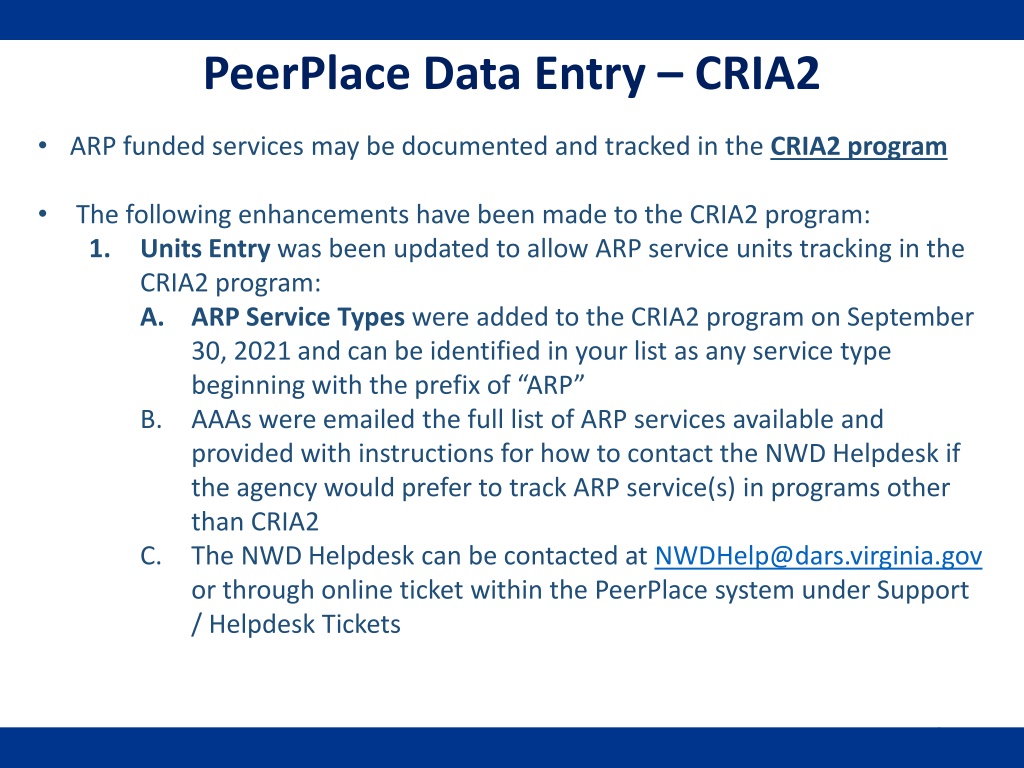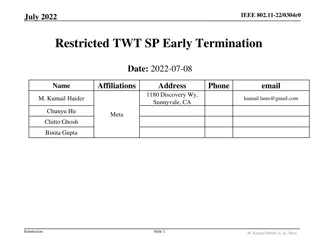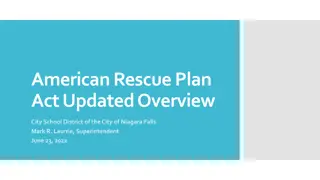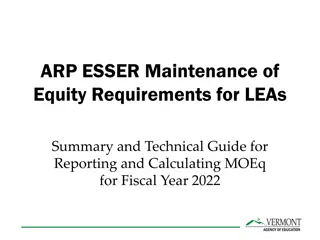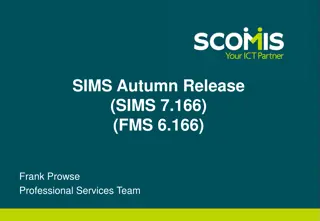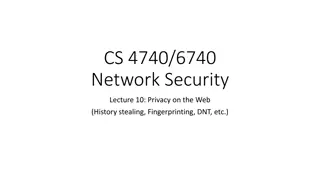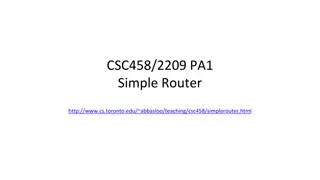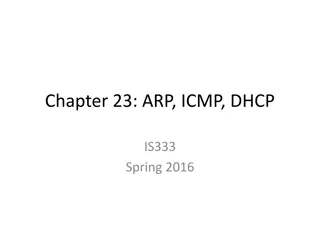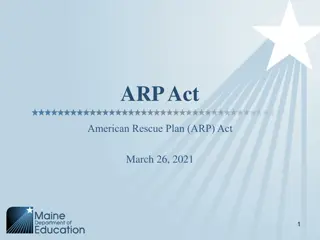Enhancements to CRIA2 Program for Tracking ARP Funded Services
The CRIA2 program now allows for tracking of ARP service units with added ARP Service Types. Agencies can contact the NWD Helpdesk for support on tracking ARP services. The Units Entry screen in CRIA Encounters is used to enter and track service units for encounters where ARP services will be tracked. Instructions are provided for editing existing units to update service types and funding sources appropriately.
Download Presentation

Please find below an Image/Link to download the presentation.
The content on the website is provided AS IS for your information and personal use only. It may not be sold, licensed, or shared on other websites without obtaining consent from the author. Download presentation by click this link. If you encounter any issues during the download, it is possible that the publisher has removed the file from their server.
E N D
Presentation Transcript
PeerPlace Data Entry CRIA2 ARP funded services may be documented and tracked in the CRIA2 program The following enhancements have been made to the CRIA2 program: 1. Units Entry was been updated to allow ARP service units tracking in the CRIA2 program: A. ARP Service Types were added to the CRIA2 program on September 30, 2021 and can be identified in your list as any service type beginning with the prefix of ARP B. AAAs were emailed the full list of ARP services available and provided with instructions for how to contact the NWD Helpdesk if the agency would prefer to track ARP service(s) in programs other than CRIA2 C. The NWD Helpdesk can be contacted at NWDHelp@dars.virginia.gov or through online ticket within the PeerPlace system under Support / Helpdesk Tickets 1
PeerPlace Data Entry CRIA2 ARP Service Types: ARP Adult Day Care ARP CG Other Respite ARP Home Delivered Meals ARP Asst Tech DME PERS Devices ARP CG Other Supplemental ARP Homemaker ARP Asst Tech DME PERS Payments ARP CG Support Groups ARP Incentive Program ARP Asst Transportation ARP Checking ARP Medication Management ARP Care Coordination ARP Chore ARP Money Management ARP Care Transitions ARP Congregate Meals ARP Nutrition Counseling ARP CDSME ARP Consumable Supplies ARP Nutrition Education ARP CG Caregiver Training ARP CRIA ARP Options Counseling ARP CG Direct Payments ARP Disease Prevention ARP Personal Care ARP CG Direct Payments Respite ARP Emergency ARP Residential Repair Renovation ARP CG Financial Consultation ARP Employment ARP Socialization Recreation ARP CG Individual Counseling ARP Falls Prevention ARP Transportation ARP CG Institutional Respite ARP Health Education ScreeningARP Volunteer 2
PeerPlace Data Entry CRIA2 CRIA2 / Units Entry Overview For Encounters where ARP Services will be tracked, use the Units Entry screen within the CRIA Encounter to enter and track service units 3
PeerPlace Data Entry CRIA2 CRIA2 / Units Entry Edit existing unit 1. 2. Click Units Entry link in the CRIA Encounter to Click on the Service Date link of the existing unit where the Service Type is Standard CRIA Contact 4
PeerPlace Data Entry CRIA2 CRIA2 / Units Entry Edit existing unit 1. After having clicked on the Service Date link of the row where the Standard CRIA Contact is listed, the Units Entry data entry screen will come up Click Edit and make the following changes: A. Change Service Type from Standard CRIA Contact to A service type beginning with ARP B. Change Funding Source from Title III-B to ARP or AAA preferred value C. Click Save & Exit when edits are complete 2. 5
PeerPlace Data Entry CRIA2 CRIA2 / Units Entry Add New units part 1 1. 2. Click Units Entry in the CRIA Encounter Click the New button to add more service units for ARP Services 6
PeerPlace Data Entry CRIA2 CRIA2 / Units Entry Add New units part 2 1. Enter a Service Date to match the date on which the actual service took place (will default to today's date) 2. Select appropriate Service Type for service 3. Select yourself as the Author 4. Select appropriate Unit Type for service 5. Enter total units for date of service in the Service Units (will default to 1) 6. Select ARP or AAA preferred value as Funding Source 7. Click Save & Exit when finished (Click Save & New to continue entering additional units) 7
PeerPlace Data Entry CRIA2 Service and Units Summary Report Run the Service and Units Summary Report (or Service and Units Summary Report Subcontractors if linked sub-contracted agencies exist in PeerPlace which enter units on behalf of the AAA) to see the number of units and unduplicated individuals to enter on the AMR OC Use the tab named State_Service_Type to locate the ARP services units information where rows starts with ARP (highlighted below for emphasis) 1. 2. 8