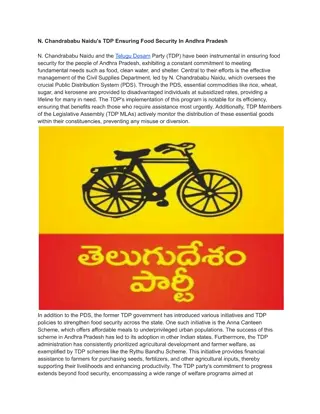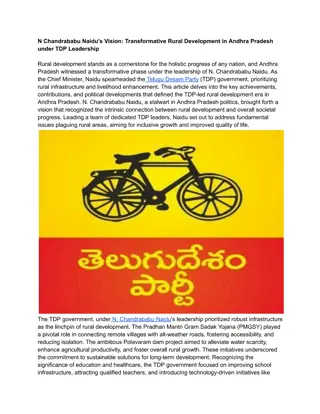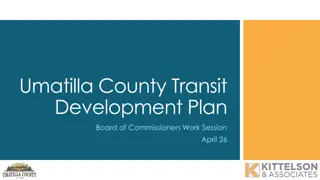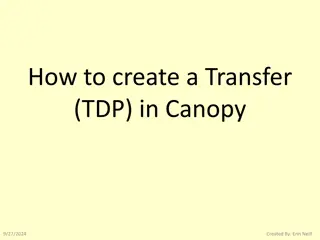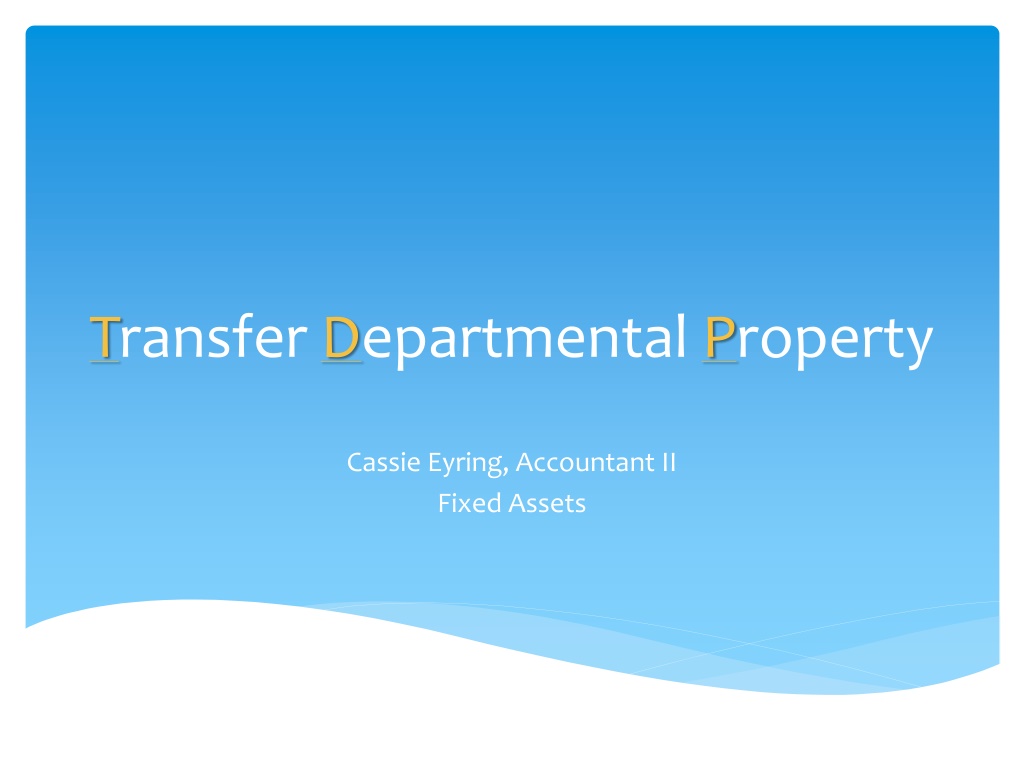
Electronic Transfer of Departmental Property (TDP) Guide
Learn about the Electronic Transfer of Departmental Property (TDP) process, including how transfers are completed in Canopy, the forms TDP will replace, reasons for using TDP, routing requirements, general rules, restrictions, and real-life examples.
Download Presentation

Please find below an Image/Link to download the presentation.
The content on the website is provided AS IS for your information and personal use only. It may not be sold, licensed, or shared on other websites without obtaining consent from the author. If you encounter any issues during the download, it is possible that the publisher has removed the file from their server.
You are allowed to download the files provided on this website for personal or commercial use, subject to the condition that they are used lawfully. All files are the property of their respective owners.
The content on the website is provided AS IS for your information and personal use only. It may not be sold, licensed, or shared on other websites without obtaining consent from the author.
E N D
Presentation Transcript
Transfer Departmental Property Cassie Eyring, Accountant II Fixed Assets
What is TDP? Electronic Transfer of Departmental Property Transfers completed in Canopy Upon approval, transfer is reflected immediately in Canopy/ FAMIS One document may be used to initiate many transfers
Why TDP? Paperless Immediately reflected in FAMIS/Canopy
Routing TDP may have its own routing path or follow generic departmental path Departments will need to fill out a TDP routing form
General Rules for Transfers Only WHOLE Assets can be transferred (not individual components) Depreciation must be up to date to transfer an asset
Restrictions on Transfers Assets that are Real Property (land, building, CIP) may not be transferred Assets that are in Missing status cannot be transferred No transactions can be done on an asset being transferred until routing is completed or the TDP document is transferred Assets may not be pending
Real Life Examples Please See Handouts for Step by Step example Demonstration from Department to Department Demonstration from Department to Surplus Demonstration of Non Inventory Transfer *All Handouts are from the FAMIS Services TDP Guide version 2.0, August 2011
Contacts FFX Access- FAMIS Security Routing Issues- FAMIS Security Famis.security@ tamucc.edu Ext. 3614 All Inventory Related Issues- Inventory Team Inventory@ tamucc.edu *Note: FAMIS Security will set up FFX Access, however permissions must be approved by the Property Office