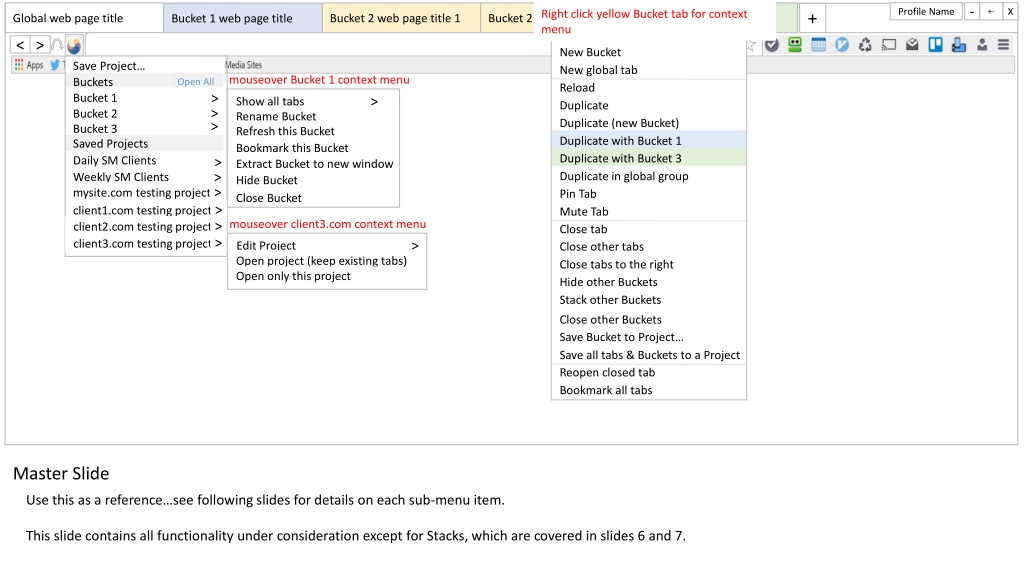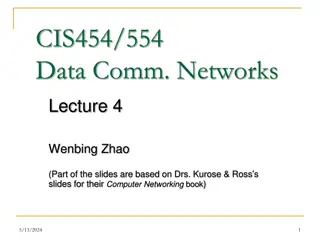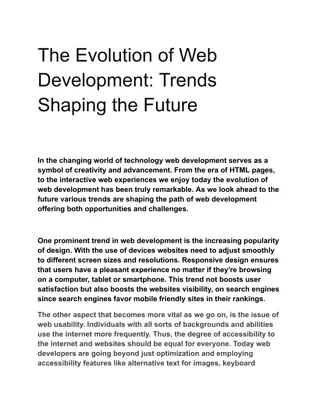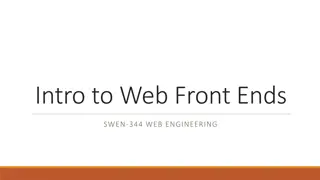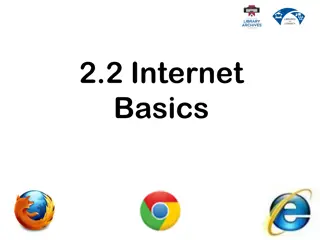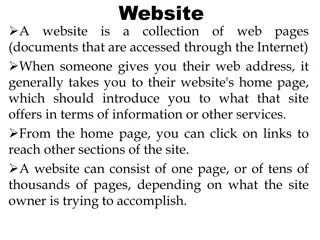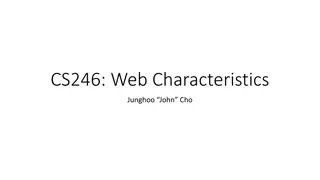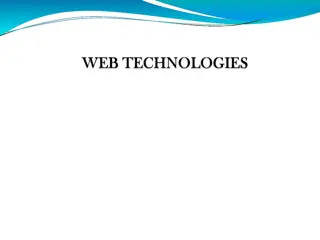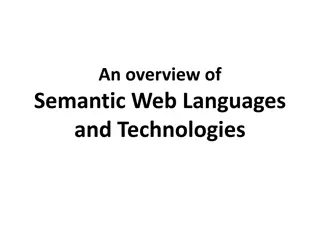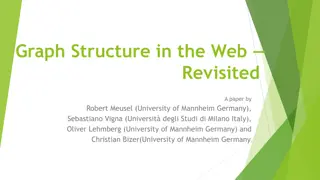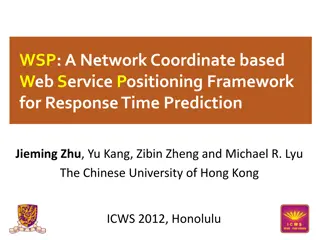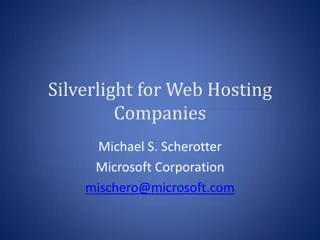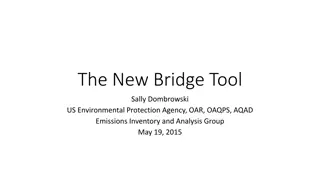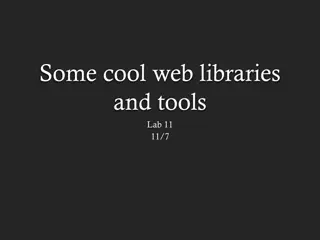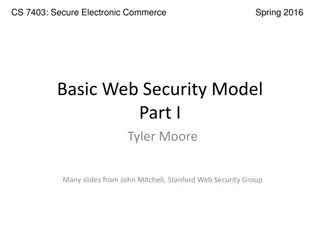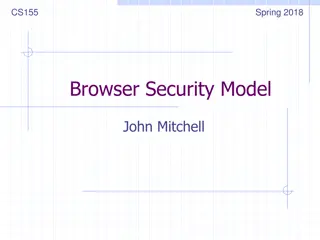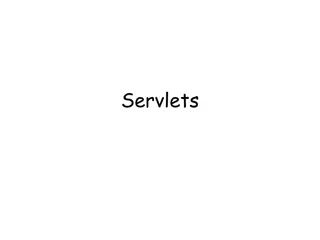Efficient Web Page Management Tool Overview
This comprehensive web page management tool allows users to organize, save, and easily access multiple tabs and projects. Users can create buckets to group tabs for specific tasks, while saving projects preserves tab configurations and cookie jars for future use. The tool offers a range of features such as renaming, saving, extracting, and bookmarking buckets, making it ideal for tasks both immediate and recurring.
Download Presentation

Please find below an Image/Link to download the presentation.
The content on the website is provided AS IS for your information and personal use only. It may not be sold, licensed, or shared on other websites without obtaining consent from the author.If you encounter any issues during the download, it is possible that the publisher has removed the file from their server.
You are allowed to download the files provided on this website for personal or commercial use, subject to the condition that they are used lawfully. All files are the property of their respective owners.
The content on the website is provided AS IS for your information and personal use only. It may not be sold, licensed, or shared on other websites without obtaining consent from the author.
E N D
Presentation Transcript
- Profile Name X +- Bucket 2 web page title 2 Right click yellow Bucket tab for context menu + Global web page title Bucket 2 web page title 1 Bucket 3 web page title Bucket 1 web page title New tab New Bucket New global tab Reload Duplicate Duplicate (new Bucket) Duplicate with Bucket 1 Duplicate with Bucket 3 Duplicate in global group Pin Tab Mute Tab Close tab Close other tabs Close tabs to the right Hide other Buckets Stack other Buckets < > Save Project Buckets Bucket 1 mouseover Bucket 1 context menu Open All > > Show all tabs Rename Bucket Refresh this Bucket Save Project Bucket 2 Bucket 3 Saved Projects > > Bookmark this Bucket Extract Bucket to new window Hide Bucket Close Bucket Daily SM Clients Weekly SM Clients mysite.com testing project client1.com testing project client2.com testing project client3.com testing project > > > > mouseover client3.com context menu > > > Edit Project Open project (keep existing tabs) Open only this project Close other Buckets Save Bucket to Project Save all tabs & Buckets to a Project Reopen closed tab Bookmark all tabs Master Slide Use this as a reference see following slides for details on each sub-menu item. This slide contains all functionality under consideration except for Stacks, which are covered in slides 6 and 7.
- Profile Name X +- + Global web page title Bucket 2 web page title 1 Bucket 2 web page title 2 Bucket 1 web page title < > Save Project Buckets Bucket 1 Open All Save Project Bucket 2 Bucket 3 Saved Projects Daily SM Clients Weekly SM Clients mysite.com testing project client1.com testing project client2.com testing project client3.com testing project Ghost Button Functions We need a name for this button. Ghost Button is not intuitive, though nicely branded. Buckets is this intuitive or no? Is there a better name? Save project puts all tabs and their separated cookie jars in to one group that you can open up any time. Save Projects Examples Daily SM Clients Open this to service all clients at once that have hired you for daily social media management. Weekly SM Clients maybe some clients only need weekly help save them here and open them on the day you want. Cilent1.com testing project If you are a web developer or QA tester, you can save a project that has you logged in as every user level. Great for membership sites or any site where you have different user levels like admin, subscriber and customer.
- Profile Name X +- + Global web page title Bucket 2 web page title 1 Bucket 2 web page title 2 Bucket 1 web page title < > Save Project Buckets Bucket 1 mouseover Bucket 1 context menu Open All > > Show all tabs Rename Bucket Refresh this Bucket Save Project Bucket 2 Bucket 3 Saved Projects > > Bookmark this Bucket Extract Bucket to new window Hide Bucket Close Bucket Daily SM Clients Weekly SM Clients mysite.com testing project client1.com testing project client2.com testing project client3.com testing project > > > > > > Buckets Sub-menu The difference between a Bucket and a Project is that a Bucket is a set of tabs that are open in your current browser session, whereas a saved Project is a set of Buckets and tabs that you preserved, including the cookie jar you saved them in. A Bucket is something you are just using now and has its own cookie jar until it gets saved into a Project then you can open it any time you want and pick up where you last left off. So Buckets are good for one-time tasks whereas Projects save things that you have to do over and over, like testing a web site or managing multiple clients social media sites. The Bucket submenu lets you give your Bucket a custom name, refresh just that Bucket, bookmark it, show it in a new window, hide it or close it. Hide means you put it in the background and can re-open it with the Open All link. Close means you are done and the tabs are trashed.
- Profile Name X +- + Global web page title Bucket 2 web page title 1 Bucket 2 web page title 2 Bucket 1 web page title < > Save Project Buckets Bucket 1 Open All > Save Project Bucket 2 Bucket 3 Saved Projects > > Daily SM Clients Weekly SM Clients mysite.com testing project client1.com testing project client2.com testing project client3.com testing project > > > > Mouse over client3.com context menu > > > Edit Project Open project (keep existing tabs) Open only this project Projects Sub-menu Here you have the ability to edit project properties, including different colors or textures on the tab. We might need to open these settings into a new web page so you can easily change the name of Buckets, the Project itself and add and remove links in the project. You can also open the Project into your browser in the current state OR open only that project so you can work on it, distraction free.
- Profile Name X +- Bucket 2 web page title 2 Right click yellow Bucket tab for context menu + Global web page title Bucket 2 web page title 1 Bucket 3 web page title Bucket 1 web page title New tab New Bucket New global tab Reload Duplicate Duplicate (new Bucket) Duplicate with Bucket 1 Duplicate with Bucket 3 Duplicate in global group Pin Tab Mute Tab Close tab Close other tabs Close tabs to the right Hide other Buckets Stack other Buckets < > Close other Buckets Save Bucket to Project Save all tabs & Buckets to a Project Reopen closed tab Bookmark all tabs Tab Context Menu Most of these items are self explanatory. New functions include: -Hiding, stacking or closing other Buckets to let you focus on the Bucket you want to work in. -Saving a Bucket to a Project -Saving all open tabs to a Project, maintaining their Bucket state so you can fire up a project and focus on it anytime. -Bookmarking all tabs might be useful, but Projects will probably replace the need to do this.
Bucket 1 Stack - Profile Name X +- + Global web page title Bucket 2 web page title 1 Bucket 2 web page title 2 Bucket 3 web page title < > Stacked Buckets You can Stack a Bucket that you want to be available in the browser to easily switch back to it, while not letting it take up so much room in the browser tab bar. The Stacked tabs show that there are multiple tabs stacked up and instead of the title bar, we show you the name of the Bucket, or a default name if you have not select one.
Bucket 1 Stack - Profile Name X +- + Global web page title Right click a stack Bucket 2 web page title 1 Bucket 2 web page title 2 Bucket 3 web page title Unstack Unstack & hide other Buckets Unstack & close other Buckets < > Stacked Buckets You can Stack a Bucket that you want to be available in the browser to easily switch back to it, while not letting it take up so much room in the browser tab bar. The Stacked tabs show that there are multiple tabs stacked up and instead of the title bar, we show you the name of the Bucket, or a default name if you have not select one.