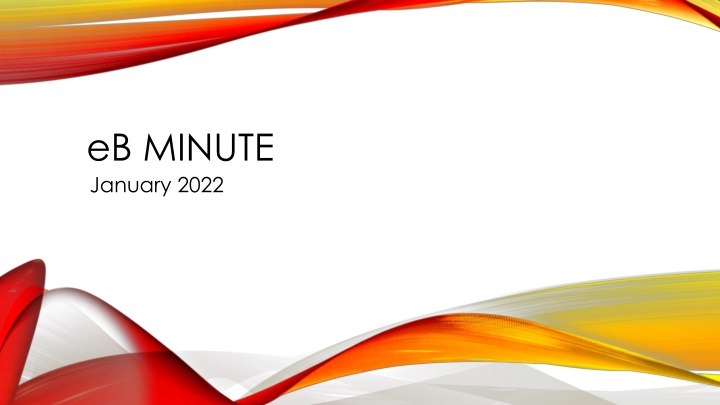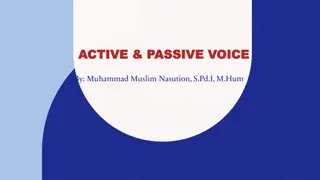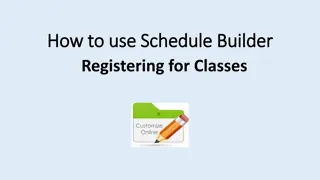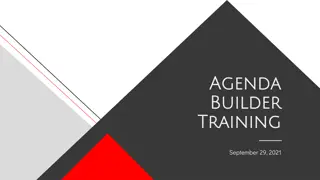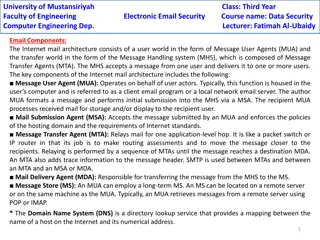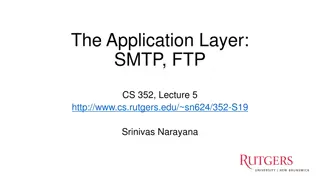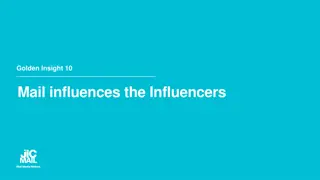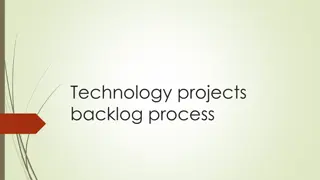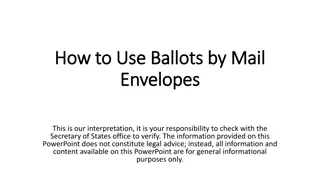Efficient Usage of E-Mail Features in E-Builder Active Projects
Discover how to effectively utilize the E-Mail In Folder feature within E-Builder Active Projects for seamless communication and document management. Learn to easily copy email addresses, save contacts, receive notifications, and manage files with improved efficiency. Enhance your project collaboration and workflow by leveraging these handy tools.
Download Presentation

Please find below an Image/Link to download the presentation.
The content on the website is provided AS IS for your information and personal use only. It may not be sold, licensed, or shared on other websites without obtaining consent from the author.If you encounter any issues during the download, it is possible that the publisher has removed the file from their server.
You are allowed to download the files provided on this website for personal or commercial use, subject to the condition that they are used lawfully. All files are the property of their respective owners.
The content on the website is provided AS IS for your information and personal use only. It may not be sold, licensed, or shared on other websites without obtaining consent from the author.
E N D
Presentation Transcript
eB MINUTE January 2022
How to Use the E-Mail In Folder E-Builder Active Projects Documents Module 00 E-Mail In folder Click the Email Address link to copy it
How to Use the E-Mail In Folder Outlook Right Click to paste it into the To line of a new email Save it as new Contact in Outlook Name it whatever you like Use it to forward or cc emails to the project at anytime Provide it to others to use for same purpose Msg file and attached documents are saved as separate documents in the 00 E-Mail In folder
How to Use the E-Mail In Folder Outlook Sender will receive an email notification from e-Builder regarding the success or failure of the upload of the files Msg Attached Documents Green band successful (as see here) Red band will show fail & reason
E-Mail In Feature E-Builder Active Projects Documents Module 00 E-Mail In folder Msg file and attached documents are saved as separate documents in the 00 E-Mail In folder PM permissions have been updated may now move/copy/delete files in this folder as needed
Project Details-Custom Fields Glossary REVISED Revised 1.15.2022 Changes mostly related to a new eB role: Project Advocate Role needed for Planned project; capital planning & project pre- planning activities A college/unit user assigned while project is in Planned status Role will have edit permission on some fields of project details page Available in e-Builder Resources: Documents\User Resources\A Glossary of Project Details Fields
Bid Preparation Process REVISED Revised 1.21.2022 New Step Added SUNY Capital Plan Administrator will upload DOB Spending Authorization
COMING SOON! New Project Activation Process (PACTV) will replace PIR for Capital Projects PAR Process to be revised Adding a Step between PAR Prep and Director Review that will allow Courtney Lecky, Capital Analyst, to review Longview Information Variance designation Sources & Uses Information Send process back to PAR Preparation Step if corrections are warranted Objective is to avoid further down-the-line changes being required after approvers have already endorsed the PAR.