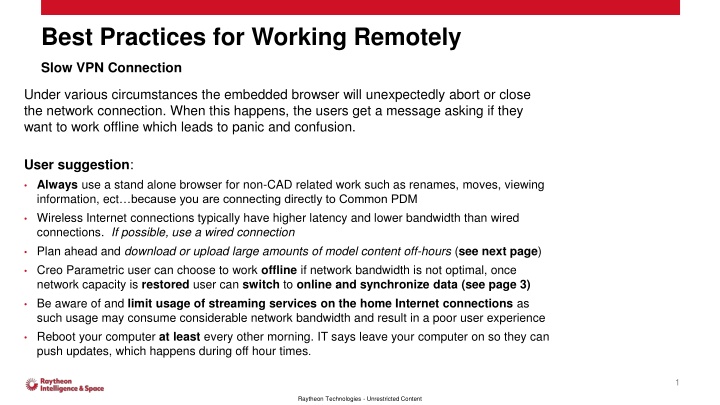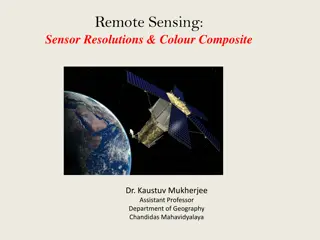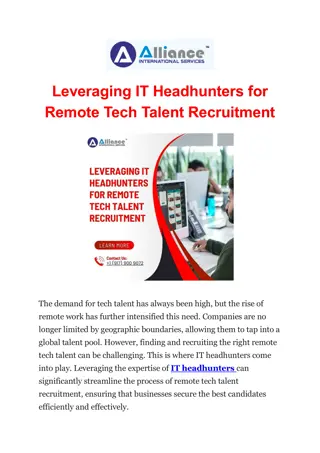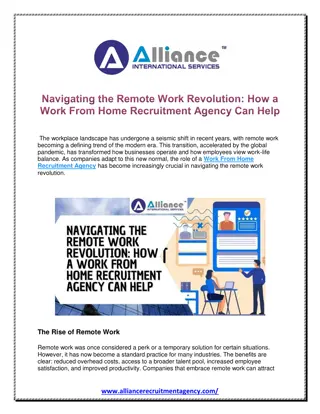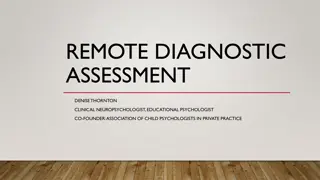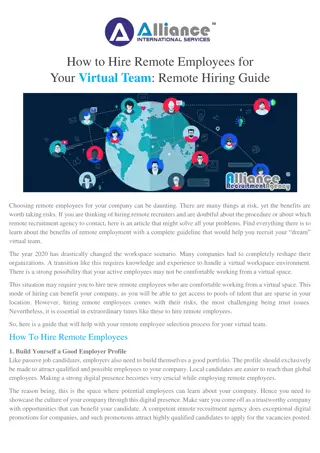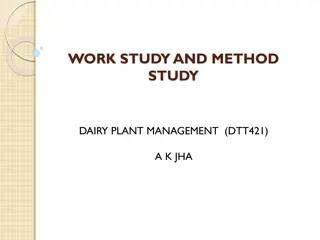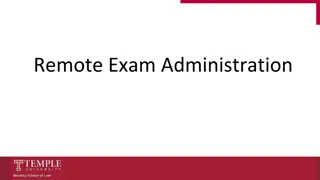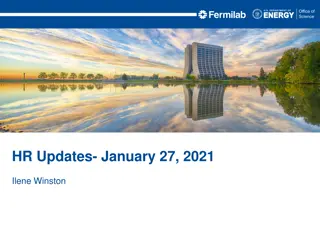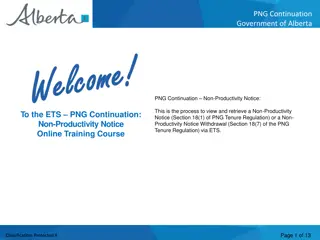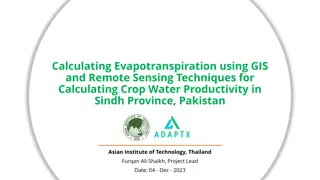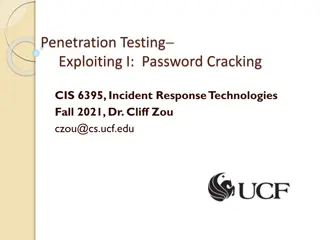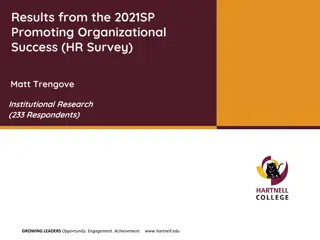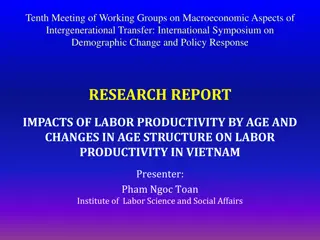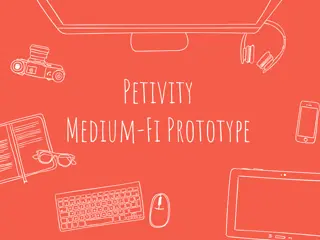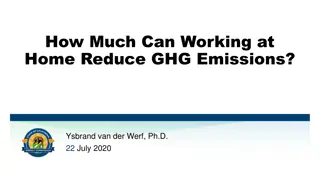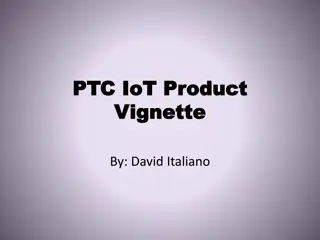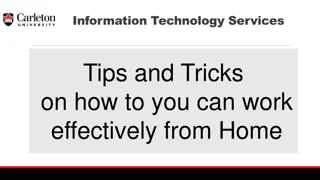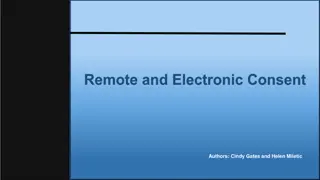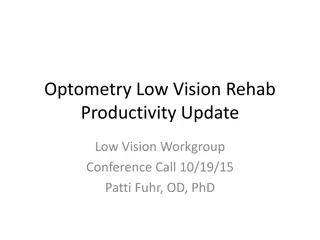Efficient Remote Work Strategies for Optimal Productivity
Learn best practices for remote work to navigate slow VPN connections, offline mode usage, browser settings for better performance, and effective data synchronization. Discover ways to enhance productivity and avoid network-related challenges while working remotely.
Download Presentation

Please find below an Image/Link to download the presentation.
The content on the website is provided AS IS for your information and personal use only. It may not be sold, licensed, or shared on other websites without obtaining consent from the author.If you encounter any issues during the download, it is possible that the publisher has removed the file from their server.
You are allowed to download the files provided on this website for personal or commercial use, subject to the condition that they are used lawfully. All files are the property of their respective owners.
The content on the website is provided AS IS for your information and personal use only. It may not be sold, licensed, or shared on other websites without obtaining consent from the author.
E N D
Presentation Transcript
Best Practices for Working Remotely Slow VPN Connection Under various circumstances the embedded browser will unexpectedly abort or close the network connection. When this happens, the users get a message asking if they want to work offline which leads to panic and confusion. User suggestion: Always use a stand alone browser for non-CAD related work such as renames, moves, viewing information, ect because you are connecting directly to Common PDM Wireless Internet connections typically have higher latency and lower bandwidth than wired connections. If possible, use a wired connection Plan ahead and download or upload large amounts of model content off-hours (see next page) Creo Parametric user can choose to work offline if network bandwidth is not optimal, once network capacity is restored user can switch to online and synchronize data (see page 3) Be aware of and limit usage of streaming services on the home Internet connections as such usage may consume considerable network bandwidth and result in a poor user experience Reboot your computer at least every other morning. IT says leave your computer on so they can push updates, which happens during off hour times. 1 Raytheon Technologies - Unrestricted Content
Best Practices for Working Remotely Slow VPN Connection User suggestions: Plan ahead and download or upload large amounts of model content off-hours. Your ISP (internet service provider) speed is much faster When not connected to the Raytheon VPN (top image) Once connected to Raytheon via VPN, the speed is dropped drastically due to the amount of users accessing Raytheon networks. 2 Raytheon Technologies - Unrestricted Content
Best Practices for Working Remotely Working in Offline mode User suggestions: Work in Offline mode so your workspace doesn t continue to be updated with server changes. You can switch yourself to Offline mode in Creo by selecting File, Manage Session, Server Management, right mouse button over pdm.yourserver.com, and select Work Offline, OK Workspace content will look different Data can be modified and saved You can still switch to a different workspace Cannot Add to Workspace, Upload, Check out, or Check in while Offline To get back online in Creo by selecting File, Manage Session, Server Management, right mouse button over pdm.yourserver.com, and select Work Offline, OK 3 Raytheon Technologies - Unrestricted Content
Best Practices for Working Remotely Using Two Different Browsers Having the default browser set to Microsoft Edge or Google Chrome will cause the Creo embedded browser to not populate certain PDM menu s. Below are two examples where this can occur. o Using the New CAD Document icon from within the workspace Will not open with all the options needed to create a Creo part or assembly. o Adding a document to an IR/CN or general document as an attachment will give the user a continuous spinning loading wheel. User suggestion: Switch both default browser and embedded browser to Google Chrome 4 Raytheon Technologies - Unrestricted Content
Best Practices for Working Remotely Creo Opening In Very Small Window/Creo Toolbar Icons Not Legible The preferred Raytheon Technologies laptop is the Zbook 15 G5 from Hewett Packard. One of the standard features is a high definition screen. Sometimes Creo does not know how to open correctly on a screen with the resolution set to 3820 X 1800 (recommended) with text, apps set to 250% (recommended). User suggestion: Change the properties setting of Creo s parameteric.exe to Override High DPI scaling behavior. See Self Help document created for users on MCAD Tools Support Wiki Frequently Asked Question link. 5 Raytheon Technologies - Unrestricted Content
Best Practices for Working Remotely Teams sharing work and workspaces not updating Work sharing among coworkers not being located at the same facility has challenges especially when everyone is doing work that impacts each others top level assemblies and sub-assemblies. Changes made and reflected in the Commonspace to objects that are in the users active workspace can be updated frequently or delayed to see the new, up-to-date values. This preference will allow you to choose how frequently this information is updated. User suggestion: Set DNS entries to include lewisville.server.com (your server location) Set their Common PDM preference Update Commonspace Changes In Background to Yes Yes - Client/Server communication is optimized by performing the update of Commonspace changes when the client is not busy. User may manually request that the Commonspace information is updated using the Tools > Synchronize menu if he needs an immediate update Please be aware that if you do use the recommended setting, you will have to manually Refresh/Update your workspace to see any changes by you and others. 6 Raytheon Technologies - Unrestricted Content
Best Practices for Working Remotely Large workspaces continually updating with server causing loss of work time Working with large assemblies, means a lot of files in the users workspace. As a general note, the more files in the workspace the slower it takes to refresh. Certain action will cause the workspace to refresh without the knowledge of the user. When this happens user Creo interaction freezes until the workspace refreshes. These include the following: Save Save and Upload Auto check-in Checkout Undo Checkout User suggestion: dm_ws_implicit_refresh no Please be aware that if you do use the recommended setting, you will have to manually Refresh/Update your workspace to see any changes by you and others. 7 Raytheon Technologies - Unrestricted Content
Best Practices for Working Remotely Local Creo Parametric Workspace Management In Windchill Common PDM, local Creo Parametric Workspaces are more susceptible to corruption because of the way Windchill manages workspace data, one corrupted Workspace means that all Workspaces may be corrupted or will start to become corrupted. Local Creo Parametric Workspace health can be improved by not allowing your Workspace Cache to become overly large and/or unstable. Overly large Workspace cache (approaching or surpassing 10GB) can have a negative impact on Creo Parametric performance, even if not corrupted. Although there is no definitive cache size that guarantees corruption, keeping your cache as lean and clean as possible will result in much less corruption. Workspace Cache size can be seen on the Cache tab in the Server Management interface. Too many Workspaces, multiple Workspaces with the same data, or reusing a Workspace over and over leads to potential conflicts. This will cause Workspaces to become unstable and can lead to corruption, even with a reasonably sized Workspace cache. 8 Raytheon Technologies - Unrestricted Content