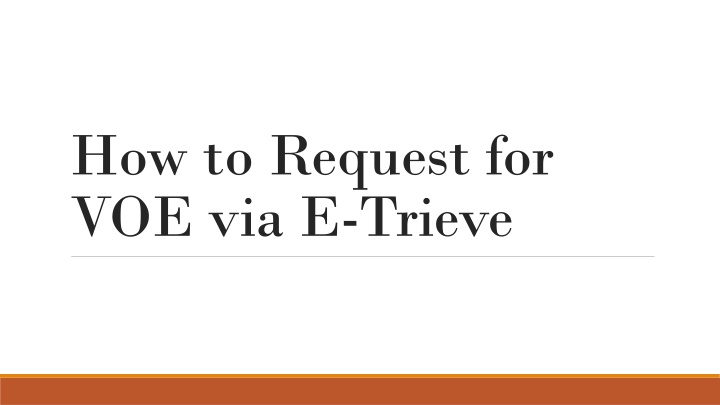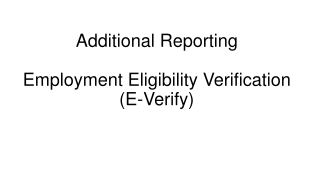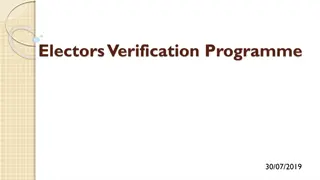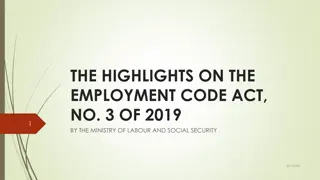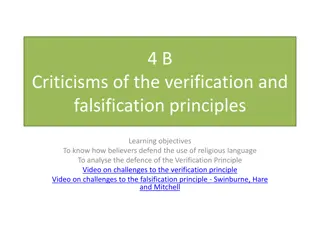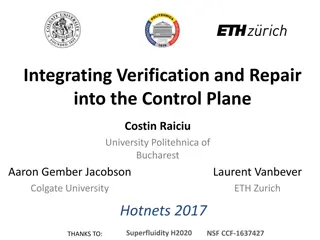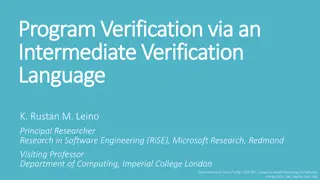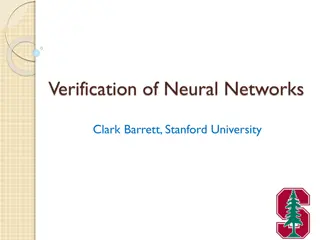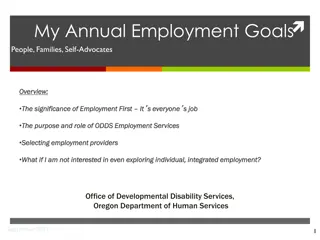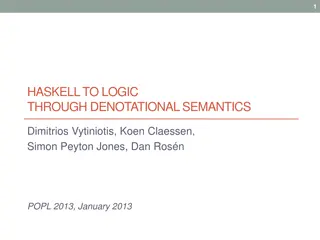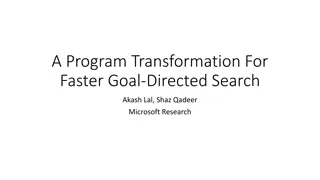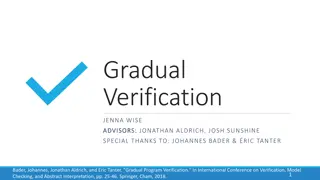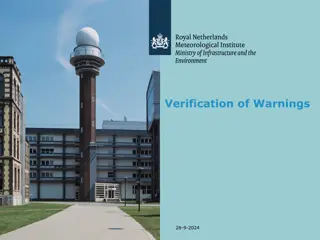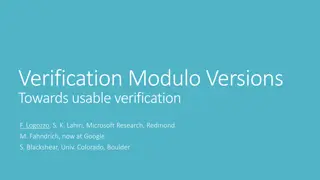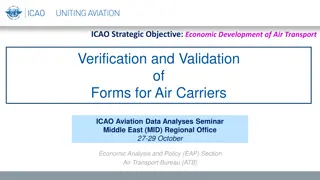Efficient Guide for Requesting Verification of Employment via E-Trieve
Access this comprehensive guide to request a Verification of Employment (VOE) via E-Trieve at University of Guam. Follow step-by-step instructions, including logging in, accessing the form, filling in institution details, and obtaining the completed VOE with the Acting CHRO's signature. Easily print or download the signed document for your needs.
Download Presentation

Please find below an Image/Link to download the presentation.
The content on the website is provided AS IS for your information and personal use only. It may not be sold, licensed, or shared on other websites without obtaining consent from the author.If you encounter any issues during the download, it is possible that the publisher has removed the file from their server.
You are allowed to download the files provided on this website for personal or commercial use, subject to the condition that they are used lawfully. All files are the property of their respective owners.
The content on the website is provided AS IS for your information and personal use only. It may not be sold, licensed, or shared on other websites without obtaining consent from the author.
E N D
Presentation Transcript
How to Request for VOE via E-Trieve
Go to link: http://forms.uog.edu You will be prompted to login with a username and password (it will be the same info as your Triton email) if you are having trouble, please contact Computer Center to reset password (735-2640)
Proceed to fill in Institution VOE will be prepared for (e.g., Bank of Guam, Coast360, PenFed, Personal Finance Center, University of Guam, etc.) When finished, click Submit at bottom left of screen (Please see next slide for reference)
Fill in institution before submission (below Employee Name) Submit (bottom left of screen)
On left side of E-Trieve screen, click Activity Click HRO.VOE
Final Your VOE will be completed with the Acting CHRO s signature You have the option of printing and/or downloading the VOE (Please proceed to next slide for reference)
Acting CHROs signature (red circle) Options to print, download, etc. (bottom left of screen)