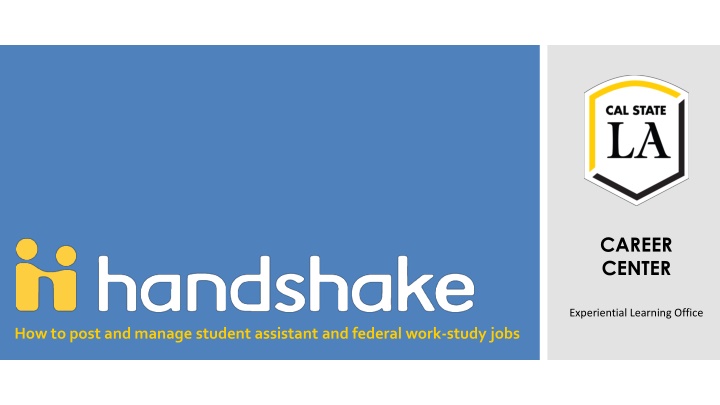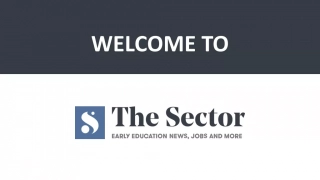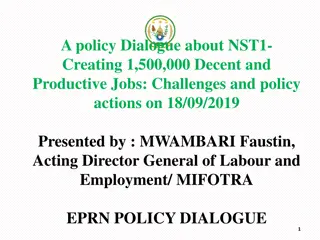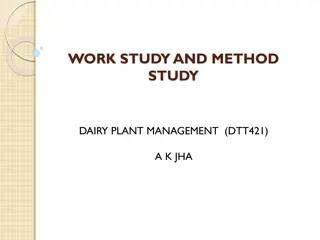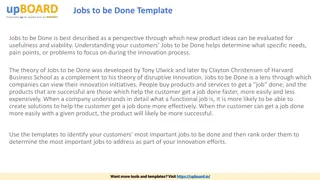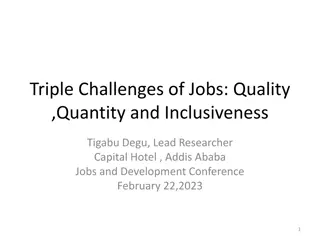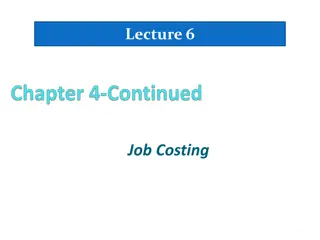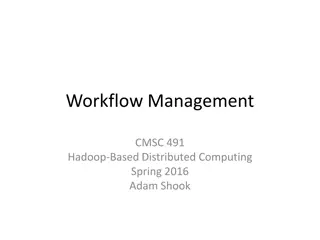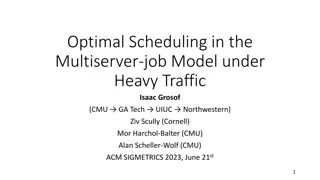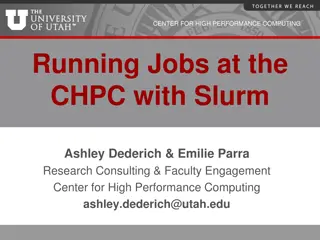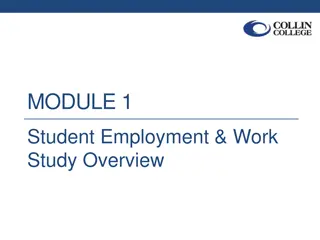Effective Management of Student Assistant and Work-Study Jobs
Learn how to efficiently post, view applicants, indicate candidates for hire, and manage student assistant and federal work-study jobs at the Experiential Learning Office Career Center. Discover new processes for posting, viewing applicants, and rehiring positions using Handshake. Gain insights into expiring job postings and duplicating positions for recruitment cycles. Access your home page on Cal State LA's Handshake platform to streamline the job management process effectively.
Download Presentation

Please find below an Image/Link to download the presentation.
The content on the website is provided AS IS for your information and personal use only. It may not be sold, licensed, or shared on other websites without obtaining consent from the author.If you encounter any issues during the download, it is possible that the publisher has removed the file from their server.
You are allowed to download the files provided on this website for personal or commercial use, subject to the condition that they are used lawfully. All files are the property of their respective owners.
The content on the website is provided AS IS for your information and personal use only. It may not be sold, licensed, or shared on other websites without obtaining consent from the author.
E N D
Presentation Transcript
CAREER CENTER Experiential Learning Office How to post and manage student assistant and federal work-study jobs
Topics covered (new processes bulleted below): Posting a Job(Slides 3 8) Viewing Applicants(Slide 9 -13) Students now apply online via Handshake Student Employment Office will no longer forward applications Hiring departments must check applications on Handshake Overview Indicating Candidate Selected for Hire(Slide 14) Hiring departments now mark applicants as hired or declined using Handshake Expiring a Job(Slides 15 ) Rehiring for a Position (Slides 16 17) Hiring departments now duplicate the job to generate a new job ID and open a new recruitment cycle
Log in to your home page from https://calstatela.joinhandshake.com Your home page
Click Post a Job Posting a job
Job basics: fill out the basic information, then choose Next Choose Apply in Handshake Posting a job Choose On Campus Student Employment Choose Part-Time Choose Temporary/Seasonal Enter the Dates of the Semester Choose Yes if this is a Federal Work-Study position
Job details: fill out job description, functions, wage, required documents; then choose Next Copy the job description from the requisition. If Live Scan is required, enter: The position requires a Live Scan and clearance prior to hiring. Posting a job The number must match the requisition.
Job details: fill out job description, functions, wage, required documents; then choose Next Posting a job Enter the CSU Salary Schedule Range. Choose Other, and enter the following description: Student Employment Application Download the application form at www.calstatela.edu/careercenter/find-job- campus then upload your completed application here.
Job preferences: choose your preferences, then choose Create NOTE: these preferences will NOT prevent anyone from applying for your job. You can filter out these applicants as you review applications Posting a job Be sure additional recipients have an account in Handshake so they can view applications. Choose whether you want to see application packets all at once, or as applications come in.
Add schools: Choose California State UniversityLos Angeles only! Then choose apply and expiration dates, and create. The apply start date is the date you would like to begin recruitment. Students will not be able to apply before that date. Posting a job
Preview and Save. Posting a job
Select New Attachment and Upload the Application. Download the Application Posting a job
Students apply online using Handshake and digitally submit the Student Employment Application form to you When a student applies for one of your jobs, Handshake will email you Hiring departments must review applicants online in Handshake Viewing applicants
Click the Jobs category on the menu to the left side of your Home page Locate the Job ID and click on the number of Applicants Viewing applicants
To indicate the candidate selected for hire, Click on the job you are recruiting for View Applicants For each applicant, choose Hired or Declined (Students check their application status on Handshake) IMPORTANT: Students marked Hired will NOT receive an email that they were selected for the job; you will need to contact them directly with hiring instructions. Students marked Declined will also not receive a notification, but will be able to check their status on their Handshake account and see that they were declined. We always recommend emailing declined applicants (after the Hired student has accepted the role!) to thank them for their interest and participation. Indicating candidate selected for hire
To expire a job (i.e., make it inactive): Click the Jobs category on the menu to the left side of your Home page Click on the active job you would like to expire In the job posting select Expire Job Expiring a job
To rehire for a position: Click the Jobs category on the menu to the left side of your Home page View expired jobs to find the job you would like to duplicate Then click on the name of the job you are looking for Rehiring for a position
In the job posting select Duplicate Job Then edit the posting as needed Select School California State University-Los Angeles only! Enter the Apply start date and Expiration Date and Save changes Rehiring for a position
Need help? Contact the Experiential Learning Office Email: studemp@calstatela.edu Phone: 323-343-3293 Location: Room 40, Career Center