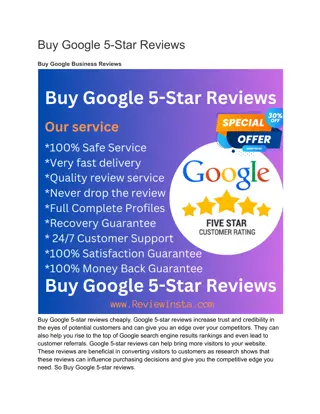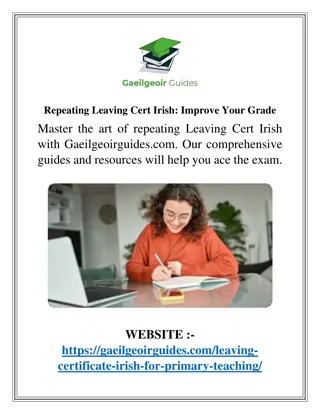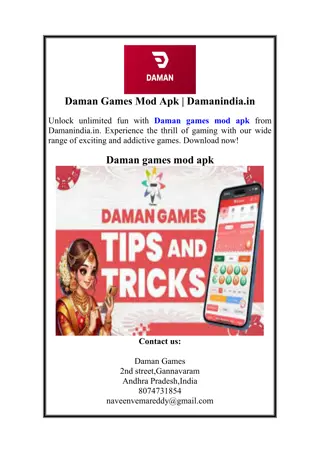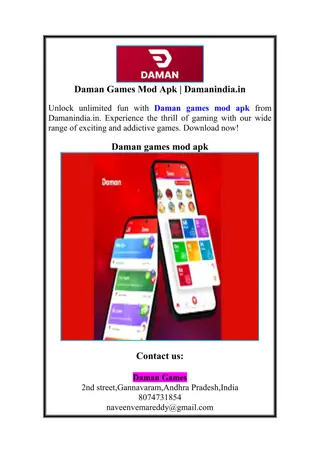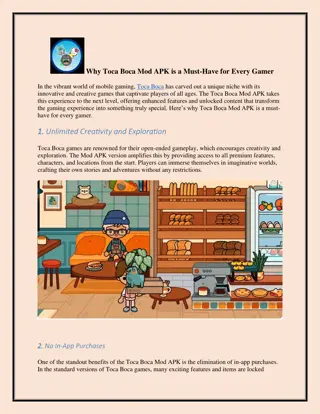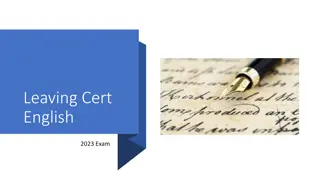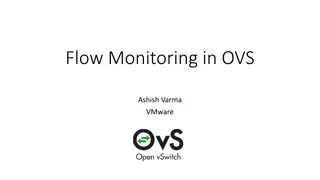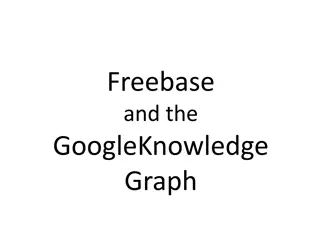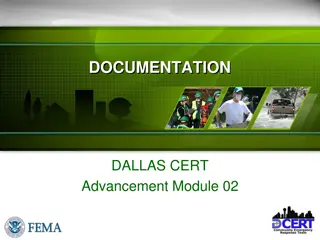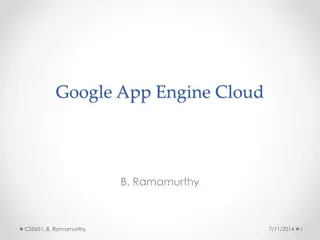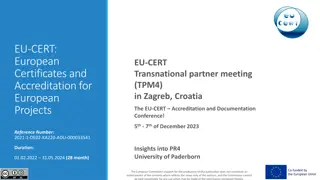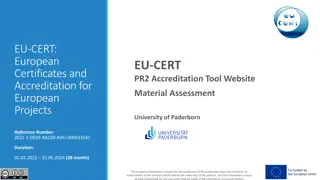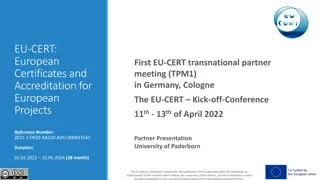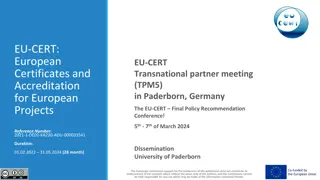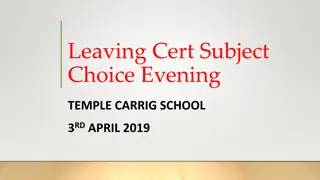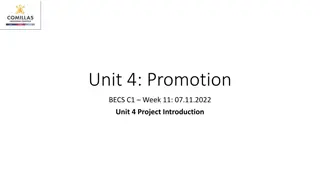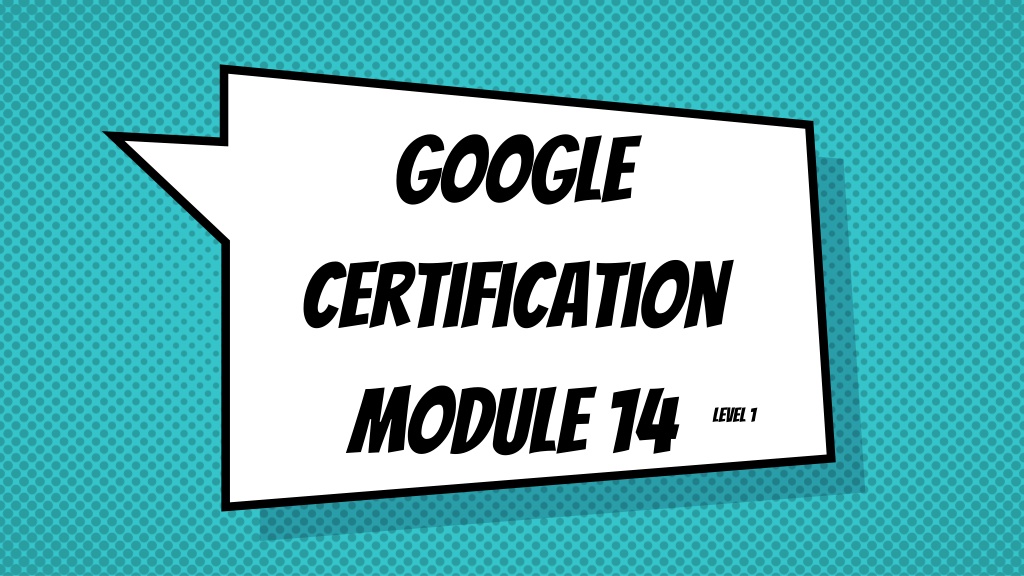
Effective Google Calendar Management Tips
Discover helpful strategies for creating, sharing, and managing events in Google Calendar efficiently. Learn how to set notifications, add links, and enhance your scheduling capabilities. Get insights from a certified Google educator and trainer to optimize your calendar usage.
Download Presentation

Please find below an Image/Link to download the presentation.
The content on the website is provided AS IS for your information and personal use only. It may not be sold, licensed, or shared on other websites without obtaining consent from the author. Download presentation by click this link. If you encounter any issues during the download, it is possible that the publisher has removed the file from their server.
E N D
Presentation Transcript
Google Certification Module 14 Level 1
How to create a calendar How to share a calendar How to create calendar events How to manage event event notifications How to add links to your calendar invitations
Hello! I am Jana Gerard and I am a Level 1 & Level 2 Google Certified Educator as well as a Google Certified Trainer. I am also the Learning Specialist in charge of the IDEA Studio and I am here to help you become a Google Certified Educator. You can reach me at jgerard@lindenwood.eduor find me on Twitter @JanaGerard
Go to Calendar through your waffle in Drive Be sure you are using the calendar you want to be using (check the left side!)
Click on the three dots Click on New calendar Name your calendar, check the settings Click Create calendar To share Hover over the name of the calendar you want to share (left side) Click on the three dots Click on Settings and sharing Scroll down to set sharing permissions, get a shareable link, or to share with specific people
Click on the Create button Create your event or click on More options You can control date, time, repeat, location Add Hangout video conferencing Pick which calendar the event should appear on Add guests Guests can be given permissions to Modify event, Invite others, &/or See the guest list
Notification settings Email Day(s) Pop-up Minute(s)
Links can be Docs, PDFs, Video, etc. Copy the link from your Drive Click on the link symbol in the description box X X Type the name of your file Copy the link into the appropriate box Click OK
Calendar Practice Tasks Practice Tasks
Special thanks to all the people who made and released these awesome resources for free: Presentation template by SlidesCarnival Photograph by Startupstockphotos