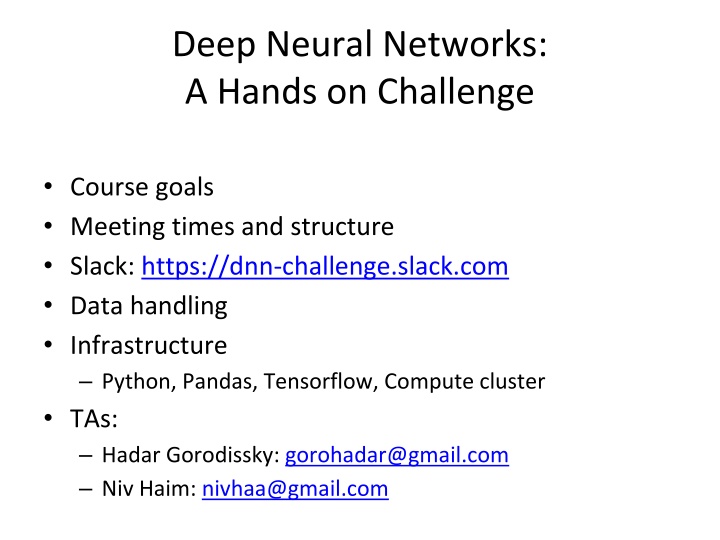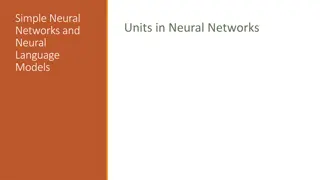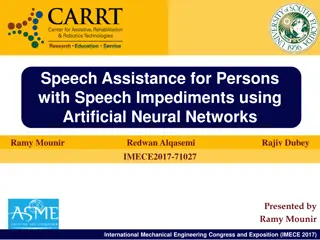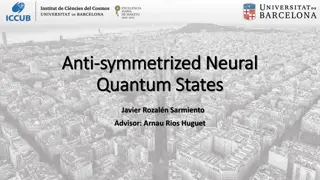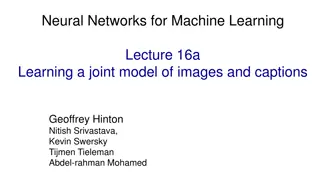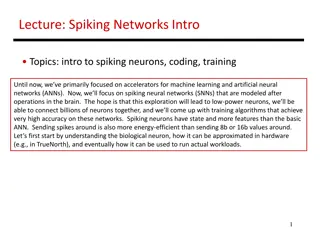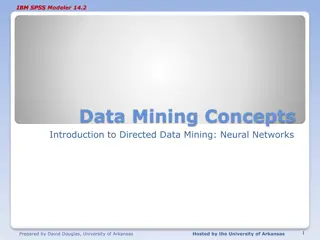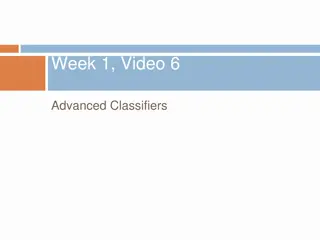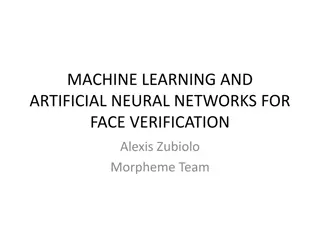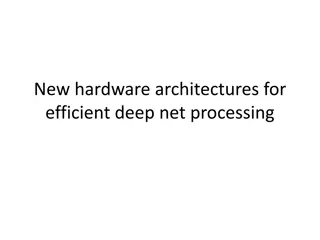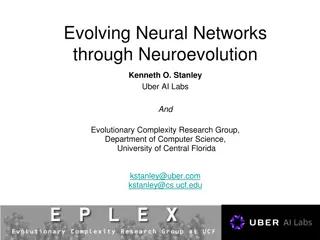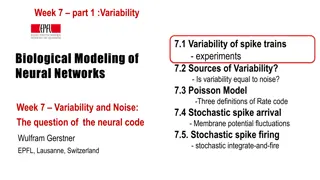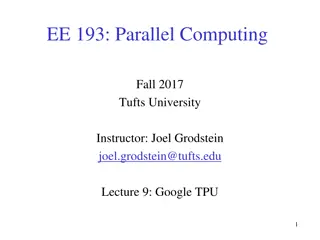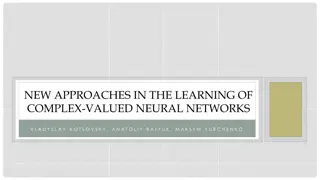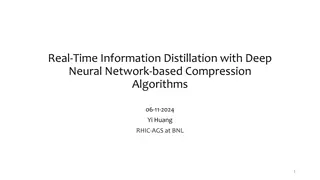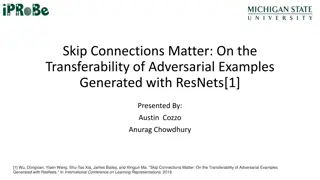Deep Neural Networks Course Challenge" (39 characters)
This hands-on challenge course focuses on deep neural networks for predicting future glucose levels using personal features and previous data. Topics include data handling, neural network optimization, optimization methods, network architecture, and more. Dive into data statistics, preprocessing, feature generation, and explore hyperparameters, optimization methods, and network regularization techniques. The challenge involves predicting glucose level changes based on personal parameters, events (meals, sleep, exercise), and blood tests. Dive into diverse data frames, including glucose values, measurements, bacterial species, and more in this comprehensive course.
Download Presentation

Please find below an Image/Link to download the presentation.
The content on the website is provided AS IS for your information and personal use only. It may not be sold, licensed, or shared on other websites without obtaining consent from the author.If you encounter any issues during the download, it is possible that the publisher has removed the file from their server.
You are allowed to download the files provided on this website for personal or commercial use, subject to the condition that they are used lawfully. All files are the property of their respective owners.
The content on the website is provided AS IS for your information and personal use only. It may not be sold, licensed, or shared on other websites without obtaining consent from the author.
E N D
Presentation Transcript
Deep Neural Networks: A Hands on Challenge Course goals Meeting times and structure Slack: https://dnn-challenge.slack.com Data handling Infrastructure Python, Pandas, Tensorflow, Compute cluster TAs: Hadar Gorodissky: gorohadar@gmail.com Niv Haim: nivhaa@gmail.com
Neural networks X1 H1,1 H2,1 X2 X3 H1,2 H2,2 Y X4 H1,3 H2,3 X5 Network computation: Objective function (L2): Node computation (g: activation function):
Course topics Data statistics Data preprocessing & feature generation Neural network optimization Hyper parameters (activation functions, dropout, learning rate, etc.) Optimization methods Data augmentation Network architecture Batch normalization Layer normalization Stochastic deep networks Regularization Deep & wide networks Auto encoders Ensembles
The challenge Predict future change in glucose levels using Personal features Previous glucose data Events (meals, sleep, exercise)
DataFrames ConnectionToUser.df GlucoseValues.df Personal parameters BloodTests.df BacterialSpecies.df Measurements.df Events TestFoods.df Exercises.df Meals.df Sleep.df
Features Personal parameters Dimensionality reduction (auto encoding, PCA) Lags Avg / Min / Max / Sum over features
Technical Review Python (Anaconda, PyCharm) Jupyter Pandas Tensorflow
Python We ll work with Python 3 Download&Install Anaconda leading open data science platform powered by Python (c) Includes all major scientific packages, jupyter, ipython, pandas, etc. (download page) IDE: I recommend PyCharm
Jupyter Pandas walkthrough The Jupyter Notebook is a web application that allows you to create and share documents that contain live code, equations, visualizations and explanatory text. (c) pandas library - providing high-performance, easy-to-use data structures and data analysis tools for the Python (c) Short Walkthrough Gazillions of tutorials online: 1, 2, 3
Jupyter from your folder Start Jupyter from your folder: Make a shortcut file in your folder (or copy jupyter-notebook shortcut from start menu) Change Target to: jupyter notebook Change Start-in to current folder (ref here)
Tensorflow Represents computations as graphs Nodes = operations Sum, multiplication, relu, etc. Executes graphs - Sessions translates the graph definition into executable operations Interactive session Represents data as tensors Variables maintain state across executions of the graph e.g. Weights Feeds Placeholder - input
Given Code Vanilla net Predictor test script (test+val 1 and test+val 2)
Weizmann Cluster General Flow 1. Connect to a workstation - Putty 2. get a GUI using VNC 3. Connect to a cluster machine via the workstation 4. Do some work For many more details, please visit: http://math96-lx/
Step 1 workstation Lunch Putty - a windows SSH client (standart port : 22) Host: math05-lx or 13,14,15 In terminal window enter user name and password
Step 2 : VNC server Remote connection to a desktop Install UltraVNC or TurboVNC on windows machine Start in the terminal vncserver >vncserver >vncserver geometry <1280>x<1024> Get a port number
Step 2 : VNC server Run VNC from windows machine Plug in : math03-lx:number Closing a VNC viewer will not end your session! >vncserver kill :N (terminal)
Step 3 connect to cluster Open a terminal The machines on the cluster are split into different queues request a cluster machine from one of the queues >ssh -X mcluster03 >qlogin -q all2.q
Step 4 Do some work Set environment setenv LD_LIBRARY_PATH /usr/local/cuda/lib64:/usr/local/lib:/usr/local/lib64:/usr/local/cudnn-v5/lib64 setenv PYTHONPATH /usr/wisdom/python3_ext:/usr/wisdom/python3" setenv PATH /usr/wisdom/python3/bin:$PATH setenv CUDA_HOME /usr/local/cuda/lib64 setenv DISPLAY math<NUMBER>-lx:<PORT> unsetenv http_proxy ** We changes the bold line at March 6, 2017 make sure to use this line instead of the old one. .
Step 4 Do some work Start Jupyter >/usr/bin/firefox & >jupyter notebook make sure firefox is installed (if not - ask Amir Gonen) useful - copy commands from pc - vncconfig
Slack Use it Help each other
Home work Tutorials : tensorflow, pandas,.. Connect to cluster : open jupyter, import tensorflow, run the vanilla net Convince yourselves that the data is correct - play with it