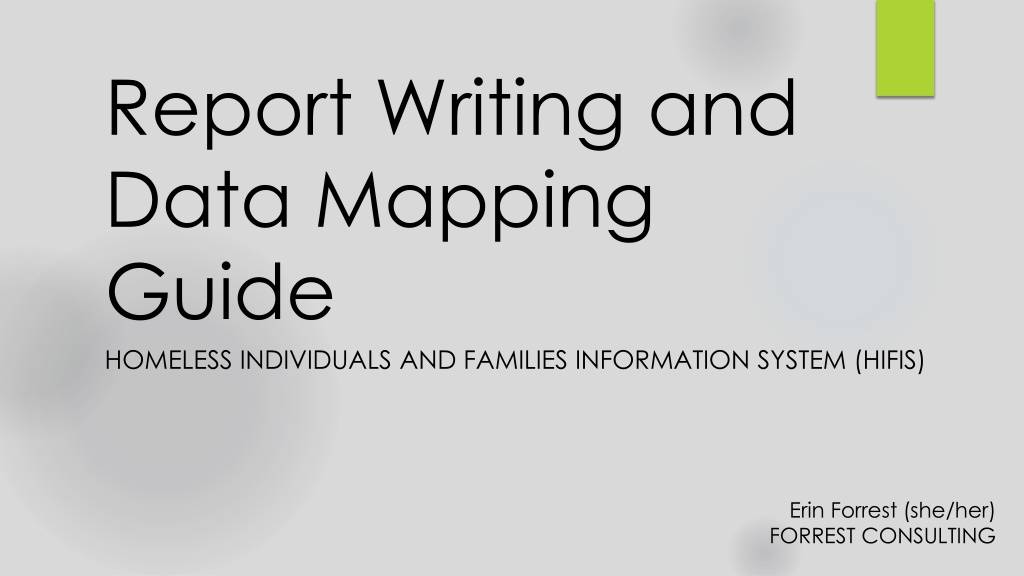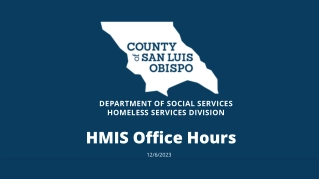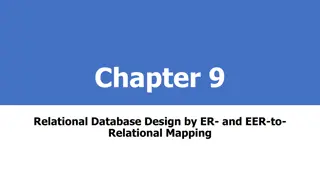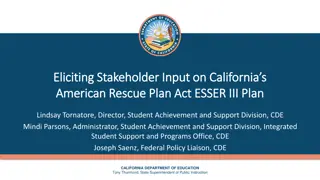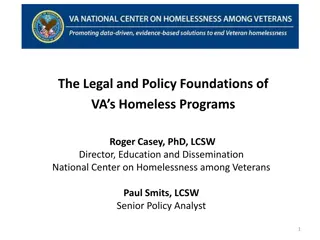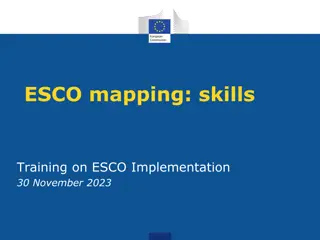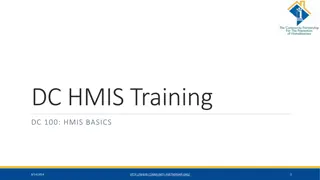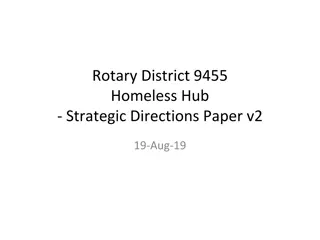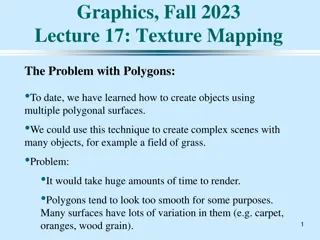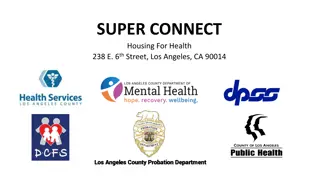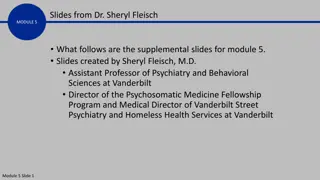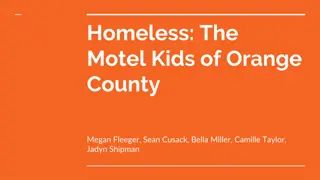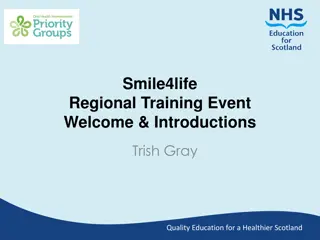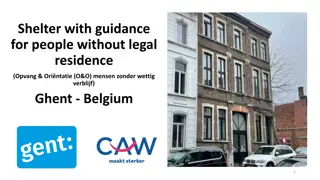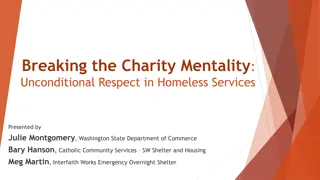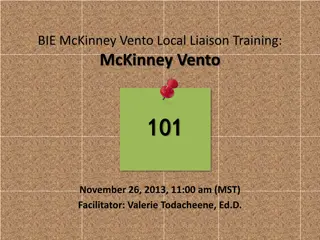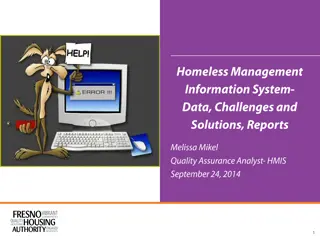Data Mapping and Report Writing Guide for Homeless Individuals and Families
Explore the significance of report writing, learn basic database concepts, discover how to extract data from HIFIS, and understand the fundamentals of databases. Uncover the benefits, convenience, and insights gained from effectively utilizing reports to support programs and services for homeless individuals and families.
Download Presentation

Please find below an Image/Link to download the presentation.
The content on the website is provided AS IS for your information and personal use only. It may not be sold, licensed, or shared on other websites without obtaining consent from the author. Download presentation by click this link. If you encounter any issues during the download, it is possible that the publisher has removed the file from their server.
E N D
Presentation Transcript
Report Writing and Data Mapping Guide HOMELESS INDIVIDUALS AND FAMILIES INFORMATION SYSTEM (HIFIS) Erin Forrest (she/her) FORREST CONSULTING
Objectives Review the importance and benefits of report writing Introduce you to the Report Writing Guide Explain some basic database concepts Demonstrate how to use the guide to create a report Tell you how to get the most out of the Report Writing Guide
Importance of Report Writing Capacity Free up staff time for more important tasks Convenience, Speed Data at the click of a button Run reports as frequently as you like with little extra work Consistent Calculations Don t worry about mistakes in Excel or remembering formulas Customization Reports can reflect local definitions, configurations, or practices Insights & Knowledge Mobilization Use the information to conduct program evaluation, inform service delivery, report to funders, and communicate with stakeholders
How to Get Data Out of HIFIS Crystal Reports Pre-made reports in the Reports Manager SQL Server Management Studio Power BI Tableau Many others!
Database Concepts The Database Concepts chapter answers the following questions: What is a database? How are things stored in a database? What types of data is stored in a database? This chapter starts on page 11 of the guide! How database tables are related? What are primary and secondary keys? What are table joins? What are database views? What is a database schema? We ll introduce some of these concepts today, but check out the guide for a more in-depth description!
Database Concepts What is a database? A way of storing and organizing information Often located on a server (computer that is always on and providing a service, that is accessible via the internet or local network) Benefits: less redundancy, good for big data sets, more protection from accidental damage, corruption, or disorganization Challenges: need the help of database professionals to set-up and maintain data can be harder to extract
Database Concepts What is a database made of? A collection of tables containers for data They are made up of fields, records and values The proper way to refer to a field is to mention the table then field name (e.g. HIFIS_People.PersonID) Values can be words, numbers, letters, dates, times, monetary values and more! PersonID FirstName 1 2 3 4 LastName Smith Johns Miller Stevens DOB 1998-11-09 1977-03-14 2001-01-29 1983-08-07 Record Alex Brando Catsy Drew Value Field
Database Concepts How are database tables related? Tables use ID numbers to show a link to another piece of information These are called keys In HIFIS you can create Clients and People Clients are the individuals and families you serve People are involved with your Clients service (landlords, case workers ) Everyone is a Person but not everyone is a Client To make the storage of data efficient, common attributes of a person are stored in a database table called HIFIS_People Additional information that only relates to clients is stored in the HIFIS_Clients table
Database Concepts HIFIS_People table HIFIS_Clients table PersonID FirstName 1 2 3 4 LastName Smith Johns Miller Stevens DOB 1998-11-09 1977-03-14 2001-01-29 1983-08-07 ClientID 1101 1102 1103 1104 PersonID 1 2 3 4 Alex Brando Catsy Drew Foreign Key Tables can only have one Primary Key, but they can contain many Foreign Keys that refer to other tables. Primary Key Primary Key
Database Concepts Joining Tables Joins are used to combine the information between two or more tables This is important to understand, because when done incorrectly you can misinterpret your data, especially if you are counting or summarizing data For example, lets combine the HIFIS_People table and the HIFIS_PeopleCars table PeopleCarID PersonID 201 203 204 205 Model Civic Focus Camry Elantra PersonID FirstName 1 2 3 4 LastName Smith Johns Miller Stevens DOB 1998-11-09 1977-03-14 2001-01-29 1983-08-07 1 3 3 4 Alex Brando Catsy Drew Foreign Key Primary Key
Database Concepts Joins are explained starting on page 17 of the guide! Joining Tables You can see that we have 4 car records, but only 3 unique people. Person number 2 (Brando Johns) is not included in this new combined table because they don t have a car. This is called an inner join. There are other ways we could have joined this table to include Brando Johns leaving the fields about the car blank. Check out the guide for more ways to join tables. PeopleCarID 201 203 204 205 PersonID 1 3 3 4 Model Civic Focus Camry Elantra FirstName Alex Catsy Catsy Drew LastName Smith Miller Miller Stevens DOB 1998-11-09 2001-01-29 2001-01-29 1983-08-07
Module Descriptions Lists the diagram(s) associated with the module Brief description of module use Highlights unique/notable behaviours of the module Lists tips for writing reports on the module Lists the dropdowns in the module and their associated look-up tables and database tables
Database Diagrams At least one diagram per module Each diagram contains: Boxes that represent database tables Primary Keys Foreign Keys Symbols representing the relationships between tables You can learn what the symbols mean on page 14 of the guide!
Demonstration I will demonstrate how to create a report using the guide that lists all the clients who are currently active, and what type of consents that they have. First, lets see if the guide has any tips! Information about the Consent Module can be found on page 55 of the guide. For this report I will also want to review the section that explains the Client Vitals section of the Client Information module, which is found on page 51.
Demonstration Let s review Diagram 1 and decide what info I need in my report. Diagram 1 has a lot of tables with information I don t need. The only tables I ve decided I need in my report are: HIFIS_People so I know their names HIFIS_Clients so I know they are clients HIFIS_ClientStateStypes so that I know they are active
Demonstration Let s review Diagram 2 and decide what info I need in my report. Diagram 2 also has a lot of tables with information I don t need. I already know I will be including HIFIS_Clients in my report. The only tables from Diagram 2 I ve decided I need in my report are: HIFIS_Consent so I know who has consents on file HIFIS_ConsentTypes so I know what types of consent they are
Demonstration Step 1: Open Crystal Reports, select File from the main menu, then New, then Standard Report. Step 2: Select your database from the Available Data Sources section and click on each of the tables we are including in this report. When all the tables appear on the right under Selected Tables click next. Step 3: Review the links depicted for the database tables under the Links tab. Click on the lines to ensure the Primary Keys and Foreign Keys are properly matched. Click Ok. When the Fields Window appears just click Finish. Step 4: Select File from the main menu and ensure that Save Data with Report is not checked. Save your report and give it a name. Step 5: Add HIFIS_Clients.ClientID, HIFIS_People.FirstName, HIFIS_People. LastName, HIFIS_ConsentType.NameE, and HIFIS_ClientStateTypes.NameE to the details section of the report.
Demonstration Step 6: Select Report from the main menu, then Group Expert. When the window appears, choose the HIFIS_Clients.ClientID and click Ok. Move the FirstName and LastName fields to the Group Header. Step 7: Select Report from the main menu, then Select Expert, then choose Record. Add a filter so that only clients whose HIFIS_ClientStateTypes.NameE value is Active appear in the report. Step 8: Locate Formula Fields in the Field Explorer, right click on it and select New. Name the function CA_consent_counter . Step 9: Write a formula so that if HIFIS_ConsentTypes.NameEis equal to Coordinated Access the formula returns a 1, if not return a 0. Save the formula and drag it into the Details section of the report. Step 10: Select Insert from the main menu and then Summary. Add a summary to all group levels that calculates the SUM of the CA_consent_counter. Drag the sum from the Group footer to the Group header.
Demonstration Step 11: Select Report from the main menu then choose Select Expert, then select Group. Create a filter to remove all groups where the SUM of CA_consent_counter is 1 or higher. Step 12: Right click on the Details section of the report and then click Suppress. You now have a report that lists all active clients who do not have Coordinated Access Consent on file!
Other Features of the Guide Look-up table quick reference Lists all dropdowns in HIFIS in alphabetical order, their associated look-up table, and associated database table Full Table List A simple list of all tables in alphabetical order perfect for checking your spelling! Unused Tables List A list of all the database tables that are not in use don t bother building them into your report! Unused Fields List A list of the database fields that are not in use don t bother building them into your report!
Get the Most Out of the Guide Find the document on Homeless Hub For ease of use, get it printed and bound Download Crystal Reports Connect to your server contact your IT department Complete the Try it Yourself! activity Complete the Try it Yourself! activity on page 24 of the guide! Create a basic report that lists clients and their demographics Learn how to sort, filter, group data, and run your new report Calculate summaries, use formulas Configure your reports to accept user-selected parameters Try modifying an existing report always make a copy of the original first! Use the guide to create custom reports and help further your goals of ending homelessness!
Thank You and welcome to the world of reporting! Erin Forrest (she/her) FORREST CONSULTING