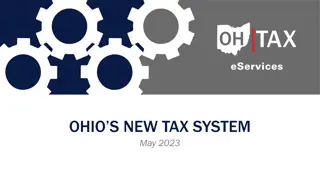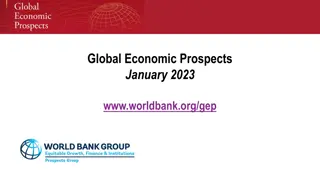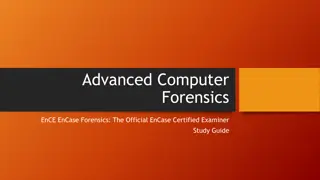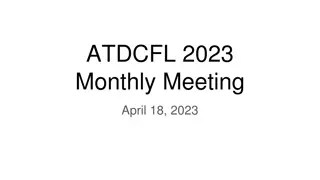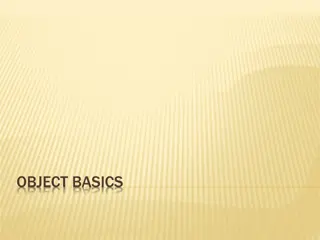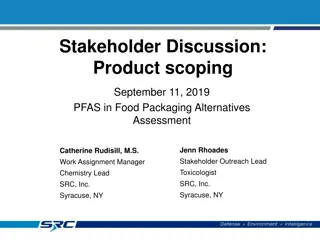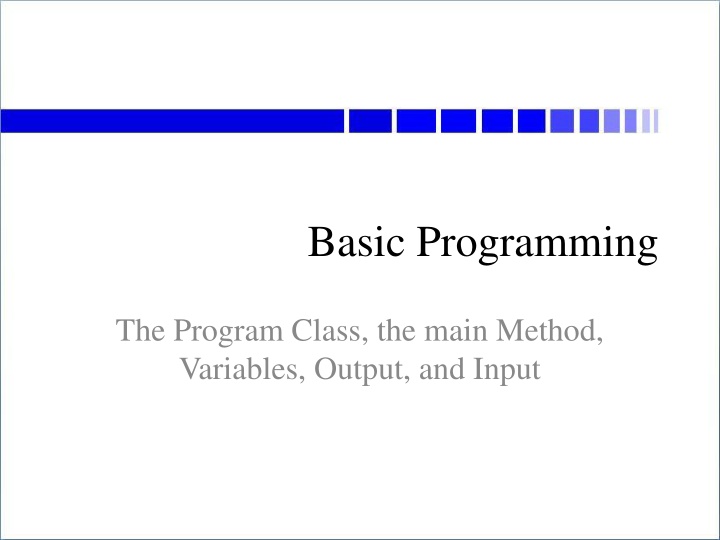
Creating Java Programs with NetBeans: A Step-by-Step Guide
Learn how to create Java programs using the key components like the Program Class, main Method, Variables, Output, and Input. Discover the process of setting up a development environment, running NetBeans, and creating your first program step by step with detailed instructions and visuals. Get started on your Java programming journey today!
Download Presentation

Please find below an Image/Link to download the presentation.
The content on the website is provided AS IS for your information and personal use only. It may not be sold, licensed, or shared on other websites without obtaining consent from the author. If you encounter any issues during the download, it is possible that the publisher has removed the file from their server.
You are allowed to download the files provided on this website for personal or commercial use, subject to the condition that they are used lawfully. All files are the property of their respective owners.
The content on the website is provided AS IS for your information and personal use only. It may not be sold, licensed, or shared on other websites without obtaining consent from the author.
E N D
Presentation Transcript
Basic Programming The Program Class, the main Method, Variables, Output, and Input
Overview Making Programs with NetBeans A Program class A Problem; a Solution: an Algorithm Variables Math Output Input
Making a Program We need programs to make programs we need to write the program we need an editor we need to compile the program we need a compiler we need to run the program for Java, we need an emulator we will probably need to fix mistakes back to the editor!
The Development Environment You can use separate programs Notepad to edit, javac to compile, java to run but nicer to have a do-it-all program Integrated Development Environment (IDE) Our IDE will be NetBeans free download for your personal computer Windows, Mac OS X, Linux (x86/x64) any version after 8.2 is fine make sure it includes the JDK (it usually does)
Running NetBeans List of projects Type program here Program parts Run program here
Creating a Program Click the New Project icon or File > New Project or Ctrl-Shift-N on Windows possibly the same on Linux & Mac
Creating a Program Select Java with Ant and Java Application click Next >
Creating a Program Name your project Browse to your CSCI1226 folder Name your program Click Finish
Creating a Program You have a program! Of course it doesn t doanything yet .
The Basic Program Class Every Java program has this stuff: public class ProgramClassName { public static void main(String[] args) { } } the word after class is the name of the program each program will have its own name file will have same name, but with .java added the braces { and } must be there I ll explain public static void line later
Where the Code Goes For now our programs will be very simple only one file in the project the one file will have a method named main almost all our code will go inside the {} of main ONLY importcommands here public class ProgramClassName { NOT here public static void main(String[] args) { code goes in here! } NOT here } NOT here
What is Code? Code is instructions for the computer written in a computer language for us, that language will be Java Code is like a recipe lists all the steps, in order, to complete the task But we don t start with code! We start with a problem
Problems We want to do something on the computer keep track of stats at a basketball game find the average of a bunch of numbers find the area of a rectangle draw a happy face whatever Need to understand the problem need to work out the details
Problem: Draw This Face How would we do that? We need a plan We need an algorithm
Algorithms A set of step-by-step instructions for solving a problem start with high level not very detailed work toward low level lots of details provided Pseudocode computer instructions written in a mixture of English (e.g.) and programming commands
to Draw a Happy Face 1. Draw a circle 2. Draw an eye in the upper left quadrant 3. Draw an eye in the upper right quadrant 4. Draw a smile in the lower half High-level pseudocode
to Draw a Happy Face 1. Draw a circle 200 pixels wide, with its left edge 100 pixels from the left edge of the screen, and its top 50 pixels down from the top of the screen 2. Draw a filled oval 10 pixels wide and 20 tall, with its left edge 155 pixels from the left edge of the screen, and its top 100 pixels down from the top of the screen 3. Draw a filled oval 10 pixels wide and 20 tall, with its left edge 230 pixels from the left edge of the screen, and its top 100 pixels down from the top of the screen 4. Draw the lower half of an oval 100 pixels wide and 50 pixels tall, with its left edge 150 pixels from the left edge of the screen, and its top 160 pixels down from the top of the screen. Low-level pseudocode
Programming a Computer Understand the problem do not skip this step! Figure out how to solve it (make high-level pseudocode) Break solution into smaller/lower steps keep going until each step is obvious Write it down in computer language Compile it; test it; fix any mistakes
to Find the Area of a Rectangle 1. Get the length and width of the rectangle 2. Multiply them together to get the area Questions: get the dimensions from where? what shall we do with the area once we have it? Answers: maybe from the user (input) later maybe tell the user (output) Later we will write code that doesn t involve the user.
Working with Numbers Need the computer to keep track of numbers the length of the rectangle the width of the rectangle the area of the rectangle Don t know those numbers yet user will tell us when the program s running but we need to talk about them before that! to tell computer what to do with them
Variables Use names instead of numbers one number will be the length of the rectangle let s call it length one number will be the width of the rectangle let s call it width what shall we call the area of the rectangle? These names are called variables they can have any number as a value we must create variables before using them
to Find the Area of a Rectangle 1. Create variables for length, width and area 2. Get length and width of rectangle 3. Multiply length by width to get area 4. Report dimensions and area to user Revised pseudocode
Writing Code Write steps in your program as comments comments start with // and go to end of line public class RectangleArea { public static void main(String[] args) { } } } } // 3. multiply length by width to get area // 4. report dimensions and area to user } } public class RectangleArea { public static void main(String[] args) { // 1. create variables for length, width and area // 1. create variables for length, width and area // 2. get length and width of rectangle public class RectangleArea { public static void main(String[] args) {
Writing Code Fill in code below each comment comment and code each indented same amount public class RectangleArea { public static void main(String[] args) { // 1. create variables for length, width and area // 2. get length and width of rectangle // 3. multiply length by width to get area // 4. report dimensions and area to user } } } } } } } public class RectangleArea { public static void main(String[] args) { // 1. create variables for length, width and area // 1. create variables for length, width and area int length, width, area; // 2. get length and width of rectangle // 3. multiply length by width to get area // 4. report dimensions and area to user } // 4. report dimensions and area to user public class RectangleArea { public static void main(String[] args) { public static void main(String[] args) { // 1. create variables for length, width and area int length, width, area; public class RectangleArea { // 2. get length and width of rectangle // 3. multiply length by width to get area // 4. report dimensions and area to user // 3. multiply length by width to get area // 2. get length and width of rectangle
Declaring Variables Say what kind of values the variables have int: integer values (3, 5, -7) double: numbers with decimal points (2.4, -1.1) many, many more kinds of values This is called the variable s data type Say it in front of the variables name(s) separate names with commas (,) end line with a semi-colon (;)
Exercise State name and data type of each variable: int num; double height; int num1, num2; double priceInDollars; String myName; String title, surname; Scanner kbd; Thingamajig whatchamacallit, doohickey; When I ask What kind of a thing is _____? I want you to tell me its data type.
Notes on Names No spaces or punctuation allowed in names int bad name, bad-name, bad&name, badPriceIn$; Names of programs start with Capitals RectangleArea, DrawFace, FindAverage, ... Names of variables start with little letters length, width, area, name Words after first one start with Capitals RectangleArea, priceInDollars
Exercise Is your family name a valid Java identifier? if so, is it a variable name or a program name? if not, what s wrong with it? if we got rid of those problems, then would it be a variable name or a program name?
Giving Variables Values We will want to read values from user... ...but for now we ll assign values directly // 1. create variables for length, width and area int length, width, area; int length, width, area; // 1. create variables for length, width and area // 3. multiply length by width to get area // 4. report dimensions and area to user } } // 3. multiply length by width to get area // 4. report dimensions and area to user // 2. get length and width of rectangle // 2. get length and width of rectangle length = 15; width = 24;
Giving Variables Values Area we want to calculate multiply length by width // 1. create variables for length, width and area int length, width, area; int length, width, area; // 1. create variables for length, width and area // 2. get length and width of rectangle length = 15; width = 24; width = 24; // 2. get length and width of rectangle length = 15; // 3. multiply length by width to get area // 4. report dimensions and area to user area = length * width; // 3. multiply length by width to get area
Assignment Statements Give a value to a variable length = 15; width = 24; area = length * width; Variable name, equals sign, expression expression may be simple or complicated can use numbers and variables in expression length length width width area area 15 ? 24 ? 360 ?
Assignment Statements You can change the value of a variable width = 500; same way as you gave it its value before length width width area 15 24 500 360 But no other variables change computer doesn t redo old calculations if you need the area to change, too, then you need to tell the computer to do the multiplication again!
Simple Math Can assign using math expressions use + for addition totalTaxes = federalTaxes + provincialTaxes; use for subtraction netIncome = grossIncome totalTaxes; use * for multiplication salesTax = totalSales * 0.15; use / for division applesPerPerson = numApples / numPeople; NOTE: More about math on a later slide.
Reporting Results to the User Print results on the screen IDE: in the run area at bottom of screen Need to tell computer to print something System.out.print( ... ); System.out.println( ... ); Need to say what to print what to print goes inside the parentheses () Don t worry about what System.outmeans! I ll explain later.
println vs. print println prints and then ends the line printjust prints (line doesn t end) System.out.println("Hello!"); System.out.print("Bye"); System.out.print("-"); System.out.print("bye"); System.out.println("!!!"); Hello! Bye-bye!!!
Output Commands System.out knows how to print stuff can print Strings System.out.println( "This is a String!" ); can print numbers, expressions, and variables System.out.println( 10 ); System.out.println( 20 + 25 ); System.out.println( area ); This is a String! 10 45 360
Quotes, or No Quotes? Quotes print these characters No quotes print the value of this can be variable or math expression System.out.println( "area" ); System.out.println( area ) System.out.println( 10 + 15 ); System.out.println( "10 + 15" ); // prints seven letters // prints four letters // prints value of variable // prints expression value area 360 25 10 + 15
Printing Spaces If you want spaces printed, they need to go inside the quotation marks spaces outside the quotation marks are ignored System.out.print( "Start1>" ); System.out.println( "<End1" ); System.out.print(" Start2> "); System.out.println(" <End2 "); Start1><End1 Start2> <End2
Adding Things to Print Can add items to print don t need a separate command for each item System.out.println(23 + "skidoo"); 23skidoo note: no space added! be careful with math add parentheses System.out.println("10 + 34 is " + (10 + 34)); 10 + 34 is 44 note which parts have quotes and which don t
Line Breaks in Your Program Output commands can be VERY long too long to fit on one line Break line at + signs System.out.println("This is OK. " + "And I can add more here. " + "Even a number: " + 42); This is OK. And I can add more here. Even a number: 42 NOTE: all printed on one line. do NOT break line between quotation marks System.out.println("This is not OK!"); But NetBeans is nice; it ll add the quotes and plus sign for you .
Reporting on the Rectangle Report length and width as well as area helps user understand the answer length = 15; // 1. create variables for length, width and area int length, width, area; width = 24; // 2. get length and width of rectangle length = 15; width = 24; // 4. report dimensions and area to user System.out.println("A " + length + " by " + width + " rectangle has an area of " + area + "."); // 3. multiply length by width to get area area = length * width; // 3. multiply length by width to get area area = length * width;
Note on Blank Lines Blank lines group commands together create variables blank line get values blank line calculate result blank line output result Computer doesn t care humans do Four steps to complete the program: an algorithm
Exercise Write a program fragment to report how much 25 boxes of girl guide cookies would cost, given that each box costs $2. Use variables howMany: how many boxes of cookies pricePer: cost per box total: total amount owed Your 25 boxes of cookies cost you $50.
Running Your Program Click the Run Project button if there are no mistakes, it runs the program You WILL make mistakes I still make mistakes (40 years of experience) The computer has no compassion
If There are No Mistakes Output appears in window usually at the bottom of the NetBeans screen the bit in black is written by your program the bits in grey and green (or red) are added by NetBeans
Mistakes in Computer Programs Two main kinds of mistakes Syntax errors what you said doesn t make sense Go the frog and. Logic errors what you said to do is not what it should do Subtract the tax from the base price to get the final price.
Syntax Error: NetBeans NetBeans notices syntax errors right away look for red squiggle and in margin mouse over the to see the explanation
Fixing Syntax Errors Understand why you got that message! cannot find symbol symbol: method say location: class java.io.PrintStream did you spell it wrong? No, that is how you spell say did you forget to declare it? No, class java.io.PrintStream is not this program did you use the wrong name? Yes, the method is called print , not say NOTE: spelling matters; and CapiTaliZatiOn matters, too!
Logic Error Compiler will not notice! System.out.println("A length by width" + "rectangle has an area of area."); Program just does the wrong thing what did it do wrong? why did it do that? how can we fix it? Figure out what, why and how before making any changes to the code!
Exercise Find the errors: To find the area of a circle 1. get it s diameter 2. raduis = diameter / pi 3. area = pi * radius * squared which ones are syntax errors? which ones are logic errors?