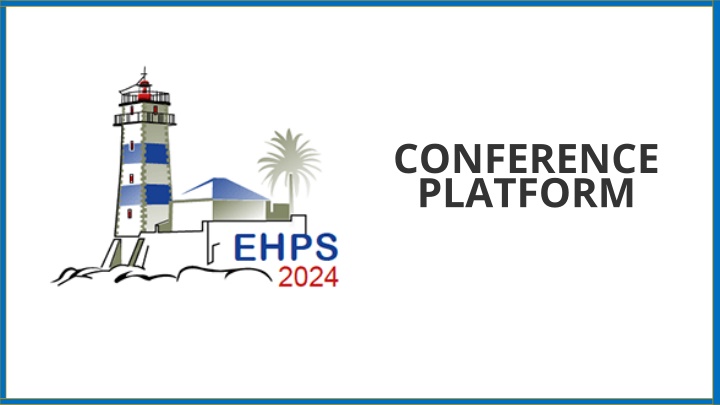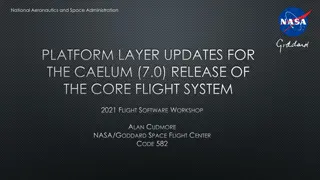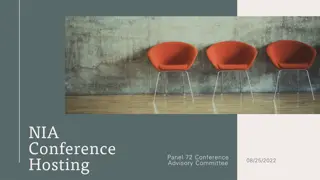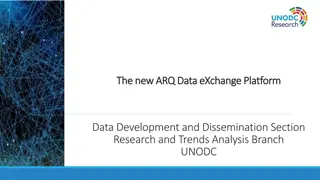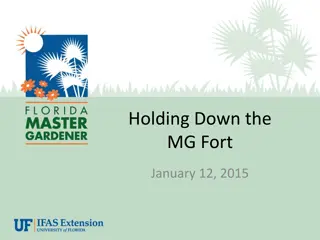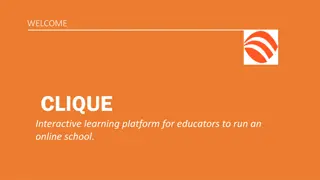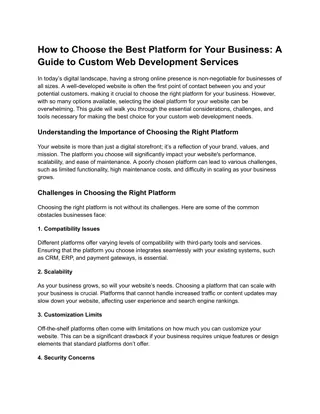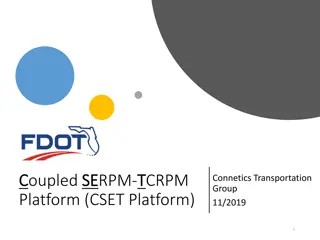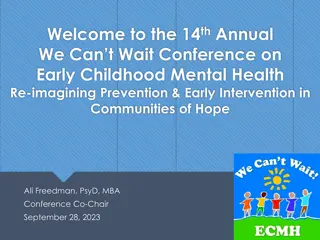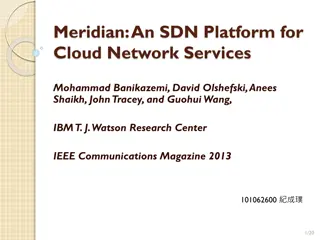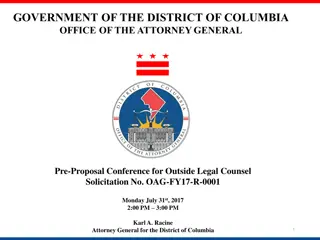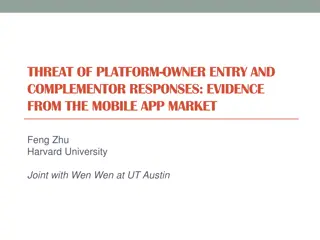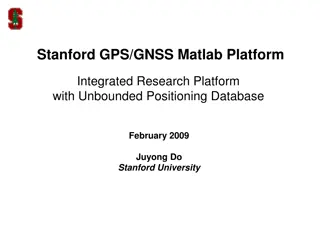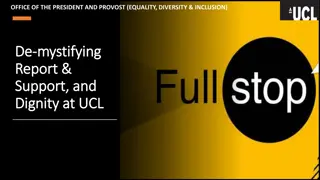CONFERENCE PLATFORM
The EHPS 2024 Conference will feature a dedicated Conference Platform serving as a central hub for online Zoom rooms, conference materials, and program access. Participants can log in at www.easyacademia.org using their existing credentials. New users can follow guidelines to create an account and activate it using the provided email link. Upon login, select the EHPS 2024 conference to navigate to the platform dashboard for program viewing and session management. For further assistance, contact info@easyconferences.eu.
Download Presentation

Please find below an Image/Link to download the presentation.
The content on the website is provided AS IS for your information and personal use only. It may not be sold, licensed, or shared on other websites without obtaining consent from the author.If you encounter any issues during the download, it is possible that the publisher has removed the file from their server.
You are allowed to download the files provided on this website for personal or commercial use, subject to the condition that they are used lawfully. All files are the property of their respective owners.
The content on the website is provided AS IS for your information and personal use only. It may not be sold, licensed, or shared on other websites without obtaining consent from the author.
E N D
Presentation Transcript
CONFERENCE PLATFORM
The EHPS 2024 conference will be accompanied by a Conference Platform This platform will function as a gateway to the online zoom rooms and provide access to conference materials and the program. During the conference, ALL sessions can be accessed by logging in to the Conference Platform at www.easyacademia.org. The Conference Platform can be accessed with the same credentials used to submit to the conference s review process. The participants who have submitted already have a username and a password to login - make sure you have those available. The role will be given based on your registration email. If you have submitted a paper with a different email, please make sure to add the second email to your EasyAcademia account (Account Details Email Addresses).
If you have not used the EasyAcademia submission system before, please use the guidelines below to create an account. HOW TO CREATE AN ACCOUNT First, you will need to set up an account. Go to www.easyacademia.org and click on the Get Started button. Note: In case you have already submitted an abstract to EHPS 2024, you already have an account.
This link will bring up a signup page: Follow the on-screen instructions and complete the form and click on Create Account . IMPORTANT: The account should be created with the email used during your registration for the conference at www.easyconferences.org. You will then receive an email with the activation code, and you should use the link provided in the email to verify your account. Note: Please check your Spam folder if you have not received the email within a few minutes. If your email appears taken, it is possible that you have signed up for Easy Academia in the past for another conference. In this case, you simply need to ask the system to remind you of your password based on your email.
THE EASYCONFERENCES WELCOME PAGE When you log in you will be taken to the EasyConferences Welcome page. On this page, please select the EHPS 2024 conference from left column to move to the EHPS 2024 Conference Platform. If the EHPS 2024 conference does not appear as a choice, please contact us at info@easyconferences.eu
The EHPS 2024 CONFERENCE PLATFORM DASHBOARD Once you select EHPS 2024, you will be directed to the conference platform s dashboard. Notes: The platform recognizes all the roles you have assumed since the submission process. If you have submitted, the platform will know you as an Author as well. Make sure that you have selected the role of Attendee on the top right corner (if it is not already selected select it from the dropdown menu) View Programme directs you to the conference program and links View my Programme directs you to the sessions you favorited (details in the following slides)
THE CONFERENCE PROGRAMME The programme, by day, is available to navigate once you click on View Programme The column on the left allows you to go through the conference days, view sessions and presentation details e-Material includes useful information/documents My Programme will include the favorited sessions (The ones you mark with a star)
HOW TO JOIN SESSIONS Links for joining sessions will be available through the Join button, next to the title of each session. The Join buttons will appear 15 minutes before the start of each session. When selecting a day from the programme you will be shown the sessions planned for that day. Clicking on each session will show you the individual presentations planned in that session.
ACCESSING EACH PRESENTATIONS PAGE You can access each individual presentation by clicking on the title while you are in the corresponding session page. Each presentation page contains the information of the submitted, the scheduling details as well as access to the asynchronous communication with the presenter of the submission (the Join Discussion button) The Join Discussion allows you to address questions in writing to the authors who will respond, in time, through the platform.
USING THE My Programme FUNCTION By adding a star next to each session, you place it to My Programme You will then have a list of the presentations you have selected for immediate access to their pages.