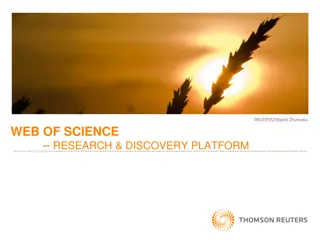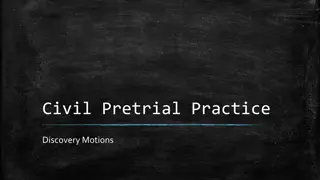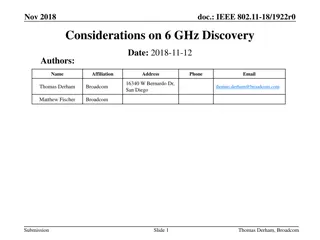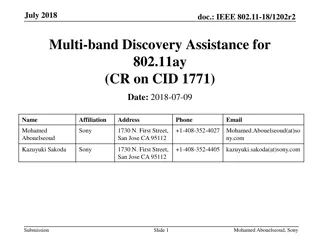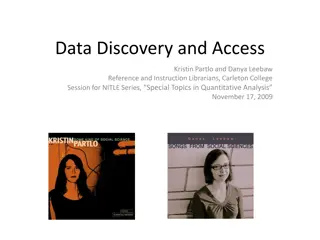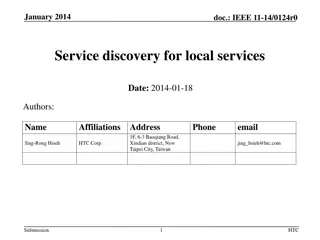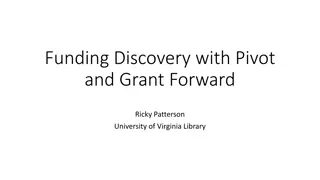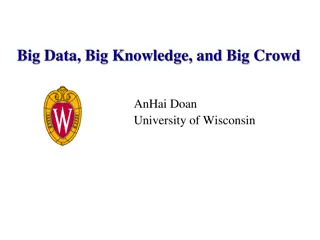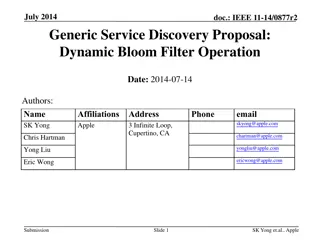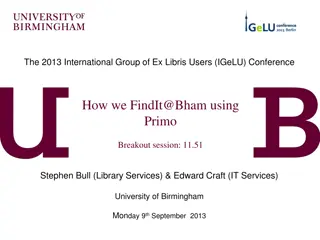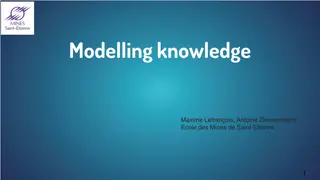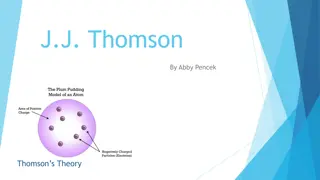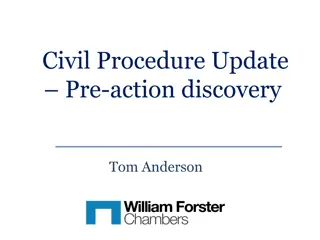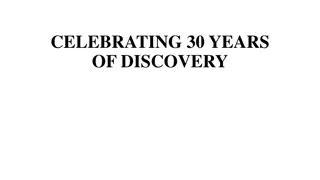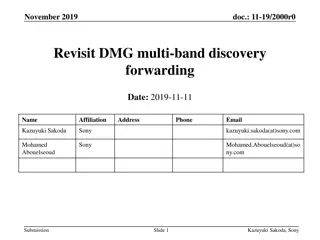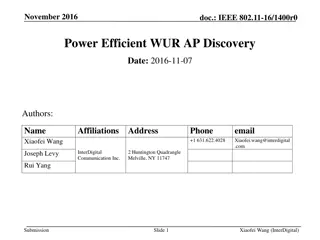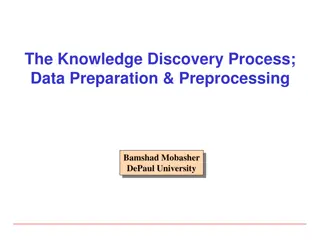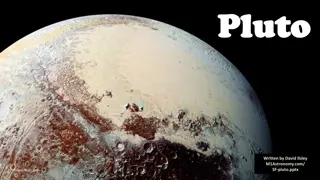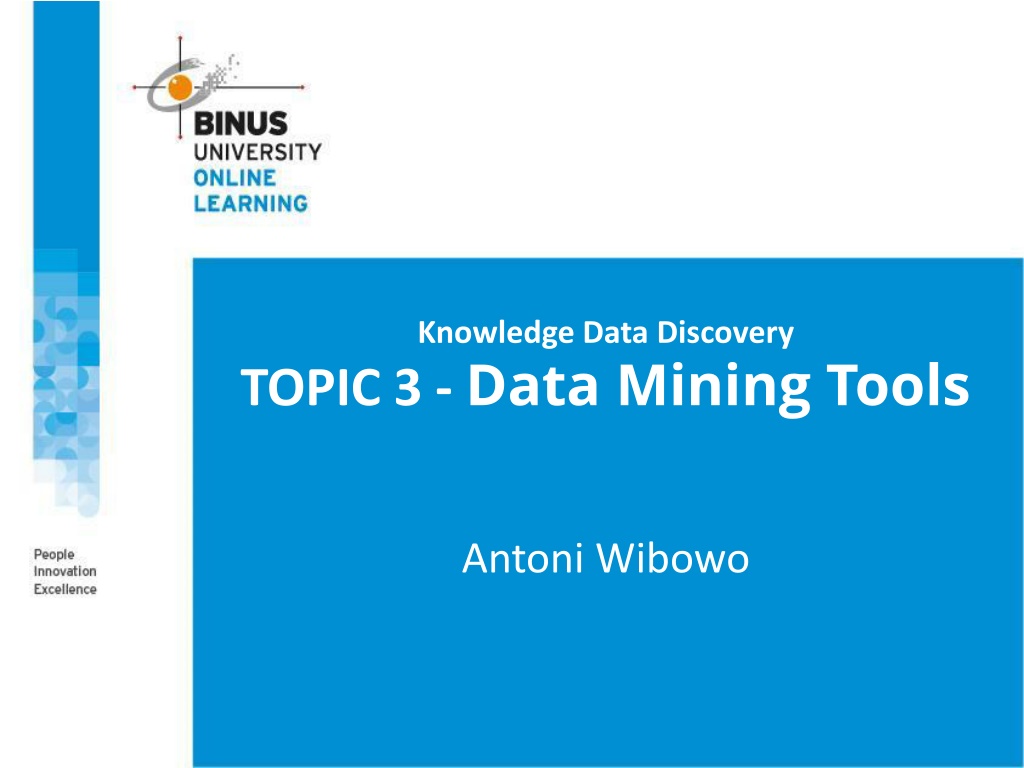
Comprehensive Overview of Data Mining Tools and Techniques
Explore the world of data mining tools and techniques with a focus on popular open source and commercial options like RapidMiner, Weka, R, KNIME, and more. Learn about the top programming/statistics languages used in analytics and data science work. Discover the characteristics and comparisons of leading data mining tools in the industry.
Uploaded on | 0 Views
Download Presentation

Please find below an Image/Link to download the presentation.
The content on the website is provided AS IS for your information and personal use only. It may not be sold, licensed, or shared on other websites without obtaining consent from the author. If you encounter any issues during the download, it is possible that the publisher has removed the file from their server.
You are allowed to download the files provided on this website for personal or commercial use, subject to the condition that they are used lawfully. All files are the property of their respective owners.
The content on the website is provided AS IS for your information and personal use only. It may not be sold, licensed, or shared on other websites without obtaining consent from the author.
E N D
Presentation Transcript
Knowledge Data Discovery TOPIC 3 - Data Mining Tools Antoni Wibowo
COURSE OUTLINE 1. DATA MINING TOOLS: AN OVERVIEW 2. COMPARING DATA MINING TOOLS 3. RAPIDMINER 4. WEKA
Data Mining Tools: An Overview Knowledge discovery in databases is a rapidly growing field, whose development is driven by strong research interests as well as urgent practical, social, and economical needs. The last few years, knowledge discovery tools have been used mainly in research environments, sophisticated software products are now rapidly emerging. In this course, we provide an overview of data mining tools and discuss open source tools to study basic data mining methods, including preprocessing data and association rule method: RapidMiner WEKA
Most Popular DM Tools The top 10 tools by share of users were (Kdnuggets-2014) Source: http://www.kdnuggets.com Most popular open source tools: RapidMiner, 44.2% share (39.2% in 2013) R, 38.5% ( 37.4% in 2013) Python, 19.5% ( 13.3% in 2013) Weka, 17.0% ( 14.3% in 2013) KNIME, 15.0% ( 5.9% in 2013) Most popular commercial tools: SAS Enterprise Miner MATLAB IBM SPSS Modeler
Popular Open Source DM Tools RapidMiner: many DM algorithms (also can import Weka s methods), extendable, steady learning curve, recent problems with licensing Weka: many DM algorithms, user-friendly, extendable, not the best choice for data visualization or advanced DM tasks at this time R: strong in statistics and DM algorithms, extendable, fast implementations, complexity of extensions, not user-friendly some improvement with Rattle GUI KNIME: user-friendly, extendable (e.g. Weka, R), covers most of the advanced DM tasks as add-ons, no significant downsides Orange: user-friendly, visually appealing GUI, moderate DM algorithms coverage, doesn t cover advanced DM tasks at this time scikit-learn: great documentation, fast implementations, moderate DM algorithms coverage, not user-friendy 5/10
Programming/statistics Language Top ten of programming/ statistics languages used for an analytics/data mining/data science work in 2014: R SAS Python Java Unix Pig Latin/Hive/Hadoop SPSS Matlab Source: http://www.kdnuggets.com
Comparing DM Tools Characteristic RapidMiner R Weka Orange KNIME scikit-learn Univ. of Waikato, New Zealand Univ. of Ljubljana, Slovenia multiple; support: INRIA, Google RapidMiner, Germany worldwide development KNIME.com AG,Switzerland Developer: Programming language: C++, Python, Qt framew. Python+NumPy+ SciPy+matplotlib Java C, Fortran, R Java Java open s. (v.5 or lower); closed s., free Starter ed. (v.6) free software, GNU GPL 2+ open source, GNU GPL 3 open source, GNU GPL 3 open source, GNU GPL 3 License: FreeBSD both; (GUI for DM = Rattle) sci. computation and statistics GUI/CL: GUI both both GUI command line machine learning package add-on Main purpose: general data mining general data mining general data mining general data mining large (~200 000 users) moderate (~ 15 000 users) Community support (est.): very large (~ 2 M users) moderate7/10 large moderate
Introduction RapidMiner, formerly known as YALE (Yet Another Learning Environment), was developed starting in 2001 at the Artificial Intelligence Unit of Technical University of Dortmund, Germany. RapidMiner is an open source software platform that provides an integrated environment for machine learning, data mining, text mining, predictive analytics and business analytics. Written in the Java programming language. Follows a modular operator concept which allows the design of complex nedted operator chains for a huge number of learning problems. Used for business and industrial applications as well as for research, education, training, rapid prototyping, and application development and supports all steps of the data mining process. Available to download from https://rapidminer.com
Preparation Download the free version of RapidMiner software from http://www.rapidminer.com Documentation http://docs.rapidminer.com/studio RapidMiner Installation Guide: http://docs.rapidminer.com/studio/installation/index.html RapidMiner manual guide https://rapidminer.com/wp-content/uploads/2014/10/RapidMiner-v6-user- manual.pdf Tutorial Video http://videos.rapidminerresources.com/course/index.php?categoryid=4
Installation and First Repository Create a local repository on your computer to begin with the first use of RapidMiner Studio. Download the appropriate installation package for your OS and install RapidMiner Studio according to the instructions on the website. https://rapidminer.com RapidMiner is written in the Java programming language, so that an up-to-date Java Runtime is needed.
Home Perspective RapidMiner Studio is the GUI- based software where data mining and predictive analytics workflows can be built and deployed. You can select which perspective: Home perspective Design perspective Results perspective Wizard perspective Launch view of RapidMiner 6.2 in Home Perspective
Design Perspective Design Perspective: This is the central RapidMiner Studio perspective where all analysis processes are created, edited and managed. Selecting views using Show View menu option It does not only an almost comprehensive set of operators, but also structures that express the control ow of the process. Design Perspective of RapidMiner.
Operators & Repositories View There are two very meaningful views in this Design area: Operators View All work steps (operators) available in RapidMiner Studio are presented in groups here and can therefore be included in the current process. Repositories View The repository is a central component of RapidMiner Studio which was introduced in Version 5. It is used for the management and structuring of your analysis processes into projects and at the same time as both a source of data as well as of the associated meta data.
Process View In RapidMiner, process components are called operators. An operator is dened by several things: The description of the expected inputs, The description of the supplied outputs, The action performed by the operator on the inputs, which ultimately leads to the supply of the outputs, A number of parameters which can control the action performed. PROCESS VIEW
Operator An operator is an atomic piece of functionality (which in fact is a chunk of encapsulated code) performing a certain task. The data mining tasks: importing a data set into the RapidMiner repository, cleaning it by getting rid of spurious examples, reducing the number of attributes by using feature selection techniques, building predictive models, or scoring new data sets using models built earlier. An operator can be connected via its input ports (left) and output ports (right). Below: status indicator of operators
Groups of operators Import: Contains a large number of operators in order to read data and objects from external formats such as les, databases etc. Export: Contains a large number of operators for writing data and objects into external formats such as les, databases etc. Groups of operators in the tree structure. Process Control: Operators such as loops or conditional branches which can control the process ow. Utility: Auxiliary operators which, alongside the operator"Subprocess" for grouping subprocesses, also contain the important macro- operators as well as the operators for logging. Repository Access: Contains operators for read and write access in repositories.
Process All data mining and predictive analytics problem solving require a series of calculations and logical operations, therefore a single operator by itself cannot perform data mining. All of these steps can be accomplished by connecting a number of different operators, each uniquely customized for a specific task as we saw earlier. There is typically a certain flow to these problems: import data, clean and prepare data, train a model to learn the data, validate the model and rank its performance, then finally apply the model to score new and unseen data.
Process (2) An analysis process consisting of several operators. You can insert new operators into the process in dierent ways, e.g.: Via drag & drop from the Operators View as described above. After you have inserted new operators, you can interconnect the operators inserted.
Further Options of the Process View The ve icons on the right-hand side of the Process View toolbar perform the following actions: Auto-wire and Re-wire connections The plug symbol allows to auto- wire and re-wire the connections between operators. Automatic arrangement: Rearranges all operators of the current process according to the connections and the current execution order. Show and alter execution order This action allows you to see the execution order of the operators and to change it. Automatic size: Changes the size of the white working area in such a manner that all operators currently positioned have just enough space.
Further Options of the Process View In further options of the Process View, representation of the execution order is unfavourable however, since more data sets have to be handled at the same time.
Parameter View Parameters of the currently selected operator are set in the parameter view. Numerous operators require one or several parameters to be indicated for a correct functionality.
Creating A New Process You can start a new process by selecting the New button under the File" menu from the Home Perspective. In principle, you are completely free in how you structure your repository. A repository structured into projects and each of those structured according to data, processes and results.
The First Analysis Process After the creation of the process, RapidMiner Studio automatically switches to the Design Perspective and you can start with the process design. Now we will begin our new process starting with the generating of data which we can work on. Expand the group Utility" in the Operators View and then the group Data Generation , e.g. the operator Generate Sales Data"
Transforming Meta Data The most fascinating aspects of RapidMiner Studio, namely the ability to compute the output of an operator or process beforehand and to even do this during the design time, so without having to load the actual data or even perform the process. This is made possible by the so- called meta data transformation of RapidMiner Studio. The meta data of the output port of the operator Generate Sales Data".
Transforming Meta Data (2) The most important part of the meta data is the table which describes the meta data of the individual attributes. The individual columns are: Role: The role of the attribute. If nothing is indicated then it is a regular attribute Name: The name of the attribute Type: The value type of the attribute Range: The value range of the attribute, so the minimum and maximum in the case of numerical attributes and an excerpt of possible values in the case of nominal attributes Missings: The number of examples where the value of this attribute is unknown Comment: A comment depending on the attribute
Transforming Meta Data (3) View Meta Data: In the data we see that, whilst the number and the individual price of the objects are given within the transaction, the associated total turnover however is not.
View Meta Data (4) When we want to generate a new attribute with the name "total price", we will use a further operator named "Generate Attributes", which is located in the group "Data Transformation" - Attribute Set Reduction and Transformation - "Generation".
Generate New Attribute The parameters of the operator Generate Attributes". Computation of the new attribute total price" as a product of amount" and single price can be done by select Edit List in Generate Attribute A new attribute total_price will be created by selecting Apply button.
Generate New Attribute A new attribute total_price has been created
Selection of Attributes RapidMiner allows generation of data, generation of a new attribute, and also selection of a subset of attributes. We can try : Open the group Data Transformation" Attribute Set Reduction and Transformation" Selection" and drag the operator named Select Attributes" into the process Individual attributes or subsets can be selected or even deleted with the operator Select Attributes".
Executing Processes and Results Executing Processes: You have the following options for starting the process: 1. Press the large play button in the toolbar of RapidMiner, 2. Select the menu entry Process" - Run", 3. Press F11. Result Overview Looking at Results: After the process was terminated, RapidMiner Studio should have switched to the Result Perspective
Breakpoints RapidMiner allows us to restrict inter-operator process by providing process termination through Breakpoint Before and Breakpoint After If a breakpoint was inserted after an operator for example, then the execution of the process will be interrupted here and the results of all connected output ports will be indicated in the Results Perspective.
Visualization of Data and Result Results of a process will be display on Result Perspective of RapidMiner. However, there are some different mode: Each open result is displayed as an additional tab in the large area on the left-hand side as Automatic Opening. The second option for displaying results is loading results from one of your repositories. A third possibility for looking at results and even intermediate results is displaying results which are still at ports.
Charts One of the strongest features of RapidMiner Studio are the numerous visualisation methods for data, other tables, models and results oered in the Charts View and Advanced Charts View".
More Complex Visualization Univariate Plots: RapidMiner provides a lot of options to visualize the data by click Scatter Matrix button in Charts view of ExampleSet Complex visualisations such as SOMs oer a Calculate" button for starting the computation. The progress is indicated by a bar.
Introduction Weka (Waikato Environment for Knowledge Analysis) is a collection of machine learning algorithms for data mining tasks written in Java. Weka is open source software issued under the GNU General Public License. Developed at the University of Waikato, New Zealand. The algorithms can either be applied directly to a dataset or called from your own Java code. Weka contains tools for data pre-processing, classification, regression, clustering, association rules, and visualization.
Installation Sources: Software is available to download from: http://www.cs.waikato.ac.nz/ml/weka/ If you are interested in modifying/extending weka there is a developer version that includes the source code To complete exercise data repository should be also downloaded from http://mlearn.ics.uci.edu/MLRepository.html
Launching WEKA The Weka GUI Chooser (class weka.gui.GUIChooser) provides a starting point for launching Weka s main GUI applications and supporting tools.
Graphic User Interface The GUI Chooser consists of four menus and four Applications buttons one for each of the four major Weka applications. Menus: Program Visualization Tools Help Applications: Explorer Experimenter KnowledgeFlow Simple CLI
Menu: Program Program LogWindow Opens a log window that captures all that is printed to stdout Memory Usage Exit Closes WEKA
Menu: Visualization Visualization: Plot: For plotting a 2D plot of a dataset. ROC: Displays a previously saved ROC curve. TreeVisualizer: For displaying directed graphs, e.g., a decision tree. GraphVisualizer: Visualizes XML BIF or DOT format graphs, e.g., for Bayesian networks. BoundaryVisualizer: Allows the visualization of classifier decision boundaries in two dimensions.
Menu: Tools Tools Other useful applications. Package manager: A graphical interface to Weka s package management system. ArffViewer: An MDI application for viewing ARFF files SqlViewer: Represents an SQL worksheet, for querying databases via JDBC. Bayes net editor: An application for editing, visualizing and learning Bayes nets.
WEKA: Applications Experimenter An environment for performing experiments and conducting statistical tests between learning schemes. KnowledgeFlow This environment supports essentially the same functions as the Explorer but with a drag-and-drop interface. One advantage is that it supports incremental learning. The buttons can be used to start the following WEKA major application: Explorer An environment for exploring data with WEKA SimpleCLI Provides a simple command-line interface that allows direct execution of WEKA commands for operating systems that do not provide their own command line interface.
Applications: Explorer Explorer is an environment for exploring data with WEKA Preprocess. Choose and modify the data being acted on. Classify. Train and test learning schemes that classify or perform regres- sion. Cluster. Learn clusters for the data. Associate. Learn association rules for the data. Select attributes. Select the most relevant attributes in the data. Visualize. View an interactive 2D plot of the data.
Explorer: Preprocessing The first four buttons at the top of the preprocess section enable you to load data into WEKA: Open file.... Brings up a dialog box allowing you to browse for the datafile on the local file system. Open URL.... Asks for a Uniform Resource Locator address for wherethe data is stored. Open DB.... Reads data from a database. (Note that to make this workyou might have to edit the file in weka/experiment/DatabaseUtils.props.) Generate.... Enables you to generate artificial data from a variety ofDataGenerators.
Supported data format Using the Open file button you can read files in a variety of formats: WEKA s ARFF format, CSV format, C4.5 format, or serialized Instances format. ARFF files typically have a .arff extension, CSV files a .csv extension, C4.5 files a .data and .names extension, and serialized Instances objects a .bsi extension. Data can also be read from a URL or from an SQL database (using JDBC)
arrf file format Uses flat text files to describe the data attribute instance A more thorough description is available here http://www.cs.waikato.ac.nz/~ml/weka/arff.html
arrf file format ... Heterogen data types