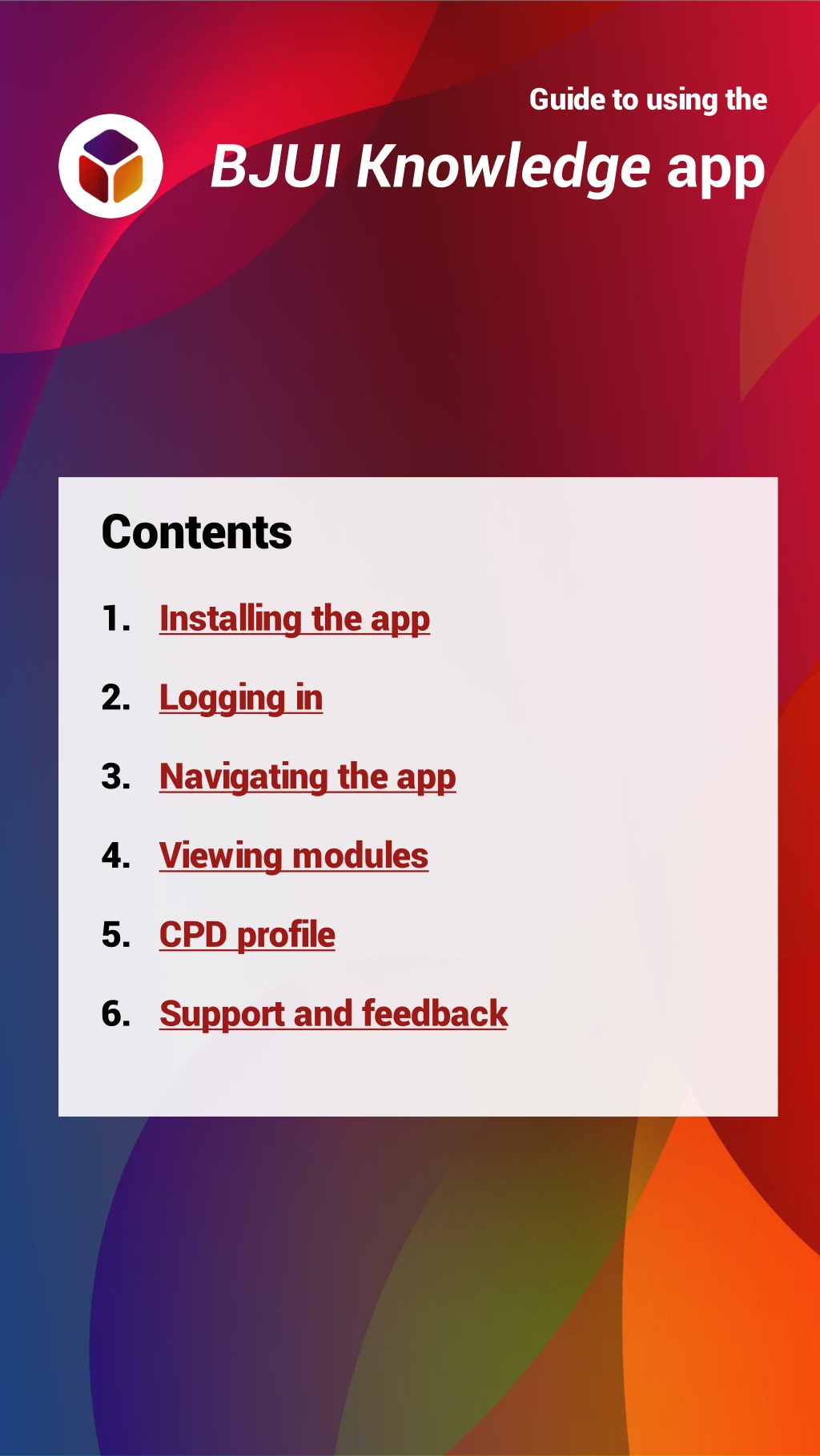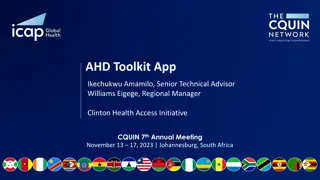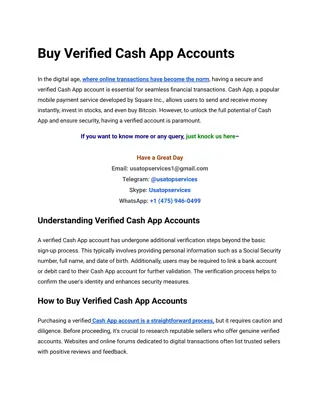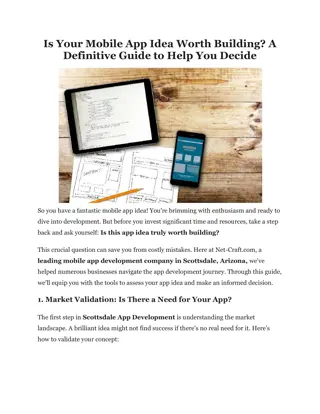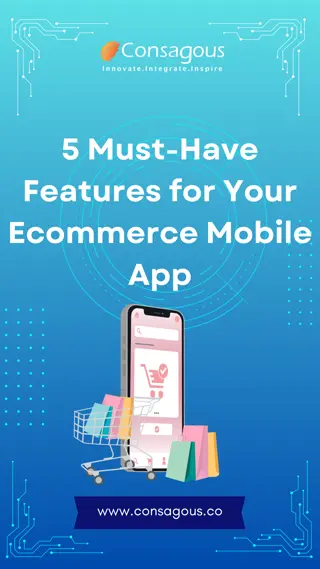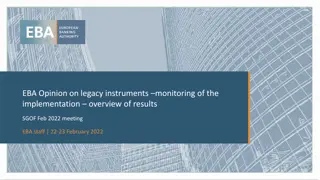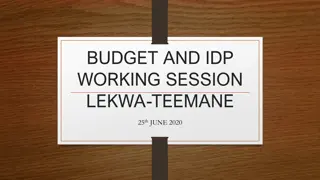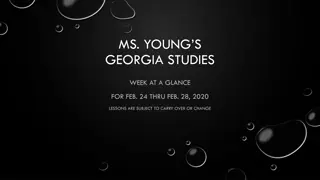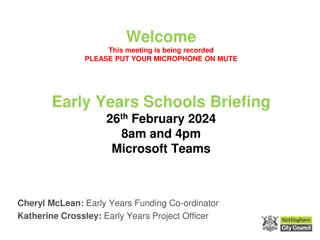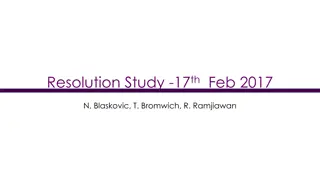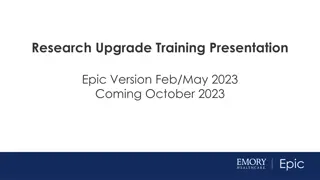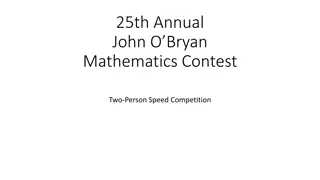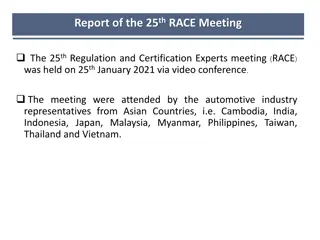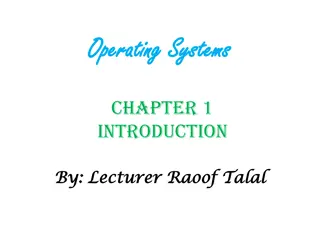Comprehensive Guide to Utilizing the BJUI Knowledge App
Detailed instructions on installing, logging in, navigating, and accessing modules in the BJUI Knowledge app. Learn about creating a CPD profile and utilizing features like the information and navigation bar. Obtain support and provide feedback within the app for a seamless user experience.
Download Presentation

Please find below an Image/Link to download the presentation.
The content on the website is provided AS IS for your information and personal use only. It may not be sold, licensed, or shared on other websites without obtaining consent from the author. Download presentation by click this link. If you encounter any issues during the download, it is possible that the publisher has removed the file from their server.
E N D
Presentation Transcript
Guide to using the BJUI Knowledge app Contents 1. Installing the app 2. Logging in 3. Navigating the app 4. Viewing modules 5. CPD profile 6. Support and feedback
Guide to using the BJUI Knowledge app 1. Installing the app The BJUI Knowledge app is available for most smartphones and tablets. To download, follow one of these links from your device: A screenshot of a cell phone A close up of a sign Description automatically generated Description automatically generated You can also search for BJUI in the App Store or in the Google Play Store. Apple, the Apple logo, iPhone, and iPad are trademarks of Apple Inc. App Store is a service mark of Apple Inc. Android, Google Play and the Google Play logo are trademarks of Google LLC.
Guide to using the BJUI Knowledge app 2. Logging in To access modules, you will need a BJUI Knowledge account and subscription. You may have a subscription through a professional urological association. If you do not already have a BJUI Knowledge account, you can create one in the app by selecting or on our website. Once you have created an account, or if you already have an account, you will be able to log in. Your username will be the email address you signed up with. Reset your password if you ve forgotten it by selecting Forgotten your password? You may read about our privacy and data policy here.
Guide to using the BJUI Knowledge app 3. Navigating the app Immediately after you have logged in, you will be at the app Home screen. From Home, many things are possible. A selection of our e-learning modules, which are organised by curriculum section, can be accessed directly from Home. My CPD: where you can keep a record of your CPD activities. See Section 5. Select See All to see all modules from a specific curriculum section. Modules: you can navigate directly to e- learning modules by selecting their thumbnail icons.
Guide to using the BJUI Knowledge app 4. Information and Navigation bar Besides My CPD and e-learning modules and videos organised by category, there are also Account, Home, Downloads, Notifications and Search options. Account: view general information about BJUI Knowledge and the app, or log out (if you are using a shared device). Home: return to Home from other sections. Downloads: the app may need to create a cache of data for a module. You can view and delete these caches here. Notifications: Messages and news about the app and BJUI Knowledge appear here. Search: quickly find modules by searching module titles or browsing oncology module subcategories. Swipe downwards to refresh the Home screen.
Guide to using the BJUI Knowledge app 5. Viewing modules Interacting with modules using the app is essentially the same as using the BJUI Knowledge website. Swipe left and right or use the arrows at the bottom of the page to navigate. Look out for interactive elements (example on the right). Complete the final assessment to add the module to your CPD record. View the references and source manuscript in the resources section, if desired. Please note: If your device has a back button, pressing it will exit the module rather than moving back to the previous page. If you are using a device with a resolution of less than 320 pixels (e.g. a smartwatch), modules may not display correctly.
Guide to using the BJUI Knowledge app 6. My CPD In the My CPD section of the app you can see the elearning modules you've completed and add other CPD activities BJUI Knowledge is accredited by the Royal College of Surgeons of Edinburgh, The College of Surgeons of Hong Kong and the Royal Australasian College of Surgeons. Select Add entry to add a CPD activity to your record. Select Export entries to create a document of all your CPD activities. Select Help to view a more detailed guide to My CPD . You may set a custom date range before exporting the data to your chosen file type (PDF or CSV).
Guide to using the BJUI Knowledge app 7. Support and feedback Our team are happy to answer any questions you have about BJUI Knowledge, the app, subscriptions and your account with us. Please contact us if you need assistance. Email us at: bjuiknowledge@bjui.info In addition, we value your reviews and feedback on our app and content. If you have feedback, please do not hesitate to: E-mail us directly at the address above Leave feedback at the end of a specific module, or Leave a review on the App Store or Google Play Store.