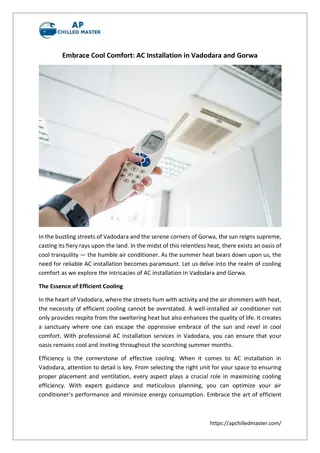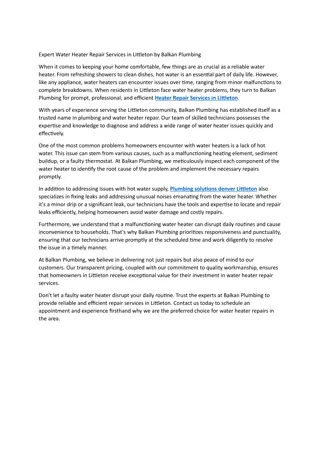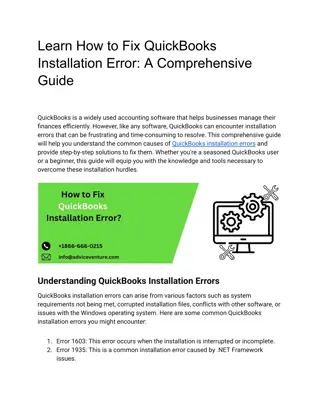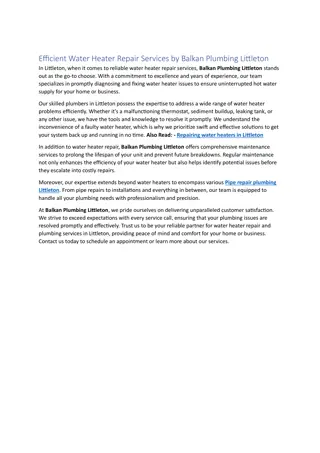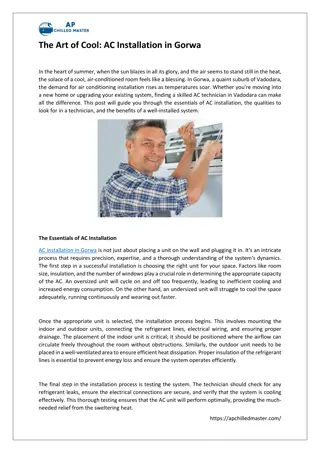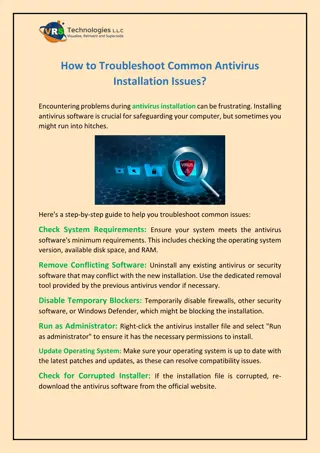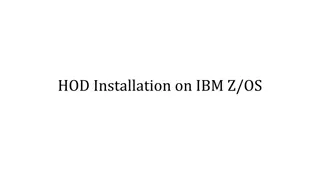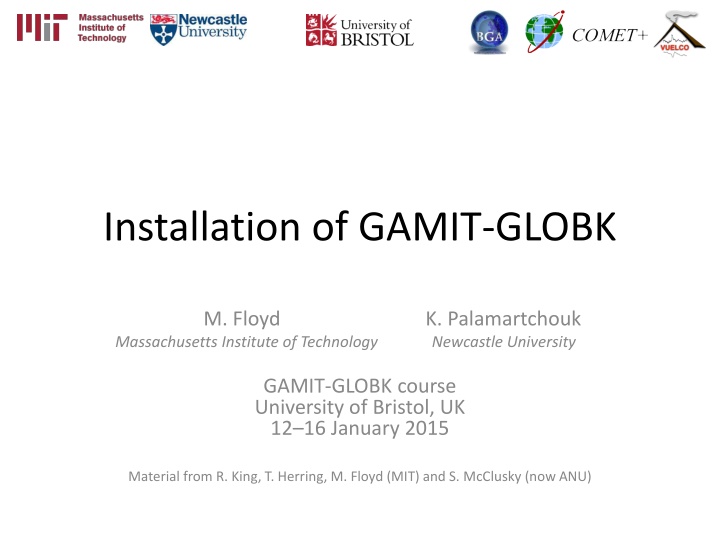
Complete Guide to GAMIT-GLOBK Installation and Updates
Discover the detailed process of installing GAMIT-GLOBK software, including selecting the master installation directory, downloading source code via FTP, obtaining incremental updates, and accessing essential documentation. Stay informed about the latest improvements and maintain accurate data with periodic updates and thorough reference materials.
Download Presentation

Please find below an Image/Link to download the presentation.
The content on the website is provided AS IS for your information and personal use only. It may not be sold, licensed, or shared on other websites without obtaining consent from the author. If you encounter any issues during the download, it is possible that the publisher has removed the file from their server.
You are allowed to download the files provided on this website for personal or commercial use, subject to the condition that they are used lawfully. All files are the property of their respective owners.
The content on the website is provided AS IS for your information and personal use only. It may not be sold, licensed, or shared on other websites without obtaining consent from the author.
E N D
Presentation Transcript
Installation of GAMIT-GLOBK M. Floyd K. Palamartchouk Massachusetts Institute of Technology Newcastle University GAMIT-GLOBK course University of Bristol, UK 12 16 January 2015 Material from R. King, T. Herring, M. Floyd (MIT) and S. McClusky (now ANU)
Sources of prerequisite information http://web.mit.edu/mfloyd/www/computing/gg/pre/ ftp://guest@chandler.mit.edu/updates/documentation/GAMI T_prerequisites.pdf http://web.mit.edu/mfloyd/www/computing/mac/gfortran/ http://web.mit.edu/mfloyd/www/computing/mac/gv/
Master installation directory Choose a suitable directory for installing the software Suggested place in home directory, e.g. ~/src/gg, ~/Programs/gg, etc. For example, I install GG version 10.5 in /Users/Mike/Programs/gg/10.5 Alternative may be your /usr/local directory, e.g. /usr/local/gg/10.5 Change to this directory for downloading the source code This will ultimately be the directory that is linked to from your home directory (~/gg)
FTP server chandler.mit.edu username: guest password: [changeable] Use FTP client, such as ftp or ncftp Alternatively, use internet browser ftp://guest@chandler.mit.edu
Source code Change directory to updates/source/ Need at least: com gamit help kf libraries tables incremental_updates (if any) Also download install_software Depending on your processing strategy, may also need to download grids (e.g. ocean-tide loading, atmospheric loading grids, etc.) from ftp://everest.mit.edu/pub/GRIDS
Updates! Incremental updates are made available approximately every month, so please check SV-PRN translation tables Leap seconds Example: 2015-06-30T23:59:60Z leap second
Documentation Top-level README file at ftp://guest@chandler.mit.edu/updates/README Change directory to updates/documentation/ GAMIT-GLOBK prerequisites in GAMIT_prerequisites.pdf ftp://guest@chandler.mit.edu/updates/documentation/GAMIT_prere quisites.pdf Introductory GPS material in Intro_GG.pdf ftp://guest@chandler.mit.edu/updates/documentation/Intro_GG.pdf GAMIT reference manual in GAMIT_Ref.pdf ftp://guest@chandler.mit.edu/updates/documentation/GAMIT_Ref.pd f GLOBK reference manual in GLOBK_Ref.pdf ftp://guest@chandler.mit.edu/updates/documentation/GLOBK_Ref.pd f
Required tools Depending on your system, a number of programs may need to be added. One needs: A Fortran code compiler A C code compiler X11 libraries and headers, specifically: libX11.a, libX11.so, libX11.dylib or libX11.la (depending on your system) Xlib.h Linux Be sure a C-shell (csh and tcsh) is installed (this is not the case by default with Ubuntu, for instance) X11 libraries and headers may also need to be installed Mac Have an Apple ID and download the latest Command Line Tools for Xcode (Mac OS X 10.7.3 or later) or Xcode (prior to Mac OS X 10.7.3) appropriate to your system from https://developer.apple.com/downloads/index.action X11 was replaced by XQuartz (http://xquartz.macosforge.org/) for Mac OS X 10.8 (Mountain Lion) and later Windows (Cygwin) Devel/make Math/bc Shells/tcsh X11/libX11
Notes on known problems Very new gfortran releases, especially those with a version number ending in 0 (e.g. 4.9.0), often are buggy and produce compilation problems If this is the case, try compiling a program using only the -O3 flag or revert to an older, stable version of gfortran I currently run gfortran 4.8.2 on my laptop with Mac OS X 10.10 (Yosemite) and 4.7.3 on MIT computers with Ubuntu Linux Note Ubuntu s gfortran 4.8 appears to be buggy
Running install_software From the master installation directory, where the source tar-files and install_software should be copied Run ./install_software As you pass through the installation process, please read the questions, e.g. Searching directories set in libraries/Makefile.config for X11 installation Verified these paths to X11 libs and includes X11LIBPATH: X11INCPATH: Are these paths complete and correct for your system? (y/n) If they are not correct, say n then install_software will search or exit and one can then edit libraries/Makefile.config appropriately
A note here on permissions A computer may read ( r ), write ( w ) and/or execute ( x ) a directory or file Each action may be allowed by a user ( u ), group ( g ) or others ( o ) A computer must follow instructions, called permissions , on if it allowed to do any or all of these for any Any file that you want to run as a program must be made executable chmod a+x <file> Change moderations (permissions) so executable ( x ) permissions are added to <file> for all ( ugo ) You may find you need to verify that directories and files are readable, writable and/or executable as necessary throughout your UNIX experience
Potentially necessary edits libraries/Makefile.config is the main control file for the installation process Check: X11LIBPATH (path to libX11) X11INCPATH (path to Xlib.h) MAXSIT (max. number of sites to process simultaneously) MAXSAT (do not change) MAXATM (max. atmospheric estimates per session) MAXEPC (max. epochs per session, e.g. 24 hours at 30 s interval = 2880 measurement epochs) OS block (usually no need to change)
Setting environment variables sh/bash (e.g. in ~/.bashrc or ~/.profile): gg= /usr/local/gg/10.4 PATH= $gg/com:$gg/gamit/bin:$gg/kf/bin:$PATH && export PATH HELP_DIR= $gg/help/ && export HELP_DIR INSTITUTE= MIT && export INSTITUTE csh/tcsh (e.g. in ~/.cshrc): set gg = /usr/local/gg/10.4 setenv PATH $gg/com:$gg/gamit/bin:$gg/kf/bin:$PATH setenv HELP_DIR $gg/help/ setenv INSTITUTE MIT
Additional software Generic Mapping Tools (GMT) (http://gmt.soest.hawaii.edu/) Required for plotting scripts to work Download and run install_gmt.sh and follow prompts Tom s GGMatlab tools (http://www-gpsg.mit.edu/~tah/GGMatlab/) tsview velview
GMT Install netCDF (http://www.unidata.ucar.edu/downloads/netcdf/current) first: If unable to install via, e.g. Ubuntu Software Manager then Download latest source code to suitable directory (e.g. ~/src) wget http://www.unidata.ucar.edu/downloads/netcdf/ftp/netc df-4.3.0.tar.gz Expand tar-file tar xvfz netcdf-4.3.0.tar.gz Change directory and configure without netcdf-4 support (unless you have required HDF5 and zlib installed) and install in /usr/local cd netcdf-4.3.0 ./configure --disable-netcdf-4 Run the usual make sequence to install in /usr/local (configure s default) make make check sudo make install
GMT Download and execute install_gmt.sh (http://gmt.soest.hawaii.edu/gmt/install_gmt.sh) Answer the questions appropriately (most defaults settings are adequate) Default configuration installs netCDF in /usr/local/lib, /usr/local/include, etc. (previous slide) Suggested installation directory for GMT is /usr/local/GMTX.Y.Z (where X.Y.Z is currently 4.5.9) Be sure to follow the instructions regarding setting environment variables (PATH, MANPATH)
Processing directory The processing directory will not have the same structure as the master installation directory Choose a different location, do not process in your master installation directory We will, however, be copying or linking to the master installation tables (soft link or shortcut ~/gg/tables)
Example continuous GPS structure Project level SoCal Year level 2007 2008 2009 2010 2011 2012 2013 vsoln Day level 001..365 brdc gfiles gsoln igs rinex tables
Example survey GPS structure Project level NSFBay Survey level 200808 200907 200909 201007 201010 201102 201306 vsoln Day level 176..185 brdc gfiles gsoln igs rinex tables