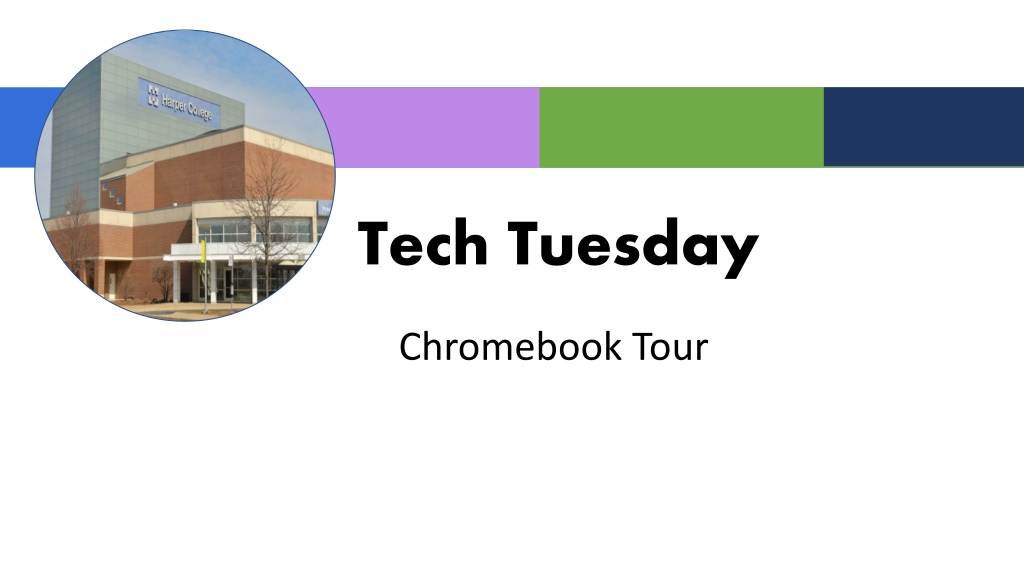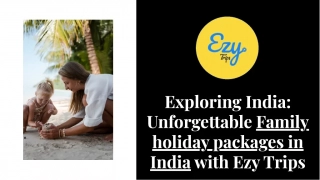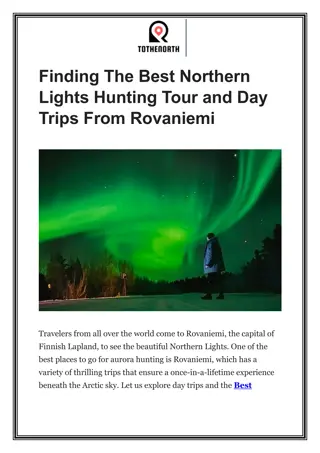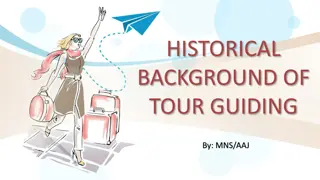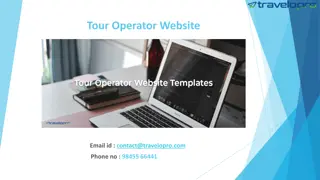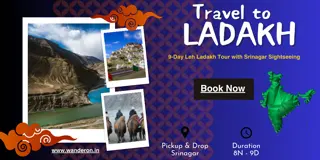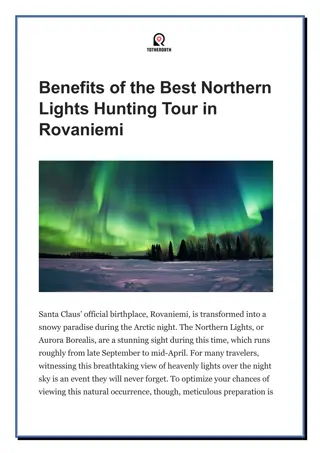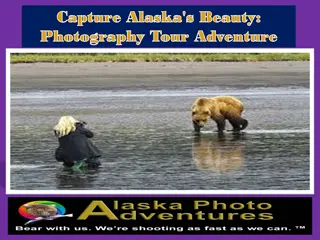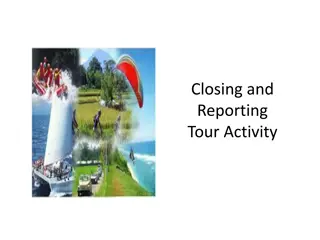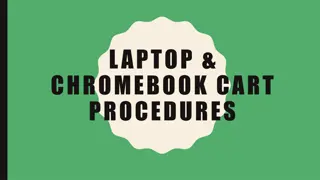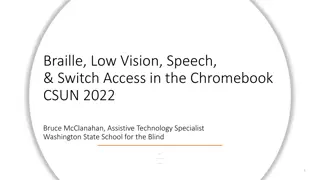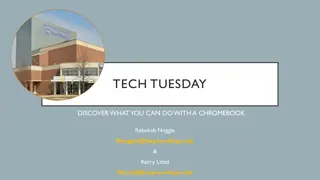Chromebook Tips and Tricks for Efficient Usage
Explore keyboard shortcuts, accessibility features, and troubleshooting tips to enhance your Chromebook experience. Learn how to navigate efficiently, customize settings, and resolve common issues easily. Stay productive and make the most out of your Chromebook today!
Uploaded on Dec 13, 2024 | 0 Views
Download Presentation

Please find below an Image/Link to download the presentation.
The content on the website is provided AS IS for your information and personal use only. It may not be sold, licensed, or shared on other websites without obtaining consent from the author.If you encounter any issues during the download, it is possible that the publisher has removed the file from their server.
You are allowed to download the files provided on this website for personal or commercial use, subject to the condition that they are used lawfully. All files are the property of their respective owners.
The content on the website is provided AS IS for your information and personal use only. It may not be sold, licensed, or shared on other websites without obtaining consent from the author.
E N D
Presentation Transcript
Tech Tuesday Chromebook Tour
What Will You Learn Today? Overview Keyboard Shortcuts Accessibility Shortcuts Troubleshooting
Keyboard Shortcuts Search Device: (magnifying glass) Open FullScreen Launcher: (shift +magnifying glass) Switch back and forth between two applications: (alt +tab) Full Screen Shot: (ctrl + ) Caps Lock: (alt + magnifying glass) Split Screen: lock screen to left side (alt +[); lock screen to right side (alt +]); maximize current window (alt +=) View additional shortcuts (ctrl +alt +?)
Accessibility Shortcuts Magnify Whole Screen (ctrl + magnifying glass +m) Magnify Part of Screen (ctrl +magnifying glass +d) Display Zoom In (ctrl +shift + =) Display Zoom Out (ctrl +shift + -) High Contrast (ctrl +magnifying glass +h) Chromebook Vox --spoken feedback (ctrl +alt +z)
Troubleshooting It s always good to restart your Chromebook at least once per day. Too Slow? Close tabs or programs you are not using Close your browser and reopen it Frozen? Press SHIFT +ESC to force quit one or all programs Press and hold the Power button for 3 seconds to force shut down. Internet Not Connected? Click on your WiFi symbol to make sure you are connected Close and reopen your browser Finally . Before seeking any other help, try the tried and true...turn it all the way off and turn it on again.
Thank You! Any questions, please contact us: Rebekah Noggle (rnoggle@harpercollege.edu) Kerry Littel (klittel@harpercollege.edu)