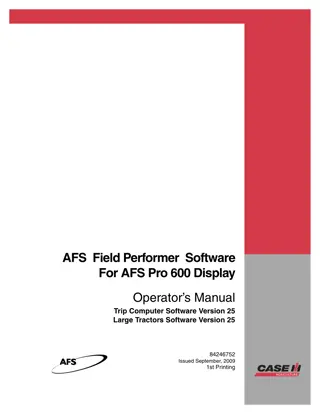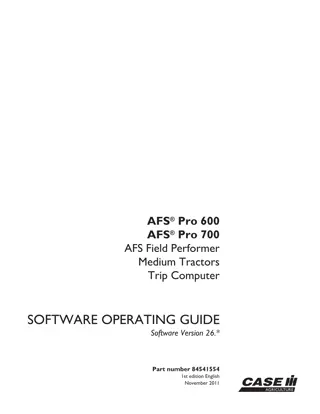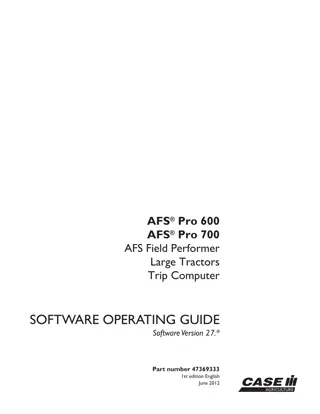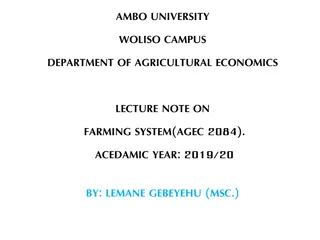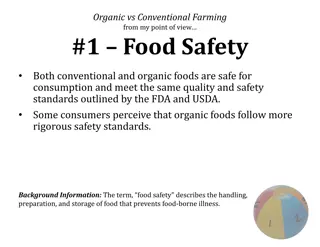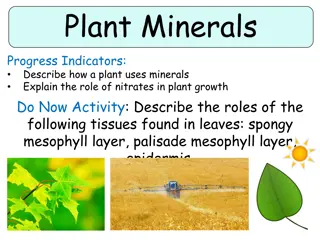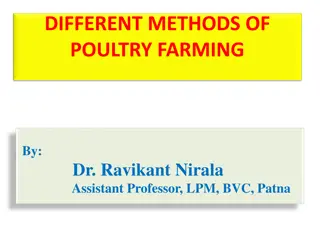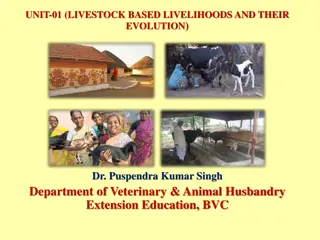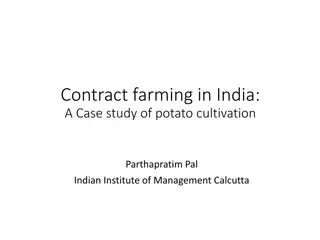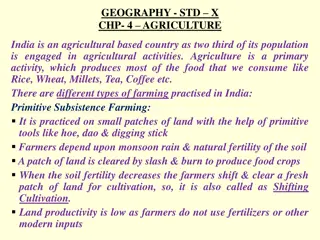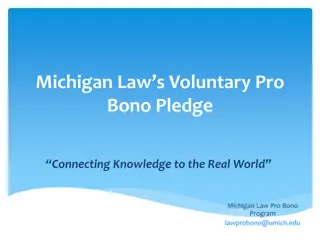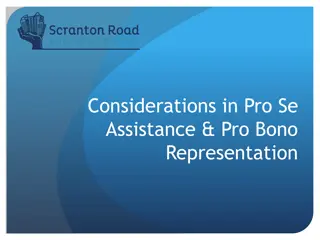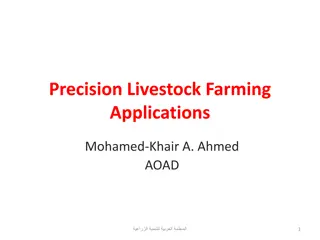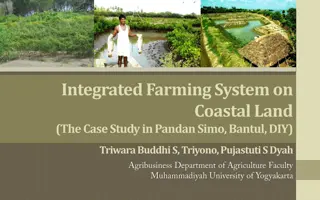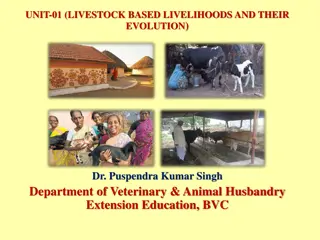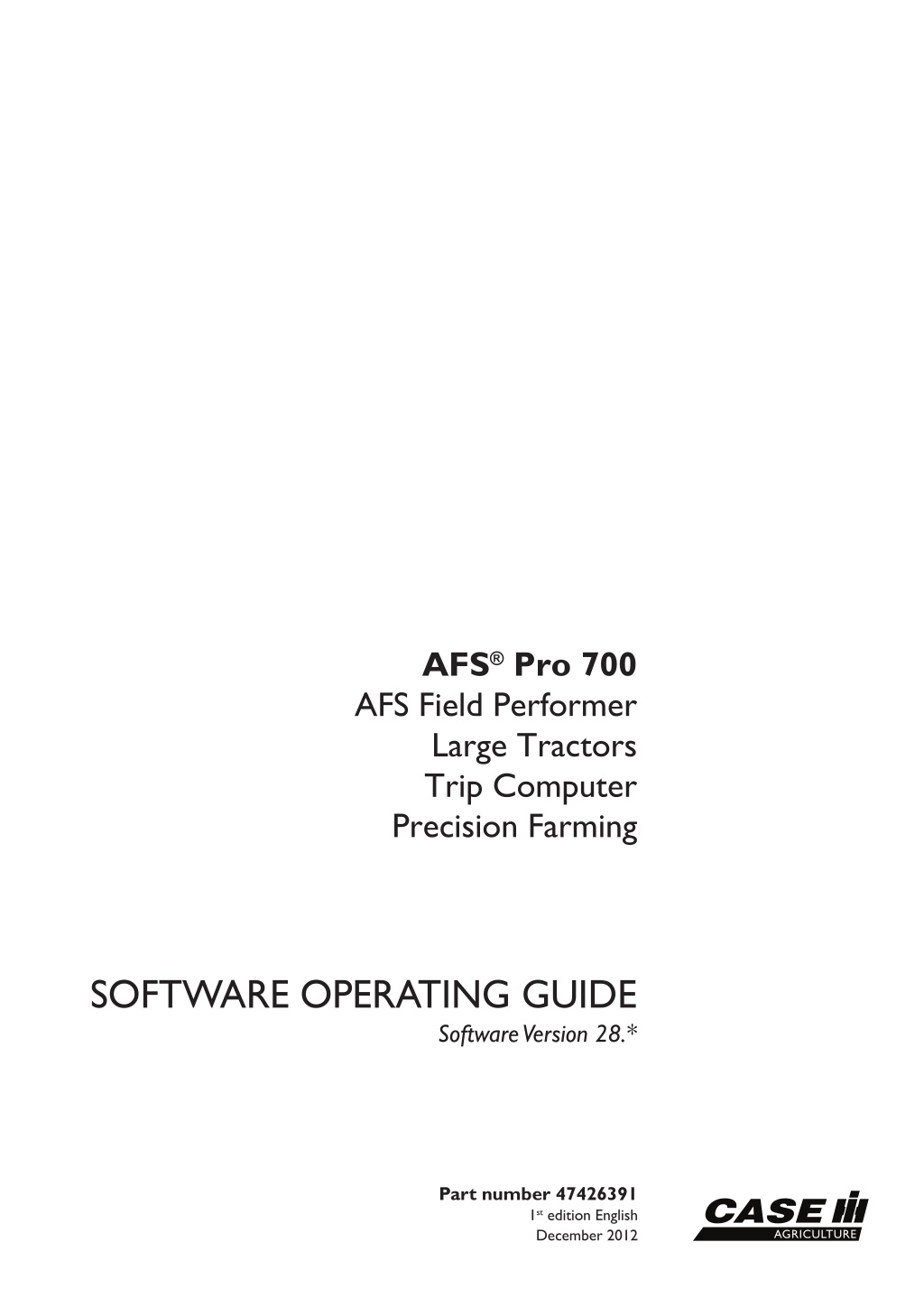
Case IH AFS Pro 700 AFS Field Performer Large Tractors Trip Computer Precision Farming Operator’s Manual Instant Download (Publication No.47426391)
Please open the website below to get the complete manualnn//
Download Presentation

Please find below an Image/Link to download the presentation.
The content on the website is provided AS IS for your information and personal use only. It may not be sold, licensed, or shared on other websites without obtaining consent from the author. Download presentation by click this link. If you encounter any issues during the download, it is possible that the publisher has removed the file from their server.
E N D
Presentation Transcript
AFS Pro 700 AFS Field Performer Large Tractors Trip Computer Precision Farming SOFTWARE OPERATING GUIDE Software Version 28.* Part number 47426391 1st edition English December 2012
Contents 1 GENERAL Manual scope............................................................................... 1-1 2 ICONS AND WINDOWS VEHICLE ICONS Status and warning icons............................................................... 2-1 PERFORMANCE AND VEHICLE WINDOWS Left-hand area.......................................................................... 2-2 "Home" screen.......................................................................... 2-3 Performance windows.................................................................. 2-5 Vehicle and "Framework" application windows........................................ 2-17 3 SETUP REMOTE VALVES Introduction............................................................................. 3-1 Variable flow controls................................................................... 3-1 Remote valve timers.................................................................... 3-5 Valve locks.............................................................................. 3-9 IMPLEMENT AND HITCH SETTINGS Introduction............................................................................ 3-11 "Implement Setup" screen............................................................. 3-11 "Hitch Notebook" screen............................................................... 3-18 TRACTOR SETUP Introduction............................................................................ 3-26 "Driveline" screen...................................................................... 3-26 "Settings" screen (wheel slippage reporting).......................................... 3-29 "Auto PTO" screen .................................................................... 3-30 4 OPERATION "PERFORMANCE" SCREENS Introduction............................................................................. 4-1 "Productivity" screen.................................................................... 4-4 "Perform Instant" screen................................................................ 4-8 "Fuel Range" screen.................................................................... 4-9 "Perform Overall" screen .............................................................. 4-10 "Summary Data" screens.............................................................. 4-12 HEADLAND TURNING SEQUENCES
Introduction............................................................................ 4-17 Record a sequence.................................................................... 4-18 Download a sequence................................................................. 4-21 Play a sequence....................................................................... 4-24 Manage sequences.................................................................... 4-26 SERVICE REMINDERS Maintenance schedule ................................................................ 4-28 Service reminder operation............................................................ 4-31 Sharing the display between vehicles ................................................. 4-35
https://www.ebooklibonline.com Hello dear friend! Thank you very much for reading. Enter the link into your browser. The full manual is available for immediate download. https://www.ebooklibonline.com
1 - GENERAL 1 - GENERAL Manual scope This manual covers the AFS Field Performer functions for the Large Tractors, Trip Computer, and Precision Farming applications. The manual assumes that you have read and understood the contents of the display manual in preparation for this manual. This application manual is organized as follows: Chapter 2 explains the control and reporting windows for monitoring productivity and performance during crop production. Chapter 3 explains how to use software features for: The remote valves The rear hitch Automatic Productivity Management (APM) Auto-PTO Chapter 4 explains how to: Monitor productivity and performance Use the electronic End of Row (EOR) system Use the service and maintenance features 1-1
1 - GENERAL 1-2
2 - ICONS AND WINDOWS 2 - ICONS AND WINDOWS VEHICLE ICONS Status and warning icons The left-hand area is visible on all screens and is split into three areas for your tractor: The status and warning icon area (1) The horizontal sequence bar that is used by the elec- tronic End Of Row (EOR) system (2) (see 4-17 for in- formation on this feature) The window area that provides operator-selected per- formance information, productivity information, or maps (3) 1 RCIL09DSP064BAG Six status icons are specific to the Large Tractors ap- plication and display in the status and warning icon area when appropriate. Implement position icons show the current position of the hitch-mounted or towed implement. The up arrow indicates that the implement is raised. The down arrow indicates that the implement is lowered. Implement position is determined by the position of the hitch, the position of the Electro-Hydraulic Remote (EHR) #1 lever, or input from the implement status switch. The Roading icon displays whenever the operator selects ON in the Road Mode window to indicate the vehicle is roading to or from the field for the task. The icon disappears whenever the selection in the Road Mode window is changed to Off. When service is due, the icon changes to a flashing service wrench. See 4-28 for more information on the icons and the service functions within the Large Tractors application. The Area Control icon flashes whenever the Area ON/OFF window is set to OFF. The operator must turn area control ON to accumulate any area or time data for the current task. Service alert icons inform an operator when scheduled service or maintenance is approaching. The icons count down from 10 hours to 1 hour when a service interval is about to expire. 2-1
2 - ICONS AND WINDOWS PERFORMANCE AND VEHICLE WINDOWS Left-hand area The arrangement of the windows in the left-hand area can be changed by the operator. Any single-column window or map that can be placed on the Run screens or the Summary Data screens can be placed in the left-hand area. Refertothedisplaymanualanditsexplanationofthe Run Layout screen (Home > Toolbox > Layout) to review win- dow placement in the left-hand area. 1 RCIL09DSP064BAG 2-2
2 - ICONS AND WINDOWS "Home" screen The icons on the Home screen organize the screens for all farming applications by function. Any vehicle-specific software can add components to any function that is represented by these navigation icons. 1 RCIL09DSP090BAG Press the Toolbox icon to access screens for setting display operator preferences, for customizing the Run screens, for setting up the GPS receiver, etc. The se- lections vary with the applications that are installed. The Toolbox screens provide the location where shared tools used by other applications can be configured. Press the Run icon to access the six user screens for all applications that are resident on the display. These are the screens that are normally used while operating the equipment. NOTE: The names for the Run screen navigation icons cannot be edited. Press the Diagnostics icon to access screens for check- ing software revisions, controller status, specific sensor signals, resource usage, GPS signal status (if equipped), GPSreceiverinterface(ifequipped), andforcheckingand clearing fault codes. Pressthe Calibration icontoaccessthescreensforvehi- cle and application-specific calibrations such as distance, area, crop, steering sensor, etc. Press the Performance icon to access screens for view- ing the active data set and analyzing operational results. Press the Data Management icon to access screens for importing data, filtering data, deleting data, and managing map items. Pressthe RemoteValves icontoaccessscreensforcon- trolling remote valve flow, timers, and locks. 2-3
2 - ICONS AND WINDOWS Press the Work Condition icon to access screens for controlling hitch settings. Press the Electronic EOR icon to access screens for working with headland turning sequences. 2-4
2 - ICONS AND WINDOWS Performance windows The performance windows from the Trip Computer and Precision Farming applications can be placed on any of the Run or Summary Data screens, or in the left-hand area as indicated. Refer to the display manual and its explanation of the Run Layout screen (Home > Toolbox > Layout) to review window placement. Area control, work control, and reporting windows The Area ON/OFF, Work Control, and Road Control windows determine how all information is gathered on area and time spent in work and out of work for the cur- rent task. This information is then used to calculate fuel economy, power, and productivity. 1 RAIL12DSP1477BA Area ON/OFF Placement label: Area On/Off Placement location: Run screens or left-hand area The Area ON/OFF window is used to determine whether area and time are accumulated for the current task. Differential GPS (DGPS) spatial data provides distance and time information. Swath width is determined by se- lecting an implement to perform the work. ON/OFF window then determines whether work data is accumulated for area and time reporting windows. This window acts as the master control for whether production data is accumulated. The Area 2 RAIL12DSP1457AA The Area ON/OFF window has two settings: Off and ON. Press the Area ON/OFF window to access the pop-up options window. Press the desired option. When the Area ON/OFF window is set to Off, area and time data are not accumulated for the current task. When the Area ON/OFF window is set to ON, area and time data is accumulated for the current task. 3 RAIL12DSP1474AA 2-5
2 - ICONS AND WINDOWS Work Control Placement label: Work Control Placement location: Run screens or left-hand area With the Area ON/OFF window set to ON, the Work Control window determines when area and time are ac- cumulated for the current task. The Work Control window operates automatically based on the input from the hitch position sensor, the position of the EHR #1 lever, or the implement status switch. Choose the desired input in the Implement Type window (Home > Toolbox > Impl). See 3-11 for information about imple- ment setup. 4 RAIL12DSP1462AA When the implement is lowered, the Work Control win- dow will read ON. When the implement is raised, the Work Control window will read OFF. Information is gathered on area and time for the current task whenever the tractor is moving and one of three conditions is present: "Hitch Implement" is selected for the implement type, and the hitch is down as sensed by the standard hitch position sensor "EHR 1 Implement" is selected for the implement type, and the lever for EHR #1 is in the retract or float position or the implement status switch, if equipped, indicates the implement is down 5 RAIL12DSP1475AA Although the Work Control window has two settings ON and Off automatic operation begins based on the position of the implement, regardless of the current selection in the window. With the implement raised, if the Area ON/OFF window is set to ON and the Work Control window is set to Off, data accumulation will begin when the implement is lowered the first time. With the implement raised, if the Area ON/OFF win- dow is set to ON and the Work Control window is set to ON, data accumulation will begin when the tractor moves. Automatic operation will begin the first time the operator lowers and raises the implement. An operator normally uses the Off selection to temporar- ily stop data accumulation while the implement is lowered. The may be required to cross a non-arable section of the field or when driving an overlapping pass. Press the Work Control window to access the pop-up options window. Press Off in the options window to tem- porarily stop data accumulation. Press the window again and press ON to return to automatic operation. 2-6
2 - ICONS AND WINDOWS Road Mode Placement label: Road Mode Placement location: Run screens or left-hand area The gathered information from the Area ON/OFF and Work Control windows is further separated into working time and distance as opposed to roading time and dis- tance by use of the Road Mode window. An operator can use the Road Mode window to indi- cate when roading occurs for the current task. The Road Mode window has two settings: ON and Off. Based on this window s setting, the software tracks the distance and time spent roading for the current task separately from the distance and time spent working. 6 RAIL12DSP1459AA Press the Road Mode window to access the pop-up options window. Press the desired option. Press ON when the tractor is roading. An icon displays in the status and warning icon area to indicate that the vehicle is roading. Press Off when the tractor is not roading. The Roading icon no longer displays in the status and warning icon area. 7 RAIL12DSP1476AA Remote Valve Lock Placement label: Lock rem. n Placement location: Run screens Use the Remote Valve Lock windows to lock and unlock operation of individual remote vales as required. See 3-9 for more information. 8 RCIL11DSP197BAG 2-7
2 - ICONS AND WINDOWS Remote Valve Timer Placement label: Timer n Placement location: Run screens Usethe2x1 RemoteValveTimer windowtoset, enable, and disable extend and retract timer for individual remote valves as required. See 3-5 for more information. 9 RCIL11DSP198BAG Area Placement label: Area Placement location: Run and Summary Data screens or left-hand area On the Run screens or left-hand area, this window re- ports accumulated area in hectares or acres for the cur- rent task. The area counter is reset to 0 (zero) when a new task is created or selected. On the Summary Data screens, this window reports ac- cumulated area in hectares or acres for the selected fil- ters: crop, tag, grower, farm, field, and task. 10 RAIL12DSP1478AA Distance Placement label: Distance Placement location: Run screens or left-hand area This window reports accumulated distance in kilometers or miles for the current task. The distance is reset to 0 (zero) when a new task is created. 11 RAIL12DSP1479AA 2-8
2 - ICONS AND WINDOWS Distance Counter Placement label: Distance Counter Placement location: Run screens or left-hand area This window reports accumulated distance in kilometers or miles for the desired time interval, e.g. multiple tasks, daily usage, or weekly usage. The Distance Counter window is not linked to a particular task. Press the Distance Counter window to reset the counter. A confirmation message displays. Press the Yes button to reset the counter. Press the No button to continue accumulating distance data. 12 RAIL12DSP0951BA Distance, Field Placement label: Distance, Field Placement location: Run screens or left-hand area On the Run screens or left-hand area, this window re- ports accumulated distance in kilometers or miles for the current task. On the Summary Data screens, this window reports ac- cumulated distance in kilometers or miles for the selected filters: crop, tag, grower, farm, field, and task. 13 RCIL09DSP009BAG Distance, Work Placement label: Distance, Work Placement location: Run and Summary Data screens or left-hand area On the Run screens or the left-hand area, this window reports the total distance spent in work (as opposed to out of work) for the current task. On the Summary Data screens, this window reports the total distance spent in work (as opposed to out of work) for the selected filters: crop, tag, grower, farm, field, and task. 14 RCIL09DSP011BAG Distance, Road Placement label: Distance, Road Placement location: Run and Summary Data screens or left-hand area On the Run screens or the left-hand area, this window reports the total distance spent out of work (roading dis- tance) in kilometers or miles for the current task. On the Summary Data screens, this window reports the total distance spent out of work (roading distance) in kilo- meters or miles for the selected filters: crop, tag, grower, farm, field, and task. 15 RCIL09DSP010BAG 2-9
2 - ICONS AND WINDOWS Time, Field Placement label: Time, Field Placement location: Run and Summary Data screens or left-hand area On the Run screens or the left-hand area, this window reports the total time spent in hours and minutes for the current task. On the Summary Data screens, this window reports the total time spent in hours and minutes for the selected fil- ters: crop, tag, grower, farm, field, and task. 16 RCIL09DSP013BAG Time, Work Placement label: Time, Work Placement location: Run and Summary Data screens or left-hand area On the Run screens or the left-hand area, this window reports the total time in hours and minutes spent in work (as opposed to out of work) for the current task. On the Summary Data screens, this window reports the total time in hours and minutes spent in work (as opposed to out of work) for the selected filters: crop, tag, grower, farm, field, and task. 17 RCIL09DSP014BAG Time, Road Placement label: Time, Road Placement location: Run and Summary Data screens or left-hand area On the Run screens or the left-hand area, this window reports the total time in hours and minutes spent out of work (roading time) for the current task. On the Summary Data screens, this window reports the total time in hours and minutes spent out of work (roading time) for the selected filters: crop, tag, grower, farm, field, and task. 18 RCIL09DSP012BAG Work Rate Placement label: Work Rate Placement location: Run screens or left-hand area The Work Rate window reports the area worked at this moment in hectares per hour or acres per hour for the current task. 19 RCIL09DSP033BAG 2-10
2 - ICONS AND WINDOWS Work Rate, Work, Average Placement label: Work Rate, Wrk, Avg Placement location: Run and Summary Data screens or left-hand area On the Run screens or the left-hand area, this window reportsaverageareaworkedinhectaresperhouroracres per hour for the current task. The window is reset to 0 (zero) whenever a new task is selected. On the Summary Data screens, this window reports av- erage area worked in hectares per hour or acres per hour for the selected filters: crop, tag, grower, farm, field, and task. 20 RCIL09DSP016BAG Work Rate, Field, Average Placement label: Work Rate, Fld, Avg Placement location: Run and Summary Data screens or left-hand area On the Run screens or the left-hand area, this window reports average area, in and out of work, accumulated in hectares per hour or acres per hour for the current task. On the Summary Data screens, this window reports av- erage area, in and out of work, accumulated in hectares per hour or acres per hour for the selected filters: crop, tag, grower, farm, field, and task. 21 RCIL09DSP065BAG Work Speed, Average Placement label: Work Speed, Avg Placement location: Run and Summary Data screens or left-hand area On the Run screens or the left-hand area, this window reportsaveragespeedwhileinworkinkilometersperhour or miles per hour for the current task. On the Summary Data screens, this window reports av- erage speed while in work for the selected filters: crop, tag, grower, farm, field, and task. 22 RCIL09DSP017BAG 2-11
2 - ICONS AND WINDOWS Fuel usage and economy reporting windows The area, distance, and time information is correlated against engine power and fuel usage input to produce the fuel usage and economy windows. Fuel/Area Placement label: Fuel/Area Placement location: Run screens or left-hand area This window reports fuel usage in terms of area: liters per hectare or gallons per acre at this moment for the current task. 23 RCIL09DSP018BAG Fuel/Area, Field, Average Placement label: Fuel/Area, Fld, Avg Placement location: Run and Summary Data screens or left-hand area On the Run screens or the left-hand area, this window reports average fuel usage in terms of area average liters per hectare or gallons per acre for the current task. On the Summary Data screens, this window reports av- erage fuel usage in terms of area average liters per hectare or gallons per acre for the selected filters: crop, tag, grower, farm, field, and task. 24 RCIL09DSP019BAG Fuel/Distance Placement label: Fuel/Dist Placement location: Run screens or left-hand area This window reports fuel usage in terms of distance: kilo- meters per liter or miles per gallon at this moment for the current task. 25 RCIL09DSP020BAG 2-12
Suggest: If the above button click is invalid. Please download this document first, and then click the above link to download the complete manual. Thank you so much for reading
2 - ICONS AND WINDOWS Fuel/Distance, Field, Average Placement label: Fuel/Dist, Fld, Avg Placement location: Run and Summary Data screens or left-hand area On the Run screens or the left-hand area, this window reports average fuel usage in terms of distance average kilometers per liter or miles per gallon for the current task. On the Summary Data screens, this window reports av- erage fuel usage in terms of distance average kilome- ters per liter or miles per gallon for the selected filters: crop, tag, grower, farm, field, and task. 26 RCIL09DSP021BAG Fuel Economy Placement label: Fuel, Econ Placement location: Run screens or left-hand area This window reports fuel economy in terms of power: kilo- watt hour per liter or horsepower hour per gallon at this moment for the current task. 27 RCIL09DSP022BAG Fuel Economy, Field, Average Placement label: Fuel, Econ, Fld, Avg Placement location: Run and Summary Data screens or left-hand area On the Run screens or the left-hand area, this window reportsaveragefueleconomyintermsofpower average kilowatt hours per liter or horsepower hours per gallon for the current task. On the Summary Data screens, this window reports av- erage fuel economy in terms of power average kilowatt hours per liter or horsepower hours per gallon for the se- lected filters: crop, tag, grower, farm, field, and task. 28 RCIL09DSP023BAG Fuel/Hour Placement label: Fuel/Hour Placement location: Run screens or left-hand area This window reports fuel usage, based on data from the engine controller, in liters per hour or gallons per hour at this moment for the current task. 29 RCIL09DSP024BAG 2-13
https://www.ebooklibonline.com Hello dear friend! Thank you very much for reading. Enter the link into your browser. The full manual is available for immediate download. https://www.ebooklibonline.com