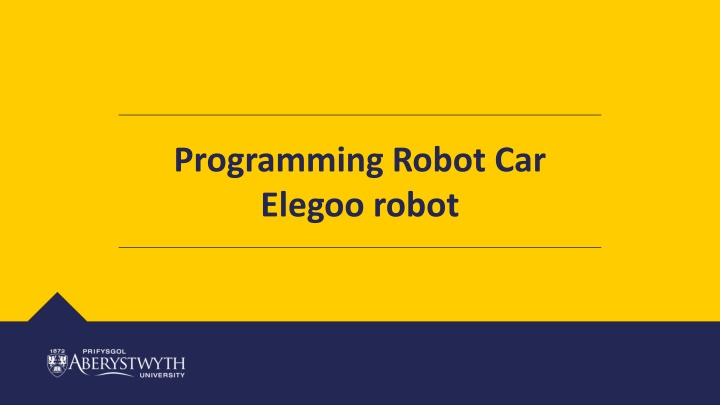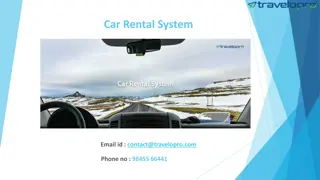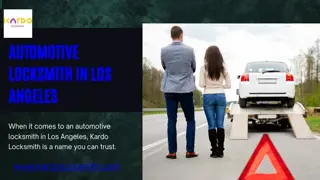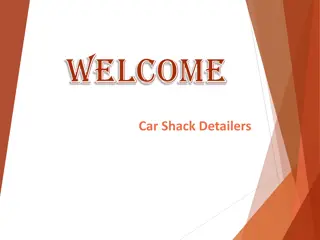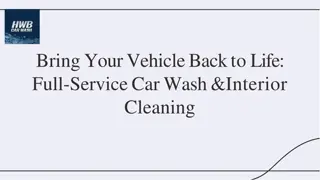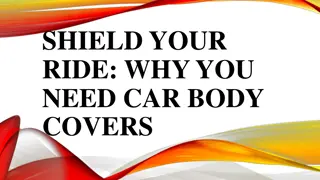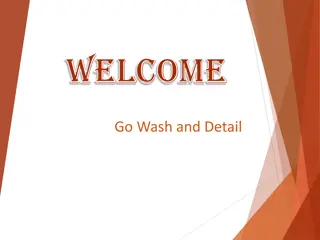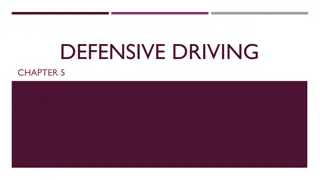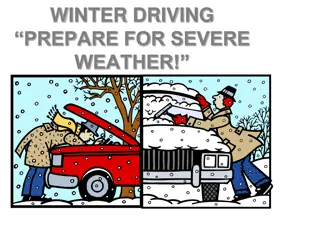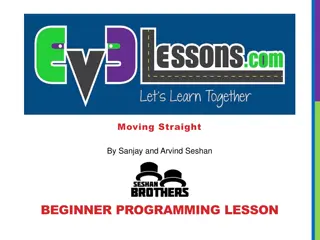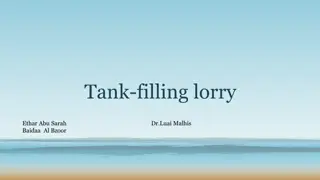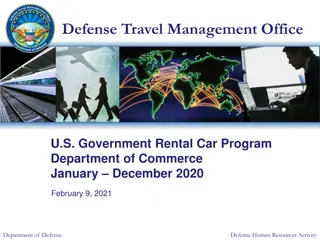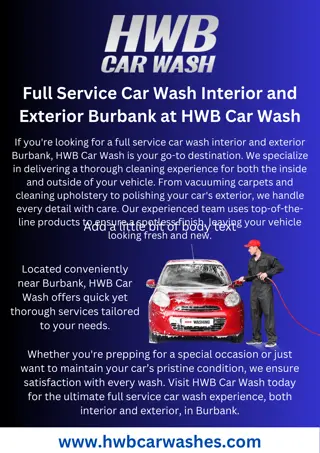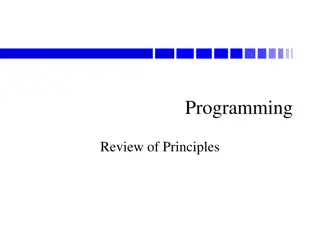Building and Programming Self-Driving Robot Car with Elegoo Robot
Join the workshop to build and program a self-driving car using the Elegoo Robot and TinkerCAD Circuits. Learn to code functions for driving forward, left, right, backwards, and stopping. Complete the bronze, silver, and gold challenges to enhance your text programming skills. Get started with the components list and wiring instructions provided. Take your robotics skills to the next level in this hands-on learning experience.
Download Presentation

Please find below an Image/Link to download the presentation.
The content on the website is provided AS IS for your information and personal use only. It may not be sold, licensed, or shared on other websites without obtaining consent from the author.If you encounter any issues during the download, it is possible that the publisher has removed the file from their server.
You are allowed to download the files provided on this website for personal or commercial use, subject to the condition that they are used lawfully. All files are the property of their respective owners.
The content on the website is provided AS IS for your information and personal use only. It may not be sold, licensed, or shared on other websites without obtaining consent from the author.
E N D
Presentation Transcript
Programming Robot Car Elegoo robot
Building and Programming robots in TINKERCAD This week you be returning to TinkerCad Circuits to start programming the self- driving car. This workshop aims to revisit the text programming done previously and continue to develop your text programming skills. Please complete the bronze requirements before starting the silver, and complete the silver before starting the gold.
BRONZE Challenge: Building your robot circuit Components At the challenge day, you ll be using the Elegoo Robot. The components listed here can be used to build an equivalent robot in TinkerCAD allowing code to be transferred across on the challenge day. Arduino Uno 9V Battery You can either match the exact component list or adapt to match your robot design. Note, the Elegoo is a 4-wheel robot but the motor controls are paired up so can be simulated with only 2 motors. IR sensor IR remote H-Bridge motor driver Important: To transfer your code to the real robot for the challenge day, you will need to make sure components are connected to the correct pins. Components and pins are specified on the next slide. 2x Hobby Gear Motor 3x PIR sensor Micro servo Ultrasonic Distance Sensor (4-pin)
BRONZE Challenge: Elegoo Robot Motors The robot gear motors are connected via a motor driver H-Bridge motor driver H-Bridge pin to H-Bridge pin to Power 1 9V battery positive Enable 1&2 Arduino ~5 Input 4 Arduino ~11 Input 1 Arduino 7 Output 4 Motor 2 positive Output 1 Motor 1 positive Ground 9V battery negative Ground 9V battery negative Ground Ground Output 3 Motor 2 negative Output 2 Motor 1 negative Input 3 Arduino ~9 Input 2 Arduino 8 Enable 3&4 Arduino ~6 Power 2 9V battery positive
BRONZE Challenge: Other components The power pins on components can be connected to the same pins on the Arduino, like a breadboard from to PIR 1 signal Arduino 2 Power to PIR 2 signal Arduino 4 * power Arduino 5V PIR 3 signal Arduino ~10 * ground Arduino GND Servo signal Arduino ~3 Ultrasonic Trig Arduino A5 9V battery positive Arduino Vin Ultrasonic Echo Arduino A4 9V battery negative Arduino GND IR sensor out Arduino 12
SILVER Challenge: Aims: Notes: Write functions to drive the robot forward, left, right, backwards and stop Remember to setup the relevant pins as outputs In the main loop, set the speed for your car to drive in different directions Can you get the car to slowly accelerate and decelerate (slow down) to a target speed? Hint: a for loop will be useful to do this for(int i=0; i<target; i++) In void setup(), use pinMode(pin, OUTPUT); to specify a pin for output The H-Bridge for the Elegoo allows us to specify how fast the motor turns, rather than just on/off. This is done using analogWrite to the drive pin, with a value between 0-255 To recap on programming the robot, watch the video for this week Example movement function:
GOLD Challenge: Aims: Write a function to obtain a distance from the ultrasonic sensor. The function should return a number (distance in cm) Remember to set the trigger pin as output and echo pin as input Add the servo library #include <Servo.h> //servo library Servo myservo; In the setup function initialise the servo: myservo.attach(servoPin); Notes: Remember to watch the video to guide you through this task.
GOLD Challenge: Aims: In the main loop, move the servo ready to the take three ultrasonic readings around the robot e.g. myservo.write(90); Move the servo to these three positions (remembering to allow time for the servo to move before taking the reading) 0 degrees left distance 90 degrees centre distance 180 degrees right distance Call the function to get ultrasonic readings after each servo movement and store the readings in three variables, e.g. int leftDistance = getDistance(); Notes: To move the servo you can use the function servo.write(angle); You can create a new variable called and assign it to readUltrasonic, e.g. int leftDistance = readUltrasonic(); Remember to watch the video to recap how do do this task.
GOLD Challenge: Aims: Using a set of if-statements, identify which direction has the shortest distance and which has the longest. Print the answers to the serial monitor Remember to use Serial.begin(9600); in the setup function to be able to print to the Serial monitor Notes: if statements create the logic of your program. E.g. if (leftDistance < centreDistance) { //do something } If statements can be nested inside each other if-else(condition) can be used to add addition logic to if-statements Use the serial monitor to help solve problems by printing out what part of the code is running e.g. Serial.println( driving forward ); or Serial.println( found obstacle );
Extension Challenge: What else can you add to this program? Can you implement a function to take readings from the PIR sensors and report which sensors detect the line?