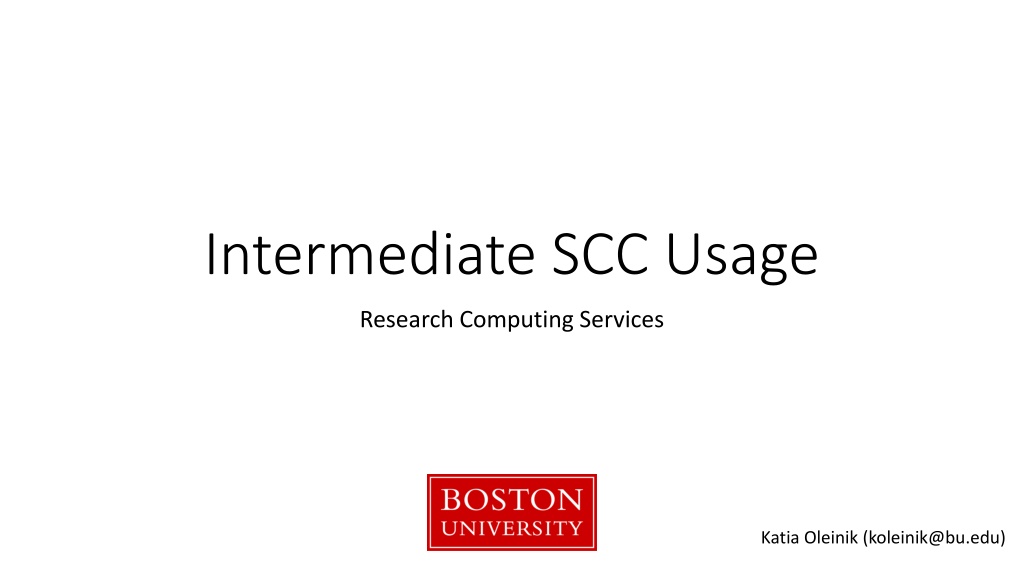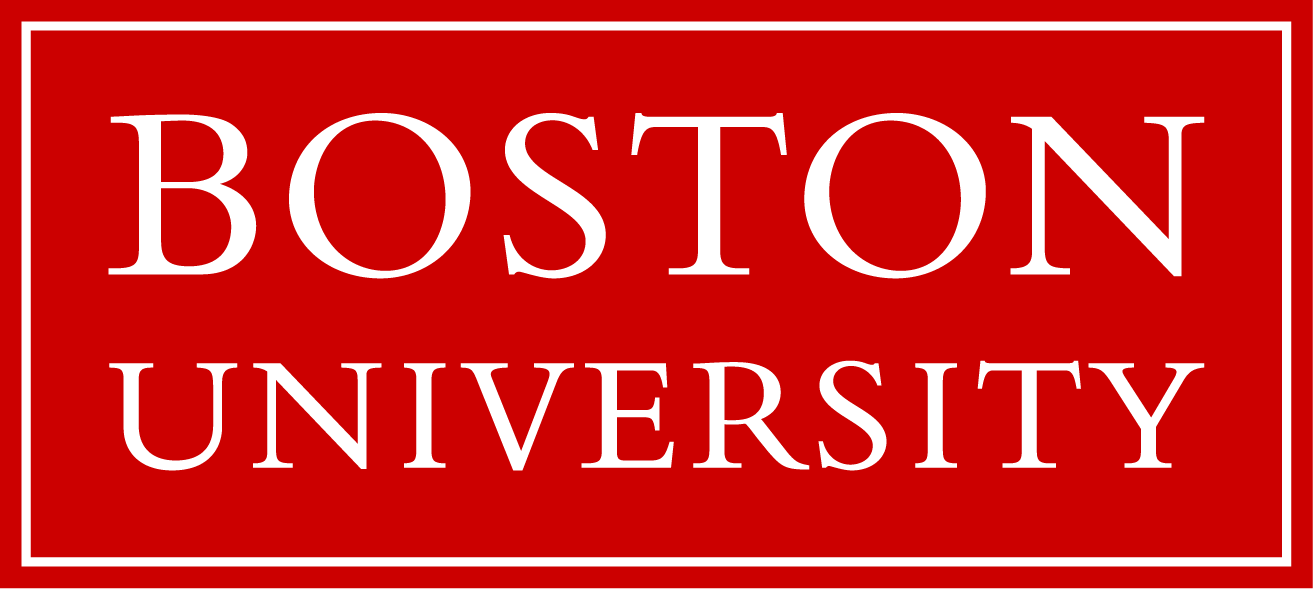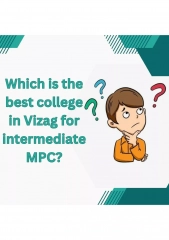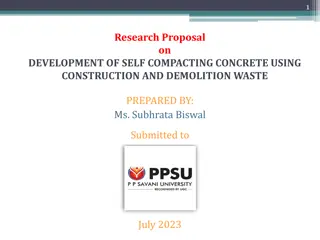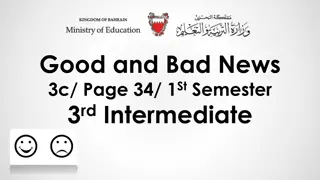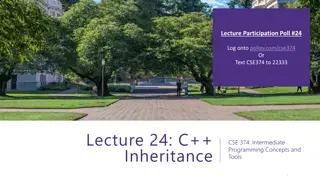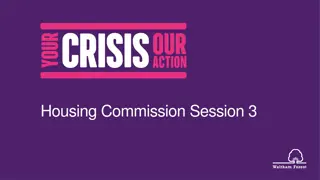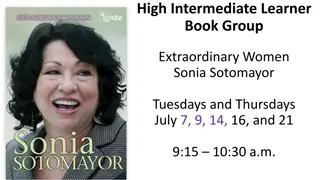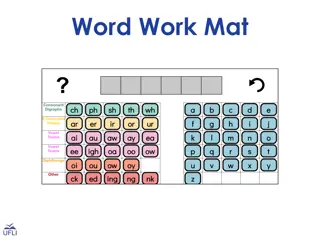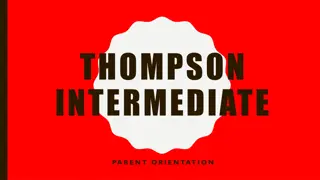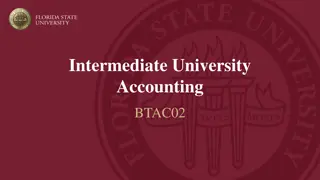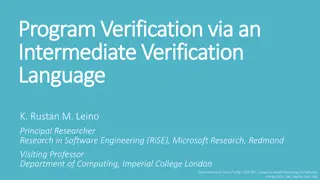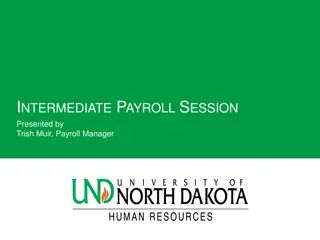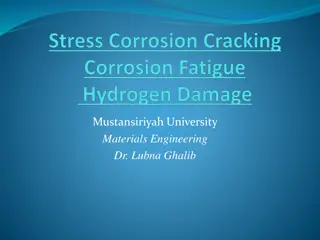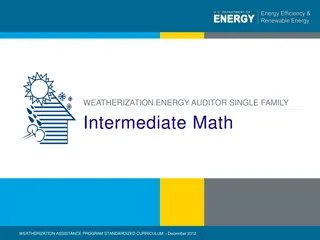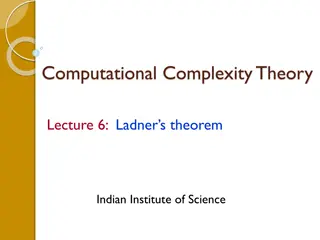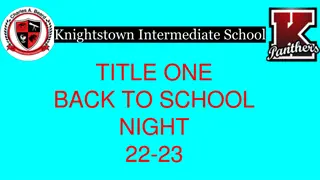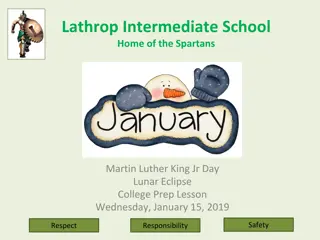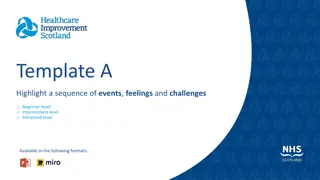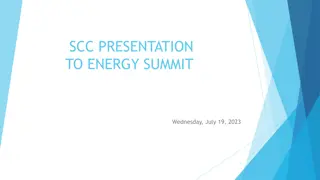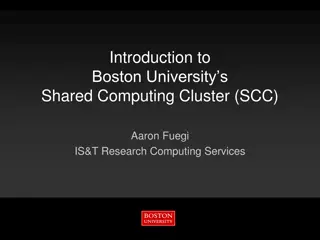Boston University Research Computing Services Overview
Boston University's Shared Computing Cluster (SCC) provides a multi-user, multi-tasking environment with various resources such as Intel and AMD processors, NVIDIA GPUs, and high-speed networking capabilities. The SCC offers diverse service models including shared and buy-in options, catering to faculty, research groups, and the broader BU community.
Download Presentation

Please find below an Image/Link to download the presentation.
The content on the website is provided AS IS for your information and personal use only. It may not be sold, licensed, or shared on other websites without obtaining consent from the author.If you encounter any issues during the download, it is possible that the publisher has removed the file from their server.
You are allowed to download the files provided on this website for personal or commercial use, subject to the condition that they are used lawfully. All files are the property of their respective owners.
The content on the website is provided AS IS for your information and personal use only. It may not be sold, licensed, or shared on other websites without obtaining consent from the author.
E N D
Presentation Transcript
Intermediate SCC Usage Research Computing Services Katia Oleinik (koleinik@bu.edu)
Shared Computing Cluster Shared - transparent multi-user and multi-tasking environment Computing - heterogeneous environment: interactive jobs single processor and parallel jobs graphics job Cluster - a set of connected via a fast local area network computers
SCC resources Processors: Intel and AMD CPU Architecture: nehalem, sandybridge, ivybridge, bulldozer, haswell, broadwell Ethernet connection: 1 or 10 Gbps Infiniband: FDR, QDR ( or none ) GPUs: NVIDIA Tesla P100, K40m, M2070 and M2050 Number of cores: 8, 12, 16, 20, 28, 36, 64 Memory (RAM): 24GB 1TB Scratch Disk: 244GB 886GB Technical Summary: http://www.bu.edu/tech/support/research/computing-resources/tech-summary/
SCC General limits All login nodes are limited to 15min. of CPU time Default wall clock time limit 12 hours Maximum number of processors 1000
SCC General limits 1 processor job (batch or interactive) 720 hours omp job (16 processors or less) 720 hours mpi job (multi-node job) 120 hours gpu job 48 hours Interactive Graphics job (virtual GL) 48 hours
SCC organization Public Network SCC1 SCC2 SCC4 GEO File Storage ~3.4PB of Storage Login nodes Private Network Compute nodes Around 900 nodes with ~11000 CPUs and ~200 GPUs
SCC Login nodes Login nodes are designed for light work: - text editing - light debugging - program compilation - file transfer
Service Models - shared and buy-in Buy Buy- -In: faculty or research groups through the Buy-In program with priority access for the purchaser. In: purchased by individual Shared: Shared: paid for by BU and university-wide grants and are free to the entire BU Research Computing community. ~60 ~60 ~40 ~40 Shared Buy-In
SCC Compute Nodes Buy-in nodes: group member jobs is set by the PI of the group; All buy-in nodes have a hard limit of 12 hours for non-member jobs. The time limit for than 12 hours automatically excludes all buy-in nodes from the available resources; Currently, more than 60% of all nodes are buy-in nodes. Setting time limit for a job larger submitted a job or running a job anywhere on the cluster. All nodes in a buy-in queue do not accept new non-member jobs if a project member
SCC: running jobs Types of jobs: Interactive job running interactive shell: run GUI applications, code debugging, benchmarking of serial and parallel code performance; Interactive Graphics job ( for running interactive software with advanced graphics ) . Batch job execution of the program without manual intervention;
SCC: interactive jobs qsh qlogin / qrsh X-forwarding is required Session is opened in a separate window Allows for a graphics window to be opened by a program Current environment variables can be passed to the session Batch-system environment variables ($NSLOTS, etc.) are set
SCC: running interactive jobs Request appropriate resources for the interactive job: - Some software (like MATLAB, STATA-MP) might use multiple cores. or longer than 12 hours; - Make sure to request enough resources if the program needs more than 8GB of memory
SCC: submitting batch jobs Using -b y option: scc1 % qsub -b y cal -y Using script: scc1 % qsub <script_name>
SCC: batch jobs Script organization: #!/bin/bash -l #Time limit #$ -l h_rt=12:00:00 #Project name #$ -P krcs #Send email-report at the end of the job #$ -m e #Load modules: module load R/R-3.2.3 #Run the program Rscript my_R_program.R
SCC: requesting resources (job options) General Directives Directive Description -l h_rt=hh:mm:ss Hard run time limit in hh:mm:ss format. The default is 12 hours. Project to which this jobs is to be assigned. This directive is mandatoryfor all users associated with any Med.Campus project. -P project_name -N job_name Specifies the job name. The default is the script or command name. -o outputfile File name for the stdout output of the job. -e errfile File name for the stderr output of the job. -j y Merge the error and output stream files into a single file. Controls when the batch system sends email to you. The possible values are when the job begins (b), ends (e), is aborted (a), is suspended (s), or never (n) default. -m b|e|a|s|n -M user_email Overwrites the default email address used to send the job report. -V All current environment variables should be exported to the batch job. -v env=value Set the runtime environment variable env to value. Setup job dependency list. job_list is a comma separated list of job ids and/or job names which must complete before this job can run. See Advanced Batch System Usage for more information. -hold_jid job_list
SCC: requesting resources (job options) Directives to request SCC resources Directive Description -l h_rt=hh:mm:ss Hard run time limit in hh:mm:ss format. The default is 12 hours. Request a node that has at least this amount of memory. Current possible choices include 94G, 125G, 252G ( 504G for Med. Campus users only). -l mem_total =#G -l mem_per_core=#G Request a node that has at least these amount of memory per core. -l cpu_arch=ARCH Select a processor architecture (sandybridge, nehalem). See Technical Summary for all available choices. Select a processor type (E5-2670, E5-2680, X5570, X5650, X5670, X5675). SeeTechnical Summary for all available choices. -l cpu_type=TYPE Requests a node with GPU. G/C specifies the number of GPUs per each CPU requested and should be expressed as a decimal number. See Advanced Batch System Usage for more information. -l gpus=G/C -l gpu_type=GPUMODEL Current choices for GPUMODEL are M2050, M2070 and K40m. Request multiple slots for Shared Memory applications (OpenMP, pthread). This option can also be used to reserve larger amount of memory for the application. N can vary from 1 to 16. -pe omp N Select multiple nodes for MPI job. Number of tasks can be 4, 8, 12 or 16 and N must be a multiple of this value. See Advanced Batch System Usage for more information. -pe mpi_#_tasks_per_node N
SCC: requesting resources (job options) Directives to request SCC resources (continuation) Directive Description -l eth_speed=1 Ethernet speed (1 or 10 Gbps). Request a node that has at least this amount of free memory. Note that the amount of free memory changes! -l mem_free=#G -l scratch_free=#G Request a node that has at least this amount of available disc space in scratch. List various resources that can be requested scc1 % man qstat scc1 % qconf -sc
SCC: tracking the jobs Checking the status of a batch job scc1 % qstat -u <userID> List only running jobs scc1 % qstat u <userID> -s r Get job information: scc1 % qsub -j <jobID> Display resources requested by the user jobs scc1 % qstat u <userID>-r
SCC: tracking the jobs 1. Login to the compute node scc1 % ssh scc-ca1 2. Run top command scc1 % top -u <userID> Top command will give you a listing of the processes running as well as memory an CPU usage 3. Exit from the compute node scc1 % exit
SCC: job analysis If the job ran with "-m e" flag, an email will be sent at the end of the job: Job 7883980 (smooth_spline) Complete User = koleinik Queue = p-int@scc-pi2.scc.bu.edu Host = scc-pi2.scc.bu.edu Start Time = 08/29/2015 13:18:02 End Time = 08/29/2015 13:58:59 User Time = 01:05:07 System Time = 00:03:24 Wallclock Time = 00:40:57 CPU = 01:08:31 Max vmem = 6.692G Exit Status = 0
SCC: job analysis The default time for interactive and non-interactive jobs on the SCC is 12 hours. Make sure you request enough time for your application to complete: Job 9022506 (myJob) Aborted Exit Status = 137 Signal = KILL User = koleinik Queue = b@scc-bc3.scc.bu.edu Host = scc-bc3.scc.bu.edu Start Time = 08/18/2014 15:58:55 End Time = 08/19/2014 03:58:56 CPU = 11:58:33 Max vmem = 4.324G failed assumedly after job because: job 9022506.1 died through signal KILL (9)
SCC: job analysis The memory (RAM) varies from node to node (some nodes have only 3GB of memory per slot, while others up to 16GB) . It is important to know how much memory the program needs and request appropriate resources. Job 1864070 (myBigJob) Complete User = koleinik Queue = linga@scc-kb8.scc.bu.edu Host = scc-kb8.scc.bu.edu Start Time = 10/19/2014 15:17:22 End Time = 10/19/2014 15:46:14 User Time = 00:14:51 System Time = 00:06:59 Wallclock Time = 00:28:52 CPU = 00:27:43 Max vmem = 207.393G Exit Status = 137 Show RAM of a node scc1 % qhost -h scc-kb8
SCC: job analysis Currently, on the SCC there are nodes with: 16 cores & 128GB = 8GB/per slot 20 cores & 128GB ~ 6GB/per slot 16 cores & 256GB = 16GB/per slot 20 cores & 256GB ~ 12GB/per slot 12 cores & 48GB = 4GB/per slot 16 cores & 1TB ~ 60GB/per slot 8 cores & 24GB = 3GB/per slot 8 cores & 96GB = 12GB/per slot 64 cores & 256GB = 4GB/per slot Available only to Med. Campus users 64 cores & 512GB = 8GB/per slot
SCC: job analysis Example: Single processor job needs 10GB of memory. ----------------------------------------------------------- # Request a node with at least 12 GB per slot #$ -l mem_total=94G
SCC: job analysis Example: Single processor job needs 50GB of memory. ----------------------------------------------------------- # Request a node with enough memory per core #$ -l mem_per_core=8G # Request enough slots #$ -pe omp 8
SCC: job analysis Job 1864070 (myParJob) Complete User = koleinik Queue = budge@scc-hb2.scc.bu.edu Host = scc-hb2.scc.bu.edu Start Time = 11/29/2014 00:48:27 End Time = 11/29/2014 01:33:35 User Time = 02:24:13 System Time = 00:09:07 Wallclock Time = 00:45:08 CPU = 02:38:59 Max vmem = 78.527G Exit Status = 137 Some applications try to detect the number of cores and parallelize if possible. One common example is MATLAB. Always read documentation and available options to applications. And either disable parallelization or request additional cores. If the program does not allow to control the number of cores used request the whole node.
SCC: job analysis Example: MATLAB by default will use all available cores. ----------------------------------------------------------- # Start MATLAB using a single thread option: matlab -nodisplay -singleCompThread -r "n=4, rand(n), exit"
SCC: job analysis Example: Running MATLAB Parallel Computing Toolbox. ----------------------------------------------------------- # Request 4 cores: #$ -pe omp 4 matlab -nodisplay -r "matlabpool open 4, s=0; parfor i=1:n, s=s+i; end, matlabpool close, s, exit"
SCC: job analysis The information about past job can be retrieved using qacct command: Information about a particular job: scc1 % qacct -j <jobID> Information about all the jobs that ran in the past 3 days: scc1 % qacct -o <userID> -d <number of days> -j
SCC: quota and project quotas My job used to run fine and now it fails Why? Check your disc usage in the home directory: scc1 % quota -s Check the disc usage by your project scc1 % pquota -u <project name>
SCC: SU usage Use acctool to get the information about SU (service units) usage: My project(s) total usage on all hosts yesterday (short form): scc1 % acctool y My project(s) total usage on shared nodes for the past moth scc1 % acctool -host shared -b 1/01/15 y My balance for the project scv scc1 % acctool -p scv -balance -b 1/01/15 y My balance for all the projects I belong to scc1 % acctool -b y
SCC: optimization Before you look into parallelization of your code, optimize it! There are a number of well know techniques in every language. There are also some specifics in running the code on the cluster! There are a few different versions of compilers on the SCC: A few versions of gcc compiler PGI Intel
SCC: optimization - IO Reduce the number of I/O to the home directory/project space (if possible); Group smaller I/O statements into larger where possible Utilize local /scratch space Optimize the seek pattern to reduce the amount of time waiting for disk seeks. If possible read and write numerical data in a binary format
SCC: optimization Many languages allow operations on vectors/matrices; Pre-allocate arrays before accessing them within loops; Reuse variables when possible and delete those that are not needed anymore; Access elements within your code according to the storage pattern in this language (FORTRAN, MATLAB, R in columns; C, C++ - rows) email SCC (help@scc.bu.edu) The members of our group will be happy to assist you with the tips how to improve the performance of your code for the specific language/application.
SCC: Code development and debugging Integrated development Environment (IDE) codeblocks geany eclipse Debuggers: gdb ddd TotalView OpenSpeedShop
SCC: parallelization Running multiple jobs (tasks) simultaneously openMP/multithreaded jobs ( use some or all the cores on one node) MPI (uses multiple cores possibly across a number of nodes) GPU parallelization SCC tutorials There are a number of tutorials that cover various parallelization techniques in R, MATLAB, C and FORTRAN.
SCC: parallelization Copy Simple Examples The examples could be found on-line: http://www.bu.edu/tech/support/research/system-usage/running-jobs/advanced-batch/ http://scv.bu.edu/examples/SCC/ Copy examples to the current directory: scc1 % cp /project/scv/examples/SCC/depend . scc1 % cp /project/scv/examples/SCC/many . scc1 % cp /project/scv/examples/SCC/par .
SCC: Array jobs An array job executes independent copy of the same job script. The number of tasks to be executed is set using -t option to the qsub command, .i.e: scc1 % qsub -t 1-10 <my_script> The above command will submit an array job consisting of 10 tasks, numbered from 1 to 10. The batch system sets up SGE_TASK_ID environment variable which can be used inside the script to pass the task ID to the program: #!/bin/bash -l Rscript my_R_program.R $SGE_TASK_ID
SCC: Job dependency Some jobs may be required to run in a specific order. For this applization, the job dependency can be controlled using "-hold_jid" option: scc1 % qsub -N job1 script1 scc1 % qsub -N job2 -hold_jid job1 script2 scc1 % qsub -N job3 -hold_jid job2 script3 A job might need to wait until the remaining jobs in the group have completed (aka post-processing). In this example, lastjob won t start until job1, job2, and job3 have completed. scc1% qsub -N job1 script1 scc1% qsub -N job2 script2 scc1% qsub -N job3 script3 scc % qsub -N lastJob -hold_jid "job*" script4
SCC: Links Research Computing website: http://www.bu.edu/tech/support/research/ RCS software: http://sccsvc.bu.edu/software/ RCS examples: http://rcs.bu.edu/examples/ Please contact us at help@scc.bu.edu if you have any problem or question
SCC: Apendix qstat qstat -u user-id All current jobs submitted by the user user-id qstat -s r List of running jobs qstat -s p List of pending jobs (hw, hqw, Eqw...) qstat -u user-id -r Display the resources requested by the job qstat -u user-id -s r -t Display info about sub-tasks of parallel jobs qstat -explain c -j job-id Display job status qstat -g c Display the list of queues and load information qstat -q queue Display jobs running on a particular queue
SCC: Apendix qselect qselect -pe omp 16 list all nodes that can execute 16-processor job qselect -l mem_total=252G list all large memory nodes qselect -pe mpi16 list all the nodes that can run 16-slot mpi jobs qselect -l gpus=1 list all the nodes with GPUs
SCC: Apendix qdel qdel -j job-id Delete job job-id qdel -u user-id Delete all the jobs submitted by the user
SCC: Apendix qhost qhost -q Display queues hosted by host qhost -j Display all the jobs hosted by host qhost -F Display info about each node