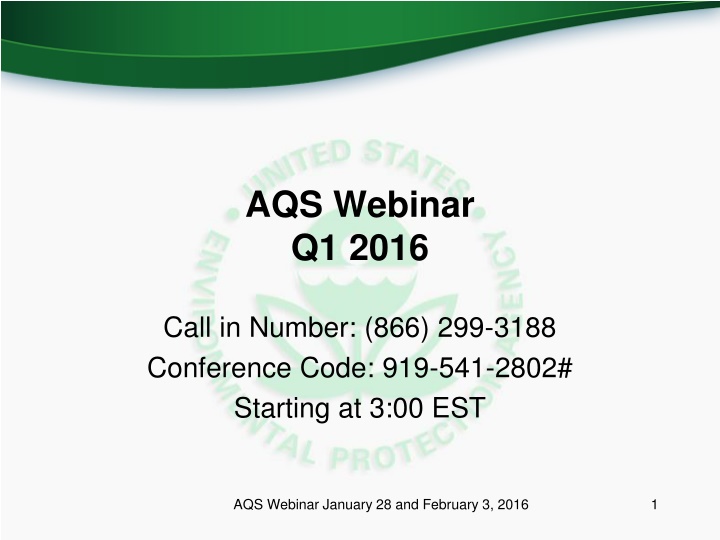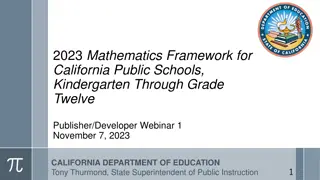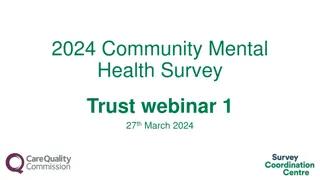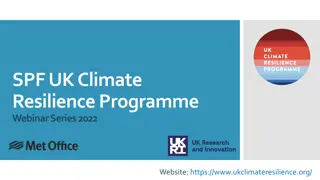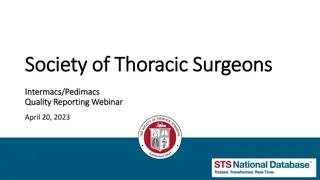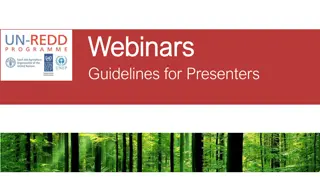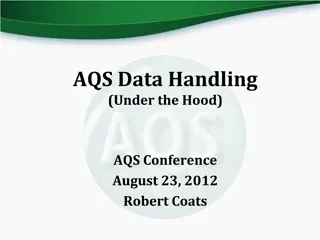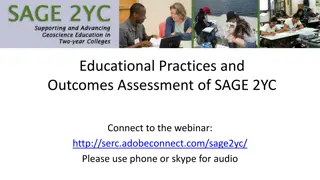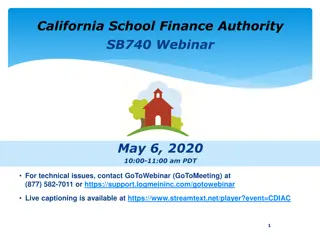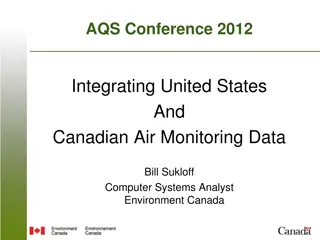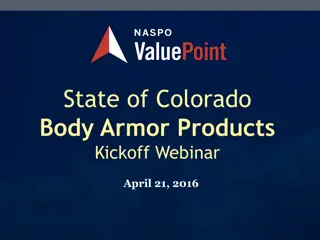AQS Webinar Q1 2016
Join the AQS webinar on January 28 and February 3, 2016, by dialing the call-in number (866) 299-3188 with the conference code 919-541-2802#. The webinar will commence at 3:00 PM EST, providing valuable insights and discussions. Don't miss this opportunity to engage with experts and gain valuable knowledge in the specified field. Mark your calendars and be part of an informative session to enhance your understanding and expand your knowledge base.
Download Presentation

Please find below an Image/Link to download the presentation.
The content on the website is provided AS IS for your information and personal use only. It may not be sold, licensed, or shared on other websites without obtaining consent from the author.If you encounter any issues during the download, it is possible that the publisher has removed the file from their server.
You are allowed to download the files provided on this website for personal or commercial use, subject to the condition that they are used lawfully. All files are the property of their respective owners.
The content on the website is provided AS IS for your information and personal use only. It may not be sold, licensed, or shared on other websites without obtaining consent from the author.
E N D
Presentation Transcript
AQS Webinar Q1 2016 Call in Number: (866) 299-3188 Conference Code: 919-541-2802# Starting at 3:00 EST AQS Webinar January 28 and February 3, 2016 1
Agenda Introduction and Webinar format. Review of changes in 2015 Planned Changes for 2016 Tutorials (in response to user requests) Question and Answer Time AQS Webinar January 28 and February 3, 2016 2
Changes in 2015 Miscellaneous bug fixes Batch load of all monitor metadata changes Primary Monitors Changes: Combine multiple filter-based samplers with offset. All criteria pollutants support primary monitors NAAQS Exclusions for all criteria pollutants using Exceptional Data Type ID Login with Exchange Network credentials New Census population data New EPA Website (TTN): https://www.epa.gov/aqs AQS Webinar January 28 and February 3, 2016 3
Planned changes for 2016 (1) Regulatory Updates New Ozone Standard Updates to 40 CFR Part 58 Certification Report (5-minute SO2 Completeness) National QA programs -- NPAP and PEP Technology Updates Discoverer Oracle Forms and Reports Java sunset AQS Webinar January 28 and February 3, 2016 4
2016 User / Ergonomic Changes Quarterly Webinars & Monitoring Conference Updating User Documentation and Training Self-service password reset Batch Load: Multiple files per zip archive Store agency contacts in AQS and automatic notifications Link AQS Method codes to Sampler/Analyzer Make and model Simplify Protocol handling Full support for Agency access control (Screening Groups) Web page of known bugs and status AQS Webinar January 28 and February 3, 2016 5
2016 Technology Updates Ad-Hoc Query Facility (Discoverer Replacement) Oracle Forms and Reports AQS Webinar January 28 and February 3, 2016 6
Miscellaneous Issues 2016 Monitoring Conference: https://aqs.epa.gov/aqsweb/2016_Conference.pdf How to get support: How to use AQS or code & format data AQS Team Monitoring Issues EPA Regional offices Example: Request a new Method code PC Issues (Including browsers): Local IT staff Note: Google Chrome not supported, and Firefox problematic AQS Webinar January 28 and February 3, 2016 7
Tutorials Site and Monitor Issues Creating Sites and Monitors QA Collocation and Composite Primary Monitor Period Monitor Metadata. Authentication Project: Logging on with your ENSC ID One off issues: RB Blanks Data Submissions, Qualifiers / Maintain Raw Data Form Data Completeness Additional Resources / Web Links AQS Webinar January 28 and February 3, 2016 8
Data Entry and Maintenance On-line maintain: Designed for editing one record at the time. Provides validation of each field as it is entered, and pick list of valid codes (e.g. Method Code) Validates all changes together on Save Batch Load Processes files of records (possibly thousands) Validation is iterative cycle Submit-Correct-Resubmit Tip:To create a new site or monitor, find one similar to the one you want to create, and 1) export it with AMP500, 2) use an external text editor to change the appropriate fields, and 3) submit via batch. AQS Webinar January 28 and February 3, 2016 9
Site Creation Notes Must fill in all items marked in bold on Basic Site Data tab of Maintain Site form, plus Owning Agency, which is not in Bold. In addition, Supporting Agency Role must be created for site on Agency Roles tab (To be discontinued) For Site to go production status, monitor must be created. (To be discontinued) Buttons (Check Completeness, Create Monitor) AQS Webinar January 28 and February 3, 2016 11
Check Completeness Maintain Site AQS Webinar January 28 and February 3, 2016 12
Monitor Creation Notes Must fill in all items marked in bold on Monitor Basic tab. Must also provide following data on other tabs SAMPLE PERIODS: Sampling Period TYPE ASSIGNMENT: Monitor Type NETWORK AFFLIATION: Monitor Network Code (NOT REQUIRED) AGENCY ROLES: Reporting Organization, PQAO. OBJECTIVES: Monitoring Objective METHODS: Method Code REQ FREQUENCIES: For some parameters. Buttons: Duplicate Monitor. AQS Webinar January 28 and February 3, 2016 13
Subordinate Fields for Monitor Creation (Part 1) Sample Periods (Required) Monitor Type Assignment (Required) Network Affiliation (Not Required) AQS Webinar January 28 and February 3, 2016 15
Subordinate Fields for Monitor Creation (Part 2) Agency Roles (Required) Monitoring Objective (Required) Monitor Method (Required) AQS Webinar January 28 and February 3, 2016 16
Demo: Setting Up New QA Collocation: Assumptions Assumptions You have three monitors (37-135-3335-88101-1,2, and 3) Monitor 1 is Current Primary, Monitor 2 is QA Collocated Monitor. You want to make Monitor 3 the new primary. AQS Webinar January 28 and February 3, 2016 17
Demo: Setting Up New QA Collocation: Steps (PART 1) 1) On Maintain Monitor Form, QA Collocation Tab, put an end date on the collocation period for the current Collocated Monitor (POC 2). 2) On Maintain Monitor Form, QA Collocation Tab, put an end date on the collocation period for the current Primary Monitor (POC 1). 3) On the Maintain Site Form, navigate to the Primary Monitor Periods tab, and put the same end date on the Primary Monitor Period that you used in Steps 1 and 2. AQS Webinar January 28 and February 3, 2016 18
Demo: Setting Up New QA Collocation: Steps (PART 2) 4) On the Maintain Site Form, navigate to the Primary Monitor Periods tab, and enter a new record for the Monitor you want to designated at the new Primary (POC 3). Make the begin date ONE DAY after the end date of the previous primary monitor period. 5) On Maintain Monitor Form, QA Collocation Tab, for the new Primary Monitor (POC 3), create a record with the same Begin Data you used in Step 4, and a value of Y in the primary sampler field. 6) Finally, On Maintain Monitor Form, QA Collocation Tab, for the Collocated Monitor (POC 2), create a record with the same Begin Data you used in Step 4, and a value of N in the primary sampler field. AQS Webinar January 28 and February 3, 2016 19
Demo: Setting Up Composite Primary: Assumptions Assumptions (37-135-3334-88101-1 and 2) Data collection on 1 in 3 schedule Using two filter based monitors Collect filters every six days. One monitor will be collected on the regulatory days specified on AMTIC calendar (show link) The other monitor will collect samples three days later. AQS Webinar January 28 and February 3, 2016 20
Demo: Setting Up Composite Primary: Steps STEPS 1) On Maintain Monitor Form for Primary Monitor, Go to Req Frequencies tab and enter 6 for Coll Freq Code, Begin Date from AMTIC calendar, and offset of 0 2) On Maintain Monitor Form for Secondary Monitor, Go to Req Frequencies tab and enter 6 for Coll Freq Code, Begin Date from AMTIC calendar, and offset of 3 3) On the Maintain Site Form, navigate to the Primary Monitor Periods tab, set the Composite Primary Tab to Y AQS Webinar January 28 and February 3, 2016 21
Demo: Setting Up Composite Primary: Impact on Design Value Calculations Design Value Calculated differently if you don t have composite primary. Don t Have Composite Primary Have Composite Primary Design Value is calculated as the 98th percentile. Design Value is calculated as the 98th percentile. Samples from the secondary monitor are considered extra samples and not included in Design Value calculation. Samples from the secondary monitor are combined with samples from the primary monitor and included in Design Value Calculation. Because only samples from primary monitor are included, the 98th percentile is the 1st Max. Because samples from both monitors are included, the 98th Percentile is the 2nd Max. AQS Webinar January 28 and February 3, 2016 22
Site and Monitor Metadata Site Monitor Monitor Basic (MA) Sample Period (MB) Monitor Type (MC) Monitor Agency Role (MD) Monitor Objective (ME) Monitor Sampling Schedule (MF) Monitor Tangent Road (MG) Monitor Obstruction (MH) Monitor Regulatory Compliance (MI) Monitor QA Collocation (MJ) Monitor Method (MM) Monitor Network Affiliation (MN) Primary Monitor Period (MO) Monitor Channel (MP) Monitor NAAQS Exclusion (MX) Basic Site Info (AA) Site Street (AB) Site Open Path (AC) Site Sampler (AD) Sampler Channel (AE) Primary Monitor Period (MO) AQS Webinar January 28 and February 3, 2016 23
AMP 500 Report, Text File, Header AQS Webinar January 28 and February 3, 2016 24
AMP 500 Report, Text File, Data for 37-135-3334 Site and Monitor AQS Webinar January 28 and February 3, 2016 25
Metadata Changes/New Metadata Monitor Type: Only administrative classification Monitor Network Affiliation: Network / Program for monitor (e.g. NCORE, PAMS) Monitor NAAQS Exclusion: Replaces non-regulatory type Monitor Collocation Period: Use instead of QA Collocated monitor type Monitor Method: Method Code for Monitor. AQS Webinar January 28 and February 3, 2016 26
2014 Changes: Monitor Types (1) Monitor Type is now only used for Administrative classification of a monitor (SLAMS, Tribal, SPM, Non-EPA Federal, Industrial, and Other) A monitor can only have one monitor type at the time. (i.e. to assign a new monitor type to an existing monitor, you must close the old one first.) AQS Webinar January 28 and February 3, 2016 27
Monitor Types (2) SLAMS: State or Local air monitoring stations for parameters (pollutants and/or meteorological data) addressed by 40 CFR Part 58. TRIBAL: Air monitoring stations operating under the authority of a Federally recognized tribal agency for parameters addressed by 40 CFR Part 58. SPECIAL PURPOSE: A monitor that an agency has designated as Special Purpose in its annual monitoring network plan for parameters addressed by 40 CFR Part 58. INDUSTRIAL: A monitor that is operated by a private industry entity rather than under the control of a State, Local, or Tribal government. EPA: A monitor that is operated by EPA or an EPA contractor for parameters addressed by 40 CFR Part 58. NON-EPA FEDERAL: A monitor operated by another Federal agency for parameters addressed by 40 CFR Part 58. OTHER: A monitor for a parameter not addressed by 40 CFR Part 58. (i.e. It will not be allowed for criteria pollutants or other parameters associated with a monitoring network such as NCORE, PAMS or NATTS.) AQS Webinar January 28 and February 3, 2016 28
Monitor Network Affiliation (New 2014) Name of the network or program of the monitor (e.g. NCORE, NATTS, PAMS, CSN STN, IMPROVE, CASTNET, PSD, SCHOOL AIR TOXICS, TRENDS SPECIATION, NEAR ROAD, CSN SUPPLEMENTAL, SUPPLEMENTAL SPECIATION) Previously coded under monitor type. May have more than one value at the time or no value (Example: SLAMS criteria monitors often have no network affiliation) Coded as MN batch transaction AQS Webinar January 28 and February 3, 2016 29
NAAQS Exclusion (New 2014) Indicated that the monitor should be excluded from NAAQS determinations (Design Value calculations) Replaces non regulatory monitor type Coded as MX batch transaction AQS Webinar January 28 and February 3, 2016 30
QA Collocation Setup 40 CFR Part 58 Appendix A requires QA Collocation for certain pollutants and methods QA collocation is set up on either the Maintain Monitor form QA Collocation tab or the MJ Batch transaction. Each monitor of the QA Collocation pair must be set up separately; i.e. you must query each monitor on the Maintain form and tell AQS if it is the primary or collocated member of the pair, or submit two MJ transactions. For combinable parameters the primary for QA collocation should be the monitor designated as primary for NAAQS determinations (not presently enforced by AQS) Important: Only set up the QA monitor as collocated ; do not set up other non-primaries on this form. AQS Webinar January 28 and February 3, 2016 31
Monitor Method The Monitor Method is the method of collection and analysis implemented by an AQS monitor for a period of time. Makes the link between AQS monitors and samplers in the real-world stronger. Utilized for validation of Raw and QA data. New: Non FRM/FEM methods will not be allowed for regulatory monitors. Encoded in AQS a batch MM transaction. AQS Webinar January 28 and February 3, 2016 32
New Batch Transactions MM Monitor Method MJ - Monitor Collocation Period MN Monitor Network Affiliation MO Primary Monitor Period MX Monitor NAAQS Exclusion See https://aqs.epa.gov/aqsweb/documents/T ransactionFormats.html Note: Each transaction has a corresponding Maintain Form Tab. AQS Webinar January 28 and February 3, 2016 33
You can also change either your AQS or EN password using the Admin Security form EN Password change requires old password, AQS Password DOES not. AQS Webinar January 28 and February 3, 2016 35
Authentication Notes Use your ENSC (Exchange Network Services Center ID). https://enservices.epa.gov/login.aspx Same ID used when data submitted for load to AQS. Can still use your AQS ID. Can change either ENSC or AQS password. ENSC password change required old EN password. AQS Webinar January 28 and February 3, 2016 36
Blanks for Criteria Pollutants: (RB Transactions) What is a blank: It is a filter that has not been used to collect a sample. Its value is the mass of the pollutant on the filter. Issue: Units need to be in mass units, not concentration units. X AQS Webinar January 28 and February 3, 2016 37
Qualifiers can now be directly applied to Raw Data Records via Maintain Raw form. AQS Webinar January 28 and February 3, 2016 38
When it comes to data completeness, one of these things (AMP430, Data Completeness Report) is not like the others (AMP450, Quick look Report and AMP480, Design Value Report) AMP430 calculates completeness on seasonal basis i.e. length of time specified as monitor s sample. period. Other reports calculate completeness on a regulatory basis ..a full calendar year. Example: If you have a six month sampling period and six months of observations, your completeness would be 100% on the AMP430 and 50% on the other reports. AQS Webinar January 28 and February 3, 2016 39
Additional Resources TOPIC Creating Sites RESOURCE AQS Users Guide Pages 61- 66 AQS Users Guide Pages 67- 70 AQS Transaction Formats URL http://www.epa.gov/sites/production/files/2015- 10/documents/aqs_user_guide_2015.pdf See URL under Creating Sites Creating Monitors QA Collocation, New Monitor Metadata Qualifiers https://aqs.epa.gov/aqsweb/documents/Transacti onFormats.html AQS Users Guide Pages 72- 78 See URL under Creating Sites RB Transactions AQS Transaction Formats See URL under QA Collocation AQS Webinar January 28 and February 3, 2016 40
Questions? 2/19/2025 AQS Air Quality System 41