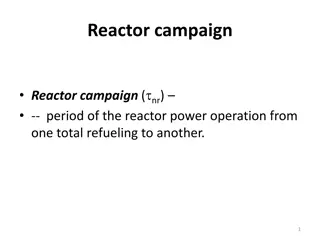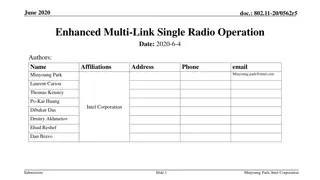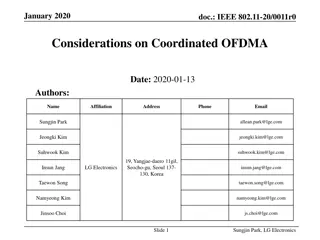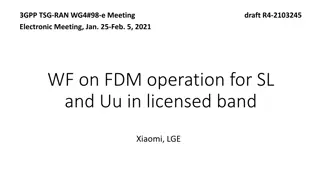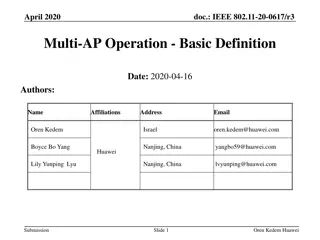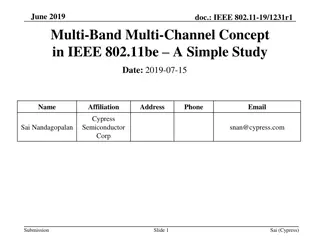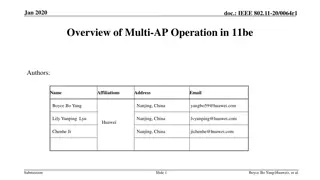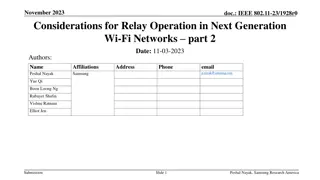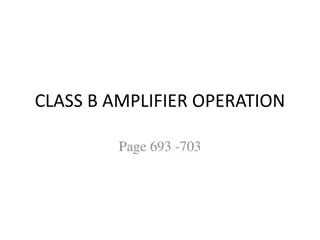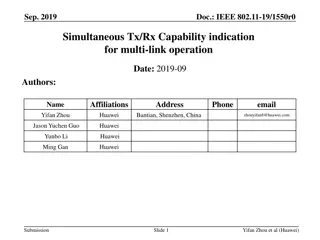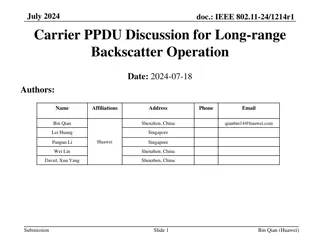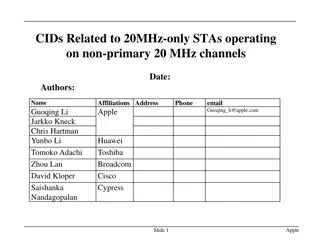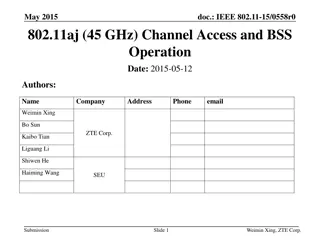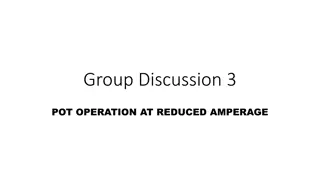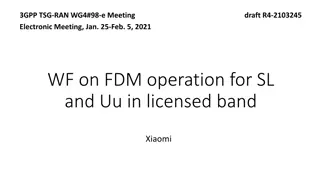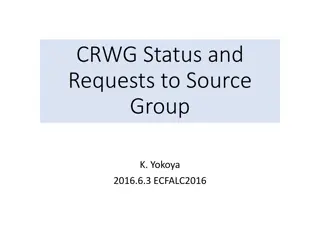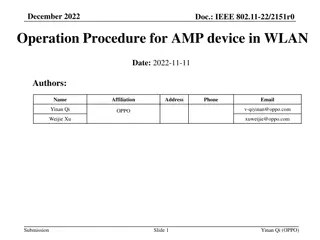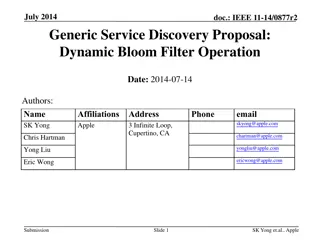AndesBoardFarm Operation Guide with AndeSight V5.2.0
This comprehensive operation guide provides step-by-step instructions on setting up AndesBoardFarm with AndeSight V5.2.0, connecting demo projects, accessing reference documents, logging in, claiming boards, burning bitmaps, launching ICEman, and more. Follow along to drive innovations efficiently.
Download Presentation

Please find below an Image/Link to download the presentation.
The content on the website is provided AS IS for your information and personal use only. It may not be sold, licensed, or shared on other websites without obtaining consent from the author.If you encounter any issues during the download, it is possible that the publisher has removed the file from their server.
You are allowed to download the files provided on this website for personal or commercial use, subject to the condition that they are used lawfully. All files are the property of their respective owners.
The content on the website is provided AS IS for your information and personal use only. It may not be sold, licensed, or shared on other websites without obtaining consent from the author.
E N D
Presentation Transcript
AndesBoardFarm Operation Guide with AndeSight V5.2.0 Driving Innovations WWW.ANDESTECH.COM
Outline Setup AndesBoardFarm Setup AndeSight to connect AndesBoardFarm Demo Project Operations with AndesBoardFarm Confidential 2 Driving Innovations
Reference Documents Keyword AndesBoardFarm AndeSight_STD_v5.2_IDE_User_Manual_UM257_V1.1pdf For UI mode connection AndeSight_v5.2_BSP_User_Manual_UM263_V1.1.pdf For console mode connection Confidential 3 Driving Innovations
Setup AndesBoardFarm WWW.ANDESTECH.COM
AndesBoardFarm Login Connect to https://fpga.andestech.com click the user icon at top-right corner to login Confidential 5 Driving Innovations
Claim Board (1/2) Boards -> All boards Claim Board Select an idle board and click the Claim button. Confidential 6 Driving Innovations
Claim Board (2/2) Enter Boards -> My Boards Confidential 7 Driving Innovations
Burn Bitmap (1/2) Click the button below Bitmap Item Choose bitmap file from Default bitmap list Confidential 8 Driving Innovations
BoardFarm Burn Bitmap (2/2) The original button will turn into a yellow progress bar with ETA, and check notifications will show. check Check the notification, then the button will turn green Confidential 9 Driving Innovations
BoardFarm Launch ICEman(1/2) Launch ICEman (V5 AndesCore Flags: -Z v5 -H) -H: Reset and Holt while ICE startup Connect Console Download Key file(bfkey) to AndeSight workspace Confidential 10 Driving Innovations
BoardFarm Launch ICEman(2/2) Create or modify config.client file in <AndeSight folder>\utils\bfproxy\ folder. Copy string in Key file(bfkey) to config.client file. # Secure Channel secureproxy.mode = client secureproxy.key = 7f16d482-7694-5578-b4f0-fd22a49c7b06 secureproxy.localPort = 9900 secureproxy.remoteHost = fpga.andestech.com secureproxy.remotePort = 10444 secureproxy.sshPort = 9999 secureproxy.sshUser = tunnelBFuser secureproxy.sshPassword = f9863c61-3570-4cfe-a05e-777186bfddd1 secureproxy.remoteSshServer = 443 Now AndesBoardFarm is ready to use. Confidential 11 Driving Innovations
Setup AndeSight to connect AndesBoardFarm WWW.ANDESTECH.COM
AndesBoardFarm Connection Configuration Check AndesBoardFarm connection configuration. If none, new one with following settings. Confidential 13 Driving Innovations
New AndesBoardFarm Proxy New a proxy with following settings Confidential 14 Driving Innovations
Demo Project Operations with AndesBoardFarm WWW.ANDESTECH.COM
Import Demo Project Confidential 16 Driving Innovations
Set Chip Profile and Connection Right-click on project Confidential 17 Driving Innovations
Build Project Right-click on project Confidential 18 Driving Innovations
Debug Project Right-click on project Confidential 19 Driving Innovations
Debug Project (cont.) MCU Program Debug For more settings Right-click on project Confidential 20 Driving Innovations
Connect Terminal Check UART port Move mouse to here Confidential 21 Driving Innovations
Release Board Click the Release button below Action Item to release the current board after terminating the project. Confidential 22 Driving Innovations
Confidential 23 Driving Innovations
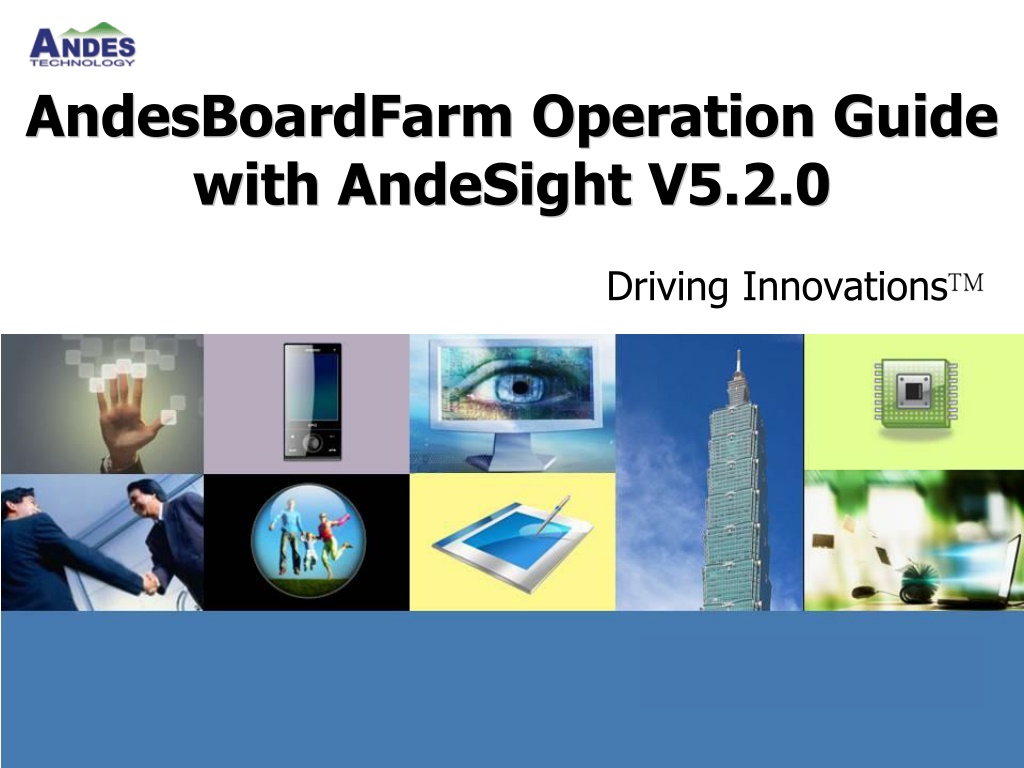
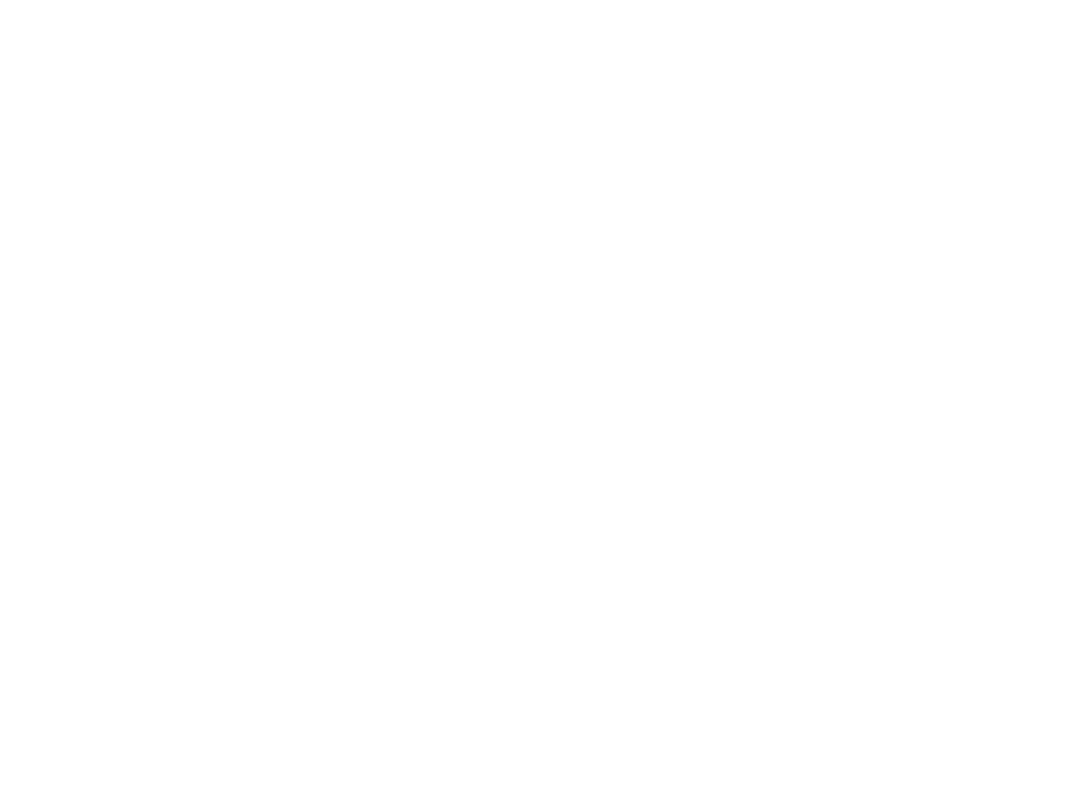 undefined
undefined


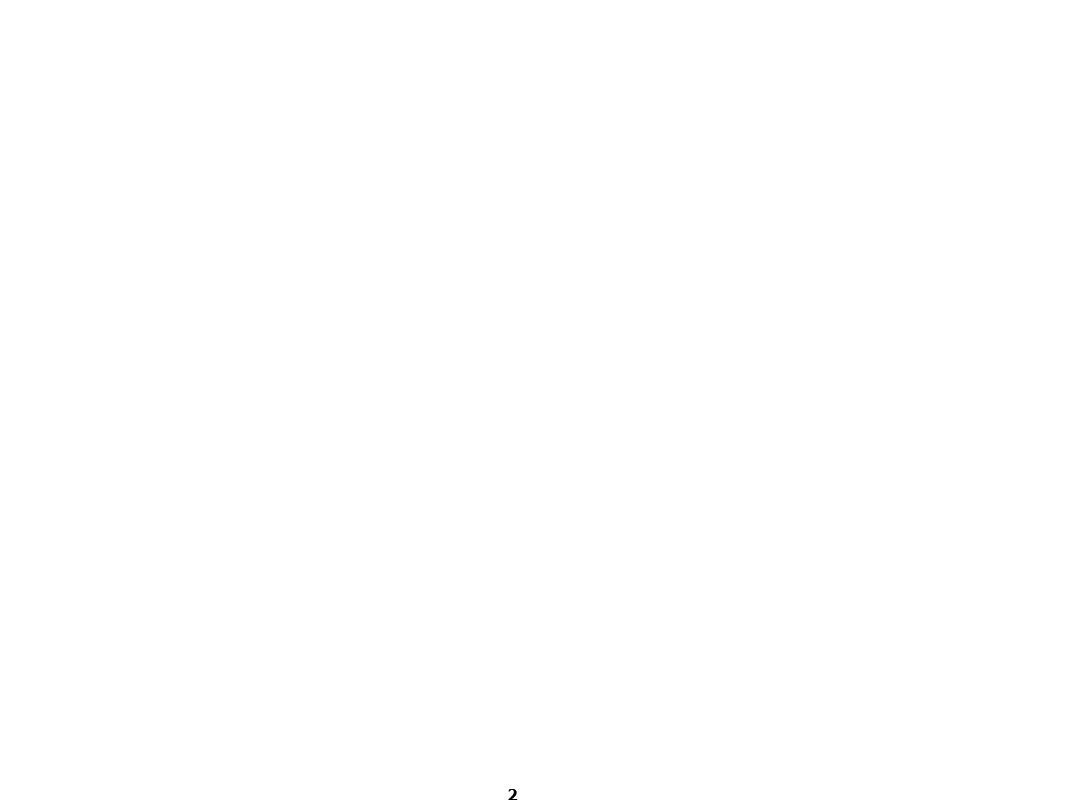






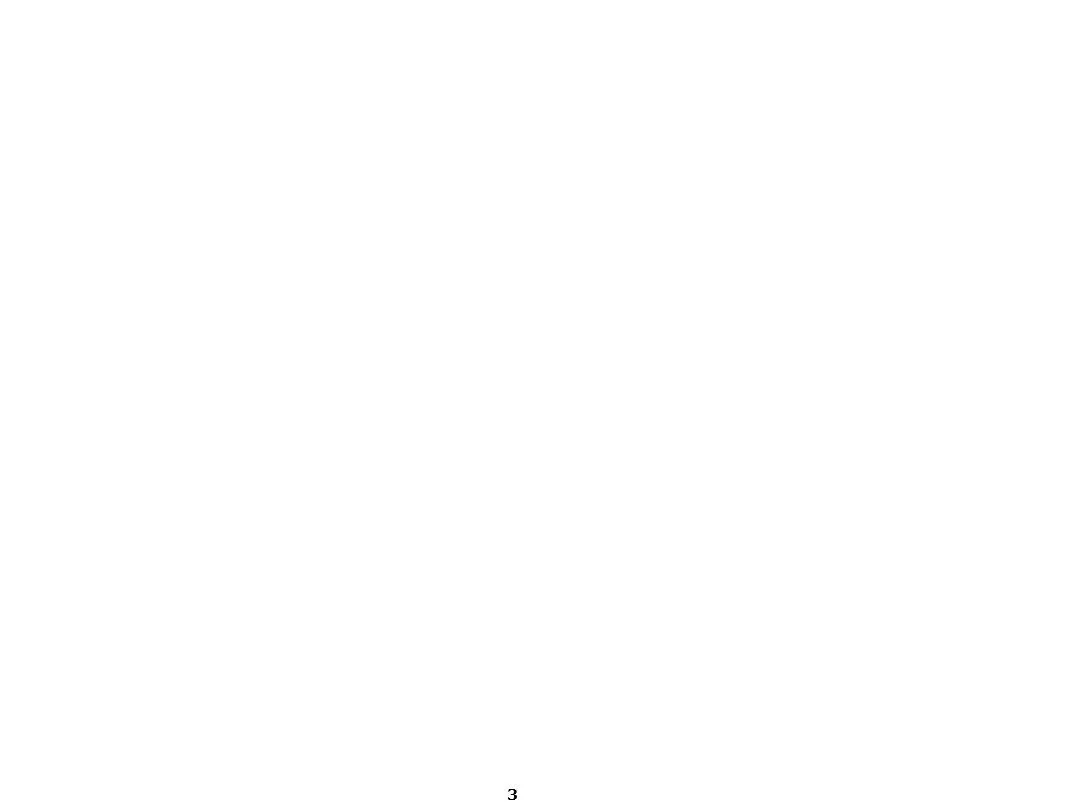

![❤Book⚡[PDF]✔ The Apollo Guidance Computer: Architecture and Operation (Springer](/thumb/21611/book-pdf-the-apollo-guidance-computer-architecture-and-operation-springer.jpg)