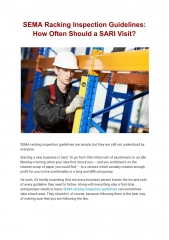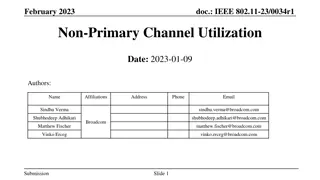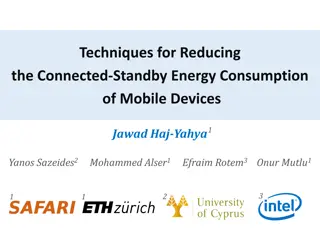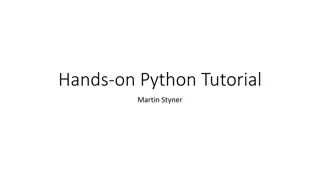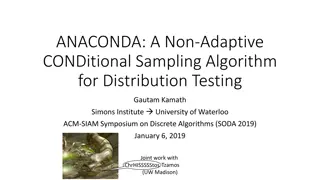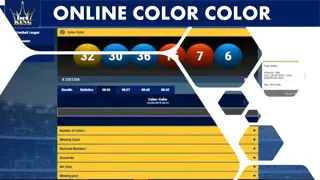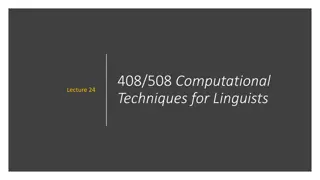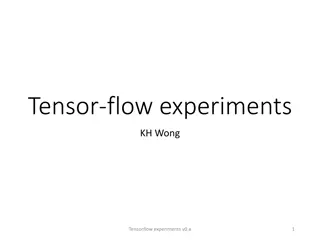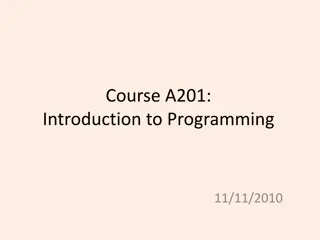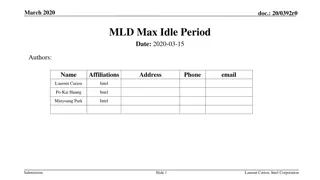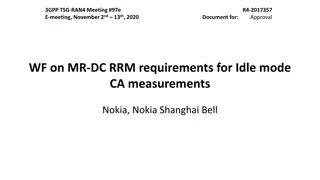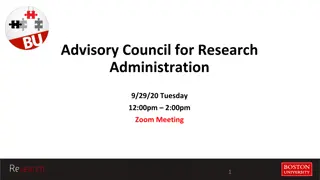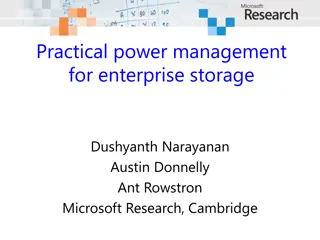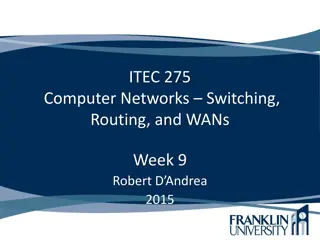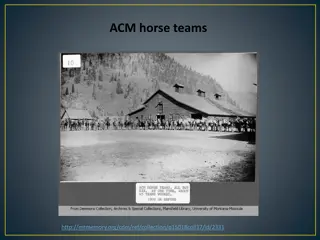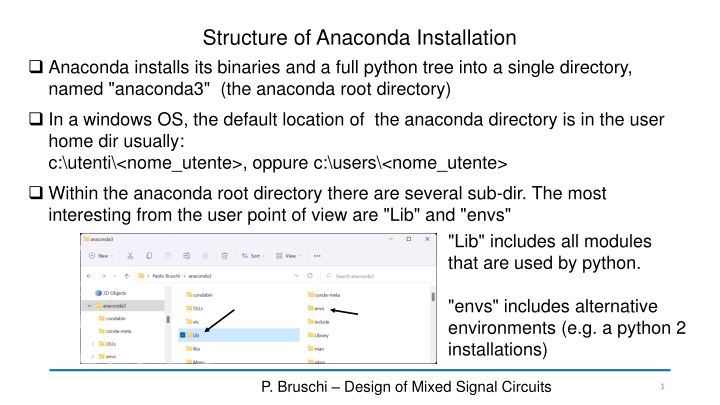
Anaconda Installation Guide for Windows Users
"Learn how to efficiently install and use Anaconda on a Windows OS, including the directory structure, key subdirectories like Lib and envs, and various tools like Spider, Anaconda Prompt, and Idle. Enhance your Python development experience with Anaconda tools tailored for scientists and data analysts."
Download Presentation

Please find below an Image/Link to download the presentation.
The content on the website is provided AS IS for your information and personal use only. It may not be sold, licensed, or shared on other websites without obtaining consent from the author. If you encounter any issues during the download, it is possible that the publisher has removed the file from their server.
You are allowed to download the files provided on this website for personal or commercial use, subject to the condition that they are used lawfully. All files are the property of their respective owners.
The content on the website is provided AS IS for your information and personal use only. It may not be sold, licensed, or shared on other websites without obtaining consent from the author.
E N D
Presentation Transcript
Structure of Anaconda Installation Anaconda installs its binaries and a full python tree into a single directory, named "anaconda3" (the anaconda root directory) In a windows OS, the default location of the anaconda directory is in the user home dir usually: c:\utenti\<nome_utente>, oppure c:\users\<nome_utente> Within the anaconda root directory there are several sub-dir. The most interesting from the user point of view are "Lib" and "envs" "Lib" includes all modules that are used by python. "envs" includes alternative environments (e.g. a python 2 installations) P. Bruschi Design of Mixed Signal Circuits 1
Possible ways to use Anaconda: the Spider The easiest way to use Anaconda to develop and run python programs is through the "Spider" program. Spider is an IDE (Integrated Development Environment) explicitly written for scientists and data analysts. For more information see: https://www.spyder-ide.org/ Interactive console: directly run simple python statements and show results and execute python programs) File editor (load, create, save Anaconda entry in the Start Menu (Windows 11) Spider P. Bruschi Sensor Systems 2
The "Anaconda Prompt" The anaconda prompt is a standard windows shell ("cmd window") customized with all required anaconda paths. It can be used to launch anaconda ("conda") commands such: Anaconda entry in the Start Menu (Windows 11) >conda install module_name Prompt Installs "module_name" python module. Anaconda comes with a huge set of modules, but some specialized ones can be missing. >conda list Shows the complete list of installed modules and their version The Anaconda prompt can be used also to manage environments, if we want different configurations, such as having also a Python 2 environment for back-compatibility. The default environment is called "base" and is created when Anaconda is installed. P. Bruschi Sensor Systems 3
A fast way to use Anaconda: the Idle environment Idle is the standard editor that comes with a basic Python installation. It is less integrated than Spider, but it is much faster to start and simpler to use, especially when editing several modules at the same time. It comes also with Anaconda but needs a few operation to get it fully functional and integrated with the Anaconda modules. There are two possible Idle windows: The Idle editor (a simple text editor with syntax coloring customized for python). A program can be directly run from the editor window. The idle shell: it is the interactive windows where python commands can be executed. It is automatically opened when a program is executed from the Idle editor window. P. Bruschi Sensor Systems 4
Example of idle windows Idle editor window. It is possible to have an arbitrary number of editor windows opened in the desktop. Idle shell window opened after executing the program in the editor window. Additional commands were executed interactively P. Bruschi Sensor Systems 5
How to access the Idle editor from the Anaconda installation In a standard native python installation, Idle becomes the default editor. Generally, windows is instructed to assign any file ending with ".py" to Idle This does not occur if python is installed through the Anaconda distribution. A few additional steps are required. 1. Create a batch file that adds the Anaconda path to the standard windows path 2. Insert a line that calls the Idle program. Since Idle is completely written in Python, this means invoking the python interpreter to execute the idle module. 3. Instruct Windows to use the created batch file to open all files ending with the extension .py P. Bruschi Sensor Systems 6
The easiest way: download the predefined batch file and modify it Download the idle_py3.bat batch file from: http://docenti.ing.unipi.it/~a008309/mat_stud/Sensor_Systems/python/ To download the file, right click on the file in the browser and choose "save link as" Important! If anaconda is really installed in your windows user home dir, the batch should work with no modifications. Just double click on in to see if the Idle shell opens correctly. Otherwise, the correct anaconda home-dir should be set. The batch file can be opened with a text editor (notepad is ok, best is notepad++). Locate the following instruction in the batch file: This is the path of the user home dir. Replace these two with the actual path set ana_home=%homedrive%%homepath%\anaconda3 This is the path of the user home dir This is the disk where the user directory is located (e.g. c: ) P. Bruschi Sensor Systems 7
Complete idle_py3.bat file @echo off rem **** Check that anaconda is actually installed into the user home dir rem **** and that the name of the anaconda install dir is correct rem **** For different environment (envs) than the default one: rem **** Set ana_home to the home of the environment (generally located in the envs subdir) set ana_home=%homedrive%%homepath%\anaconda3 set idle_home=%ana_home%\Lib\idlelib rem **** Add required entries to the windows path set Ana_path=%ana_home%;%ana_home%\Library\mingw-w64\bin;%ana_home%\Library\usr\bin set Ana_path=%Ana_path%;%ana_home%\Library\bin;%ana_home%\Scripts;%ana_home%\bin;%ana_home%\condabin set PATH=%Ana_path%;%PATH% rem you can add a path to user directories where you want to put some personal modules rem that you want python to search for rem just set the varieble PYTHONPATH to your custom library path start "IDLE" "%ana_home%\pythonw.exe" "%idle_home%\idle.pyw" %1 %2 %3 %4 %5 %6 %7 %8 P. Bruschi Sensor Systems 8
How to instruct windows to open python (.py) files with the batch file First of all, save the idle_py3.bat file in a directory of your choice. Use a directory that you can locate easily. Prefer a directory on your local file system, not a cloud location (Dropbox, Google Drive, OneDrive ...). Create a file with the extension ".py". You can download the scientific_imports.py from the same location than the batch file. Go over the .py file and right-click on it to reach the "open with ..." entry. In windows 11, the menu that appears with a right-click on a file is restricted. To see the full menu, choose "Show more options" from the initial menu entries In the "open with" menu, select the option "Always use this app to open files" and then choose "more apps" and after that " "look for another app in the PC". This let you browse in the pc file system until you find and select the idle_py3.bat batch file. After this, it should be possible to open python files just double-clicking on it. P. Bruschi Sensor Systems 9