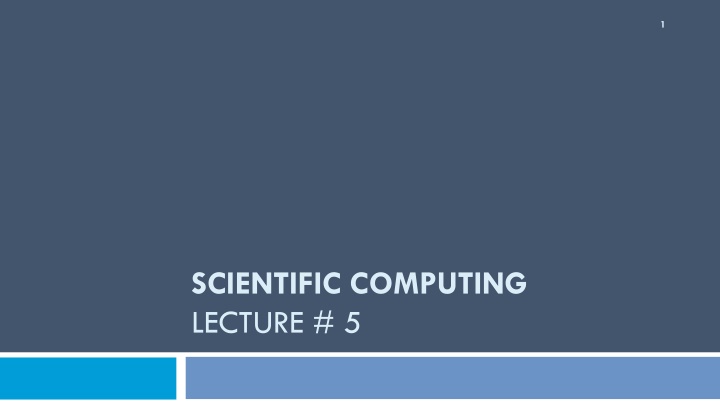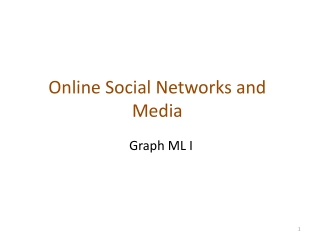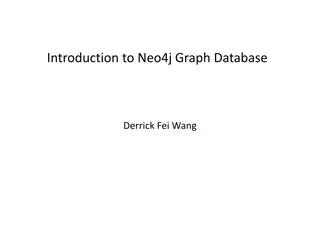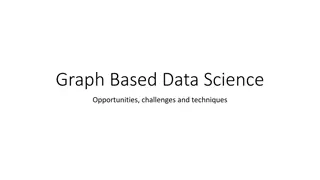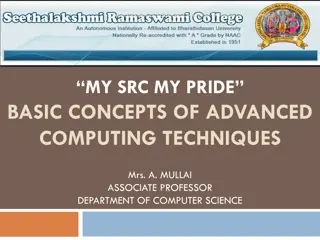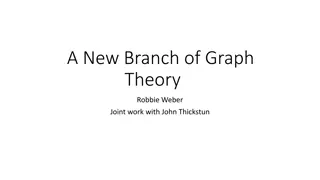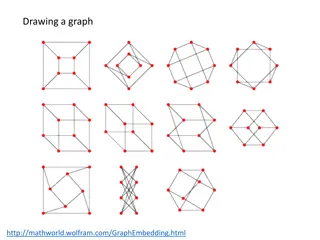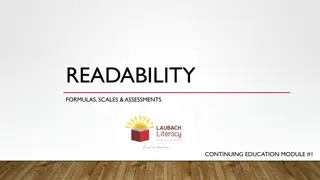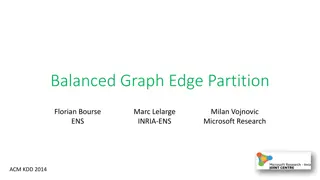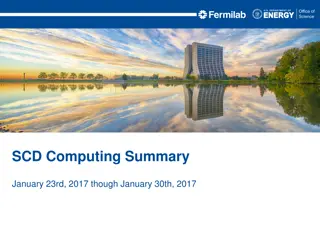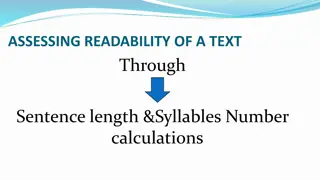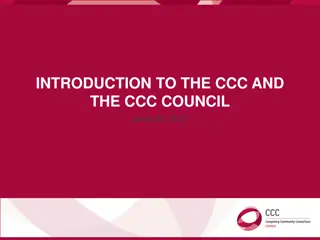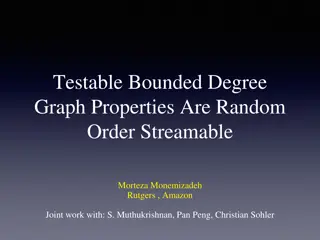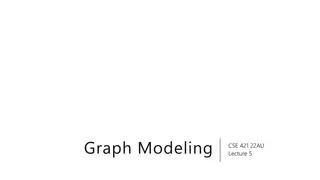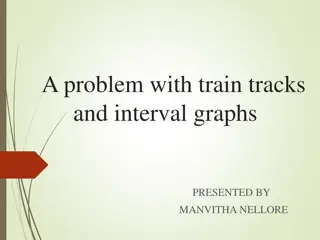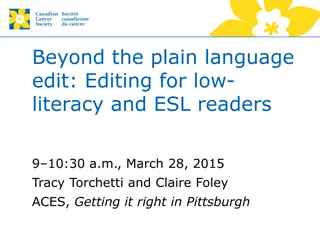Advanced Techniques for Enhancing Graph Readability in Scientific Computing Lecture
Explore the step-by-step process of improving the readability of X-Y plots in scientific computing lectures. Learn how to add meaningful titles, labels, grids, and customize line styles to enhance visualization. Follow along as the rocket trajectory example is transformed from a basic plot to a refined representation with clear data points and presentation. Elevate your graphing skills with these advanced techniques.
Download Presentation

Please find below an Image/Link to download the presentation.
The content on the website is provided AS IS for your information and personal use only. It may not be sold, licensed, or shared on other websites without obtaining consent from the author.If you encounter any issues during the download, it is possible that the publisher has removed the file from their server.
You are allowed to download the files provided on this website for personal or commercial use, subject to the condition that they are used lawfully. All files are the property of their respective owners.
The content on the website is provided AS IS for your information and personal use only. It may not be sold, licensed, or shared on other websites without obtaining consent from the author.
E N D
Presentation Transcript
1 SCIENTIFIC COMPUTING LECTURE # 5
Plotting Basic X-Y Plotting Line Specification Options Combining two graphs The figure window
Basic X-Y Plotting >> time = 0:0.5:5; >> height = (2.13 * time .^ 2 - 0.13 * time .^ 4 + 0.000034 * time .^ 4.752); >> plot(time,height); Neat! But not very readable. A window pops up with the graph is it 3
Give it a name >> time = 0:0.5:5; >> height = (2.13 * time .^ 2 - 0.13 * time .^ 4 + 0.000034 * time .^ 4.752); >> plot(time,height); >> title('Rocket Trajectory'); 4
And make it readable >> time = 0:0.5:5; >> height = (2.13 * time .^ 2 - 0.13 * >> plot(time,height); time .^ 4 + 0.000034 * time .^ 4.752); >> title('Rocket Trajectory'); >> xlabel('Time'); >> ylabel('Height'); 5
Add a grid to trace x and y coordinates >> time = 0:0.5:5; >> height = (2.13 * time .^ 2 - 0.13 * time .^ 4 + 0.000034 * time .^ 4.752); >> plot(time,height); >> title('Rocket Trajectory'); >> xlabel('Time'); >> ylabel('Height'); >> grid Rocket hits the ground (height = 0) approximately at time = 4 seconds 6
Change the look of the graph >> time = 0:0.5:5; >> height = (2.13 * time .^ 2 - 0.13 * time .^ 4 + 0.000034 * time .^ 4.752); >> plot(time,height, -- ); >> title('Rocket Trajectory'); >> xlabel('Time'); >> ylabel('Height'); Added a format field. - - means dashed line 7
Change the look of the graph >> time = 0:0.5:5; >> height = (2.13 * time .^ 2 - 0.13 * time .^ 4 + 0.000034 * time .^ 4.752); >> plot(time,height, *- ); >> title('Rocket Trajectory'); >> xlabel('Time'); >> ylabel('Height'); Solid graph line and * to mark data points 8
Change the look of the graph >> time = 0:0.5:5; >> height = (2.13 * time .^ 2 - 0.13 * time .^ 4 + 0.000034 * time .^ 4.752); >> plot(time,height, * ); >> title('Rocket Trajectory'); >> xlabel('Time'); >> ylabel('Height'); * to mark datapoints no graph line 9
Line Specification Options b blue g green r red c cyan m magenta y yellow s square k black w white Line color . point o circle x x-mark -. dashdot + plus * star (none) no line - solid : dotted -- dashed d diamond v triangle (down) ^ triangle (up) < triangle (left) > triangle (right) p pentagram h hexagram Line type Marker 10 10
Combining two graphs >> time = 0:0.5:5; >> height1 = (2.13 * time .^ 2 - 0.13 * time .^ 4 + 0.000034 * time .^ 4.752); >> height2 = 2.13 * time .^ 1.7 - 0.13 * time .^ 4 + 0.000034 * time .^ 4.752; >> plot(time,height1,time,height2); >> title('Rocket Trajectory'); >> xlabel('Time'); >> ylabel('Height'); plot(x1,y1,x2,y2, .) Every pair of parameters represents a graph. 11
Another way to combine graphs >> time = 0:0.5:5; >> height1 = (2.13 * time .^ 2 - 0.13 * time .^ 4 + 0.000034 * time .^ 4.752); >> height2 = 2.13 * time .^ 1.7 - 0.13 * time .^ 4 + 0.000034 * time .^ 4.752; >> TwoHeights = [height1; height2]; >> plot(time,TwoHeights); >> title('Rocket Trajectory'); >> xlabel('Time'); >> ylabel('Height'); >> legend('rocket1','rocket2'); >> grid Combine 2 vectors for y and send them to be plotted against the same x 12
The figure window You can save the graph as an image (to insert in any document) through the figure window that pops up when you execute a graph command 13
The figure window You can also manipulate the graph through the menus provided 14
The figure window You can also manipulate the graph through the menus provided 15