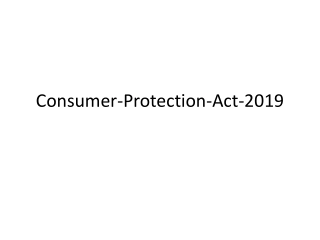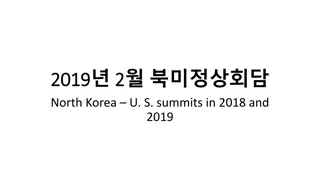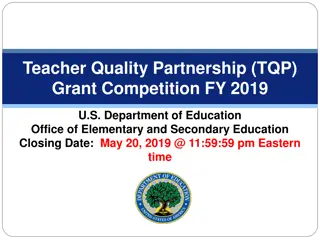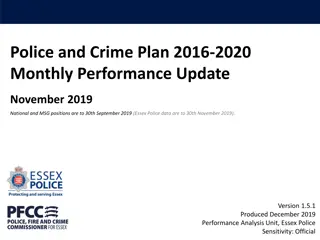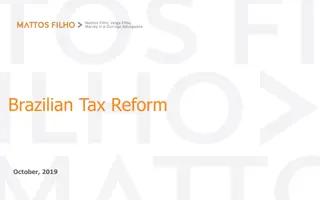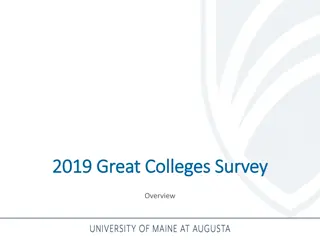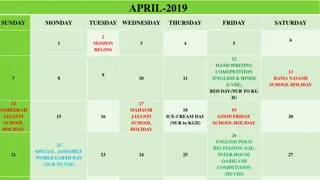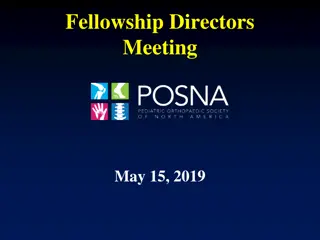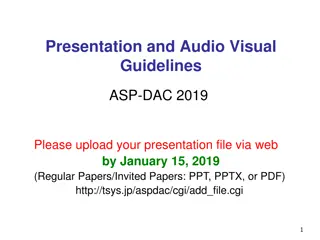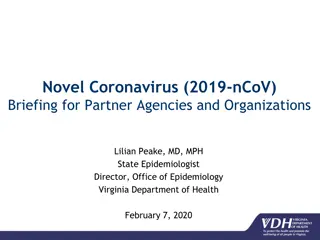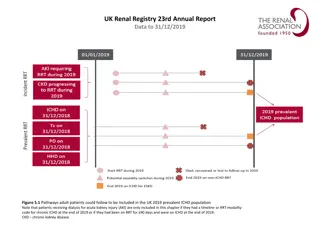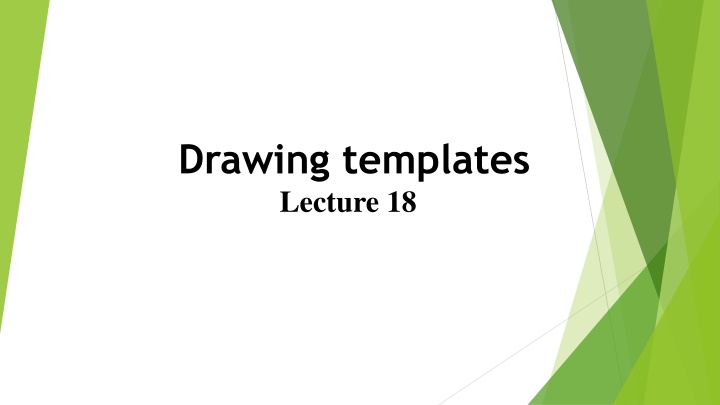
Advanced Techniques for CAD Template Customization
Discover how to enhance your AutoCAD templates by adjusting settings such as limits, grid display, snap modes, and more. Learn to add features like text styles and dimension styles to improve your drafting efficiency. Follow step-by-step instructions to customize your CAD template for optimal drawing creation. Ensure template management for collaborative work by saving templates effectively.
Download Presentation

Please find below an Image/Link to download the presentation.
The content on the website is provided AS IS for your information and personal use only. It may not be sold, licensed, or shared on other websites without obtaining consent from the author. If you encounter any issues during the download, it is possible that the publisher has removed the file from their server.
You are allowed to download the files provided on this website for personal or commercial use, subject to the condition that they are used lawfully. All files are the property of their respective owners.
The content on the website is provided AS IS for your information and personal use only. It may not be sold, licensed, or shared on other websites without obtaining consent from the author.
E N D
Presentation Transcript
Drawing templates Lecture 18
Drawings were constructed in the template acadiso.dwt , which loaded when AutoCAD was opened. The default acadiso template has been amended to Limits set to 420,297 (coordinates within which a drawing can be constructed), Grid Display set to 10 , Snap Mode set to 5 , and the drawing area Zoomed to All . Throughout this book most drawings will be based on an A3 sheet, which measures 420 units by 297 units (the same as Limits ).
N o t e A s mentioned , if others are using the computer on which drawings are being constructed, it is as well to save the template being used to another fi le name or, if thought necessary, to a fl oppy disk. A fi le name My_template.dwt , as suggested earlier, or a name such as book_template , can be given.
Adding features to the template Four other features will now be added to our template: Text style set in the Text Style dialog. Dimension style set in the Dimension Style Manager dialog. Shortcutmenu variable set to 0 . Layers set in the Layer Properties Manager dialog.
Setting Text Zoom, Pan and templates 81 CHAPTER 4 1. At the command line: Command: enter st (Style) right-click 2. The Text style dialog appears .In the dialog, enter 6 in the Height fi eld. Then left-click on Arial in the Font name popup list. Arial font letters appear in the Preview area of the dialog. 3. Left-click the New button and enter Arial in the New text style sub-dialog which appears ,and click the OK button.
4. Left-click the Set Current button of the Text Style dialog. 5. Left-click the Close button of the dialog.
Setting dimension style The Dimensions Style Manager dialog