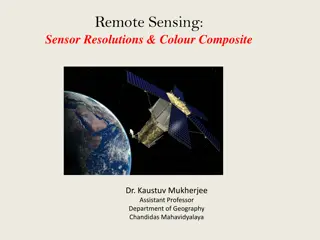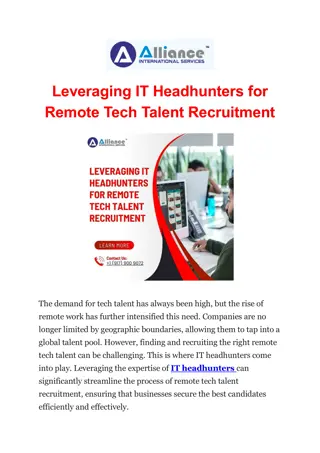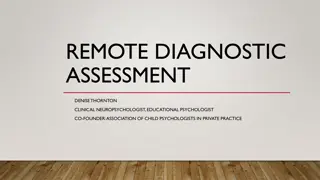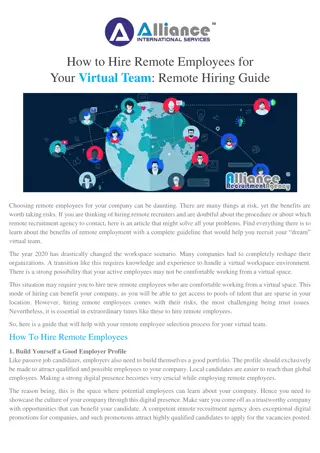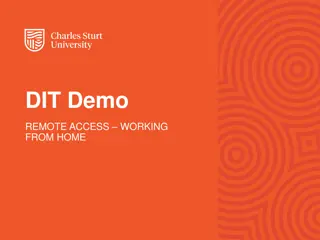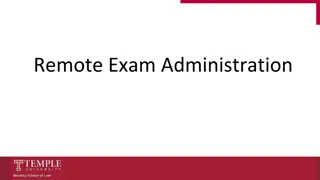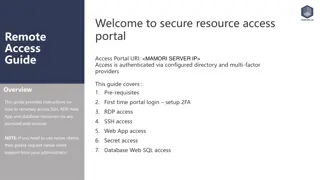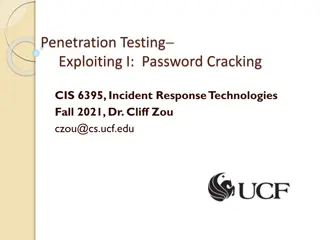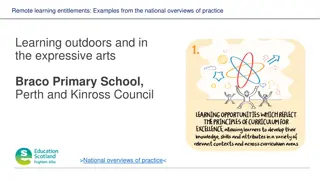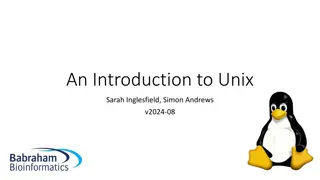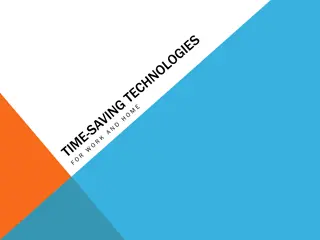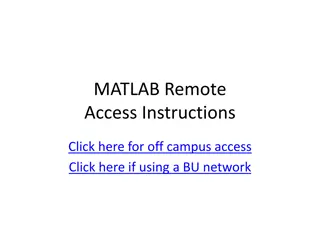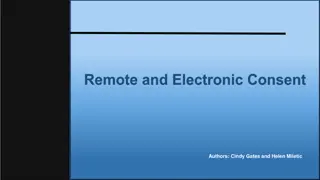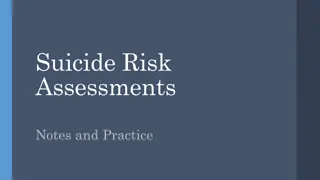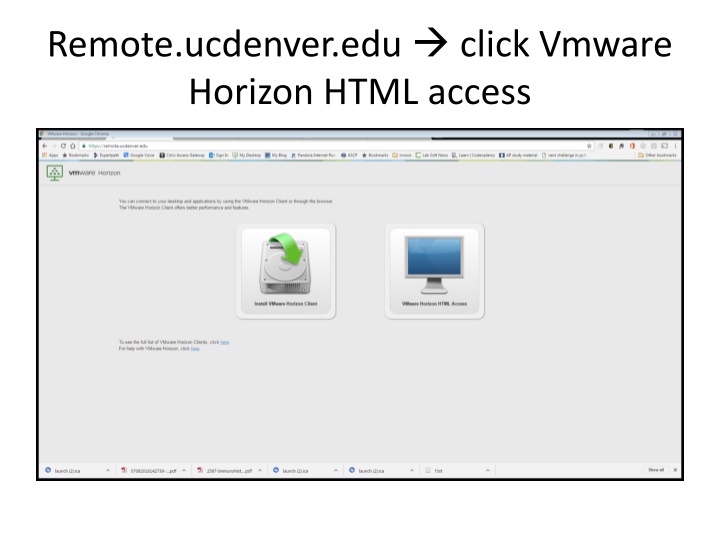
Accessing VMware Horizon via Remote Desktop at UCDenver
"Learn how to securely access VMware Horizon through Remote Desktop on UCDenver's platform. Follow the step-by-step guide provided to log in, make necessary changes, and navigate effortlessly. Enhance your remote working experience today."
Download Presentation

Please find below an Image/Link to download the presentation.
The content on the website is provided AS IS for your information and personal use only. It may not be sold, licensed, or shared on other websites without obtaining consent from the author. If you encounter any issues during the download, it is possible that the publisher has removed the file from their server.
You are allowed to download the files provided on this website for personal or commercial use, subject to the condition that they are used lawfully. All files are the property of their respective owners.
The content on the website is provided AS IS for your information and personal use only. It may not be sold, licensed, or shared on other websites without obtaining consent from the author.
E N D
Presentation Transcript
Remote.ucdenver.edu click Vmware Horizon HTML access
Click the windows icoon in corner and go to This PC
This will display Drives, go to exchange like normal