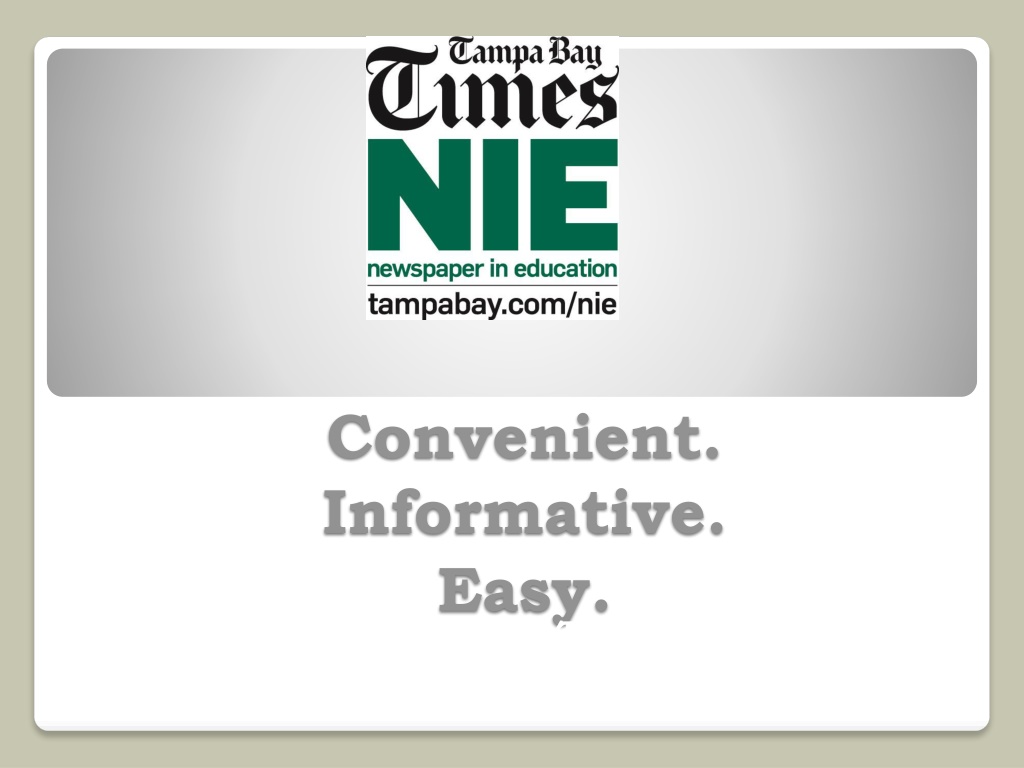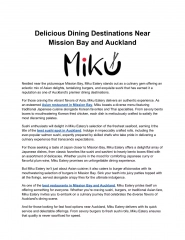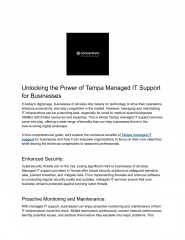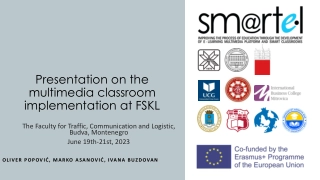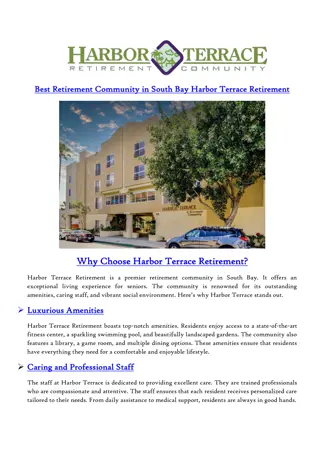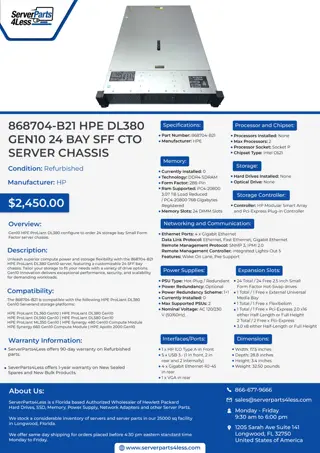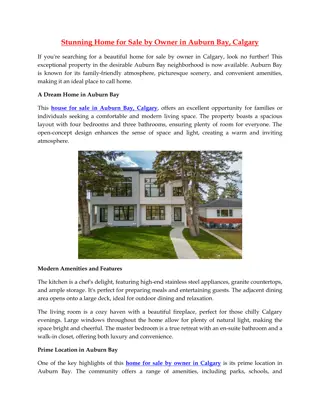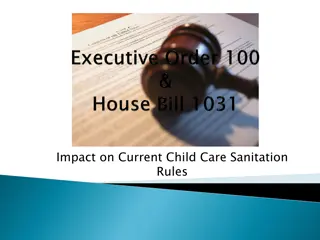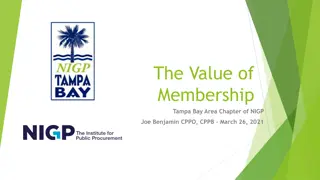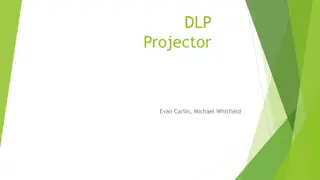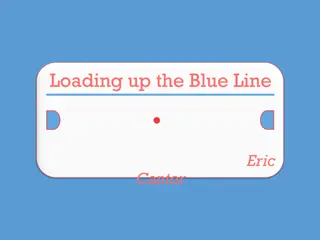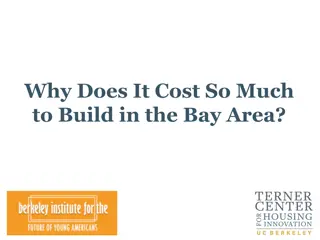Accessing Tampa Bay Times Digital Edition for Classrooms
Explore how to sign up for the Tampa Bay Times digital edition for classroom use, step by step. Gain access to informative content for various educational activities such as classwork, homework, research, writing models, and more. Enjoy convenient access on different devices for an enhanced learning experience.
Download Presentation

Please find below an Image/Link to download the presentation.
The content on the website is provided AS IS for your information and personal use only. It may not be sold, licensed, or shared on other websites without obtaining consent from the author. Download presentation by click this link. If you encounter any issues during the download, it is possible that the publisher has removed the file from their server.
E N D
Presentation Transcript
Convenient. Informative. Easy. y Times Digital Edition Using th e Tampa Ba
Using the Digital Edition You and your students can read the Tampa Bay Times, just as it appears in the printed edition, from the convenience of your computer, phone, tablet or electronic reading device. Classwork Homework Research Writing models Grammar and math exercises
Step 1 To sign up for the digital edition of the Tampa Bay Times for your classroom, go to tampbay.com/nie, and click Sign up here. Then fill out the online request form.* The number of licenses you order should correspond to the number of students who will access the Times at the same time. Usually that is a class set. * By placing an order on our website, you agree to also verify the order for our auditing purposes.
Step 2 Double check your information. It is important to make sure the email address you enter on the form is accurate as that is where we will send your class user name and password. All students in your classes will use the same user name and password. You can share this information with the students parents as well.
Check your email Your user name and password will be emailed to you from Tecnavia, our e-Edition vendor. Please check your email and junk folder for that information. If you do not receive it within a couple of weeks of school starting, please email ordernie@tampabay.com.
Convenient The digital edition can be accessed on any computer or electronic device with Internet access. You and your students can download the android and iTunes apps for more convenience. If you are using the digital edition for a class lesson, one computer, license and projector is all you need. Online writing prompts are available on our tampabay.com/nie website as well.
Digital Edition: Special Features The digital edition can be accessed on any computer or electronic device with Internet access. However, not all special features are available on the apps. If you would like to use the translation, audio, print and archive features, you will need to log in using a computer.
Accessing the Digital Edition Teachers, students, and parents should use the same user name and password: Go to tampbay.com/nie Click log in here Enter user name Enter password Select preferred edition Click remember me box Click Log in
Opening the paper When you click the edition you want to view, your page will be split into two columns. The left side will show the newspaper, and the right side will show the newspaper sections and tool bar (menu). When you click on a newspaper article on the left, the newspaper article will appear on the right side. In order to advance the pages of the newspaper, click the next page arrow.
Reading in Browse Mode There are two ways to read the newspaper online: Browse and Index. In the Browse mode, you can view the newspaper in full view. Viewing the newspaper this way will show one page at a time in full size. If the newspaper page is in browse view, and you click on Fit (at the bottom of the menu), you will be able to see two newspaper pages (a spread) side-by-side. The only two features available in this view are to zoom in or zoom out .
Reading in Index Mode The second way to view the newspaper is in the Index view: Click Index Click an article on the left, and and it will appear on the right. Above the article, a menu will appear with various functions available: (from left to right) translation drop down menu, view previous article, go back to index, view next article, listen to the article being read out loud, print or share the article, change the display from text to graphic, increase or decrease the size of the text.
Tools Browse: You can browse the newspaper full size in both columns Pages: All pages of the newspaper will be visible. If you click on the PDF icon, you can create a PDF of a specific page. Index: This is the default view and will take you back to two columns. Options: You can change the edition (date and county), change the settings, get the Newspaper in Education contact information, see links to popular NIE websites. Photos: Tampa Bay Times photo blog Special Sections: NIE original curriculum guides correlated to Florida Standards.
Final points Using the newspaper The newspaper is an important form of informational text. It is both a primary and secondary source, which can be used in all subjects and grade levels. If you are planning to encourage students to use the digital edition at home, make sure the number of licenses requested reflects the anticipated student numbers. The number of licenses ordered (plus print copies) cannot exceed the number of students you teach though. Questions? If you have questions, would like to change your user name, or need assistance, email ordernie@tampabay.com. By placing an order on our website, you agree to also verify the order for our auditing purposes.