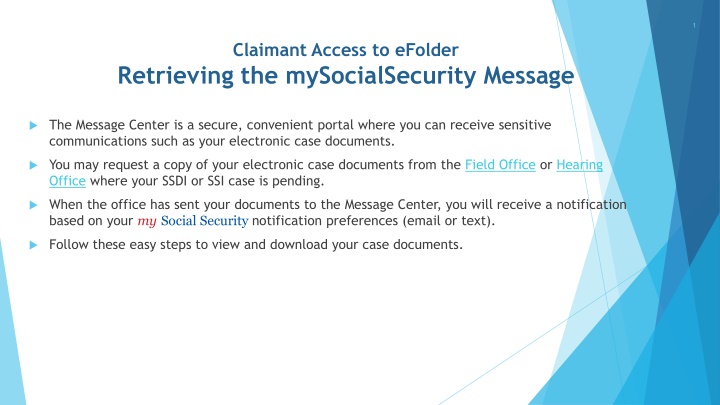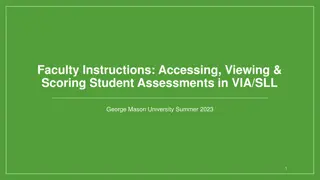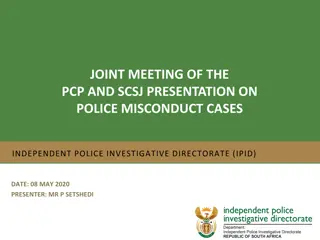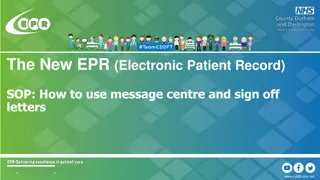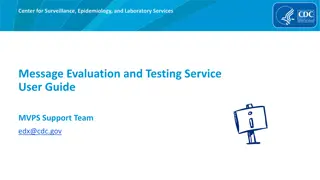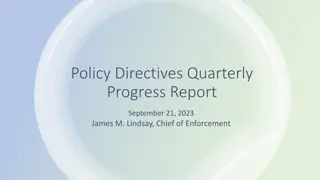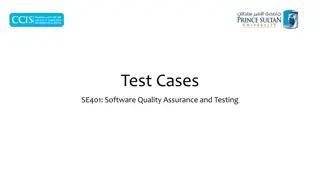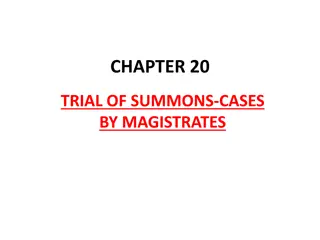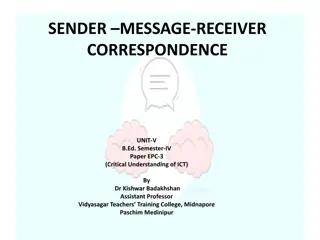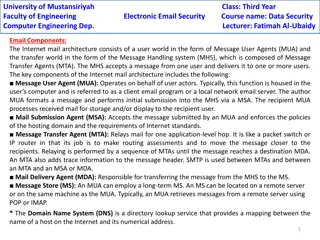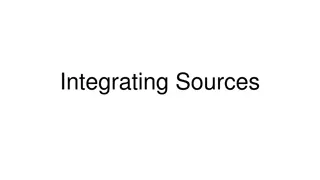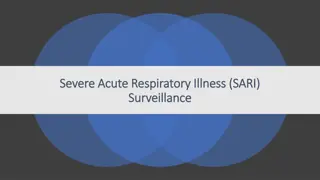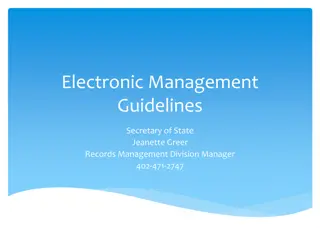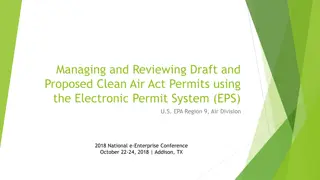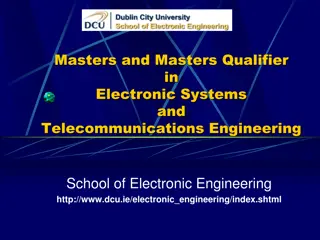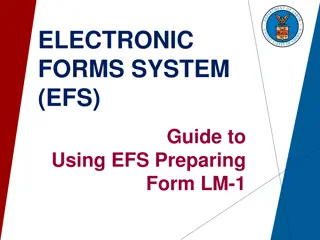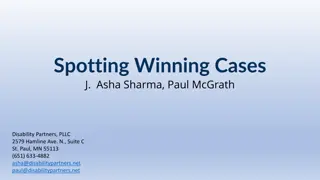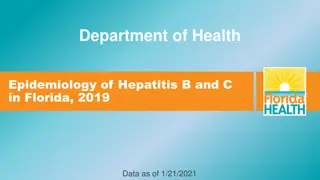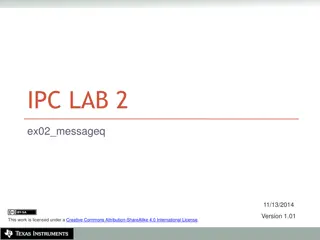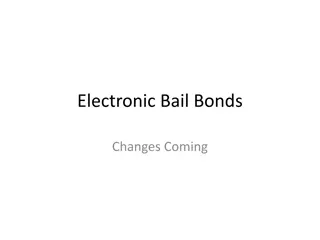Accessing Electronic Case Documents via mySocialSecurity Message Center
Learn how to access your electronic case documents through the mySocialSecurity Message Center. Follow these steps: sign in to mySocialSecurity, verify your cell phone number, enter the security code, agree to the terms, select messages, open the message, and click to view the PDF document. Retrieve important information conveniently and securely for your SSDI or SSI case.
Download Presentation

Please find below an Image/Link to download the presentation.
The content on the website is provided AS IS for your information and personal use only. It may not be sold, licensed, or shared on other websites without obtaining consent from the author.If you encounter any issues during the download, it is possible that the publisher has removed the file from their server.
You are allowed to download the files provided on this website for personal or commercial use, subject to the condition that they are used lawfully. All files are the property of their respective owners.
The content on the website is provided AS IS for your information and personal use only. It may not be sold, licensed, or shared on other websites without obtaining consent from the author.
E N D
Presentation Transcript
1 Claimant Access to eFolder Retrieving the mySocialSecurity Message The Message Center is a secure, convenient portal where you can receive sensitive communications such as your electronic case documents. You may request a copy of your electronic case documents from the Field Office or Hearing Office where your SSDI or SSI case is pending. When the office has sent your documents to the Message Center, you will receive a notification based on your my Social Security notification preferences (email or text). Follow these easy steps to view and download your case documents.
2 Claimant Access to eFolder Retrieving the mySocialSecurity Message Sign into mySocialSecurity
3 Claimant Access to eFolder Retrieving the mySocialSecurity Message Verify cell phone number
4 Claimant Access to eFolder Retrieving the mySocialSecurity Message Enter the security code from the text message sent to the cell phone
5 Claimant Access to eFolder Retrieving the mySocialSecurity Message Agree to the Terms of Service Click on Next
6 Claimant Access to eFolder Retrieving the mySocialSecurity Message Select Messages
7 Claimant Access to eFolder Retrieving the mySocialSecurity Message Open the message Electronic case documents are ready for download
8 Claimant Access to eFolder Retrieving the mySocialSecurity Message Click on the Your electronic case documents (PDF) link to view the PDF