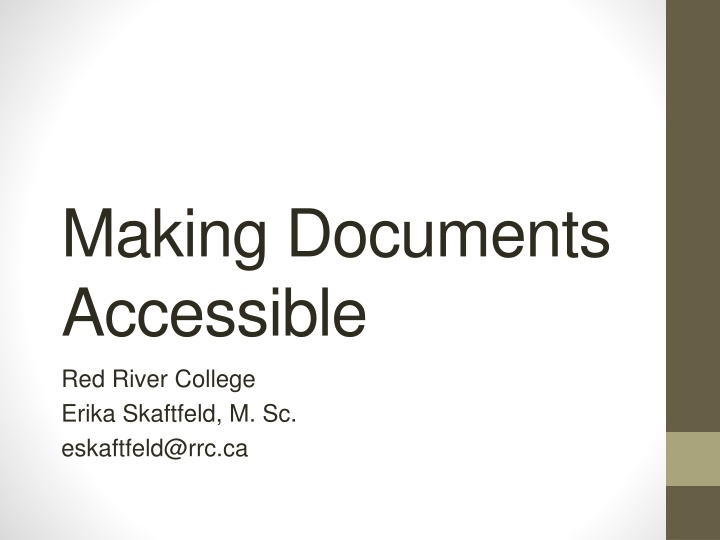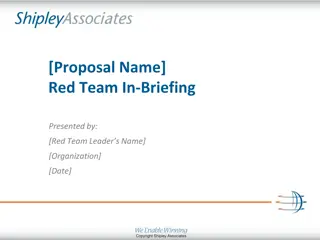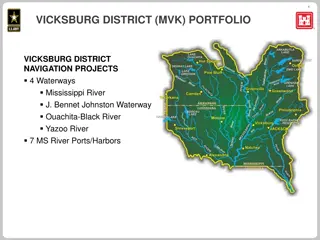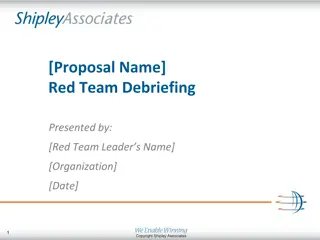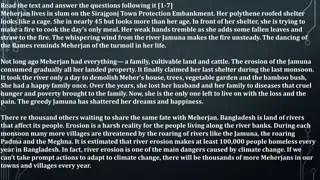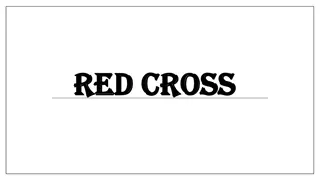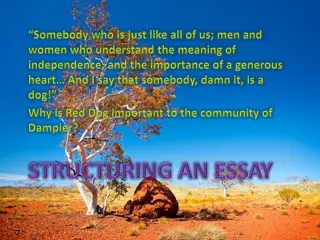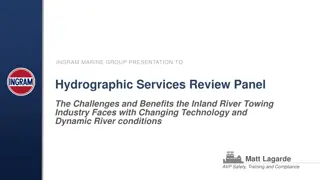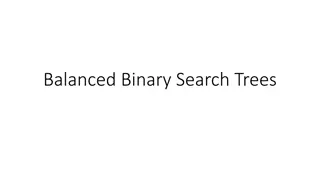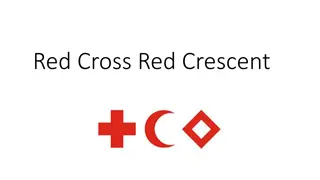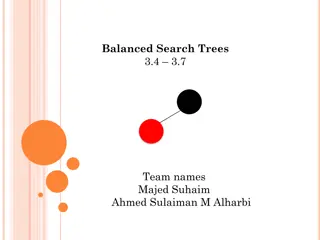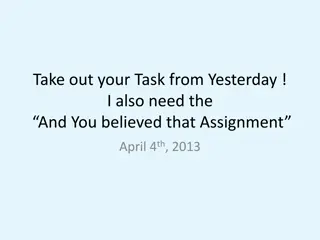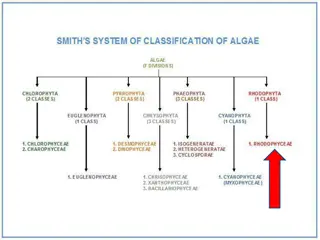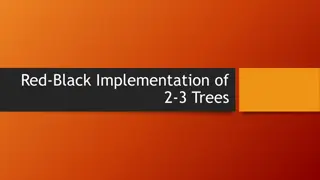Accessible Documents at Red River College
Red River College is committed to providing accessible education for individuals with disabilities. Learn about the importance of accessibility, Red River College's policy, the Accessibility for Manitobans Act, terminology related to accessible documents, and best practices for creating accessible documents.
Download Presentation

Please find below an Image/Link to download the presentation.
The content on the website is provided AS IS for your information and personal use only. It may not be sold, licensed, or shared on other websites without obtaining consent from the author.If you encounter any issues during the download, it is possible that the publisher has removed the file from their server.
You are allowed to download the files provided on this website for personal or commercial use, subject to the condition that they are used lawfully. All files are the property of their respective owners.
The content on the website is provided AS IS for your information and personal use only. It may not be sold, licensed, or shared on other websites without obtaining consent from the author.
E N D
Presentation Transcript
Making Documents Accessible Red River College Erika Skaftfeld, M. Sc. eskaftfeld@rrc.ca
Why? Red River College s Policy States: Red River College is dedicated to ensuring access to education for academically qualified persons with disabilities. Arrangements must be made so the learning opportunities available to students without diagnosed disabilities are also available to students facing a physical, medical, learning, or psychological disability. This requires both the identification and implementation of accommodations. (Student_Handbook, pg. 3)
The Accessibility for Manitobans Act (AMA) The Accessibility for Manitobans Act (AMA) became law in December, 2013. This landmark legislation outlines a clear and proactive process to identify, remove and prevent barriers to accessibility. The AMA is the next step to fulfilling government s vision of full participation and inclusion for all Manitobans. The AMA affects all Manitobans individuals confronting barriers every day, as well as those in a position to identify, remove and prevent barriers to accessibility. Accessibility standards are the AMA building blocks to make real, measurable and effective changes to accessibility. (http://www.accessibilitymb.ca/accessibility-standards.html)
Important Terminology Students often require accessible documents because they are using a screen reader to access their course material Screen Reader A software that reads the screen to a person. Screen readers are normally used by visually impaired users. (York Technical College Accessibility Checklist) Accessible Formats Information provided in a way that is accessible to people with disabilities. Examples: large print, recorded audio or Braille instead of standard printed material. (http://www.accessibilitymb.ca/glossary.html)
Best Practices All Documents Font Use a sans serif font (Arial, Calibri, Verdana, Helvetica) Minimum of 12 pt. or larger Use black on white whenever possible Use page numbers Colour Should never convey a message Avoid large uses of bold, underline, italics and all caps animated text textboxes
Best Practices All Documents Images, Graphs, and Charts These should all have alternative text (right click on the image and select Format Picture give appropriate text in the title and description areas. This should describe the image for somebody who is unable to visually see it) Important Note: This direction is subject to change based on which Microsoft Office version being utilized please see the resources slide
Best Practices All Documents Hyperlinks These should be changed to have meaningful text Go to menu item: Insert In the Links section, click on the Hyperlink option In the Insert Hyperlink dialog, type in the meaning of this link or the result of clicking on the link in the Text to Display textbox. This is what will be read in your document for the hyperlink. In the Insert Hyperlink dialog, type in (or paste in) the web address (URL address) of the link in the Address textbox. Click on the OK button Continue to next page
Best Practices All Documents Meaningful Hyperlinks Continued: Alternatively, you can copy and past the link into your document, right click on the link, and click Edit Hyperlink Standard Hyperlink: https://carleton.ca/accessibility/accessibility- guides/creating-accessible-documents/creating- accessible-word-documents/hyperlinks/ Hyperlink with meaningful text: Carleton University - Creating Accessible Hyperlinks
Best Practices - Word Documents Follow all guidelines under Best Practices All Documents Lists Use bullets or numbers to indicate it is a list Use of Headings To convey structural information Start a new page by clicking the Page break button Position all objects in line with text to avoid any floating objects Visit the following website for more specifics and examples: Making Your Word Documents Accessible Making Your Word Documents Accessible
Best Practices Excel Documents Follow the guidelines under Best Practices All Documents Use simple table structures Avoid using colours to distinguish cells Give all sheet tabs unique names Remove any blank sheets Visit the following website for more specifics and examples: Making Your Excel Documents Accessible
Best Practices PowerPoint Documents Follow the guidelines under Best Practices All Documents Give each slide a unique title Font 18 pt. or larger Avoid Transitions or animations Visit the following website for more specifics and examples: Making your PowerPoint Accessible
Best Practices - PDF Files Converting a Word document to an accessible PDF Office 2016 Click File > Save As and choose where you want the file to be saved. In the Save As dialog box, choose PDF in the Save as type list. Click Options, make sure the Document structure tags for accessibility check box is selected, and then click OK. (Making Your PDF Accessible)
Best Practices PDF Files Converting a Word document to an accessible PDF Office 2013 Click the File tab, and then click Save As. Under Choose a Location, choose where you want the file to be saved. Under Choose a Folder, choose a folder that you have already used or click Browse for Additional Folders to choose a different folder. In the Save As dialog box, click the arrow in the Save as type list, and then click PDF. Click Options. Make sure that the Document structure tags for accessibility check box is selected, and then click OK. Click Save. (Making Your PDF Accessible)
Best Practices PDF Files Converting a Word document to an accessible PDF Office 2010 Click the File tab, and then click Save As. In the Save As dialog box, click the arrow in the Save as type list, and then click PDF. Click Options. Make sure that the Document structure tags for accessibility check box is selected, and then click OK. Click Save. (Making Your PDF Accessible)
Accessibility Checker - PDF Go to the following website to learn how to check the accessibility of your PDF documents Acrobat X Pro Acrobat X Pro Accessibility Checker Adobe Pro DC Adobe Pro DC Accessibility Checker
Accessibility Checker Microsoft Office Go to the following website to learn how to check the accessibility of your Word, Excel, and PowerPoint documents Accessibility Checker - Microsoft Office
Resources Visit the following website for Video Tutorials on the following: Using the Accessibility checker Creating alternative text Creating accessible word documents Creating accessible PowerPoint presentations Creating accessible excel spreadsheets Creating accessible PDF in Acrobat Creating accessible PDF from a word document Algonquin College Accessibility Resources
Resources Continued The following website gives specific directions to creating accessible Office Documents based on the version of Microsoft office you are using Microsoft Office For more information on The Accessibility for Manitobans Act Accessibility for Manitobans