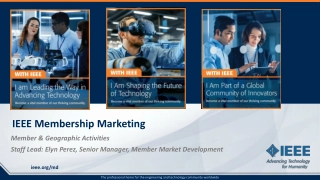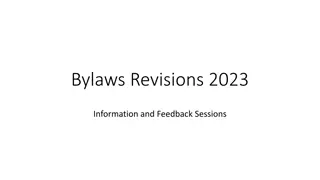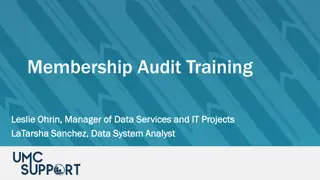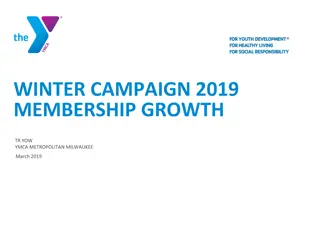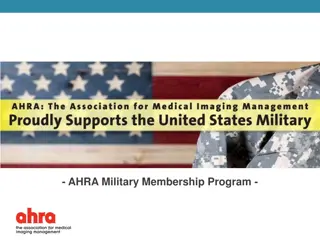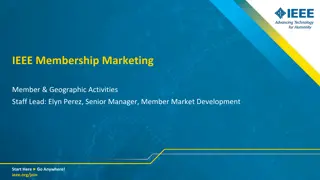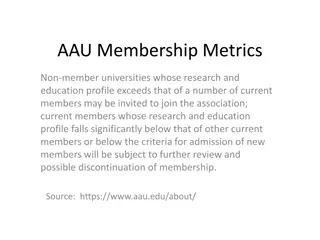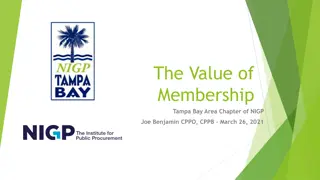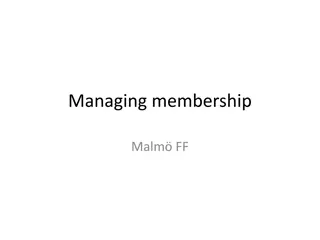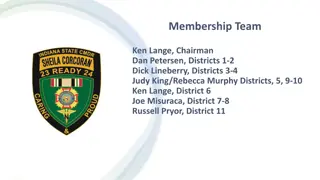A Guide to AHEPA Online Membership
Presented by Rosalind N. Ofuokwu, this comprehensive guide covers key functions of the AHEPA online membership portal. Learn how to sign on, manage personal and chapter accounts, process dues payments, download reports, and more. Get step-by-step instructions on activating your account, resetting passwords, and resolving login issues.
Download Presentation

Please find below an Image/Link to download the presentation.
The content on the website is provided AS IS for your information and personal use only. It may not be sold, licensed, or shared on other websites without obtaining consent from the author.If you encounter any issues during the download, it is possible that the publisher has removed the file from their server.
You are allowed to download the files provided on this website for personal or commercial use, subject to the condition that they are used lawfully. All files are the property of their respective owners.
The content on the website is provided AS IS for your information and personal use only. It may not be sold, licensed, or shared on other websites without obtaining consent from the author.
E N D
Presentation Transcript
A Guide to AHEPA Online Membership Presented by Rosalind N. Ofuokwu, MBA-Director of Membership Review of key membership portal functions You will learn how to: Sign-on as first-time user Manage personal account Manage chapter/member account (for assigned chapter officers only) Chapter dues payment (for assigned chapter officers only) Download reports (for assigned chapter/district/national officers only) Join New Member online IMPORTANT INFORMATION: ONLY assigned Chapter Officers can pay for their members dues online at this time. Individual members however can view/download their membership card and manage their account profile
Q. HOW DO I ACTIVATE MY ACCOUNT Go to https://members.ahepa.org You will be routed to the Sign-in Membership Home Page see below screen shot Activate your account by clicking on Forgot password Link A dialog box will open up see below screen shot At the Username field, enter an email address and hit submit (please note, the email address entered will be cross referenced to the email address on file at headquarters to complete your request to activate your online account)
Q. HOW DO I ACTIVATE MY ACCOUNT CONTD Once your email address is submitted, the system validates the address Please check your email inbox on instructions for resetting password.
Q. HOW DO I ACTIVATE MY ACCOUNT CONTD Click on the link as provided to reset your password.
Q. UNABLE TO LOGIN (SYSTEM NOT RECOGNIZING MY EMAIL) Please email membership@ahepa.org and provide your current email address and membership ID. Once email has been updated in the system, you will receive an email to re-activate your account by going to the Sign- in home page see below screen shot, click the Forgot password link (follow instructions as provided on screen)
FOR CHAPTER OFFICERS: GENERAL INFORMATION ON INITIATING/REINSTATING MEMBER ONLINE For chapters whose members were initiated online, in order for Membership Certificates to be mailed, endorsed application forms MUST be mailed to Headquarters (1909 Q St., NW, Ste 500, Washington, DC 20009) OR emailed to membership@ahepa.org.
Q: CAN HEADQUARTERS COLLECT CHAPTER DUES? According to the IRS, we are a 501(c)(10) operating under a lodge system. If Headquarters is to collect chapter and district dues at varied amounts, we would not be operating under a lodge system and would therefore lose our exemption as a 501(c)(10) organization. However, if Chapters were to agree on a fixed amount for membership dues, Headquarters would be able to collect the chapter amount and issue the chapter s portion back to the chapter. 7
CHAPTER DUES PAYMENT PROCESS If you are a chapter officer, use your login credentials to log in to your member page Click on the Chapter Group Payment tab and click on the Chapter Name
CHAPTER DUES PAYMENT PROCESS - CONTD Click on Pay Members Invoice
CHAPTER DUES PAYMENT PROCESS - CONTD To begin payment, first uncheck the Pay box for selection Click on show all OR you may expand the Page size by highlighting the default number and enter number as shown on the Item section . E.g. below screenshot shows maximum page as 21. Click Proceed to Checkout once payment selection is completed
CHAPTER DUES PAYMENT PROCESS - CONTD Payment options include credit card and e-check. A confirmation receipt will be emailed after payment is complete. Note: The credit card address entered MUST match the credit card billing address. If the card billing address does not match, before entering card information, please click on Choose another address at the bottom to update and click OK when finished
PAYING BACK DUES & OFFICER ACCESS Back dues cannot be paid online. Chapter officer paying back dues (years missed) for members should remit payment to headquarters via postal mail for processing. The top four Chapter Officers have access to their chapter reports (Chapter President, Chapter Vice President, Chapter Secretary/Recording Secretary, and Chapter Treasurer). The top four District Officers have access to the chapter reports within their district. (District Governor, District Lt. Governor, District Secretary, District Treasurer)
MANAGING MEMBER INFORMATION (Chapter Officers) To manage members information, click on Chapter link (see below screenshot) on the left corner of your page; scroll down to Chapter Roster section, click on the member name you wish to update contact information; click on the edit button (looks like a pen), once update is completed click on Save Note: You cannot edit Title, Date of Birth, Gender, Years of Service, Membership ID and Join Date - these are system administrative functions
MEMBER PROFILE ABOUT ME TAB Under the About Me tab, click on the pen in the right hand corner (see arrow) to edit your information. Note: You cannot edit: Title, Date of birth, Years of Service, Membership ID or Join Date
MEMBER PROFILE HISTORY TAB Under the History Tab, you can view recent transactions, interactions and billing history. For example, once you pay your membership dues online or any other transaction, you will be able to view the transaction on this tab
DOWNLOADING REPORTS AND MORE To view/download reports, click the Reports tabon the top right corner and then click on the link labeled Chapter Rosters which takes you to the report page to download chapter rosters; member labels & chapter billing and more (Chapter Billing download for Chapter Officers only)
EXPORTING THE REPORT TO DOWNLOAD On the report page, the below screen will appear. Choose the reports you wish to view by selecting the report via the drop down menu where it says Select a query. Select the desired report by clicking on the drop down report menu. Once the report is selected, click on Export to download (please note, pop-up must be enabled for reports to download) Note: for District or National officers, to select by Chapter number, enter (3) characters- e.g. for chapter 1 enter 001. By District number enter (2) characters e.g. for district 1 enter 01. For International chapters, to select by chapter (5) characters, e.g. Greece to select chapter 001, first enter for HJ followed by the (3) chapter character (HJ001) for Canada CJ followed by the (3) chapter number and so forth
DOWNLOADING DELINQUET ROSTERS Please note when downloading Delinquent Roster, select by member s Paid Through Date (delinquency range starts from Paid Through Between 12/31/2010 and 12/31/2021)
EXPORTING/PRINT THE CHAPTER BILLING To view/download chapter billing, click the Reports tabin the top right corner and then click on the link labeled Chapter Billing which takes you to the report page to download the report Click the PDF icon to the left to download for printing
DOWNLOADING MEMBERSHIP CARDS To print membership cards, click on the Reports tab on the right corner of your profile page and click on the link labeled Membership Cards You may download cards by: (please note: selection is one field per search) MemberID Check Number Transaction Date (This option is ONLY for online credit card & E Check payment please enter the date payment was made online) Click Run Report (you will see the print preview) Click on PDF to complete download (please make sure pop-up is enable) Please note: paper style (perforated template Avery 5390 or similar dimension) please make sure to adjust your printer if necessary by going to your printer option more settings and on Scale, select Fit to printable area
DOWNLOADING MEMBERSHIP LABELS To print labels, click on the Reports tab and click on the link labeled Chapter Member Label; click on Run Report to download Note: for District or National officers, to select by Chapter number, enter (3) characters. By District number enter (2) characters. For International chapters, to select by chapter (5) characters, e.g. Greece to select chapter 001, first enter HJ followed by the (3) chapter character (HJ001) for Canada CJ followed by the chapter number and so forth
REPORTS DOWNLOAD MEMBER LABELS Member Labels Click Run Report; click on PDF icon for download Insert Avery 5160 or 5960 return labels in your printer tray and print
JOINING NEW MEMBER ONLINE Go to https://ahepa.org Click on Membership tab Under Become a member>Chapter>Click on Start Here Complete information as shown on screen. (PLEASE DO NOT Sign in to your personal account to join a new member) On Organization field, enter Chapter Number. For Local & Europe Chapters, enter chapter (3) numbers - e.g. for chapter 1 enter 001. For Canada, Greece, Cyprus chapters , enter (5) characters, e.g. Greece chapter 001, first enter HJ followed by the (3) chapter numbers (HJ001) for Canada CJ followed by the (3) chapter numbers; for Cyprus CY followed by the (3) chapter numbers and so forth.
GENERAL INFORMATION Please feel free to contact headquarters at membership@ahepa.org should you have any questions AHEPA Membership website: https://members.ahepa.org