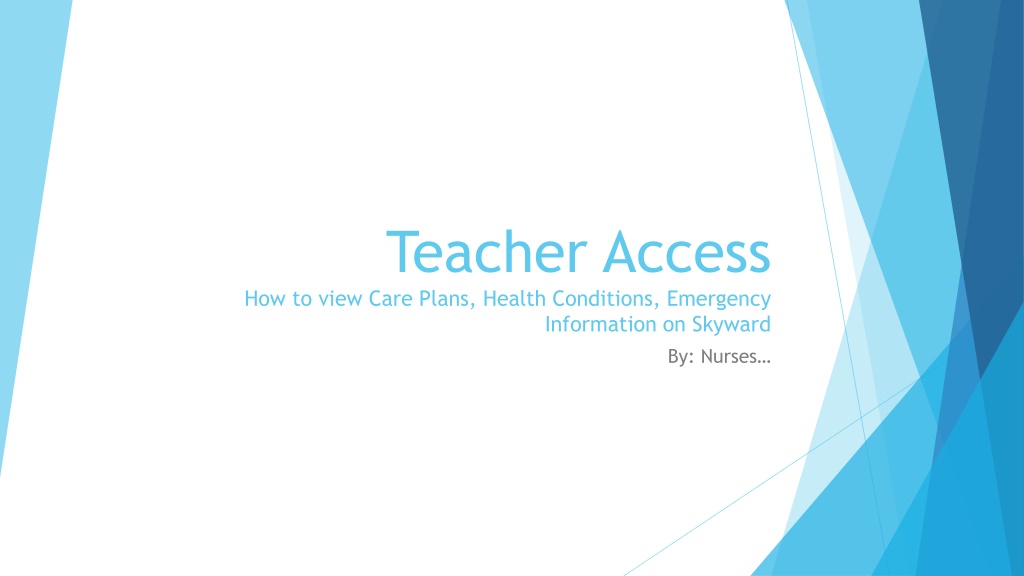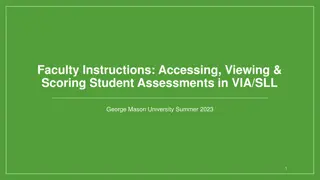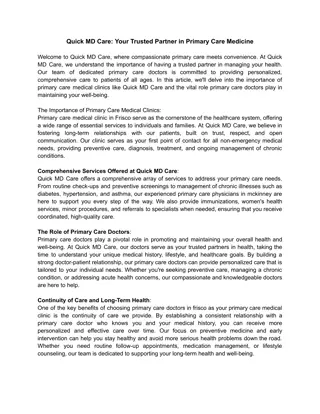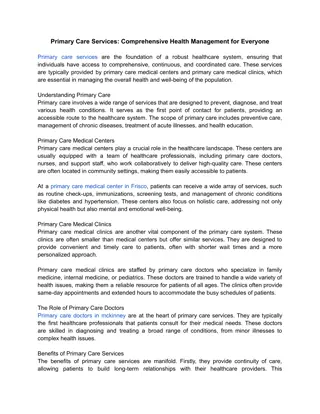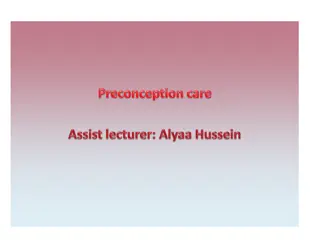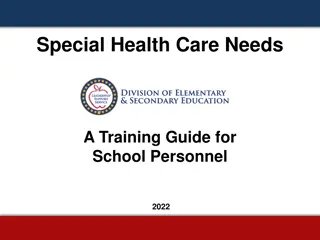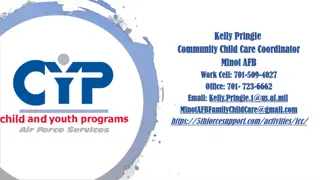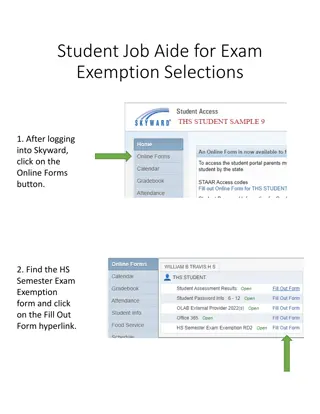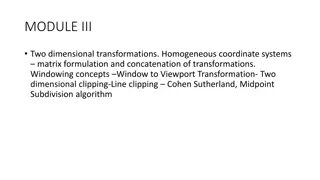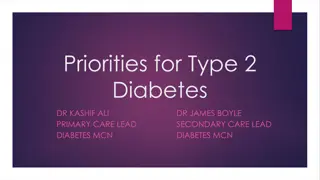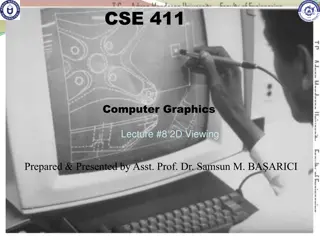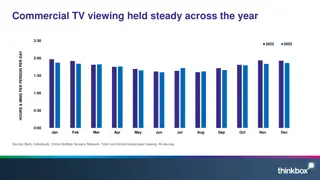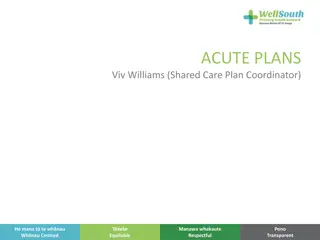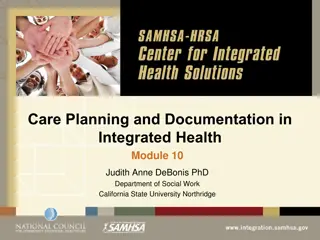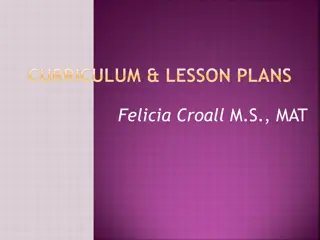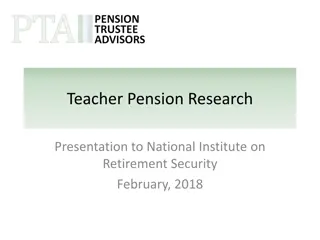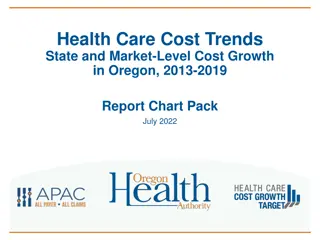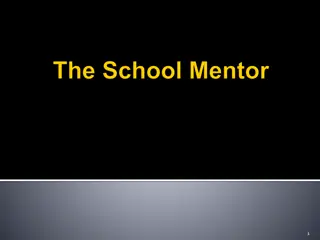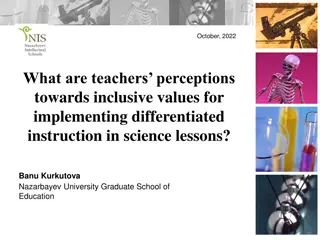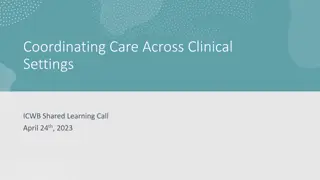Guide to Viewing Health Information and Care Plans in Skyward for Teachers
Learn how to access and view student care plans, health conditions, emergency information, and student indicators in Skyward as a teacher. This guide covers steps to view care plans, student indicators in attendance, gradebook, and how to access individual health plans. Enhance your ability to monitor and support student health needs effectively through Skyward.
Download Presentation

Please find below an Image/Link to download the presentation.
The content on the website is provided AS IS for your information and personal use only. It may not be sold, licensed, or shared on other websites without obtaining consent from the author. Download presentation by click this link. If you encounter any issues during the download, it is possible that the publisher has removed the file from their server.
E N D
Presentation Transcript
Teacher Access How to view Care Plans, Health Conditions, Emergency Information on Skyward By: Nurses
How to view Student Indicators in Attendance screen? Click Teacher Access Click Post Daily Attendance Select your Class by click By Name
Student Indicators To the left of each students name there will be a Student Indicator corresponding to that students needs. To view what each Student Indicator means click on the Indicator. Examples: H Health Condition P Individual Health Plan Orange box Critical Alert
How to view Student Indicators in Gradebook screen? Click Teacher Access Click My Gradebook Select your class by clicking Gradebook
Student Indicators To the left of each students name there will be a Student Indicator corresponding to that students needs. To view what each Student Indicator means click on the Indicator. Examples: Red Cross and Students name Highlighted in RED Health Condition Red Exclamation Mark Critical Alert Information
View Health Plans in Skyward Click Teacher Access My Students Find the student and click select (You can search in the bottom right hand corner) Once you find the student click IHP on the left hand side You can now print the Individual Health Plan by clicking the print button.