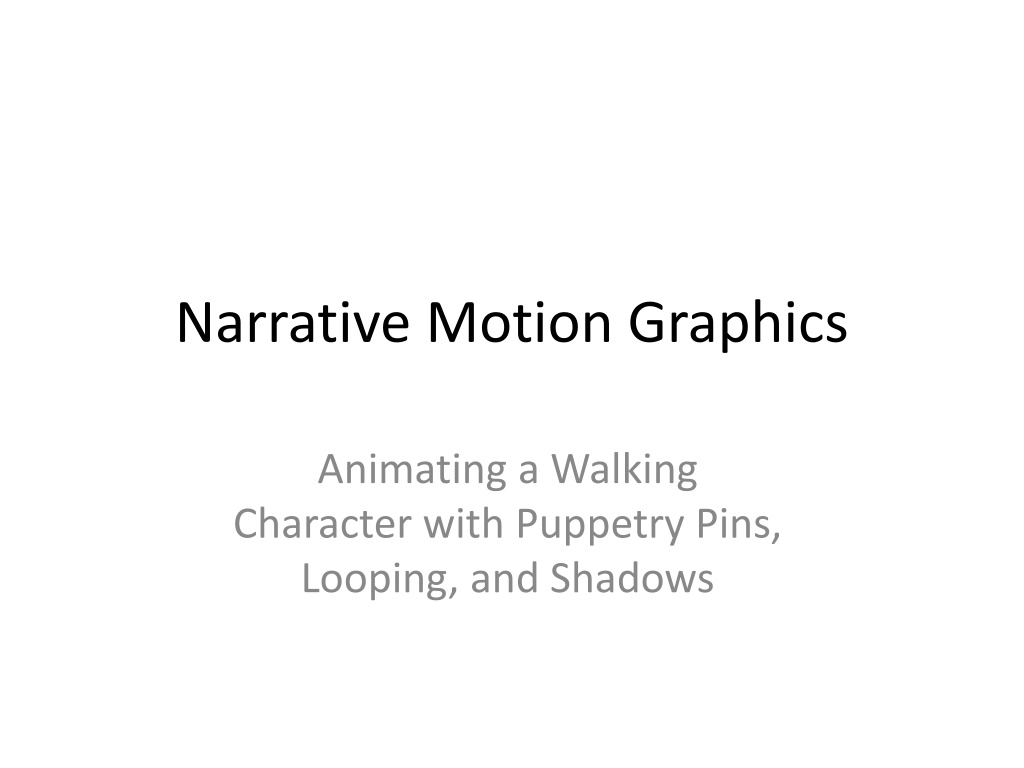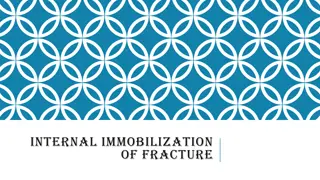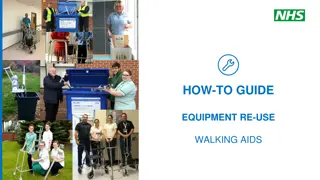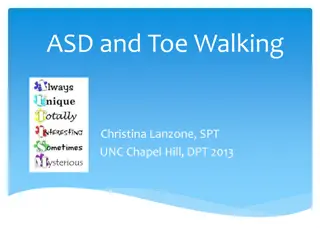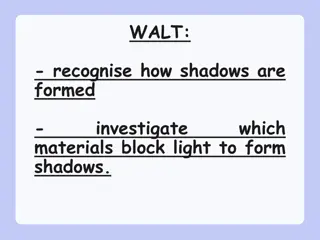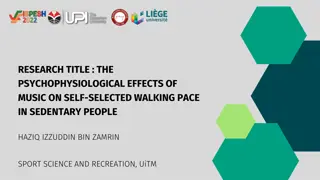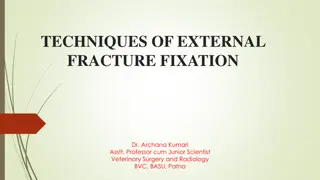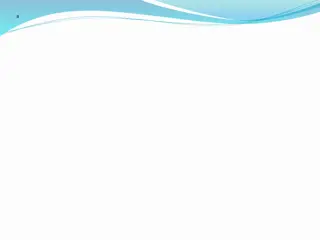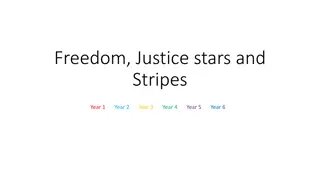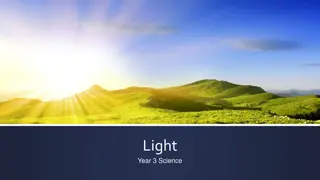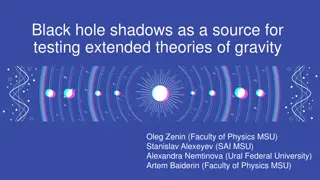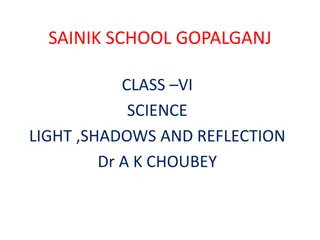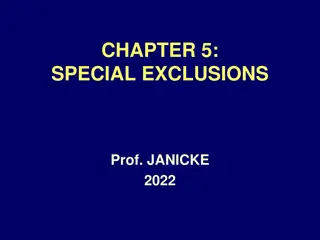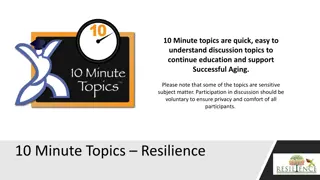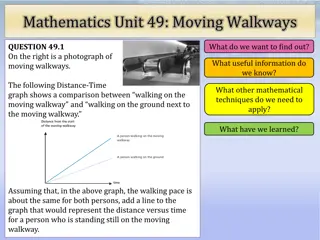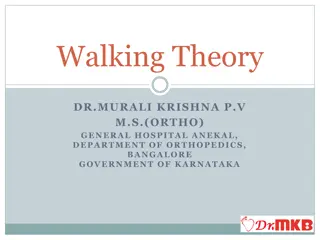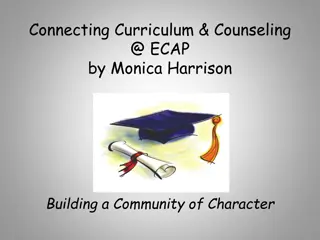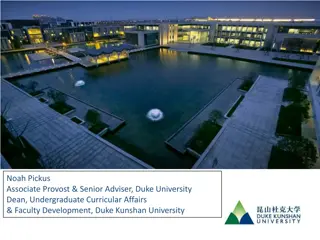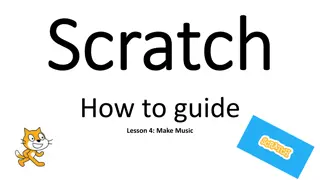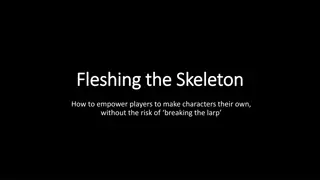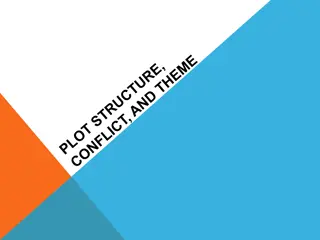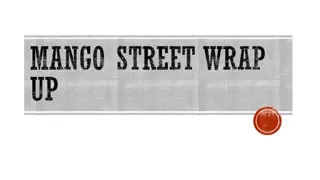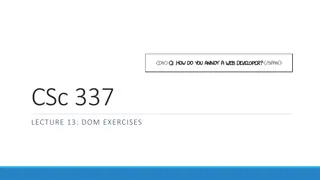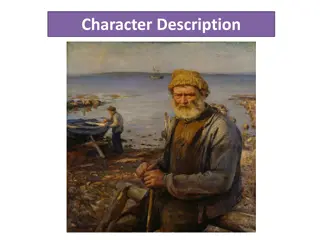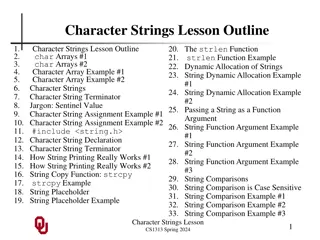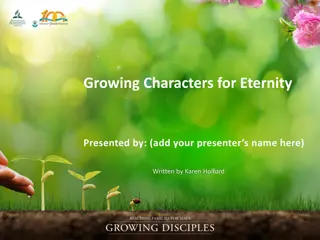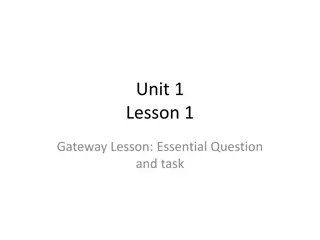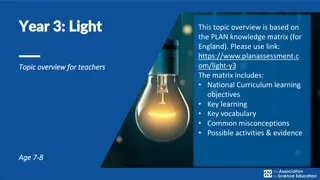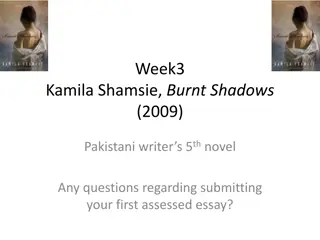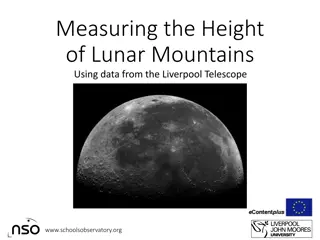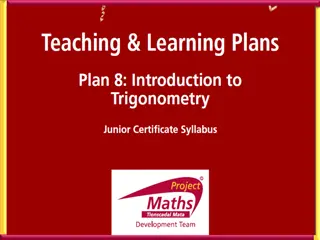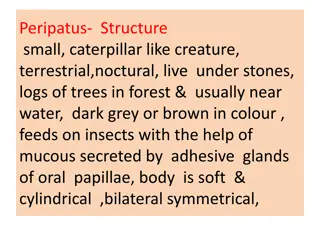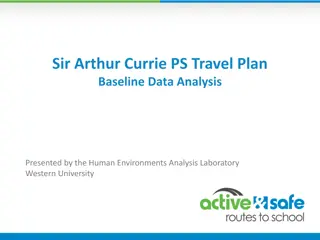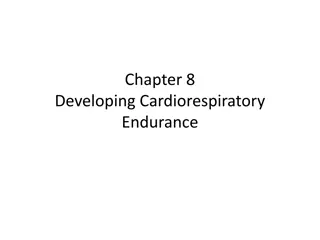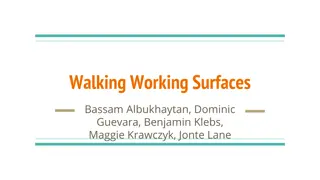Animating a Walking Character with Puppetry Pins and Shadows
Delve into the art of character animation using puppetry pins and shadows in Narrative Motion Graphics. Learn the step-by-step process of creating a walking character, setting up pins for movement, animating key poses, and looping the animation seamlessly. Enhance your skills in character animation and bring your creations to life with this detailed guide.
Download Presentation

Please find below an Image/Link to download the presentation.
The content on the website is provided AS IS for your information and personal use only. It may not be sold, licensed, or shared on other websites without obtaining consent from the author. Download presentation by click this link. If you encounter any issues during the download, it is possible that the publisher has removed the file from their server.
E N D
Presentation Transcript
Narrative Motion Graphics Animating a Walking Character with Puppetry Pins, Looping, and Shadows
Intro to Character Walking with Puppetry Pins [1] PREP: a) Start with art showing character legs spread in a walking stance. b) In Photoshop, extract the art and Save-As a PNG. c) In After Effects, create your composition: 1280x720 d) Import the walking-stance character art into AE and drag into your Comp Timeline with your other layers (in this example, the background is simply two solids, one masked to make a hill and the other is the sky) e) Pivot: With the character layer selected: Move the layer pivot to the base of the character s feet, centered between them (this will help later with shadows). f) Set up Pins: At Timeline Frame 1, click the Pin tool, add puppetry pins to these locations: Hips, both knees, both ankles, chest, shoulder, elbows, wrists, neck.
Intro to Character Walking with Puppetry Pins [2] ANIMATION, EXPLAINED: A fully animated walk can include a dozen key poses, but a SIMPLE WALK can be animated with just five poses: 3 down poses (legs spread) 2 up poses (one leg passes another) By creating the pins we automatically created initial keyframes at frame 1 (A) We will duplicate those frames to the end to ensure a loop at frame 30 (B) then go half-way to create a reverse pose (C) then go half-way to create the up/passing- poses (D & E) (In the diagram to the right, note the double- lined leg is the right-hand leg.)
Intro to Character Walking with Puppetry Pins [2] ANIMATION, STEPS: (a) With the character layer selected, hit [u] to see pin keyframes at frame 1. (b) Select the keyframes, hit [Ctrl/Cmd]+[c] to copy. Scrub playhead to frame 30 (1 second), hit [Ctrl / Cmd]+[v] to paste. (c) At frame 15, reverse the leg poses: Move the back ankle and knee pins forward, move the front ankle and knee back, try to keep distances / volumes as consistent as you can. Make sure to key all joints at this frame (hit the diamond). (d) At frame 7, select all pins except the knees and ankles (hold [Shift] to add), move them all up a bit. Move the front-leg pins to the center, to straighten the support leg, and move the back-leg pins center, up, and bent to make the passing leg. CHECK YOU WORK: Hit [Play]. Does the character look like it is walking backwards? That means the Up/ Passing poses are backwards: Reverse the legs frames 7 & 23. (e) Copy /paste the keys from frame 7 to frame 23, and then move knees and ankles to reverse the legs.
Intro to Character Walking with Puppetry Pins [3] LOOP: a) Rightclick the animated character layer and choose Precompose (move content into the comp, option 2). b) DoubleClick the nested Precomp to enter it. Set the Composition length of the nested comp to the length of the animation: 00:01:00. c) Go back up to the Main Comp. Note the character layer now has a shorter Timeline trackbar. d) RightClick the character layer and choose Time > Enable Time Remapping. e) Hold [Alt / Option] and click the stopwatch icon by Time Remap to open the expressions field for that attribute. f) Type loopOut() into that field and then extend the layer trackbar to fill the Timeline (to play throughout). g) Hit Play. If there is an empty frame at the end of each loop, try copying the first Loop keyframe and paste just after the second Loop keyframe (frame 31)
Intro to Character Walking with Puppetry Pins [4] FINAL DETAILS: ADD POSITION ANIMATION: In the Main Comp, Animate the Position track of the animated comp layer to cross the screen. GROUND THE CHARACTER WITH A REFLECTION: a) With the animated comp layer selected, hit [Ctrl/Cmd]+[d] to duplicate. NOTE the Position keys are also duplicated. b) Drag the duplicate below the original, hit [s] for scale, turn off the chain, and set Y= -100 to make the duplicate appear upside-down c) Hit [t] for opacity, set opacity to 20% and hit [Play]. The start and end Position keys may need to be adjusted so the reflection matches the body movement. CHANGE REFLECTION TO SHADOWS: a) Add the Effects > Color Correction > Hue / Saturation. Set both saturation and lightness to -100. b) Set Scale Y = -50 (may need to adjust position to maintain connection ).