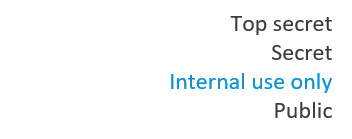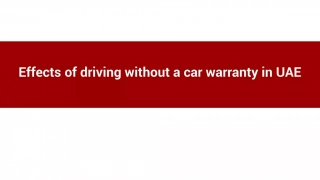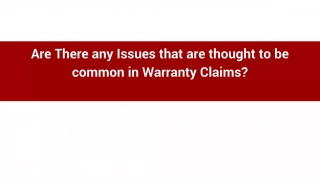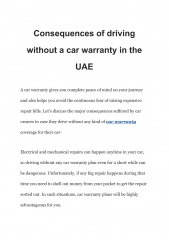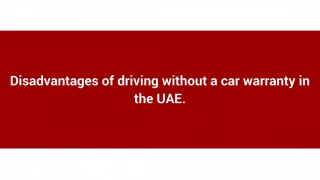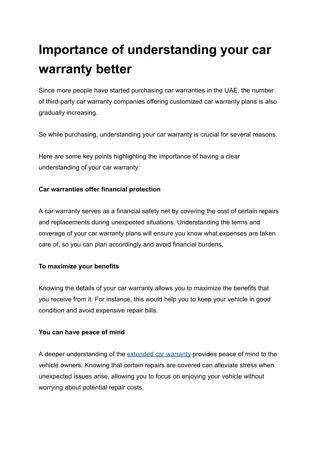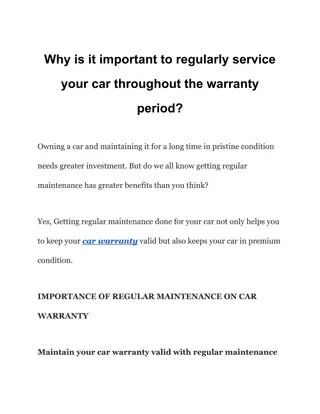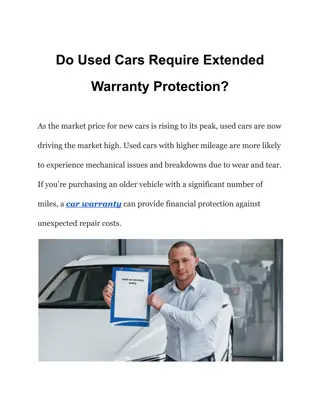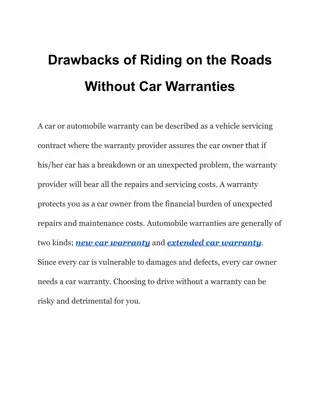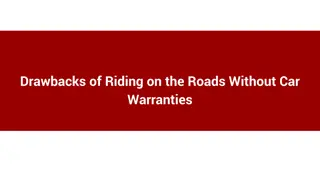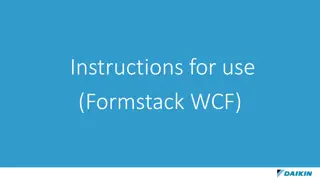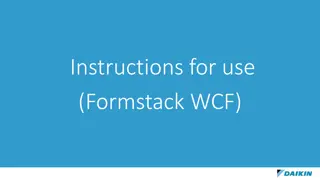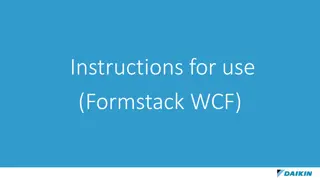Streamlined Online Warranty Claim Submission with MAX Robot
Simplify your Daikin warranty claim process by utilizing the efficient online form processing robot, MAX. Keep essential information handy for quick and future-proof claim submissions. Receive status updates and financial settlements promptly via email.
Download Presentation

Please find below an Image/Link to download the presentation.
The content on the website is provided AS IS for your information and personal use only. It may not be sold, licensed, or shared on other websites without obtaining consent from the author. Download presentation by click this link. If you encounter any issues during the download, it is possible that the publisher has removed the file from their server.
E N D
Presentation Transcript
Top secret Secret Internal use only Public MAX Warranty Claim Form User manual for claim creation
Introduction to MAX In order to facilitate an easy submission of Warranty Claims we have introduced the online form processing robot called MAX. This robot will use the information entered in the form and use this create the claim in our warranty system. Aside from faster processing, this will also allow us to be future proof and be no longer dependentoutdatedtools (ICSS). We request you to keep the information about your DAIKIN account number model number, serial number, claimed parts, installation and trouble dates, error codes, ESV number (if applicable), etc. to apply the online warranty/ESV request. Once the claim is processed, you will be receiving an email with acknowledgment as well as the status of your claim. The financial settlement will be done as today via the ECHC/ESV Closing at the end of the month. Thank you for using online Warrantyclaims. Kind regards, DENV Service Operations Department fqs.warranty@daikineurope.com 3 MAX Warranty Claim Form - User Manual
Introduction to MAX To access the Daikin Warranty Claim Form Please use the following link: https://daikin.formstack.com/forms/service_warranty_denv 4 MAX Warranty Claim Form - User Manual
Steps in Warranty Claim Process 1. Fill out the online warranty claim form 2. MAX receives data & gives feedback 3. Financial settlement
Fill out the online warranty claim from 01. 6 MAX Warranty Claim Form - User Manual
1. Fill in the required field 1.1 Email address: Please enter your email address on which you want to receive the confirmation about the claim you're about to submit. 1.2 Unique warranty reference number: This field is reserved for your internal warranty claim number. This helps you trace the claim back to your customer/end-user. 1.3 Claim type For a normal warranty claim select WTY. For a claim related to a recognized quality issue select ESV. 1.3.1 ESV Number If ESV is selected, make sure to also mention the ESV number field. 7 MAX Warranty Claim Form - User Manual
1. Fill in the required field 1.4, 1.5 & 1.6 Unit damaged upon unpacking If the claim you are filing is for a unit that was found damaged while unpacking, please select 1.4 and enter the additional details in 1.5 & 1.6. The delivery note number is required together with photos of the damaged unit from all sides, clearly showing the unit's name plate. 8 MAX Warranty Claim Form - User Manual
1. Fill in the required field 2.1 Daikin customer name: Please enter your company name. The claim is created based on your customer ID (2.2) in our system, so this field only makes it easier to trace and store claims when creating them manually. 2.2 Customer number: Your customer number is a six-digit number in our SAP system assigned to your company when the account was created. This field is important as this is the main source for customer assignment in our claim system. 2.3 Person in charge: We also ask that you list the responsible person handling warranty claims within your company. 2.4, 2.5 & 2.6 Additional information: Additionally, we ask for some information regarding the installation company. While these fields are not mandatory it's useful information (if available). We also ask for a phone number, so we know who to contact in case of further questions. 9 MAX Warranty Claim Form - User Manual
1. Fill in the required field 4.1 Model name: The model name as mentioned on the unit s nameplate must be entered. For example, if your model is FDMRN20AV1K and you only type the material ID (FDMRN20) it will not be recognized by the system, which means your claim will be automatically rejected as well. 4.2 Serial Number: The serial number as mentioned on the unit s nameplate must be entered. In most cases this will be 7 digits (letters and/or numbers). 10 MAX Warranty Claim Form - User Manual
1. Fill in the required field 5.1 Installation date: The installation date of the equipment is a required field that should be equal or after the shipment date (from DENV to your warehouse). Note that this shipment date is maintained on our system. 5.2 Date of issue occurrence: The date of issue occurrence (or trouble) date should be after the installation date (otherwise it is a logistics claim). Also make sure to not stock up on your claims and submit them within 10 days after the issue is occurred. 11 MAX Warranty Claim Form - User Manual
1. Fill in the required field 6.1 6.6 Installation/Trouble details You must select the options from the dropdown lists that matches your claim as closely as possible. 6.7 Installation/Trouble details Free text This field is also crucial to the validity of the claim you must describe what is wrong with the unit and how you (or the service technician) came to this conclusion. 6.8 & 6.9 Pictures or other documents If relevant, you may upload additional photos from the site or unit. 6.10 Connected indoor unit When claiming a compressor, we ask that you list the indoor unit type as well. 12 MAX Warranty Claim Form - User Manual
1. Fill in the required field 7.1 7.x As final input the parts used for the repair can be entered. Make sure to have the correct part ID & quantity as these are used to automatically create the claim. The part name is used in case there would be an issue and manual action from backoffice is needed. More than 5 parts can be claimed by ticking the box. Parts Return We continually strive to improve our products and sometimes, the best sources of information are the parts that have broken down. For this reason, we ask that the original parts are kept on stock, should we request their return 13 MAX Warranty Claim Form - User Manual
1. Fill in the required field After all of the information has been filled in, please press the submit button so that the claim is transferred to us. 14 MAX Warranty Claim Form - User Manual
MAX receives data & gives feedback 02. 15 MAX Warranty Claim Form - User Manual
02. MAX receives data & gives feedback MAX will receive the data in its inbox and then process the claim in our Warranty System. Based on the status of the claim in the system or messages received during the processing, feedback will be given back to the mail address included in the form (1.1). Depending on the type of feedback that is given, additional actions might be required from customer or Daikin Europe side. An overview of the statuses and the follow-up actions: Feedback from MAX Follow-up action from customer Follow-up action from Daikin Europe Claim processed & accepted / Purchase Order creation at the end of the month Unit out of warranty (rejected) / / Claim submitted to late after the trouble occurred (Rejected) / / Invalid spare part ID Search for valid spare part ID in the spare parts bank (or ask support from Daikin Europe) & submit a new corrected claim form / Incorrect model/serial number Verify if the model and/or serial are fully matching with unit nameplate information & submit a new corrected claim form / 16 MAX Warranty Claim Form - User Manual
02. MAX receives data & gives feedback Feedback from MAX Follow-up action from customer Follow-up action from Daikin Europe Claiming a unit not sold by Daikin Europe Double check your customer ID and resubmit the claim. If result is the same, contact Daikin Europe. / Part is on a watching list Return the part to Daikin Europe for inspection Change status to accepted after the part is received. If part is not received, change status to rejected. Invalid installation date Check that the installation date is later than the shipment date of the unit & submit a new corrected claim form / Claimed part is not found in the unit s Bill of Material / Manual evaluation of the claim to assign accepted or rejected status Claimed part has higher quantity than the unit s Bill of Material / Manual evaluation of the claim to assign accepted or rejected status The unit was already claimed in a previous claim / Manual evaluation of the claim to assign accepted or rejected status Something went wrong with the warranty claim / Check what went wrong and try to reprocess the claim 17 MAX Warranty Claim Form - User Manual
02. MAX receives data & gives feedback Please note that the mails received from MAX will also clearly indicate what the status is and what the follow-up action is (if applicable). Example of accepted claim: Example of claim for invalid model/serial: 18 MAX Warranty Claim Form - User Manual
03. Financial settlement 19 MAX Warranty Claim Form - User Manual
03. Financial settlement The financial settlement follows the Daikin Europe standard process, with a single aggregated payment at the end of the month. At the end of the month your company s dedicated contact person will receive the Monthly ECHC/ ESV Closing email with the Closing Letter attached. This letter contains the overview of Accepted/Rejected claims that were received during the month. Additionally, an overview of the parts for which a Return is required is included. For the accepted value, Daikin Europe creates a Purchase Order against which an invoice from customer side can be send. If there is a clear reference to the Purchase Order ID (included in Closing email) and the same accepted value is used, the invoice will be processed automatically once received by vendorqueries@daikineurope.com. Note: If the contact person(s) for the ECHC/ESV Closing email need(s) to be updated you can let us know! 20 MAX Warranty Claim Form - User Manual