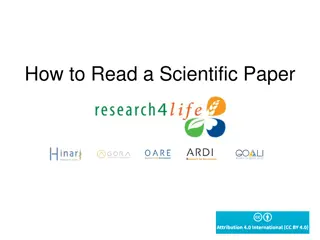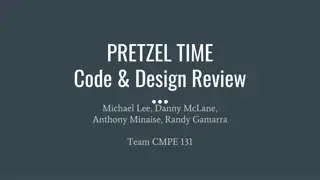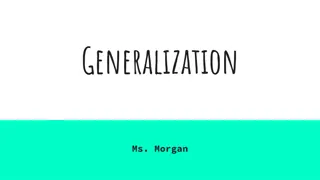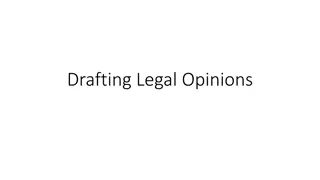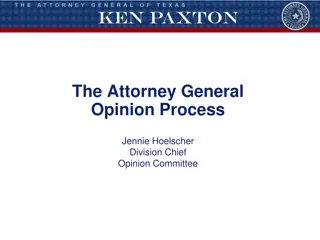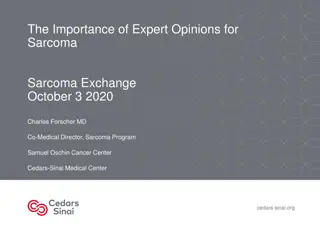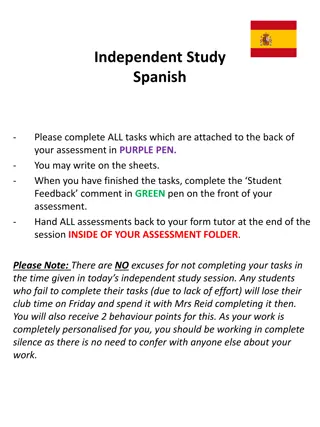Discover Faculty Opinions: A Platform for Scientific Insights
Faculty Opinions, powered by F1000 Prime, is a platform where over 8,000 leading life scientists nominate and review important research articles. With personalized alerts and expert commentary, scientists can stay updated on groundbreaking discoveries without sifting through vast amounts of literature.
Download Presentation

Please find below an Image/Link to download the presentation.
The content on the website is provided AS IS for your information and personal use only. It may not be sold, licensed, or shared on other websites without obtaining consent from the author. Download presentation by click this link. If you encounter any issues during the download, it is possible that the publisher has removed the file from their server.
E N D
Presentation Transcript
Faculty Opinions F1000 Prime) F1000 Prime) Website:https://facultyopinions.com/prime/home
Faculty Opinions brings together the opinion of over 8,000 leading life scientists to highlight articles they think are important, groundbreaking and essentialreading forscientists. Discover Peer-nominated Faculty Members continually filter the literature for you, to select articles they find particularly important and interesting, so you don t have to. Gain Insight Articles are assigned a star rating, categorized, and evaluated in a short, opinionated commentary outlining the value of the science to the wider community. Customize Alerts Create detailed and personalized search parameters, sign up for customized email alerts so you can easily access the article recommendations relevant to your fields ofinterest.
1. Sign-In(1) 1 Subscribed Institution access withinIP range Register / Sign In personal accountfor saving search results
1. Sign-In(2) Register / Sign In personal account for saving search results
2. My Account 2 Home Selected Sections Stored Searches Faculty I m Following My Saved/FollowedArticles EmailAlerts My Comments My Details Nominate an article to FacultyOpinions
4. Article Recommendations - search Faculty Opinions / PubMed(1) 4
4. Article Recommendations - search (2) 4 Save to MYACCOUNT Filters: 1.Rated 2.Classified 3.Article Type 4.Recommended in 5.Artilce Published 44 results 1.Most Viewed 2.No. of recommendations (highest) 3. No. of recommendations (lowest) 4.Publication date 5. Recommendation Date
4. Article Recommendations - search (3) Save name of searchand email alerts
4. Article Recommendations - search (4-2) (page 2 of2)
4. Article Recommendations - search (5) 4 Filtered search results
4. Article Recommendations Advanced Search 4 Same as searching stepsof (4-1)~(4-2)
5. TheFaculty(1) 5 Search by Name/Country/Institution e.g. China
5. The Faculty (3) FacultyStructure Heads of Faculty are the most eminent individuals in their field overseeing each of the Faculties across biology and medicine. They divide their Faculty into its major disciplines Sections and appoint Section Heads for each of these fields. Section Heads are leading authorities in their respective discipline, who provide editorial oversight and appoint Faculty Members to review the literature to ensure the full breadth of the field is covered. Faculty Members are leading experts, who recommend the most noteworthy articles in their fields, sharing their perspective and opinion to help you understand the key points and context. Associate Faculty Members are appointed by Faculty Members to assist them with the recommendation process. They also scan the tables of contents of the major general and specialist journals to ensure that the literature is systematically and comprehensively covered. The Faculty comprises peer-nominated, internationally-renowned researchers from across the world, who pick out and recommend articles they consider to be highly important to others working both in their field and beyond.
8. Faculty Opinions @PubMed(1) Registered with PubMed, go to My NCBI and follow these steps: 1. Go to Filters, PubMed 2. Click Manage Filters 3. Under Browse/Search for PubMed Filters, click LinkOut 4. Search for Faculty Opinions 5. Click Filter and Link Icon


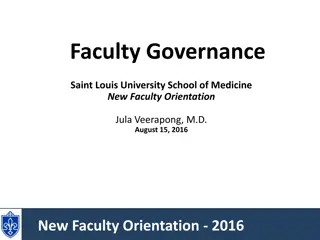
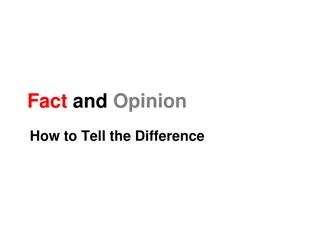
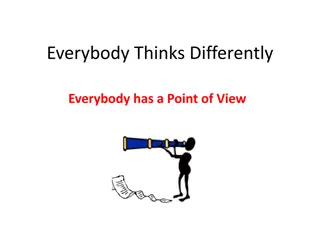
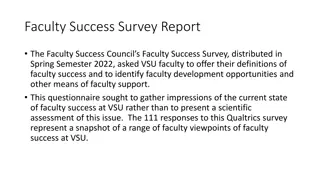
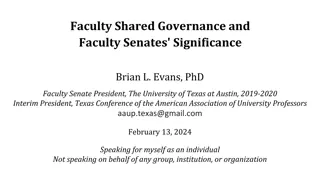

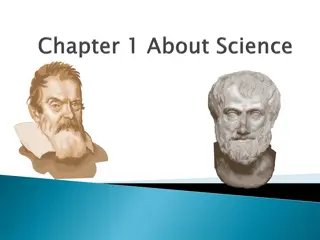
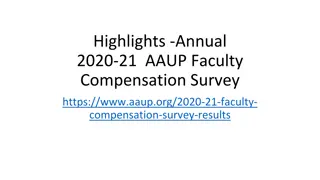
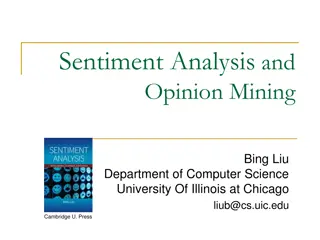
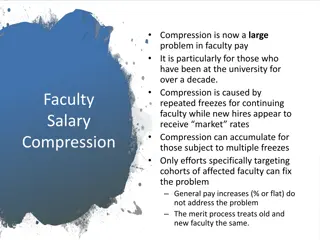
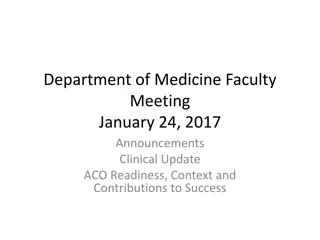
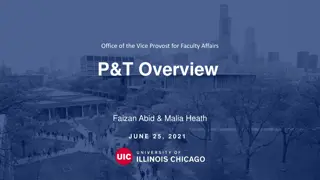
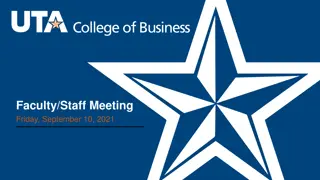
![Overview of the Faculty Senate at [Institution Name]](/thumb/233771/overview-of-the-faculty-senate-at-institution-name.jpg)