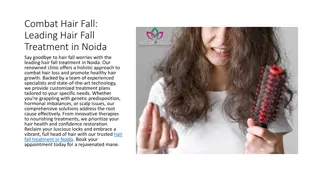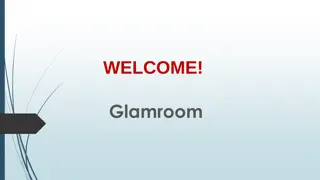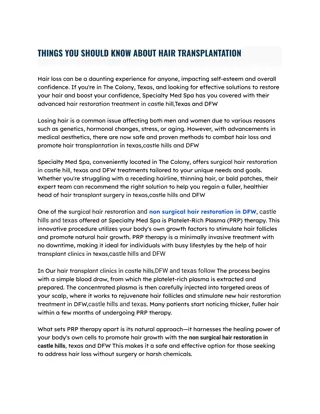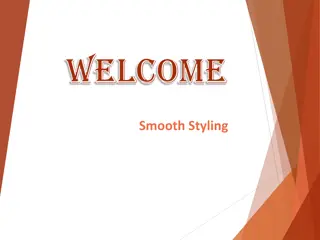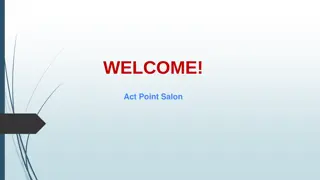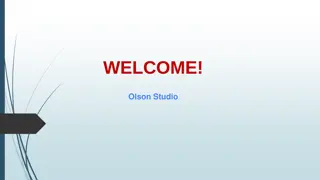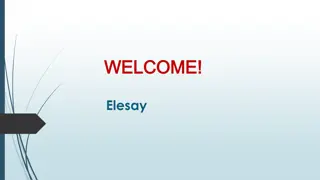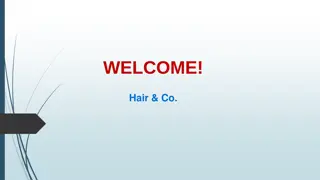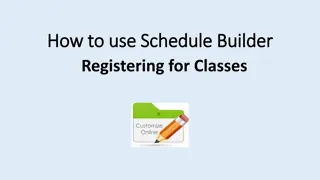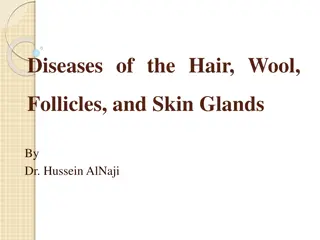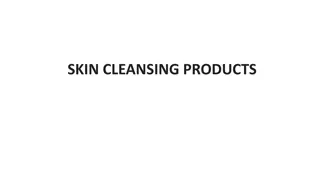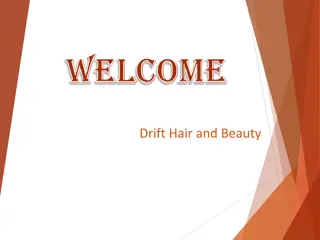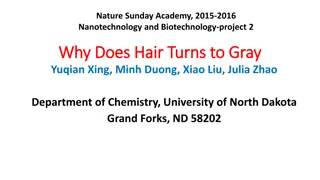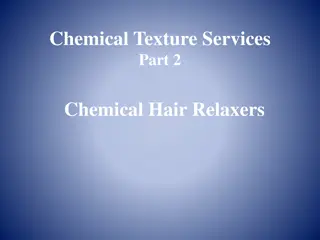Board Builder: Skin and Hair Tones Guide
Learn how to customize skin and hair tones for symbols using the Board Builder tool on Global Symbols. Log in, select a Board Set, and follow the steps to choose the desired tones. Easily change hair and skin colors for different symbols. Clear color choices to reset to the original settings. For more information, visit globalsymbols.com.
Download Presentation

Please find below an Image/Link to download the presentation.
The content on the website is provided AS IS for your information and personal use only. It may not be sold, licensed, or shared on other websites without obtaining consent from the author. Download presentation by click this link. If you encounter any issues during the download, it is possible that the publisher has removed the file from their server.
E N D
Presentation Transcript
Board Builder: Skin and Hair Tones https://globalsymbols.com/
2 Board Builder 1. Log into Global Symbols https://globalsymbols.co m/ or create an account and select the language of your choice then go to the main menu to select Board Builder 2. Or go to My Board Sets if you have an account.
3 Selecting a Board Set and empty cell to make use of hair and skin tones 1 1. Create a new Board Set or choose one you have started 2. Go to an empty cell and fill in the label if needed 3. Find a symbol with a person in order to change hair and skin tones 4. Only symbols with a small blue face icon, top right corner of the symbol have colour options select the chosen symbol. 3 2 4
4 Choose the hair and skin tone 5. If you want to change the symbol for another person, that cell will save the colour choices, so you will need to clear the colours if you want the original symbol settings. 1. Return to the cell tab 2. Select hair colour 3. Select skin colour 4. The symbol will change 1 2 4 3 5
Any Questions? Send us an email hello@globalsymbols.com or Join us on https://www.facebook.com/globalsymbols Symbols thanks to Mulberry and OpenMoji