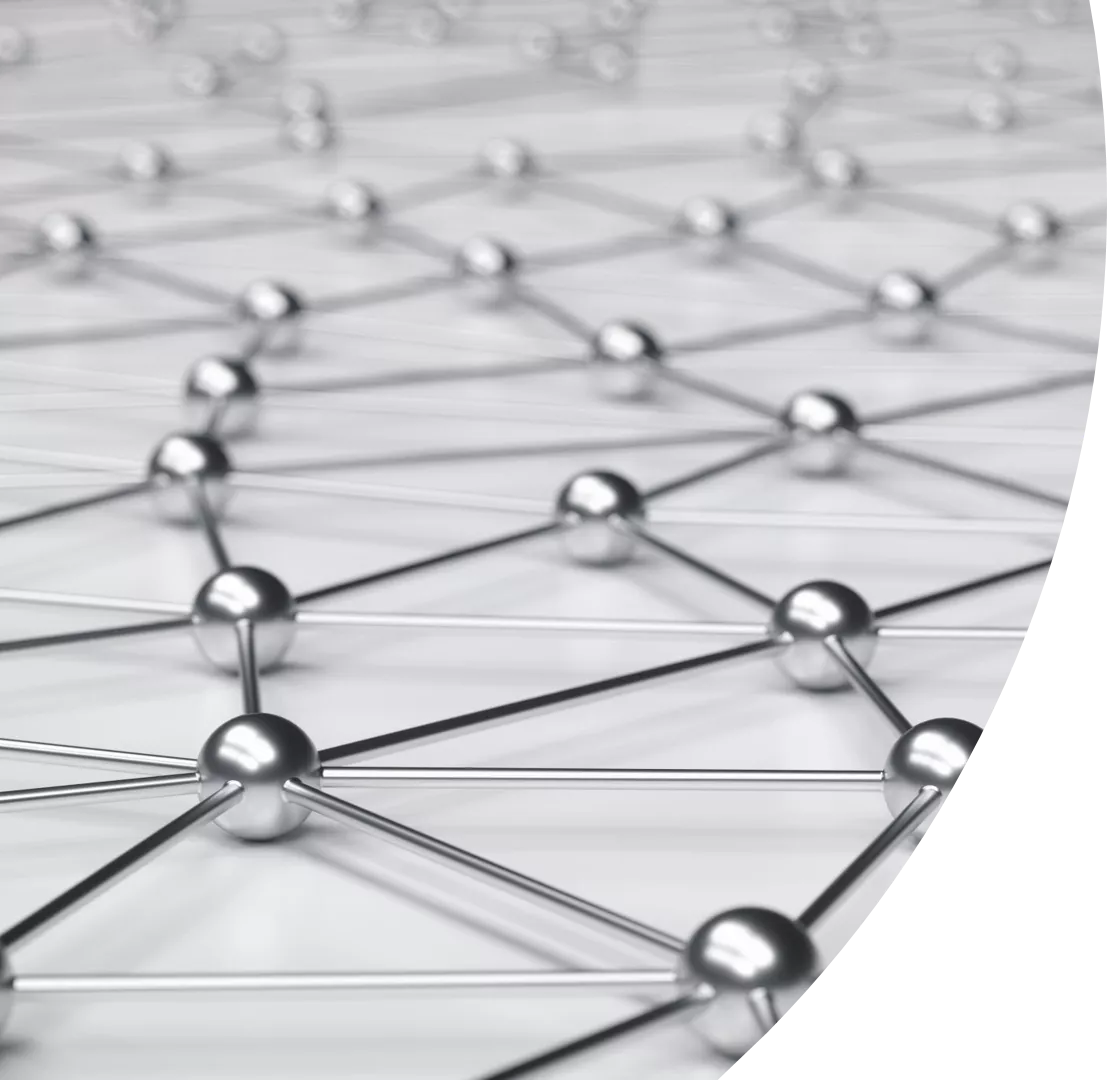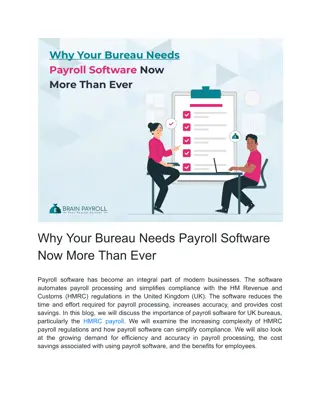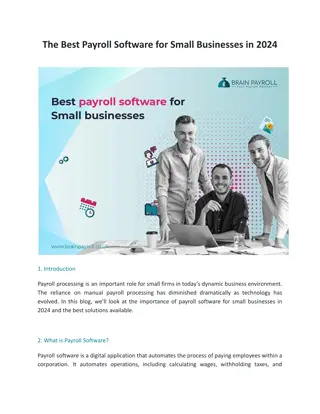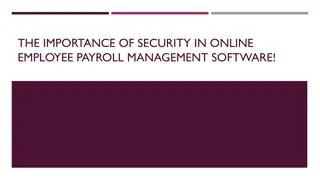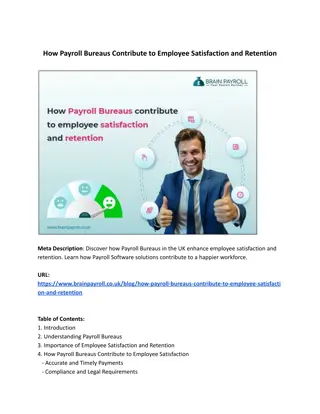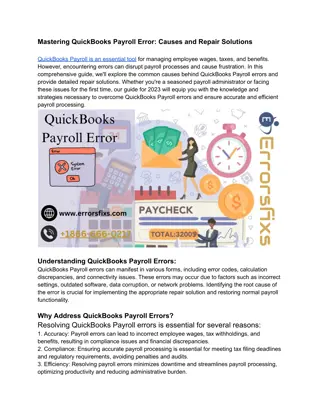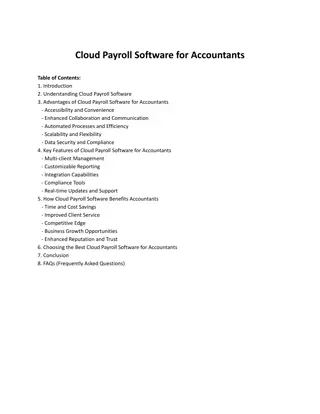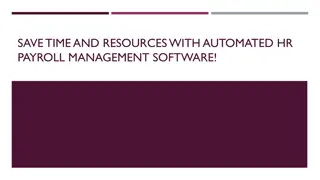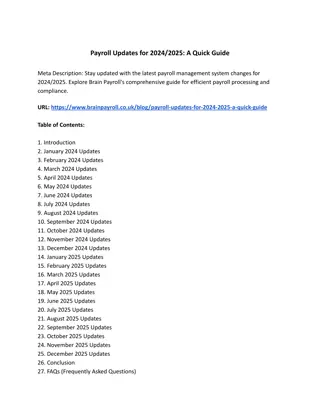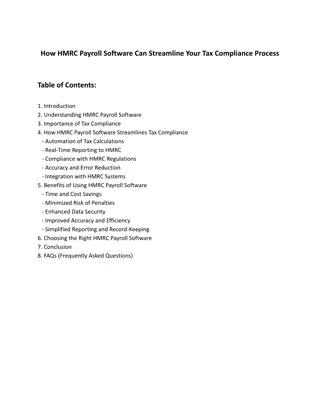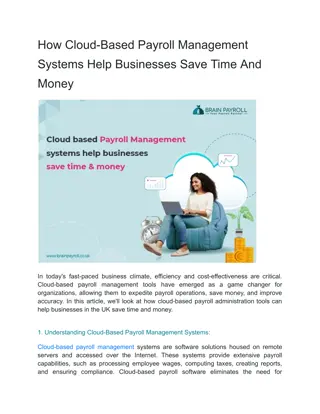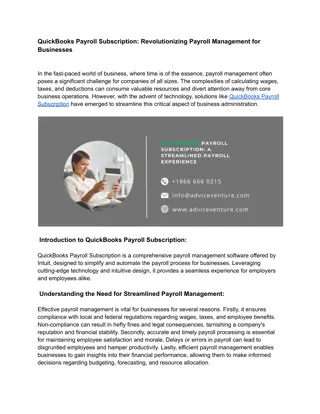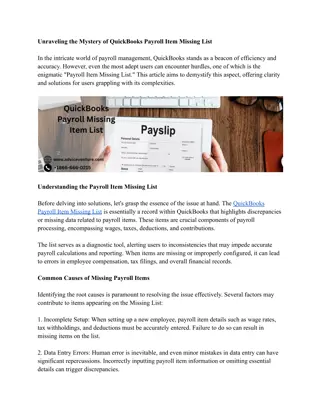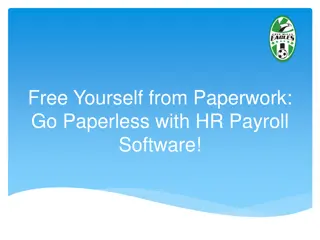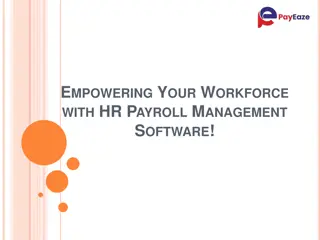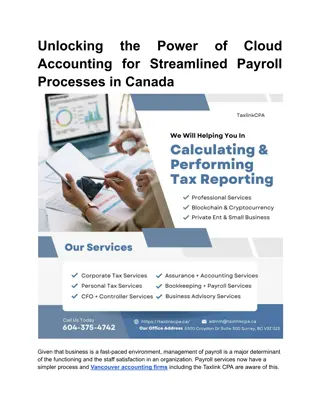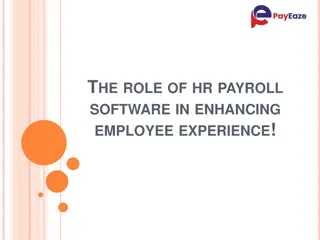Streamlining Payroll Submissions with i-Connect
Streamline your monthly payroll submissions with i-Connect, saving time and improving accuracy. Employers can easily upload data to the WPF database, enabling members to access up-to-date information on the My Wiltshire Pension portal. With functionalities like online returns and dashboard features, i-Connect simplifies the process for both employers and members. Take advantage of automated submissions, submission reminders, and member matching processes through i-Connect for a more efficient payroll management experience.
Download Presentation

Please find below an Image/Link to download the presentation.
The content on the website is provided AS IS for your information and personal use only. It may not be sold, licensed, or shared on other websites without obtaining consent from the author. Download presentation by click this link. If you encounter any issues during the download, it is possible that the publisher has removed the file from their server.
E N D
Presentation Transcript
I-Connect submission guide
Employer data is automatically uploaded to WPF database Improve controls and accuracy Why i-Connect? Saves time for both employer and member Removing the need for year end spreadsheets Monthly data will show on the My Wiltshire Pension member portal allowing members to run estimates with up-to-date data
What is i- Connect?
i-Connect submissions to me complete by 10th of the following pay period month Submissions should be accompanied with the remittance advice and sent to pensionfinance@wiltshire.gov.uk Employer responsibilities Information outside of i-Connect to be sent to pensionforms@wiltshire.gov.uk Wiltshire Pension Fund Website
Online Return <35 Members Manually keying in the figures to the i-Connect dashboard Online Return Function CSV File >35 Members i-Connect Functionalities Report from your payroll uploaded to i-Connect Tolerance Checks Submission reminders
Dashboard Page Dashboard: To return to your dashboard please click the i-Connect Logo. History: To view previous monthly payroll submissions please click the History button. Payroll Submission: Please click the Online Return button for all payroll submissions.
First Payroll Submission Request Members Please note the member matching process only happens on the first payroll submission on i- Connect. Please click Request Members .
First Payroll Submission Only Member Matching Member Matching i-Connect is currently synchronising with the Wiltshire Pension Fund s system to provide you with all the members we currently hold on our database. View Selected Members Please check to ensure all members have matched correctly. Once you are happy that the list is correct, please tick all members. Once all the members are ticked, please click View Selected Members . Confirm Member Selection Please check all members ticked appear in the list and click Confirm Selected Members .
Employees Adding New Starters To add new starters, please click Add New Starter . No New Starters? Please click Continue .
New Employees Adding New Starters Please enter all new employee details ensuring hours are 2 decimal places and click Save .
Employee Pay & Contributions This Period Pensionable Pay Please enter each member s pensionable pay for the months pay period you are submitting (Gross Pay) including Assumed Pensionable Pay (APP). Contribution Rate Please enter the member s percentage contribution rate. Employer Contributions Please enter the employer s contributions for the months pay period as a sum and not a percentage. If the member contributes to the 50/50 section, please still enter the full contribution rate. 50/50 Section Please enter the member s 50/50 section contributions for the months pay period. Please enter 0.00 if the member is not contributing to 50/50 section contributions. Main Section Please enter the member s main section contributions for the months pay period. Please enter 0.00 if the member is not contributing to main section contributions.
Employee Service Part-time? Please tick the box in the part-time section for part-time members. Please ensure that the Effective Date is correct for when the member went part-time. Please also ensure the part-time hours and whole-time contractual hours are correct. Casual Workers Please enter 0.01 for periods of no pay. Term-time Workers Please adjust part- time hours for workers that do not work 52 weeks of the year. For example, an employee working 32 hours a week, for only 44 weeks a year, must have their part-time hours calculated as follows: 32/52 x 44 = 27.08/37.00 Whole-time? If the member is whole time, please enter the effective date and leave the Part Time Hours and Whole Time Hours fields blank.
Employee Personal Details 1. Please click Edit to amend member personal details. 2. Please click Save to complete the process.
Employee Contact Details 1. Please click Edit to amend member contact details. 2. Please click Save to complete the process.
Employee Leavers & Opt Outs Opt Outs Please enter the date that the member opted out of the scheme in the Date Left Scheme field and tick the Are they opting out? box. Additional Leaver Information Please note that members with pre-2014 service, we require the members pensionable remuneration in order to calculate their final salary benefits. We will request an excel document of those members to include the below information. NI Number Pay Reference Period From & To Dates Pension Remuneration Figures Service Breaks Please send information for member service breaks separately NI Number Pay Reference Dates of Service Reason Leavers Please enter the date that the member left employment. Please select the correct reason for leaving and add any additional information such as refund via payroll .
Online Return - Completion Completion Please click Proceed to submit the monthly submission.
Completion Please check the following: Submission Statistics are correct Address the tolerance failures/validation errors Please resolve any tolerance failures/validation errors before completing your monthly payroll submission. Press Cancel to do this. Please contact the Wiltshire Pension Fund if you require guidance for any tolerance failures or validation errors.
Completion Please ensure the status is shown as Complete and that the progress bars are green.

 undefined
undefined