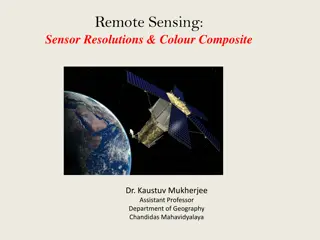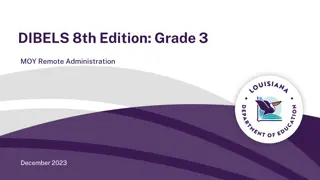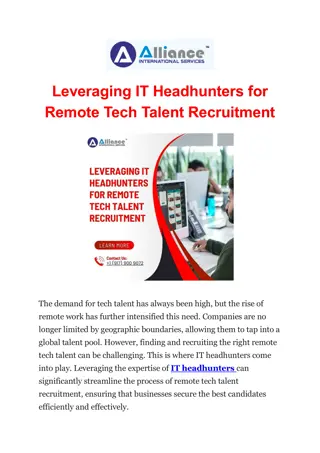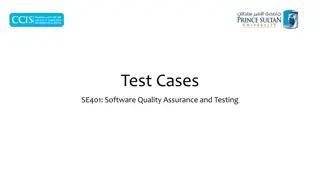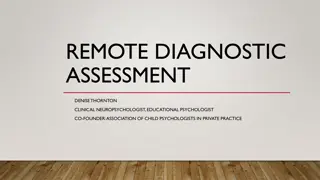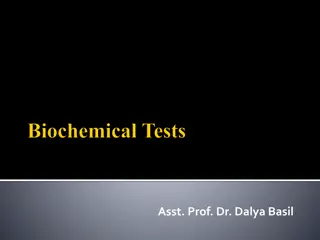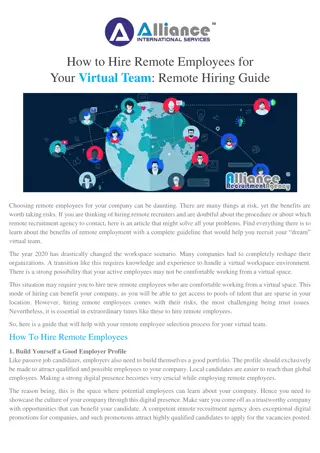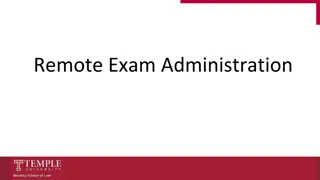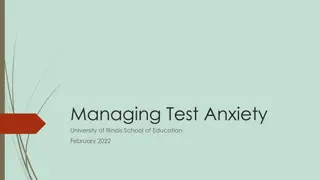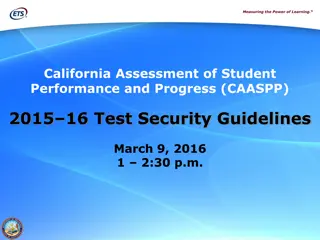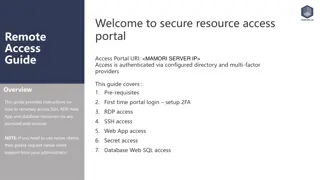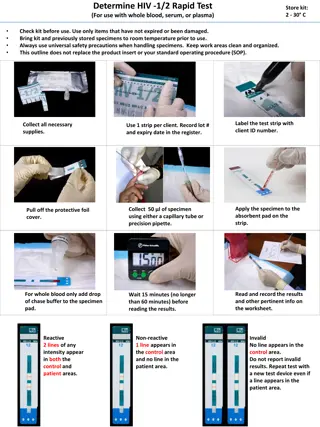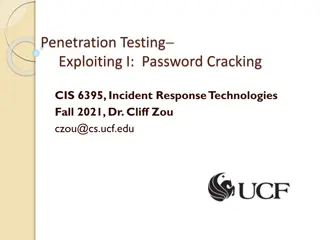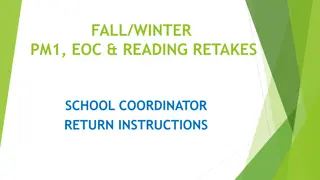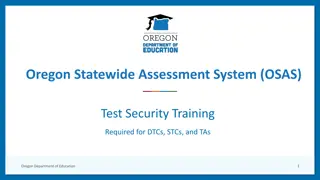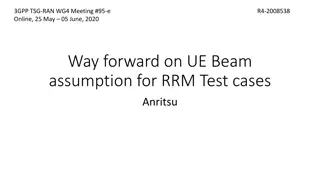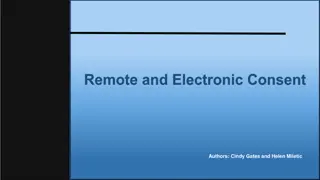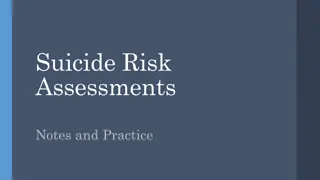Remote Assessment Guidelines and Test Instructions
In preparation for your remote assessment, ensure your equipment is set up correctly, follow the guidelines during the assessment, and log in to the test platform as instructed. Remember to maintain a quiet environment, keep your camera and microphone on, and follow the test layout for a smooth testing experience.
Download Presentation

Please find below an Image/Link to download the presentation.
The content on the website is provided AS IS for your information and personal use only. It may not be sold, licensed, or shared on other websites without obtaining consent from the author. Download presentation by click this link. If you encounter any issues during the download, it is possible that the publisher has removed the file from their server.
E N D
Presentation Transcript
Before Starting Please do the following: Confirm you can hear me Turn on your camera Remove any camera background Position your camera so we can see your head, shoulders and upper torso Turn on your microphone Confirm you have a stable internet connection
Test Confirmation Confirm you have your Test Keycode (sent via email) Confirm the information is correct (name etc.)
Guidance for the Assessment Your camera and microphone must stay on throughout the assessment You must always remain in view of the camera (even during any agreed breaks) You may not talk during the assessment You must ensure your environment is quiet and you will not be interrupted You may not use your mobile phone during the assessment If you have any questions, please use the Raise hand function
Logging into your Test Open your Internet Browser Go to the website: https://gateway.surpass.com/secureassess/htmldelivery/#!/keycode You should now see this:
Logging into your Test Enter the Keycode from your Test Sheet Click OK Confirm the information on screen is correct Click OK Enter the PIN : <INSERT PIN>
Test Layout Button to finish and submit your test Navigation section where you can go back to previously attempted questions Button to move to next question