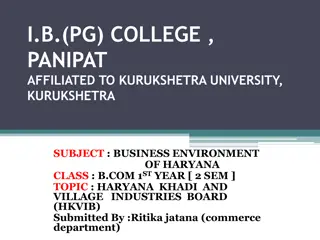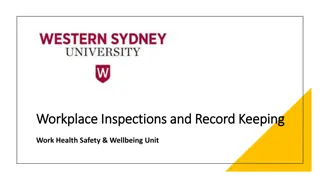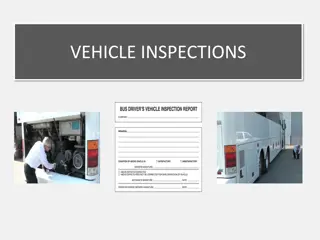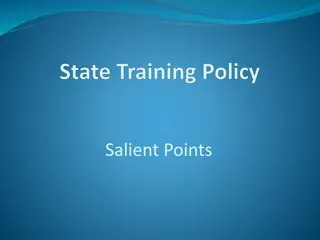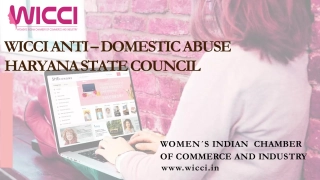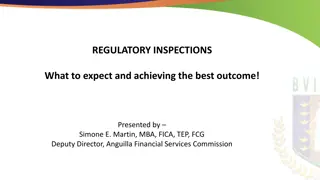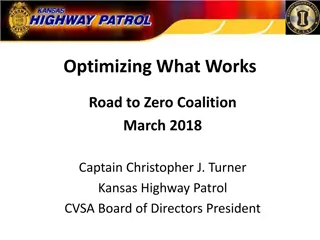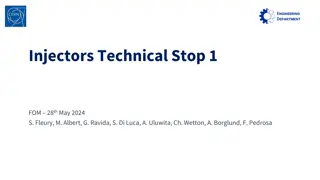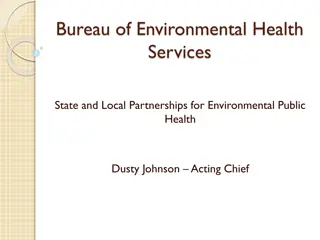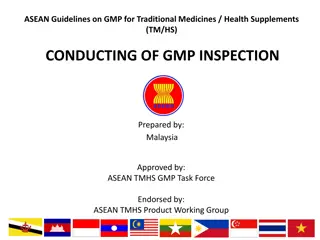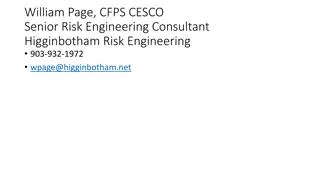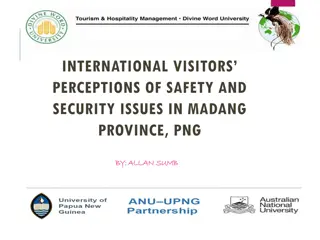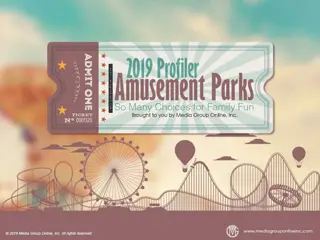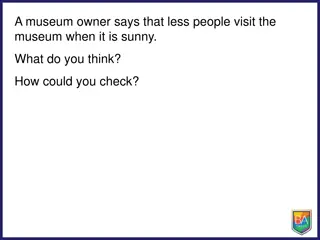Guide to Using Haryana Discom Visitors App for Inspections and Reports
Discover how to efficiently use the Haryana Discom Visitors App for inspections and generating MIS reports. Learn how to navigate the app, register for inspections, upload photos, access web applications, download reports, change passwords, and address queries through email support.
Download Presentation

Please find below an Image/Link to download the presentation.
The content on the website is provided AS IS for your information and personal use only. It may not be sold, licensed, or shared on other websites without obtaining consent from the author. Download presentation by click this link. If you encounter any issues during the download, it is possible that the publisher has removed the file from their server.
E N D
Presentation Transcript
Download the Haryana Discom Visitors App available on Google Play Store
Allow all the permissions relating to GPS, Videos and Photos after opening the APP
After login in the app, Click on the yellow icon located at bottom right corner and select registration type Inspection (within DHBVN) or Inspection Outside Utility
Please fill up the details and click register after uploading photos
Haryana Discom Visitor Web Application for MIS report
For accessing the web application of the Visitor App, please click Employee Corner>>Employee arena>>Application>>Visitor App for helpdesk
For downloading MIS report, click Reports>>View Visitor list.
For any queries please send email on seit@dhbvn.org.in